Create and sell products on WordPress for online courses, memberships, and other programs using AccessAlly's order forms.
Why choose AccessAlly's built-in order forms?
AccessAlly integrates with other payment systems through your CRM, so you could continue using something like Infusionsoft or Ontraport order forms, WooCommerce, Thrivecart, or Samcart for example.
One primary reason to choose AccessAlly's built-in order forms is that you can easily manage access and subscriptions and have members manage these from inside their member portal.
Plus you get all of the following features:
- Customizable drag-and-drop Order Forms
- Automated coupons & discounts
- Built-in affiliate program
- 1-click upsell capabilities
- Multiple currencies
- Flexible payment options: free and paid trials, installment plans, subscriptions
- Upgrade and downgrade paths
- Quaderno tax integration and tax settings
Here's What You'll Need to Start Taking Payments in AccessAlly:
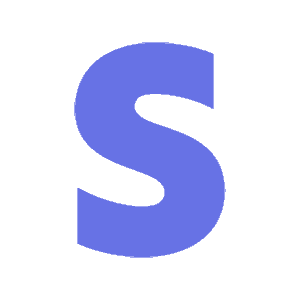
Integrate with Stripe
Make sure you've integrated your Stripe API keys, and created the CRM integration form to add new customers to your CRM. You need either Stripe or PayPal set up, or both.
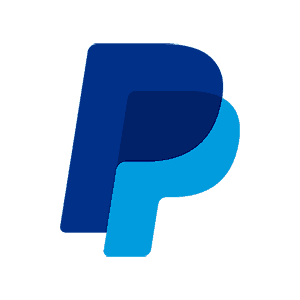
Integrate with PayPal
Make sure you've integrated your PayPal API keys, and created the CRM integration form to add new customers to your CRM. You need either Stripe or PayPal set up, or both.
2
Design Your Order Form
Start with one of the pre-built templates, then customize your order form design and layout to optimize your checkout experience.
3
Create Your Offerings & Order Forms
Use the Offering wizard and templates to create your offerings. Then create any number of paid Order Forms as an entry point into your content.
Additional Options to Increase Sales
Managing Subscriptions & Payments
Additional Fees & Shipping
IMPORTANT: Test Your Setup
Payment Status Descriptions
| Status | Meaning |
| Started (Not Finished) | The client began the checkout process but did not complete it. |
| Success | The order went through and the payment has been charged successfully. |
| Failed | The payment could not be processed for some reason. This could be due to an incorrect credit card info. |
| Refunded | A successful order was fully refunded to the client. |
| Partially Refunded | A successful order was partially refunded to the client. |
| Error | A system error prevented the payment from processing. Please contact your developer or AccessAlly tech support. |
| SCA Pending | The system is waiting for the client's SCA confirmation to be completed. |
| SCA Success | The client's SCA confirmation went through successfully, and the payment can be processed. |
| SCA Failed | The client's SCA confirmation failed. The payment will not be processed. |
