Create an affiliate program on WordPress with AccessAlly to help get the word out about your offerings, and make more money.
ARTICLE CONTENT:
What You Need to Get Started
In order to create an Affiliate program using AccessAlly you must be using AccessAlly order forms to process payments from your site. Info for your affiliates is stored using Custom Fields.
There are two to three custom fields that store affiliate information. You’ll need to review your site to see if these have already been created for your site.
- AccessAlly Affiliate Key Field
- AccessAlly Affiliate Referral Field
- Affiliate Payout Field (Optional – great if you’d like to store the PayPal email address for sending affiliate payments.)
To verify these for your site go to AccessAlly > Settings > Payment Settings > Affiliate
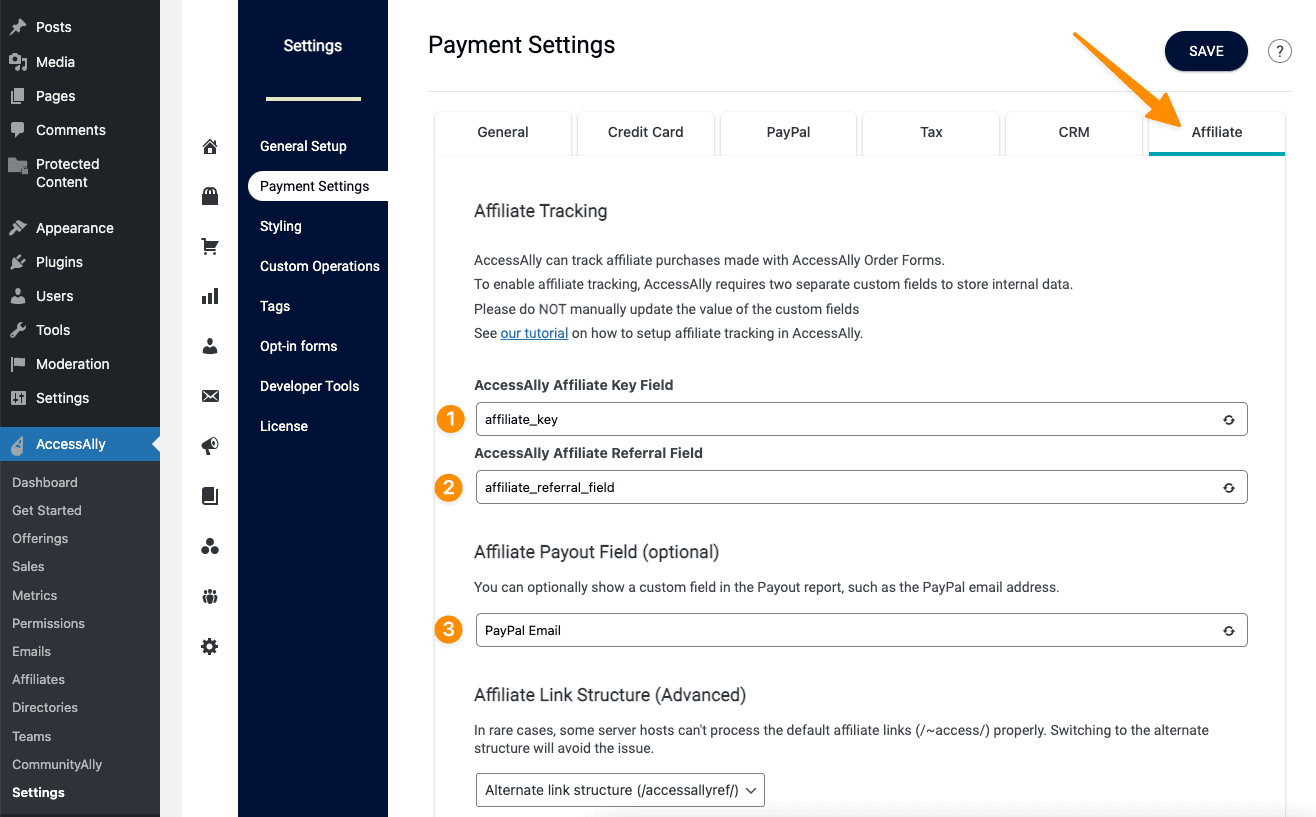
If these are empty you’ll set up custom fields to store the affiliate information before creating your Affiliate center.
These custom fields will be used “behind the scenes” by AccessAlly.
How the Affiliate Program Works
AccessAlly affiliate programs are extremely flexible and can suit a variety of marketing and sales needs.
For example, you can create multiple affiliate tiers, each with a separate commission amount. The base tier could offer a 30% commission, and a second-tier with a higher commission of 50%.
With AccessAlly’s affiliate referral program set up, you can:
- Create one or more affiliate levels, each with its own commission percentage
- Offer more (or less) commission on a per-product basis
- Determine how long purchases will be attributed to an affiliate after a client clicks on a link
- Decide how many months an affiliate receives a commission on subscription purchases
- If multiple tiers are created, you can designate priority levels to determine which will be used for commission calculation
Take a look at how affiliate link tracking works through the “Last Click” referral system.
For more information on the management side of running an affiliate program, please review these articles:
What Does Signing Up to be an Affiliate Look Like?
A typical signup and onboarding sequence for an affiliate program looks like this:
- An interested website visitor fills out a registration form
- This website form either adds them to the affiliate program directly, or pings you to review the application (if approved, you manually apply the affiliate tag to add them to the program)
- The new affiliate then logs into the site and accesses their unique referral links, swipe copy, and any other resources you have prepared for them
- Whenever you have new affiliate info to send out, you can email your affiliates and embed their links directly in the email
Let’s Create Your Affiliate Center Offering
1. Create a new offering for your affiliate program.
Navigate to AccessAlly > Offerings > click “+ADD” and select the Affiliate Center template.
Name your affiliate program and click the navy blue “Next” button.
2. Specify your affiliate program’s commission and tracking windows.
Enter the % your affiliates will receive in commissions for their referred sales.
Specify the number of days their affiliate links will track referrals, or choose indefinitely if you’d like them to track as long as they are active.
3. Add Content & Complete Setup
You get to choose the content that you would like your affiliates to receive. You can create images, pre-written social posts, and more to help your affiliates promote your online programs.
If you’re ready to add your content, select “Yes, I’m ready to add my content” and you will be taken to the content editor for your affiliate program.
If you’re not ready to add your content and want to continue setting up later, choose the second option: “That’s ok, I’ll finish setting up later”.
If you are ready to add your content, you will be redirected to this screen where you can edit and create all of the pages needed for your affiliate program,
Your affiliate program sign-up form (under the forms tab), affiliate center dashboard, links page (will display all links by default), and reports will be automatically created for you and saved as drafts for easy editing and updating.
4. Create Affiliate Tracking Links
Now that the tiers are set up, you can create tracking links for your referral program. (These links can point to your own domain or a separate site).
5. Create Tiers and Advanced Affiliate Options
An affiliate program can be made of one tier or many, depending on how you would like to determine the amount of commission your affiliates receive. For example, you might create one tier with a 30% commission, and a second tier with a 50% commission.
6. Customize Your Affiliate Opt-in Form
Your referral program is now set up and ready to go. It’s time to set up the opt-in form to start collecting applications (or direct signups).
*If you would like to store PayPal email addresses for your affiliates (as shown in our video) see the Prerequisites section at the top of this article.
7. Send an Affiliate Welcome Email
Whether you’re sending out a welcome email to a new affiliate or bulk-emailing your entire referral program during a launch, you might want to conveniently embed their referral links directly in the email content.
If you want, you can also set up a sequence of emails that include each individual affiliate’s links directly.
Set Up Personalized Link Emails
8. Adding Content to Your Affiliate Center Offering
Be a resource for your affiliates by setting up a page(s) where they can log in and grab their affiliate links, swipe copy, and view their commission stats.
IMPORTANT: Test Your Setup
Before opening up your program to new, ambitious affiliates, let’s take time to send a test user from start to finish. This ensures that everything is working smoothly before you welcome new affiliates.
Frequently Asked Questions
Are Affiliate Cookies Affected by 3rd Party Cookie Blocking?
You may have heard that Google, Apple, and Mozilla are beginning to block third-party cookies on their browsers. Will this affect AccessAlly affiliate programs and affiliate cookies?
Short answer: No, affiliate cookies do NOT count as 3rd party cookies, because they are generated on the same site.
How it works is:
-You click the affiliate link
-You are “cookied” on the AccessAlly site
-You are forwarded to the page the link is set to
Then when you purchase, you will be on an AccessAlly order form again and the cookie will be local to that site.
What are 3rd party cookies? 3rd party cookies are those that you install on a website and that send data back to another server, like a Facebook pixel or a retargeting pixel from another service.
Conclusion: affiliate programs won’t be affected by the cookie shakeup.

