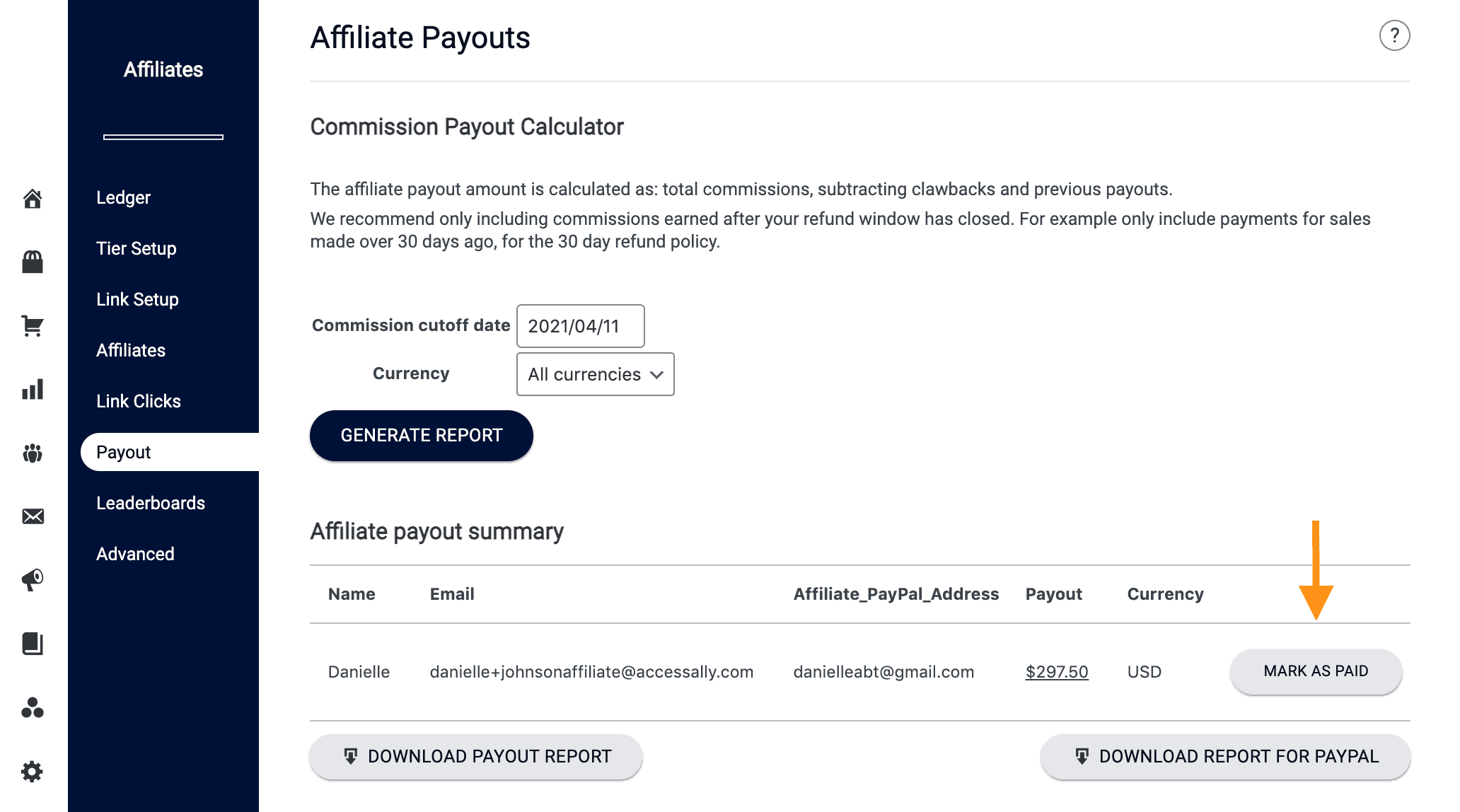ARTICLE CONTENT:
How to Pay Your Affiliates (Tutorial)
Paying affiliates is easy when you follow these steps.
Step 1: Configure Affiliate Payout Parameters
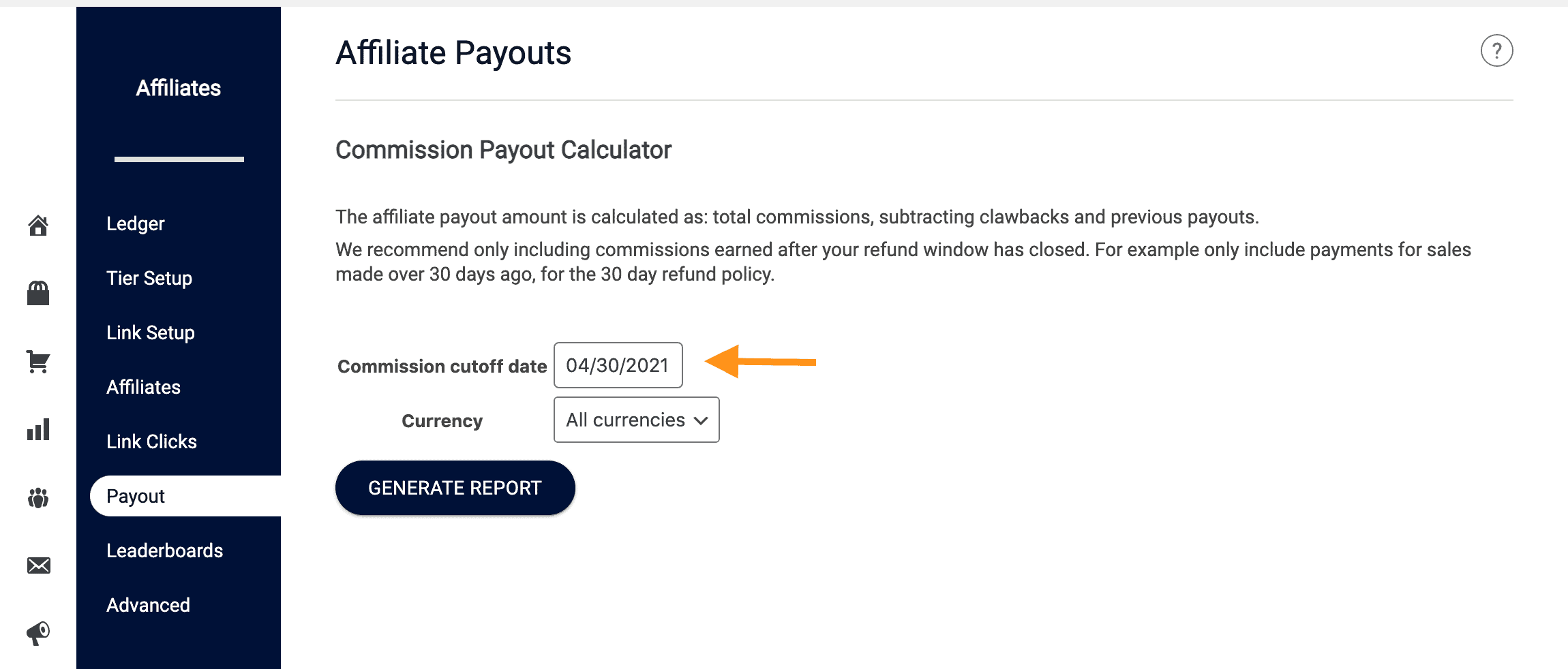
Go to AccessAlly > Affiliate > Payout
Here you can create the parameters for your affiliate payout:
- Commission Cutoff Date – any commissions earned before this date will appear in your payout list. If you have a 30-day refund policy, this date should always be at least 30 days prior.
- Currency – any currency that you have configured in AccessAlly’s general settings will appear on this dropdown.
Step 2: Generate Report
Select your desired options from both dropdowns, click on the navy blue generate report button.
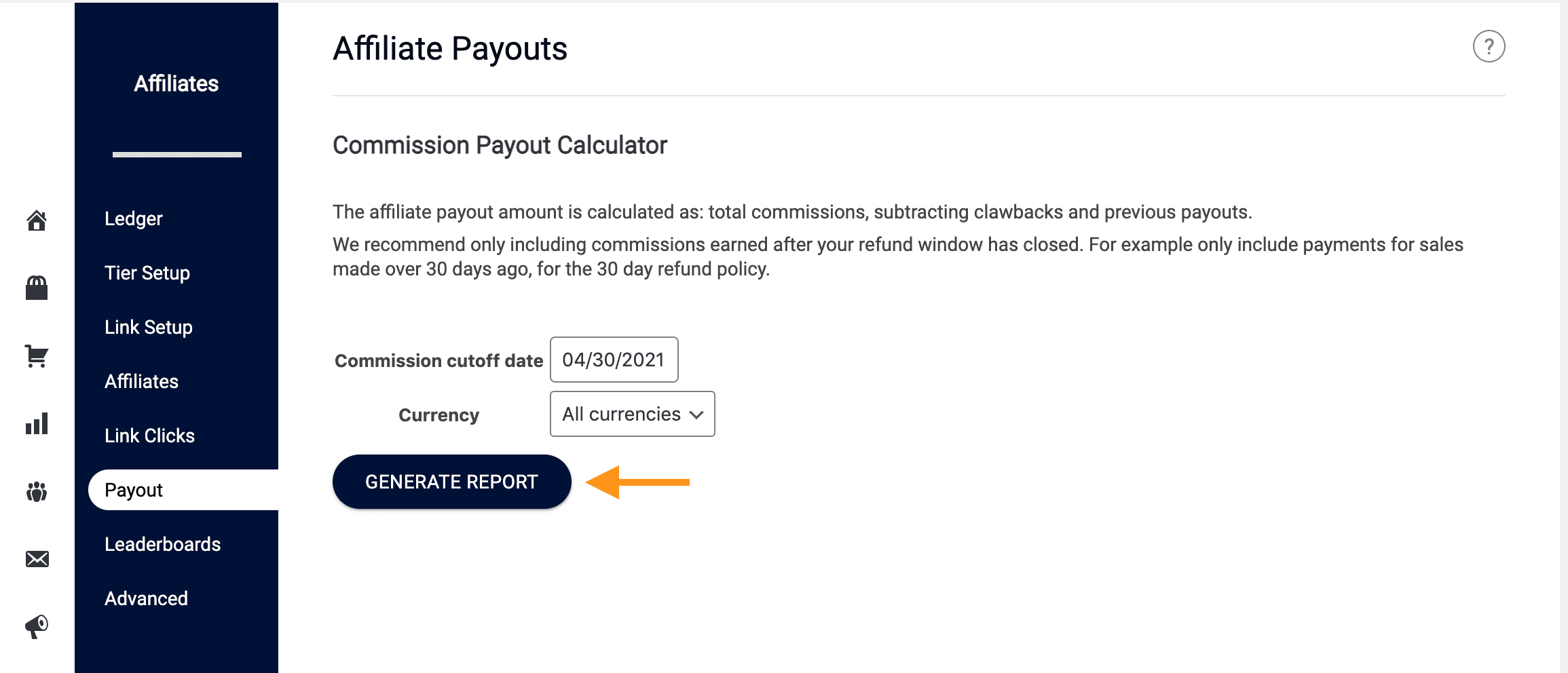
Once the report is generated, please review the payout details. To do this, simply hover over the payout amount to see the detailed breakdown (commission, clawback, and previous payout).
- Clawbacks – all affiliate clawbacks are processed at payout date
- Payout Cutoff – when selecting payouts, included dates are up to 12:00am based on time zone set in AccessAlly > Settings > Display Settings > Time Zone
Step 3: Download Report
Once the report is generated, you can click on the Download Payout Report link. (Clicking on this link will automatically download the CSV file to your computer.)
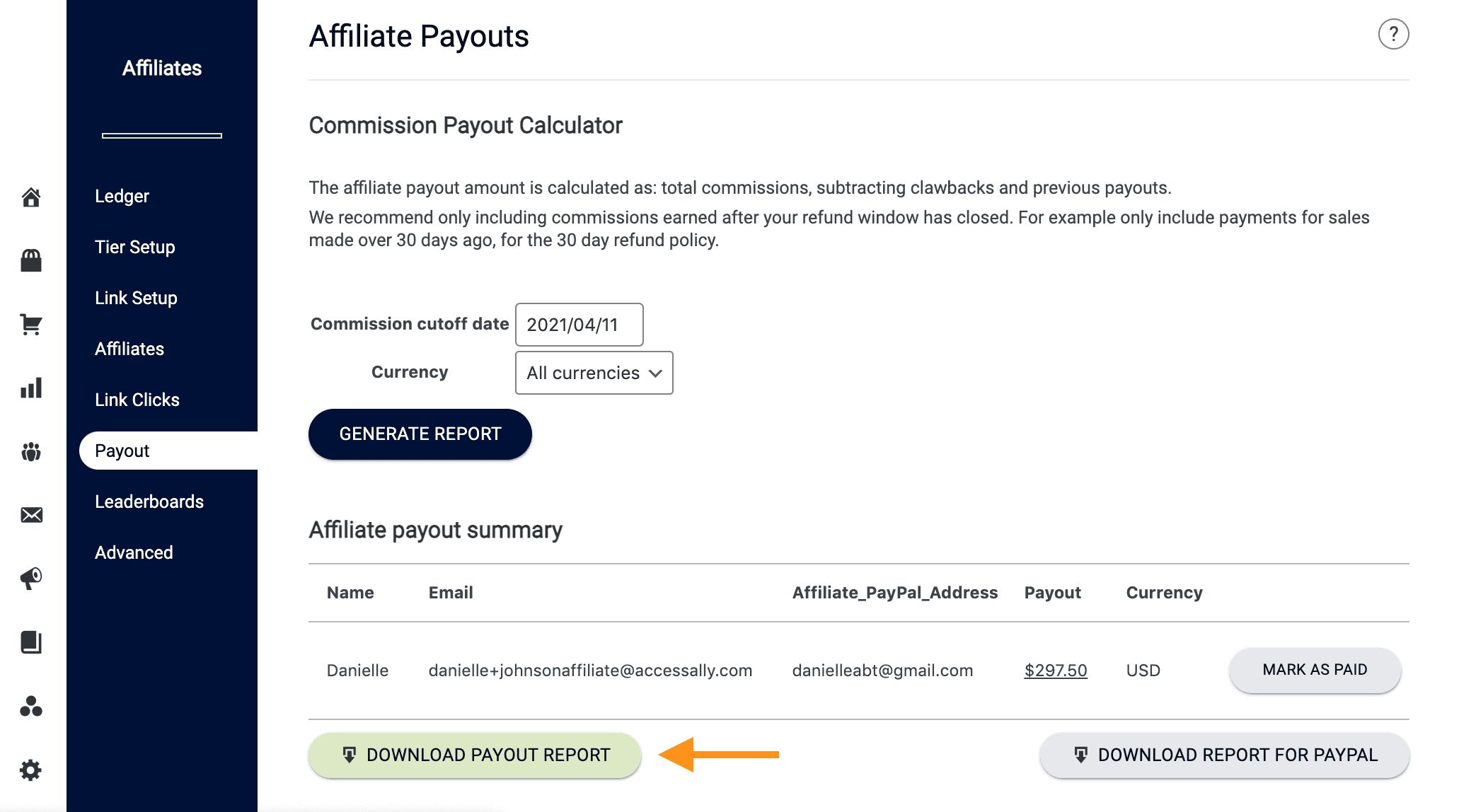
Please take note of the Mark As Paid button to the right of each affiliate’s information. You will mark affiliates as paid in Step 5 of this tutorial.
Step 4: Pay Affiliates
Now, you can perform your payout using your preferred method.
(A popular mode of payment uses PayPal’s Mass Payment feature, but you can also pay your affiliates one at a time, too.)
Step 5: Mark Affiliates As “Paid”
Once you have completed the payout inside your PayPal account, you can mark each affiliate as “paid”.
This is an important step. If you fail to mark an affiliate as “paid”, AccessAlly will continue to add the commissions from this report to future reports.