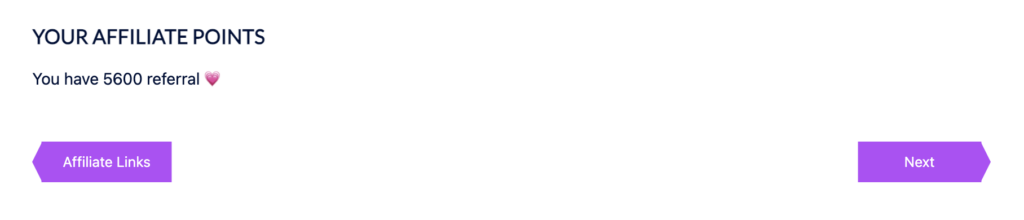In this article, you’ll reward members for referring new members using points (instead of paying affiliate commissions for referrals.)
Your affiliates can then use points to unlock bonus content, 1-on-1 sessions, additional offerings and more.
ARTICLE CONTENT:
Create an Affiliate Center
Use the Affiliate Center Offering template in AccessAlly. For a step-by-step guide visit our AccessAlly 101 training. You can use an existing affiliate center if you have already created one for paid affiliate programs.
Default page settings for an affiliate center shown below.
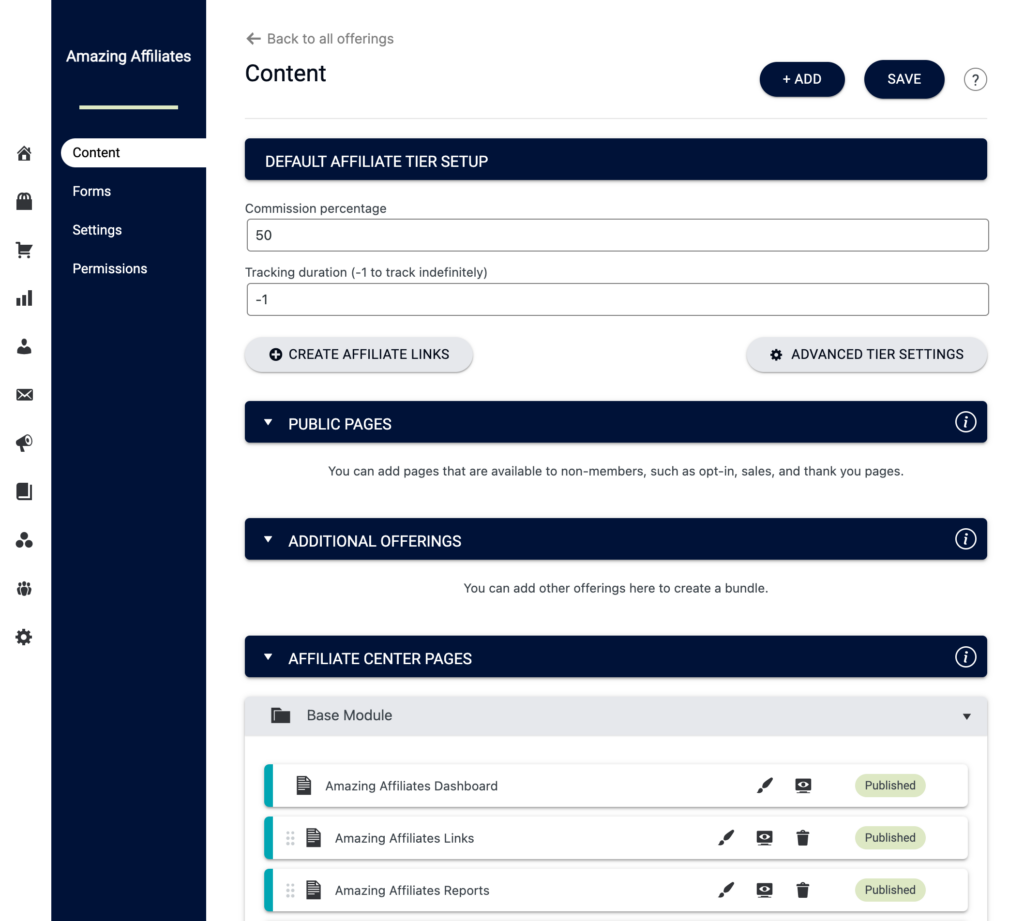
Add a Leaderboard Page
Make a new page in your affiliate center offering to hold the leaderboard. You can name this page anything you like.
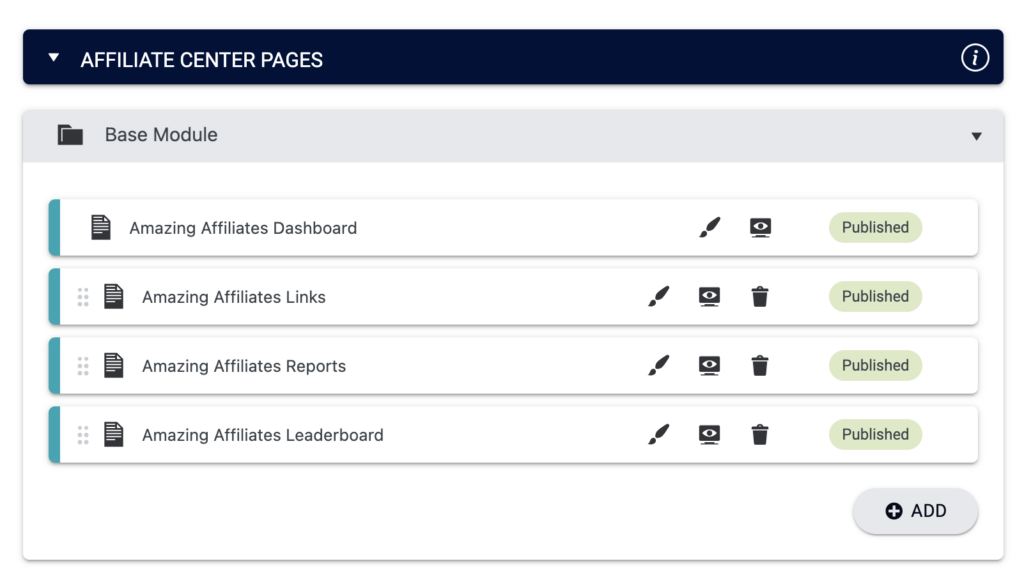
Add Affiliate Link
You’ll need at least one link to an order form (or opt-in form) to track for affiliate points. Find this under: AccessAlly > Affiliates > Link Setup
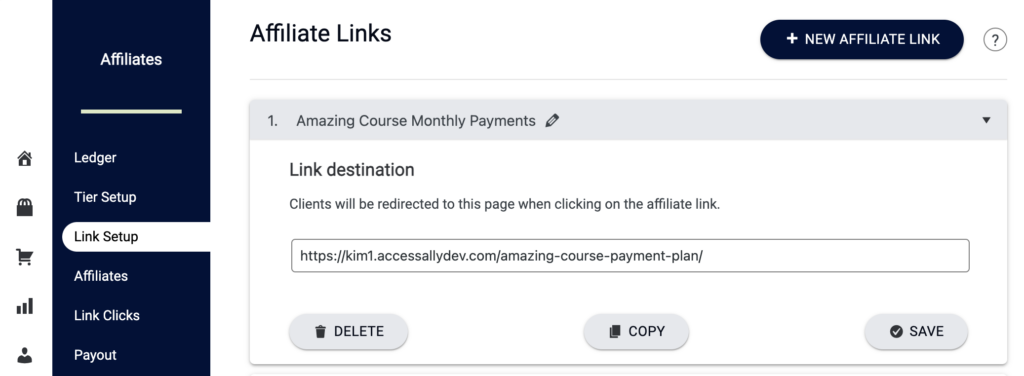
Set Commission Override to “0”
You’ll change the commission override in case you pay affiliates with money for other items in your affiliate center. This override will prevent a monetary amount from showing on the affiliate ledger.
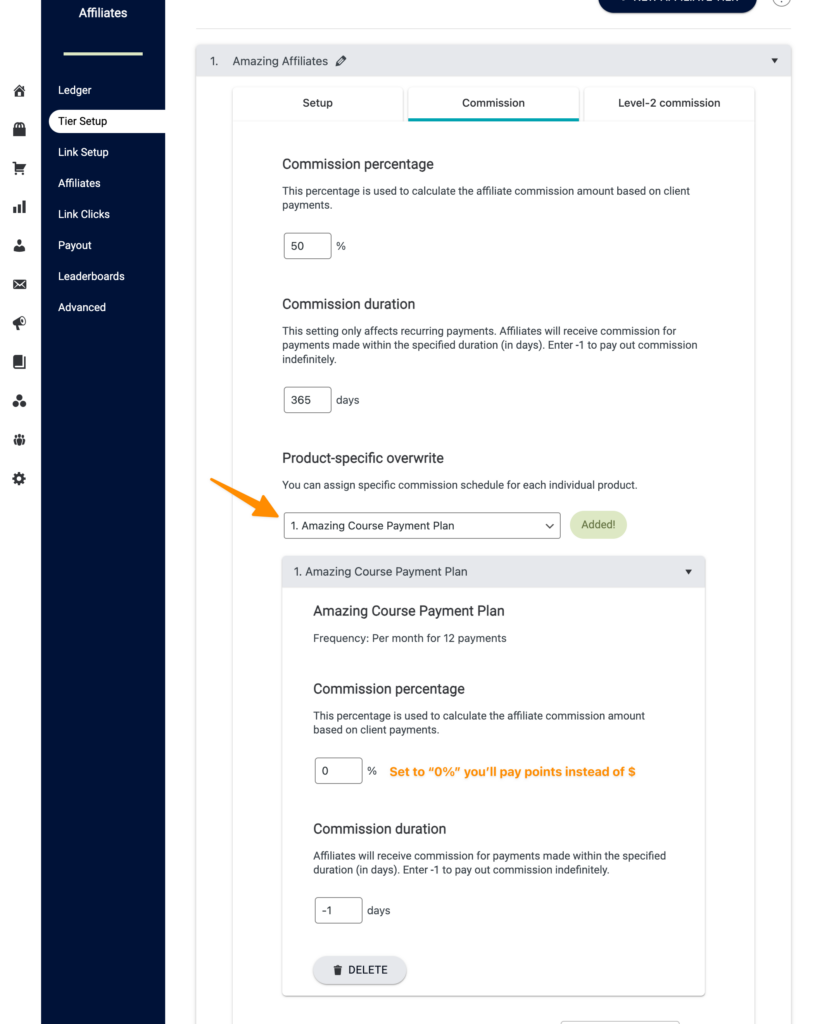
Create the Leaderboard
Now it’s time to set the display for the leaderboard. This is where your affiliates will see all referrals for the timeline you select. This option works best when created how you’d like to issue points.
Set the rank affiliate based on option to “number of sales” for paid offerings or “number of leads” for free opt-ins.
For example: in the leaderboard below affiliates promote a paid membership and the points are issued monthly to the affiliates.
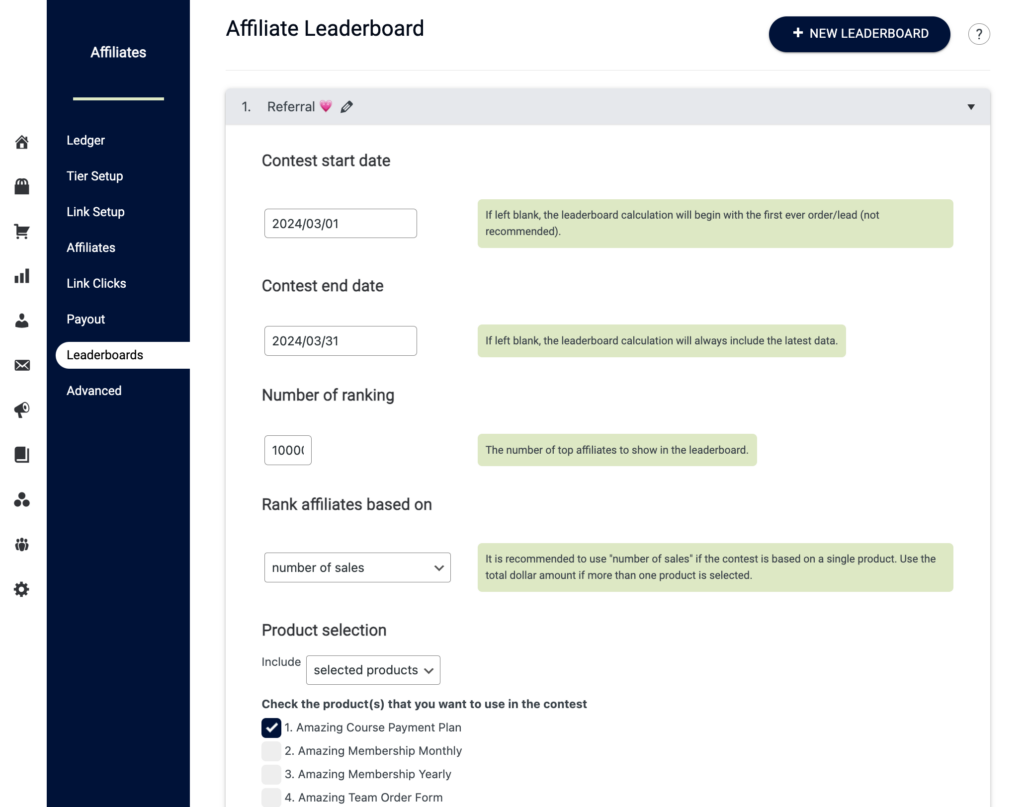
Create Field to Hold Points
For AccessAlly Managed contacts go to Settings > Custom Fields > Create a New field > Name it something memorable so you know what this field is used for.
For CRM users you’ll create the custom field in your CRM. See your CRM documentation for how to create a custom field.
Create Points Increase Custom Operation
This allows you to issue “x” number of points per referral while also being able to display this on a points log so the affiliates see each referral payment.
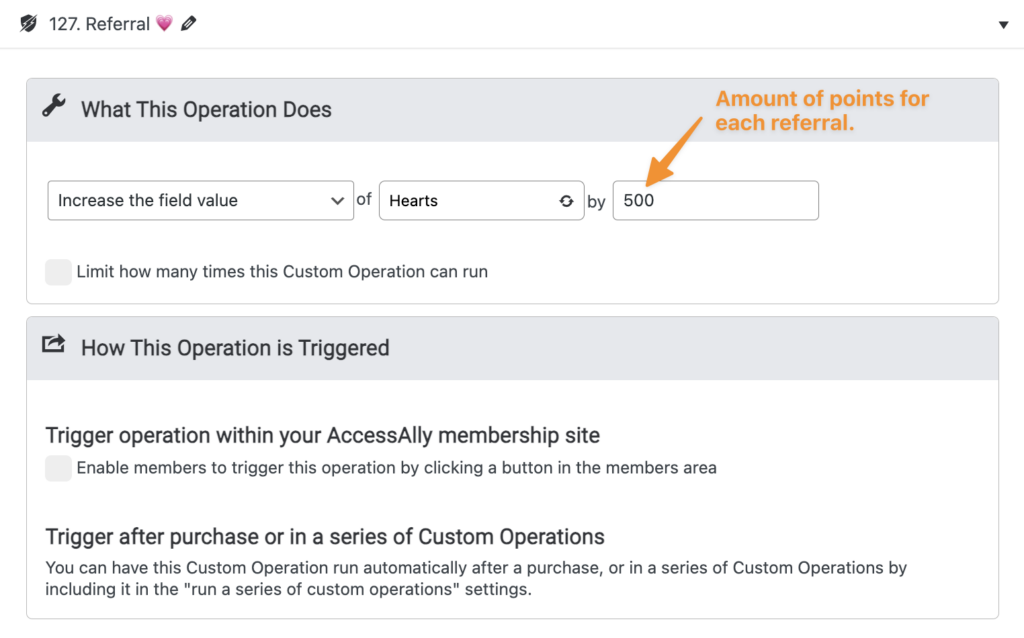
Add Leaderboard to Affiliate Center Offering
Now it’s time to add the leaderboard shortcode to your affiliate center offering. You’ll do this with the AccessAlly shortcode generator on the page you made for your leaderboard.
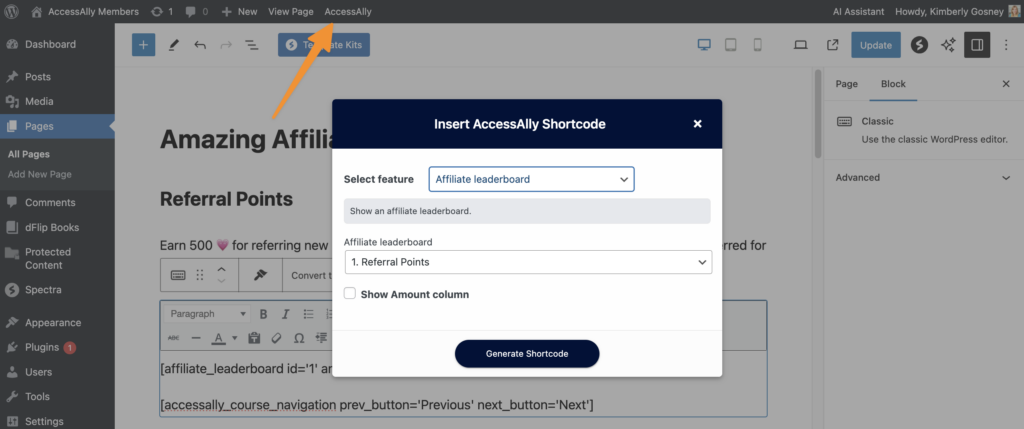
View the page to see your leaderboard. It will appear without any info until affiliates start sharing their links and referrals purchase or opt-in.
Example shown below with some sales coming in.
It’s important to note that this leaderboard is updated daily so it may take 24 hours to see the newest referrals.
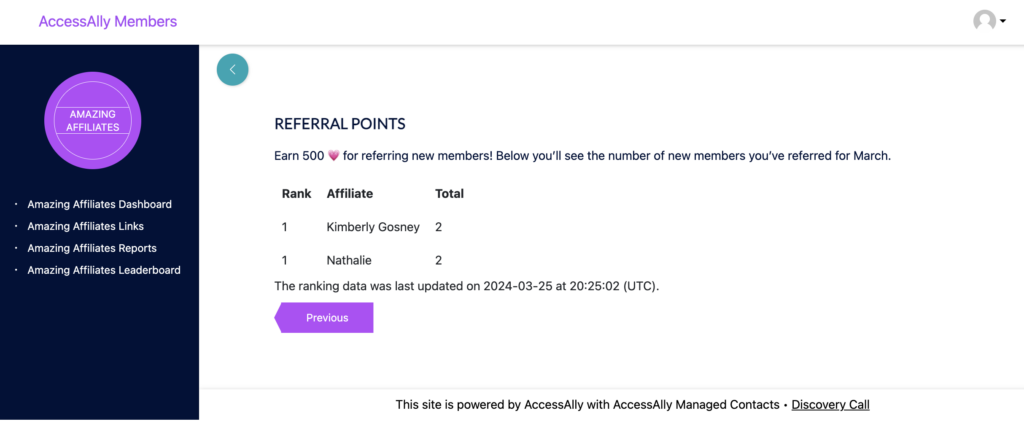
Sending Points to Affiliates
At the end of your tracking period it’s time to send your affiliates the points they’ve earned. There are two ways to do this.
Option 1: Members Tab (Recommended)
Creates a log the affiliate can see!
Wait until the day after your leaderboard timeline so you have the most updated view. View the leaderboard page, and open a new tab to the Members Tab in AccessAlly.
Find the first person in the leaderboard, click run action for 1 members.
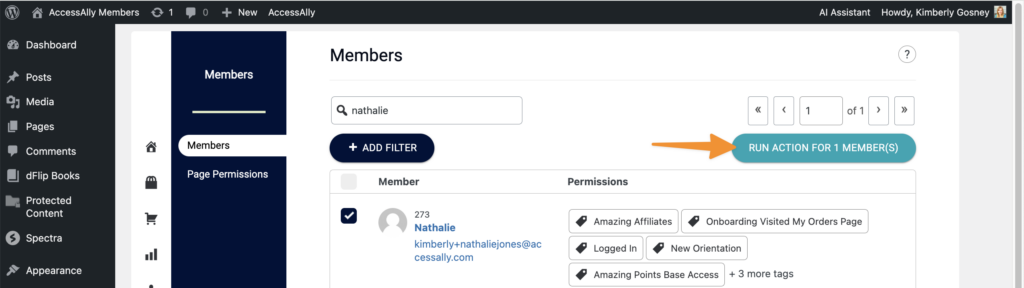
Run custom operation to issue points. You’ll repeat this step for each referral they have.
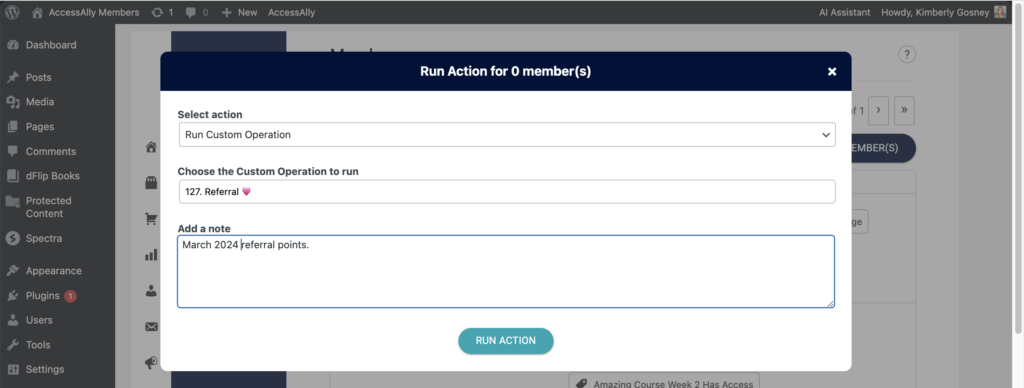
Add the shortcode to display earnings. Replace the # below with the number of the custom operation you created to hold referral points. Example: 127
[accessally_custom_operation_log operation_id='#' num='90' prefix='']
You can add this to any page you would like. Adding it the the Affiliate Reports tab is helpful to keep all affiliate info in one offering.
Points log example shown on the affiliate center reports page.
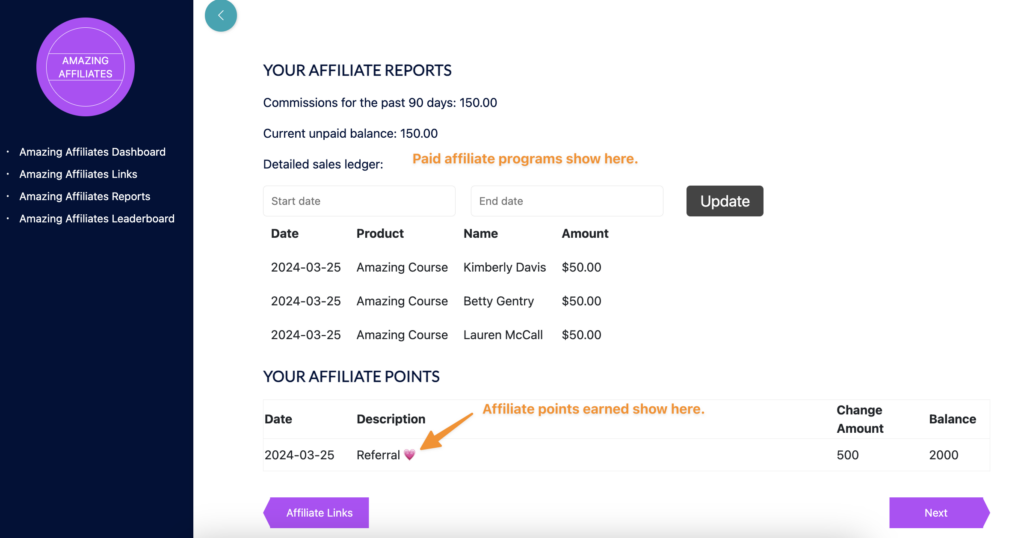
Option 2: Add Points to Custom Field
The second option you have is to add the points to contact in the custom field. With this option there is no log, but you can bulk add all points at one time for each affiliate.
For AccessAlly Managed contacts this is in Users > AccessAlly tab – find your custom field as shown in the image below.
For CRM contacts find the contact in your CRM system, then add the number to the custom field.
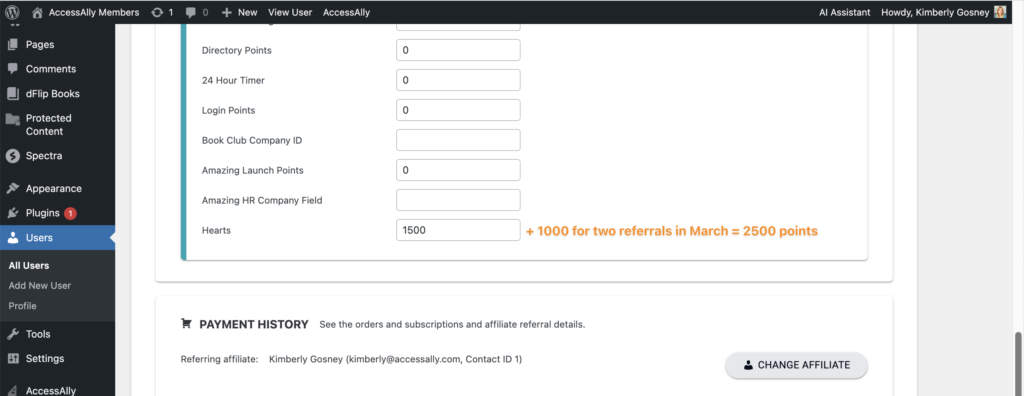
To display the number of referral points with this option use the AccessAlly shortcode generator.
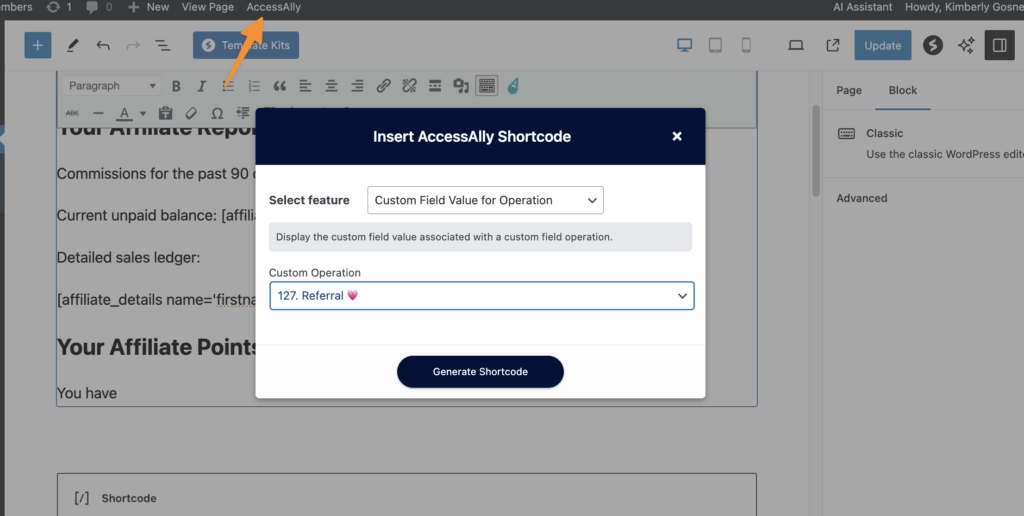
This option will look like this after you add a bit of text around the shortcode.