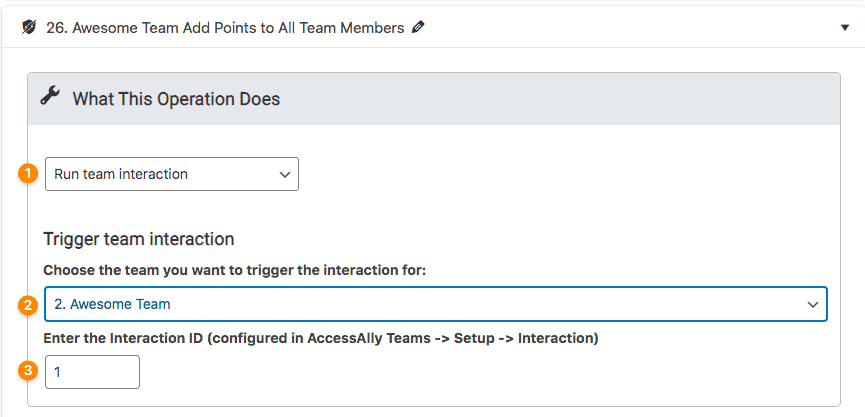Learn how to use custom operations to enhance your AccessAlly course or membership site on WordPress.
The capabilities afforded by these custom operations are many and varied – please take the time to read through the list and understand how you can use them to create more fine-tuned, personalized automations for your AccessAlly site.
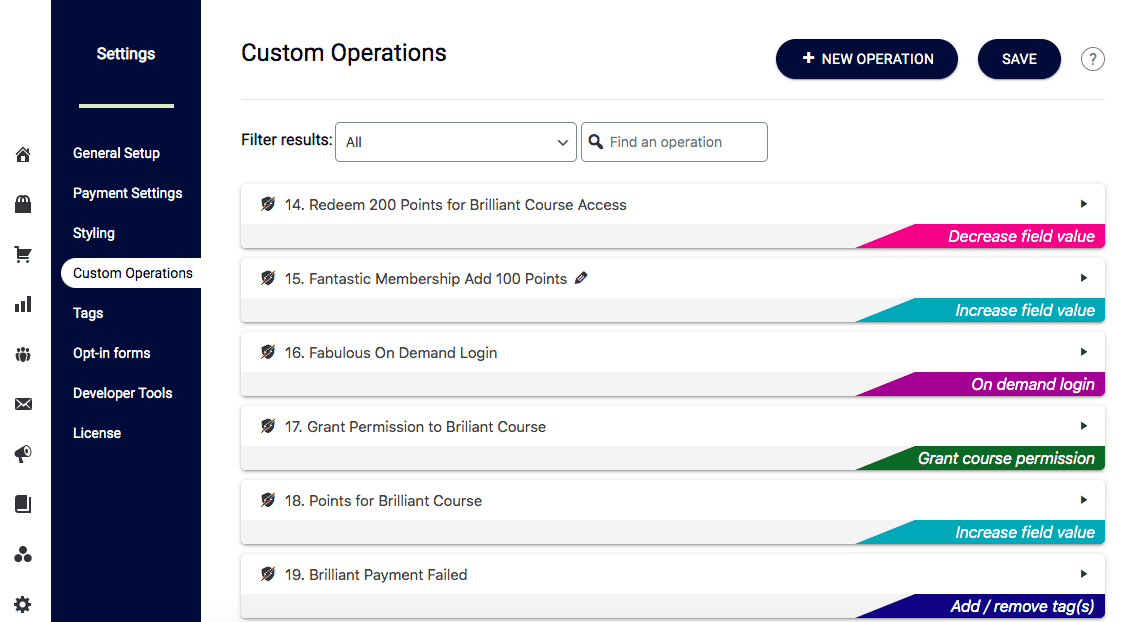
ARTICLE CONTENT:
List of Available Custom Operations
Increase/Decrease the Field Value
This feature allows you to increase or decrease a numerical value from a custom field in a contact’s account. With this capability, you can build out a credit system or reward points tally.
Grant permission to a course
This custom operation allows you to add any/all applicable course permission tags to a user with a single action. Learn more about how it works here.
Revoke permission to a course
This custom operation allows you to revoke access to an entire course with a single action. Learn more about how it works here.
Add or Remove Tags For A Logged-In User
This powerful feature allows you to place buttons inside your site or in email automations that when clicked on will add and/or remove user tags.
Show The Field Value
This custom operation allows you to display the value of a custom field in the CRM (like the number of points a user has.)
Go to: AccessAlly > Settings > Custom Operations
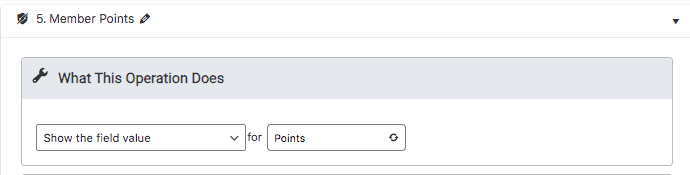
Show Countdown Timer
If you want to display a countdown timer that is specific to each member, based on when they took a certain action – it’s totally possible. This can come in handy if you’re doing an evergreen promotion with a timed special offer that expires after a set amount of time for each visitor.
Tag-based split testing
Split testing your content is a quick and easy way to make sure you are presenting your members with the most effective, helpful materials. AccessAlly allows you to split test different content (on your AccessAlly site) and or different email sequences in your CRM.
On-demand login creation
*This custom operation is not available when using AccessAlly Managed.
The on-demand login creation gives immediate access to a page on your site from filling out a free opt-in form (ActiveCampaign, Keap, Kit, or Ontraport) or from a paid order form in Keap or Ontraport.
The on-demand login feature is also indispensable when you are not storing user passwords in your CRM, since it logs the user in without revealing or storing their password.
Initiate Team Parent
This custom operation type will create a Team and designate a user as the Team Leader.
- Choose Initiate team parent from the dropdown
- Select the team you would like to use from the dropdown
- Optional Select a team to replace
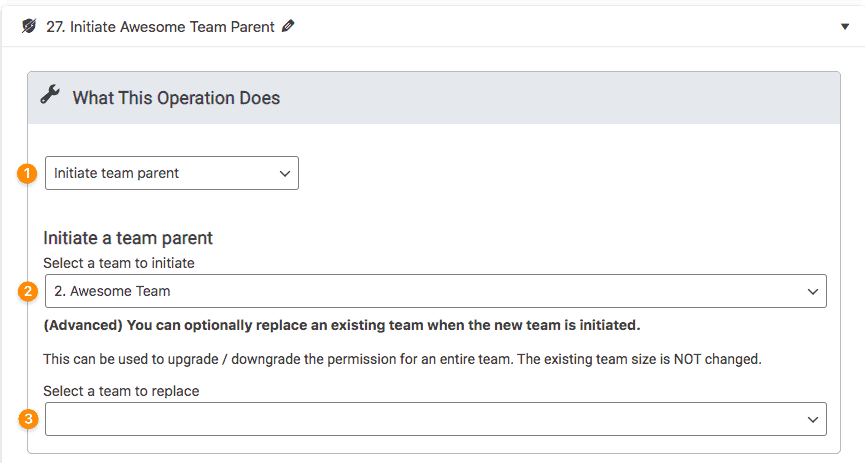
Additional Resources
Increase (or Decrease) Team Size
This custom operation allows you to add (or subtract) from the number of available licenses an existing team has.
- Create a new custom operation and select the increase team size option.
- Choose the team for the increase (or decrease)
- Change the team size by a positive number to increase (or a negative number to decrease) the number of team members on this team.
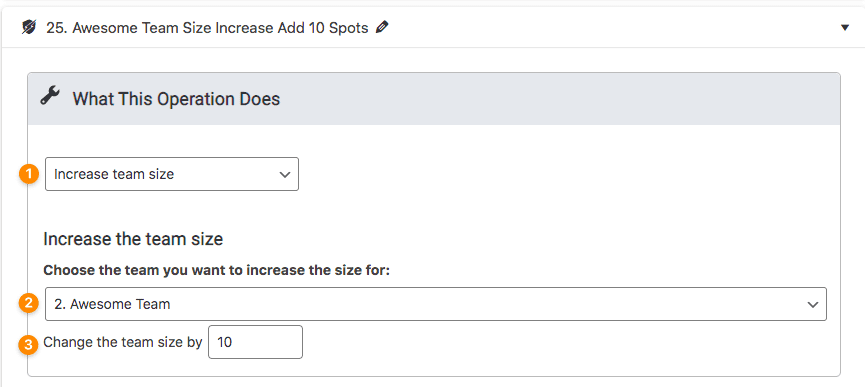
Additional Resources
Run a Team Interaction
Use this custom operation to allow a team leader to interact with team members from the Team Portal.
Generate CRM Activated Coupon
Subscription Action
This functionality is useful if you want customers to be able to start or stop their own subscriptions, cancel subscriptions, and more.
- Subscription Self Serve: How Customers can manage their own subscriptions
Run a Series of Custom Operations
Do you want to run multiple custom operations simultaneously? Use this type to “group” the various operations together so you’re only working with one trigger (versus multiple).
Run ProgressAlly Event
This custom operation allows you to initiate a ProgressAlly Event by running the custom operation. The ProgressAlly Event can initiate either a tag add to the user or it can mark a number of objectives complete.
Tutorial: Custom Operation: Run a ProgressAlly Event.
Change WordPress User Roles
You can use Custom Operations to change a member’s WordPress user role automatically. This can be useful when integrating with a forum plugin, or when you have to have a private podcast feed.
Click here to see the full tutorial for changing WordPress user roles automatically.