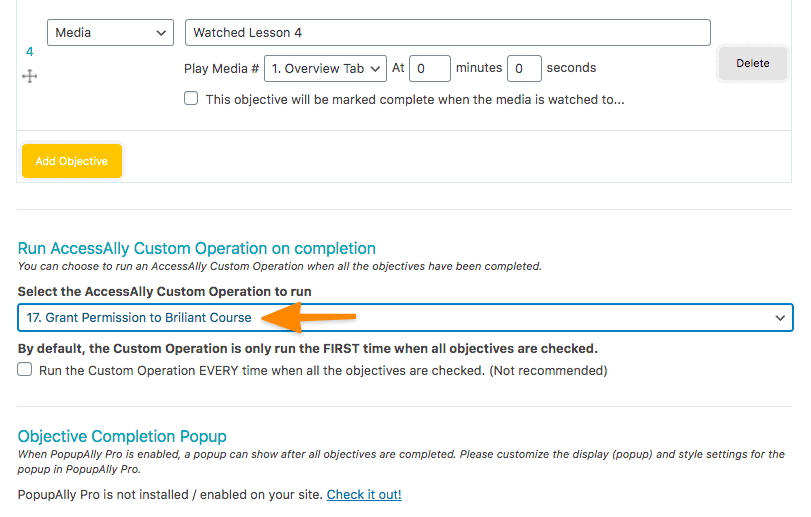The Grant Course Permission custom operation allows you to grant course permission on AccessAlly by applying course access tags for an entire course or specific modules.
This action also removes all corresponding revoke (and Legacy PAYF) tags for the user.
This allows you to accomplish things like:
- Run the custom operation when an order is placed, so the user immediately gains all appropriate access to the content they purchased.
- (AccessAlly Pro Users) Run the custom operation when a checklist is completed, so the user can immediately gain access to a subsequent module
ARTICLE CONTENT:
How to Create & Configure this Custom Operation
Go to: AccessAlly > Settings > Custom Operations to create a new custom operation with the following settings:
- Choose what this operation will do: Grant permission to a course
- Select a course: (choose an already-created course from the dropdown)
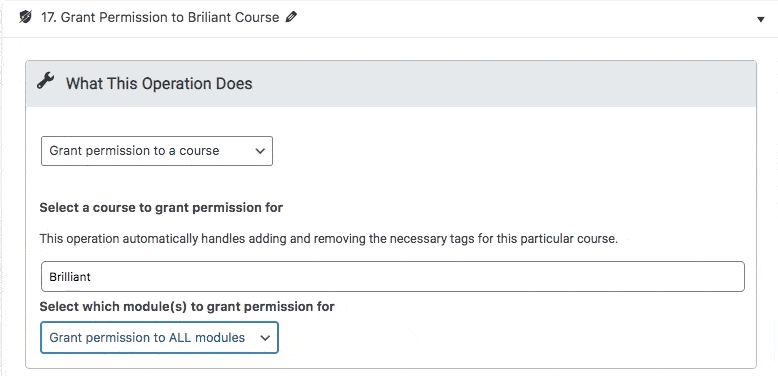
If you selected a course that’s built in the Stage-Released format, you’ll see one extra set of options:

If Grant permission to ALL modules is selected, the tag applied will be the Instant Access permission tag.
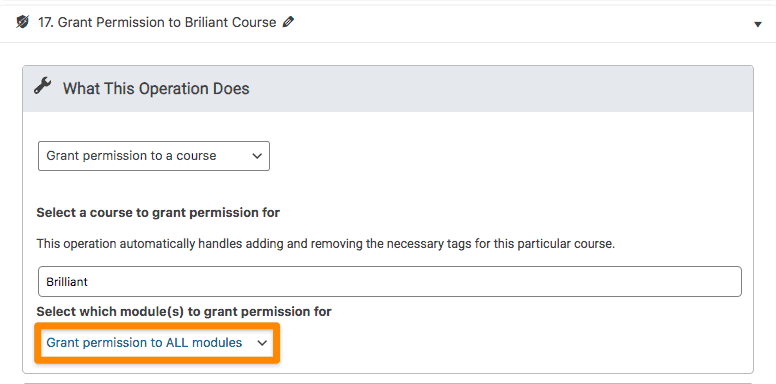
If Grant permission to some modules is selected, you’ll see a list of all modules. Check the ones you would like this custom operation to give permission to.
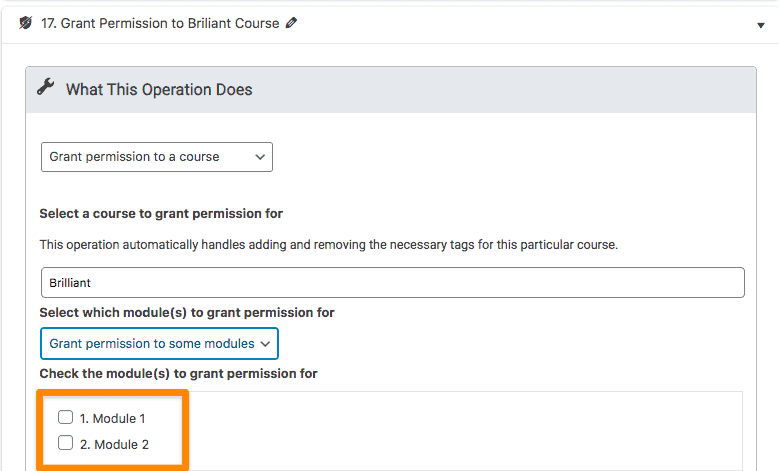
How to Initiate the Custom Operation
This custom operation can be run in one of three ways:
Use the included webhook (or unique tag to Create Webhook for Kit users) to run the Grant Course Permission custom operation at a specified point in your CRM automation.
Grant Course Permission operation during an AccessAlly offer purchase.

Grant Course Permission after completion of a progress checklist (for AccessAlly Pro users.)