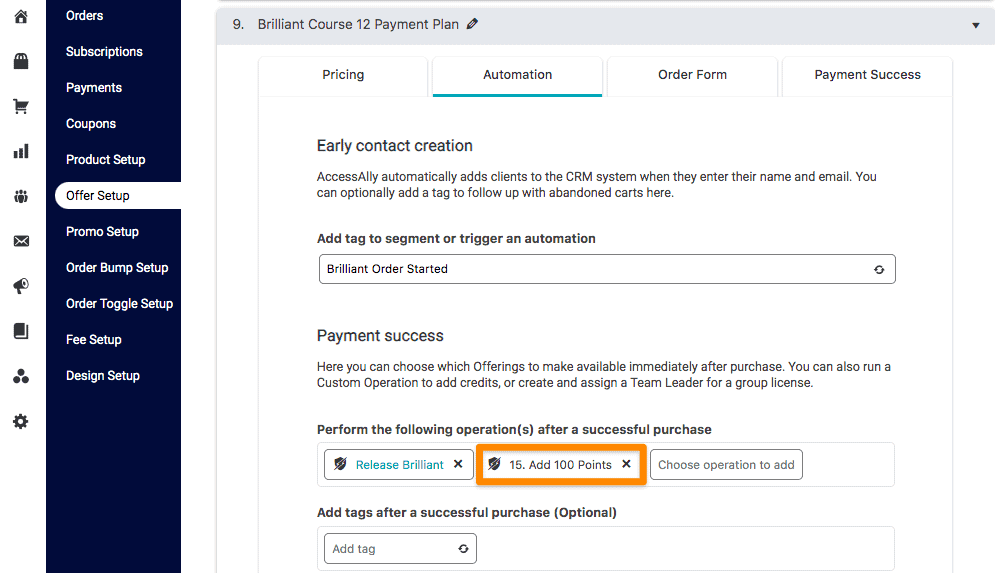Do you need to run multiple Custom Operations simultaneously after a client makes a purchase through an order form? This tutorial will walk you through the simple setup to make it happen.
ARTICLE CONTENT:
Example Scenarios
- You’d like to release a course and add points when a purchase is made from an AccessAlly order form.
- You’d like to perform mulitple actions after a team is purchased using an AccessAlly order form.
Resources
See our article on creating custom operations and creating a points system using AccessAlly.
Setup Tutorial
- Open the Offer: Go to AccessAlly > Sales > Offer Setup and choose the offer you’d like to use
- Click the Automation tab
- The Payment Success section allows you to add one or more custom operations upon successful purchase the Course Release tag is automatically created when using the Offering Wizard. This tag allows for the course to be delivered
- Next you’ll add any additional tags for custom operations you’ve created in AccessAlly > Settings > Custom Operations (like the custom operations to add points.)
- Click SAVE to save your changes
- All operations listed under Payment success will be run upon successful purchase.