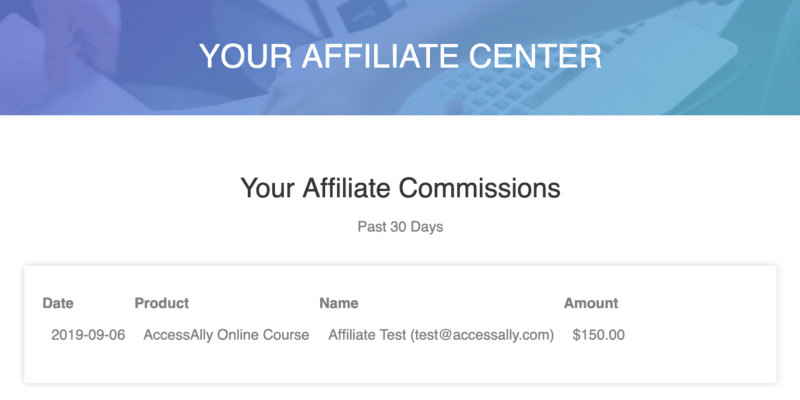 After the backend setup is ready to go for your affiliate program, it’s time to create a “hub” that your affiliates can log into. This will be their one-stop to grab affiliate links, view stats and commissions, and even snag some swipe copy to help them promote your products.
After the backend setup is ready to go for your affiliate program, it’s time to create a “hub” that your affiliates can log into. This will be their one-stop to grab affiliate links, view stats and commissions, and even snag some swipe copy to help them promote your products.
ARTICLE CONTENT:
Step 1: Edit & Customize Your Default Affiliate Pages
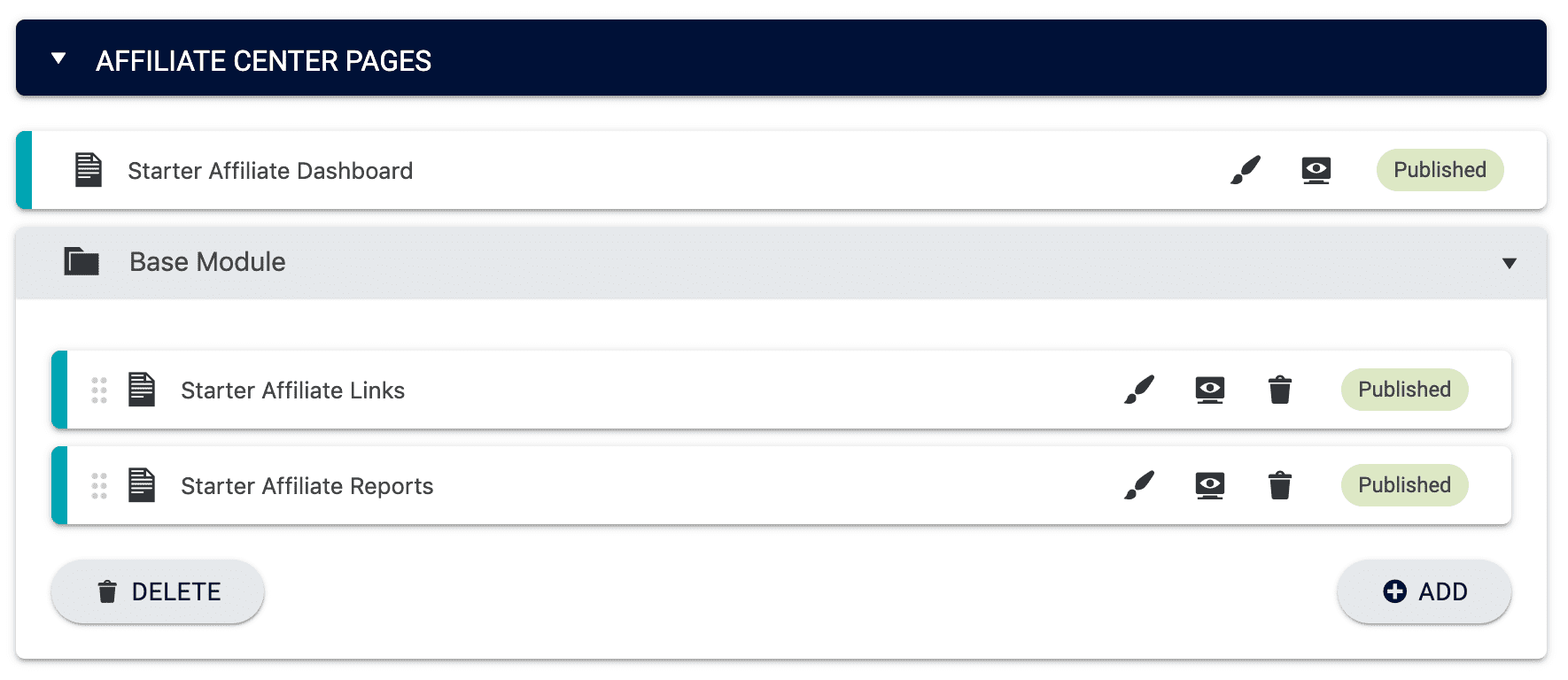
When you set up your affiliate program through the Offerings Wizard three pages will be created by default.
- Affiliate Dashboard: Click to edit and populate with content you’d like to include on the main page your affiliates will access when logging in to the affiliate center.
- Links: By default, the links page will include the shortcode to display all links added to the affiliate program. You can edit and customize this if you see fit.
- Reports: The reports page is automatically populated to display an affiliate’s commissions earned over the past 90 days, their unpaid affiliate balance, and a detailed sales ledger for the past 90 days. You can edit and customize this page’s content and affiliate reports based on your needs.
Step 2: Add Any Additional Pages
Click the +Add button below your existing affiliate pages to add a new page and name it appropriately. Be sure to click the navy blue Save button at the top of the page to proceed with editing it.
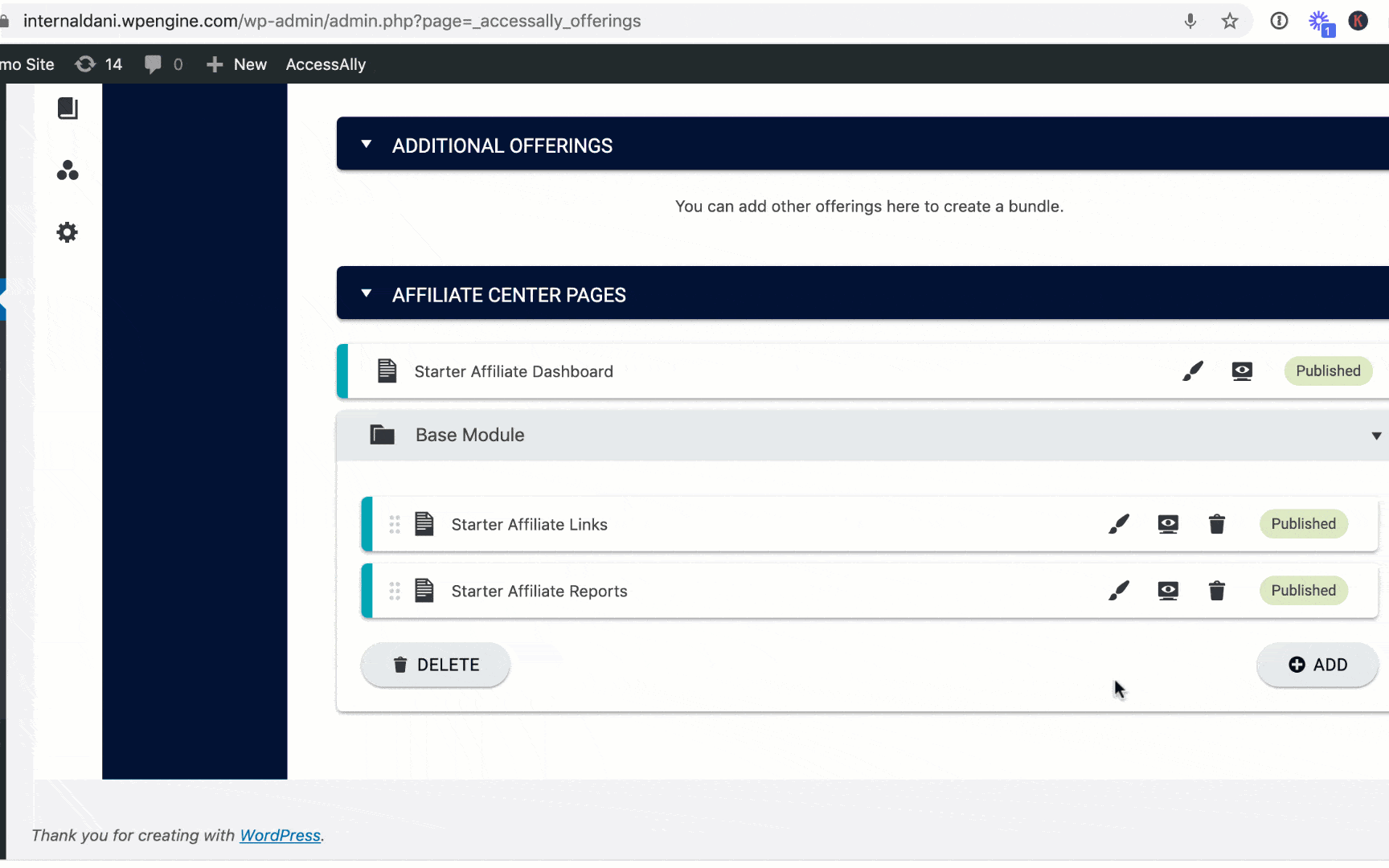
Some pages you may want to add are:
- An Affiliate Leaderboard if you’re hosting an affiliate contest
- Additional swipe copy or graphics
- A Promo Schedule or Calendar
- Resources
- FAQs
All of the pages added through the Offering Wizard will automatically be assigned the appropriate permission settings so that affiliates (and ONLY affiliates!) will be able to access the material.
Step 3: Build The Content Using Shortcodes
You can use the Shortcode Generator to add as many (or as few) details for your clients:
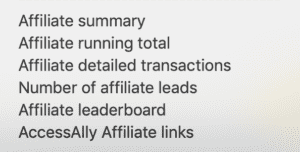
A Note on $0 Orders
If an order form has a $0 total, it will not show up in the affiliate dashboard, even if the affiliate link tracked correctly.
Affiliate Summary
This shortcode allows you to display the total amount of commissions and/or clawbacks that your affiliate received within a specified time range.
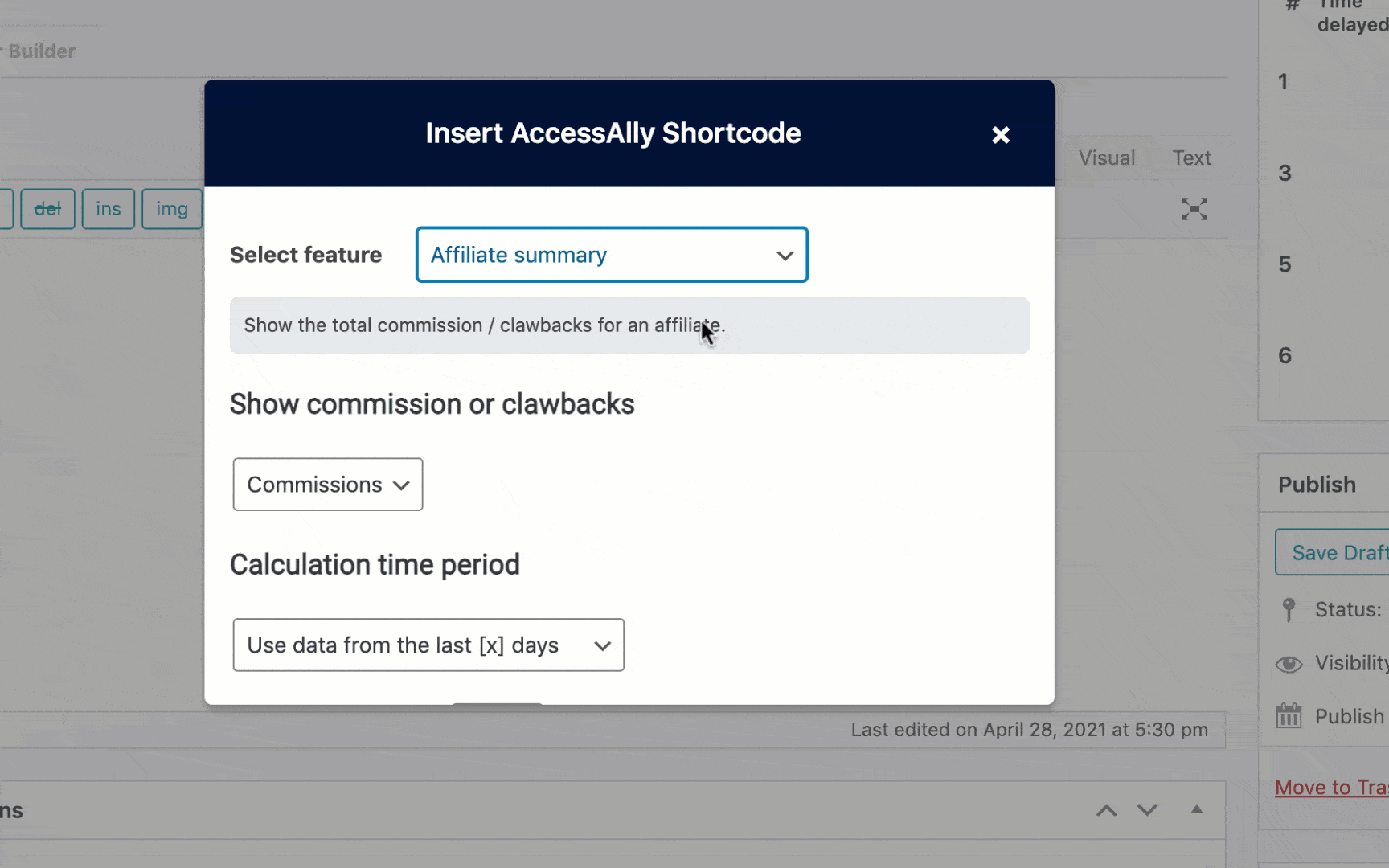
Step 1: Commission or Clawback?
First, decide if you wish to display the commission (amount merited) or clawback (amount removed due to an order refund).
Step 2: Calculation Time Period
Next, you can determine what the time period is that you wish to display the affiliate numbers for:
- Use data from the last [x] days – If you would like to provide “up to date” stats that go back for the past 30 days, for example, you would select this option.
- Use data from a fixed time period – If you would like to provide static numbers, (example: choosing “January 1 – December 31” of the prior year), you can select this option.
Affiliate Running Total
The affiliate running total shortcode allows you to display any of the following stats:
- Balance – the total commission amount, minus clawbacks and payments.
- Commissions – the total amount of commissions earned through referrals.
- Clawbacks – the total amount of commissions “lost” through refunds.
- Payments – the total amount of money paid out to that affiliate
Please note that these numbers will reflect total amounts, from the moment that person first became a member of your affiliate program.
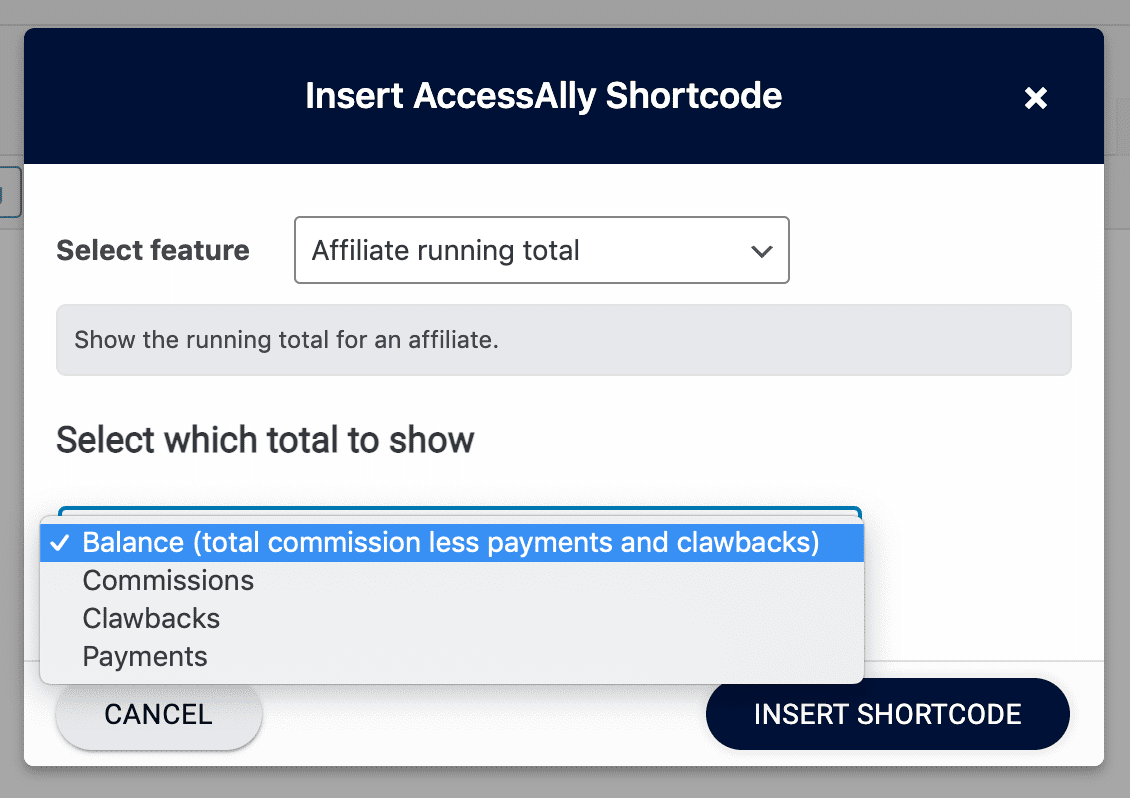
Affiliate Detailed Transactions
The Affiliate Detailed Transactions will provide an itemized breakdown of the commissions, clawbacks, or payments that the affiliate has received within a specified time range. Your affiliates can also select a custom date range, to go back further or just look at a specific period of time.
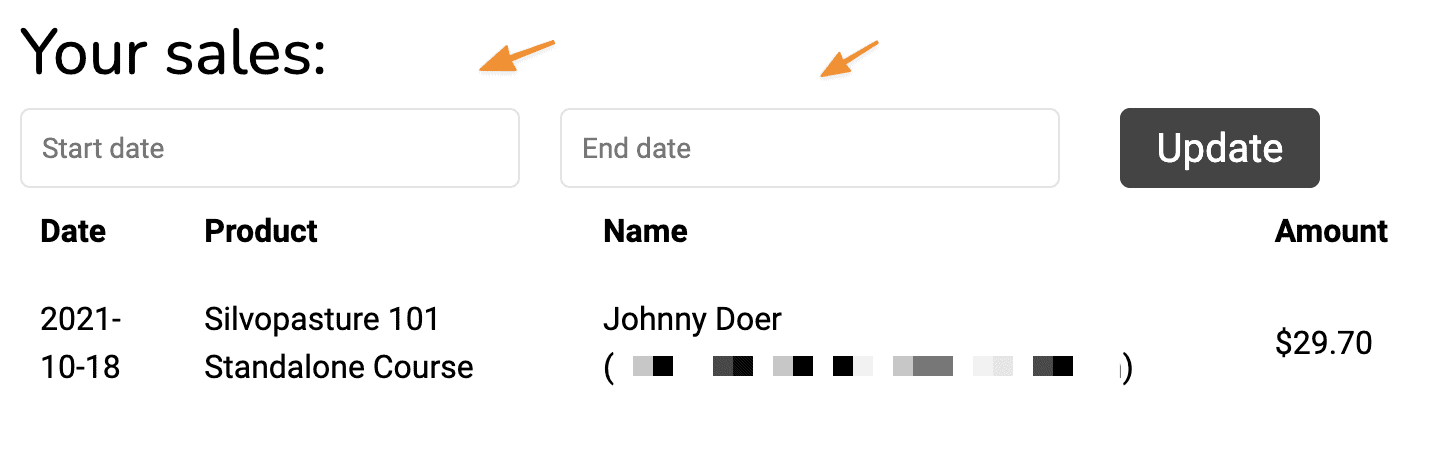
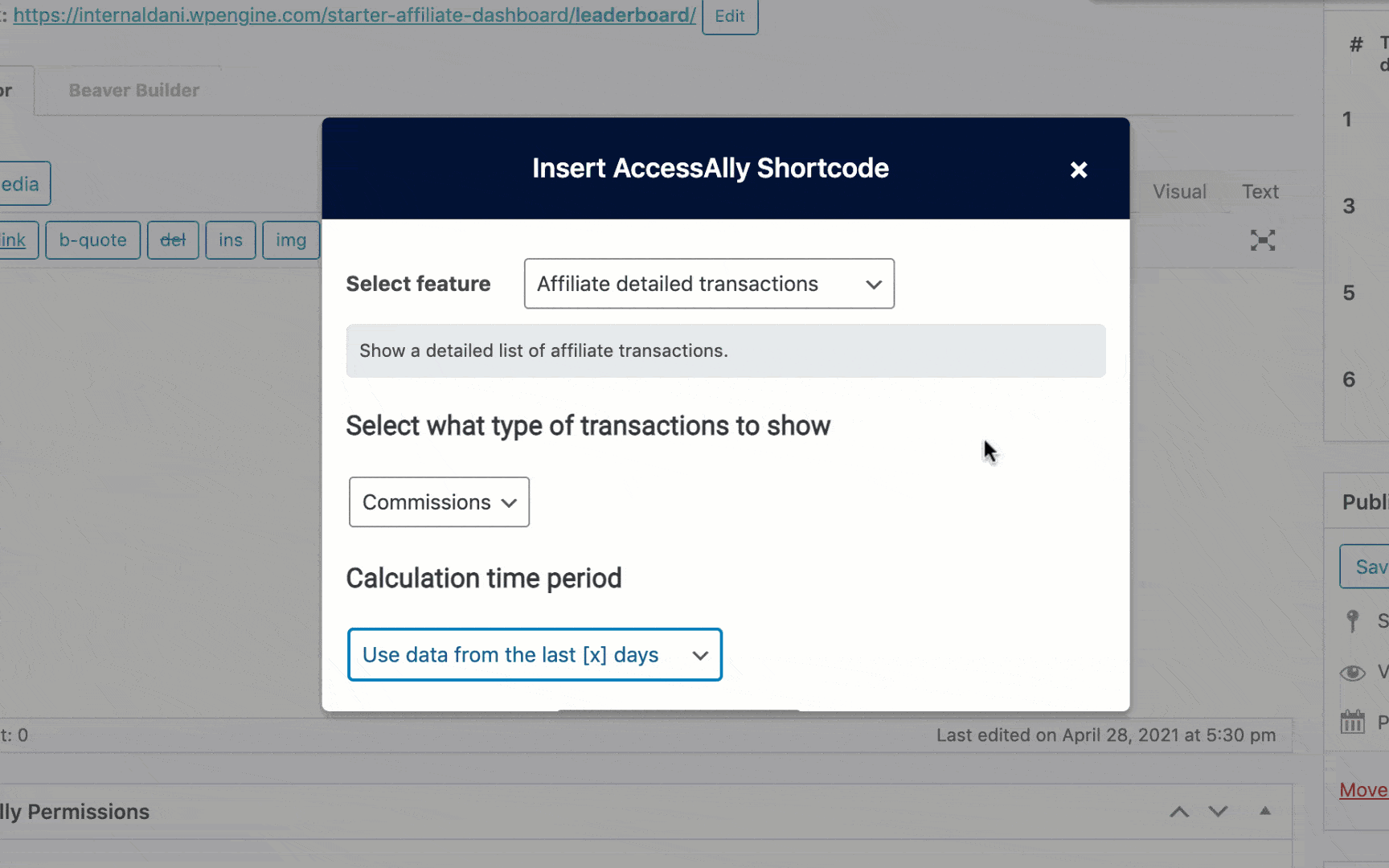
Step 1: Commission or Clawback?
First, decide if you wish to display the commission (amount merited), clawback (amount removed due to an order refund), or payments (amount actually transferred to affiliate’s own account).
Step 2: Calculation Time Period
Next, you can determine what the time period is that you wish to display the affiliate numbers for:
- Use data from the last [x] days – If you would like to provide “up to date” stats that go back for the past 30 days, for example, you would select this option.
- Use data from a fixed time period – If you would like to provide static numbers, (example: choosing “January 1 – December 31” of the prior year), you can select this option.
Number of Affiliate Leads
This is a simple shortcode that displays the number of leads associated with the affiliate, over a specified time period.
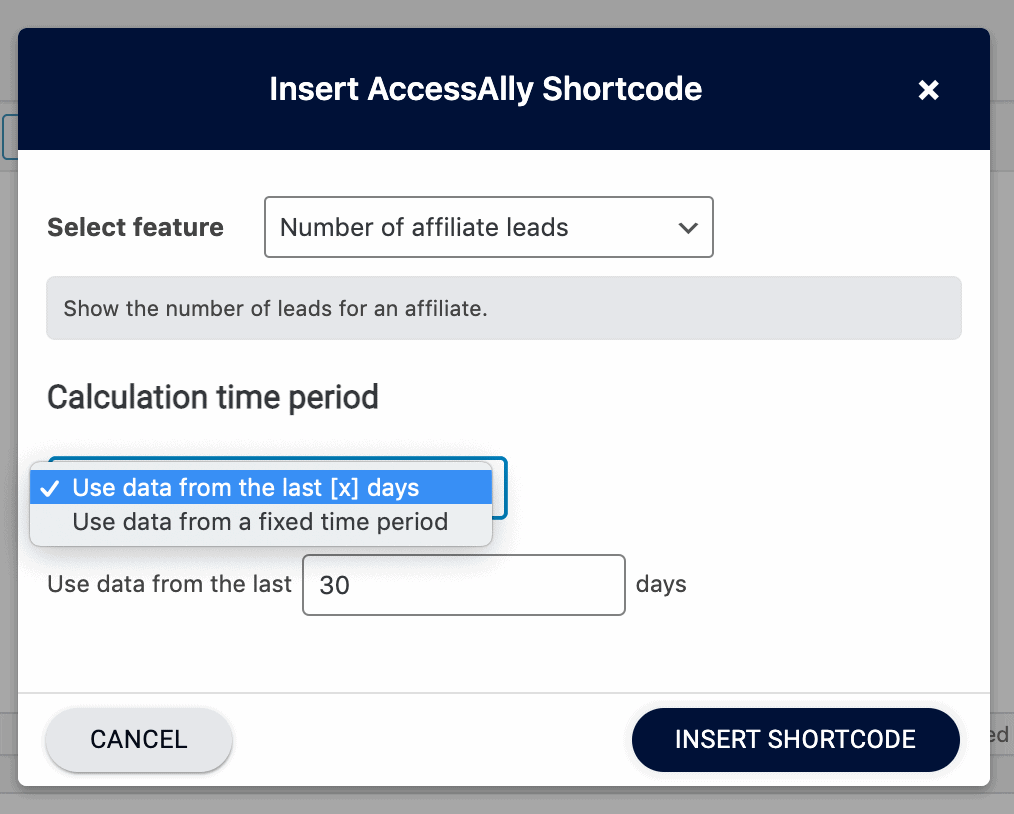
AccessAlly Affiliate Link Clicks
You can display the number of clicks each of the affiliate links have received for the logged in affiliate. Insert the “Affiliate link clicks” shortcode like this:
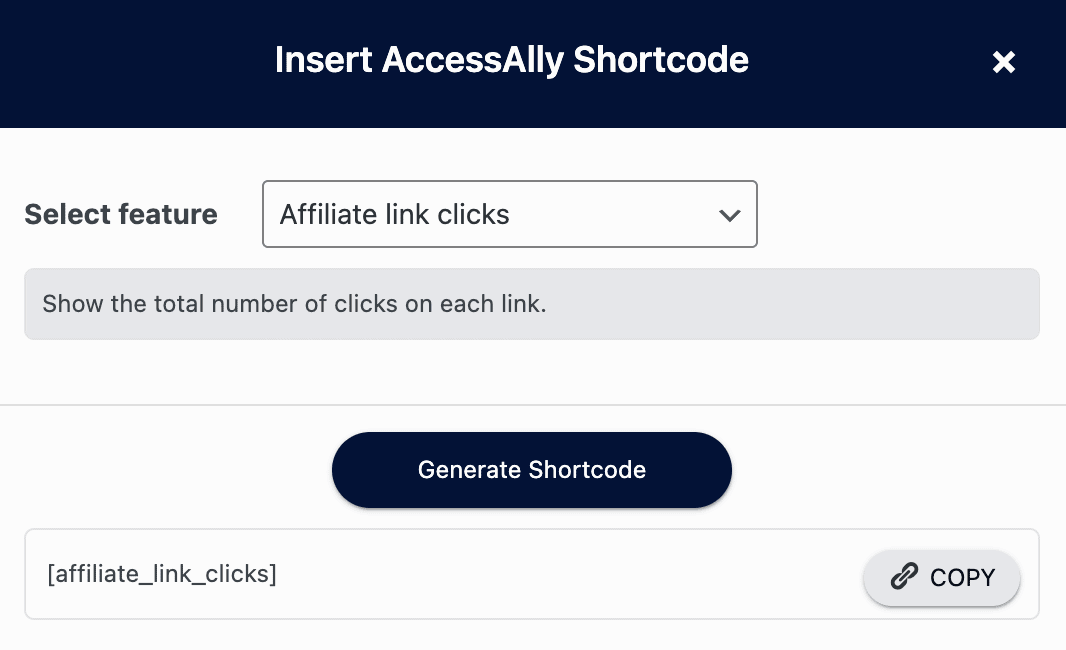
Then your affiliates will see the total number of clicks to each link, which will help them see what links are getting them the best results.
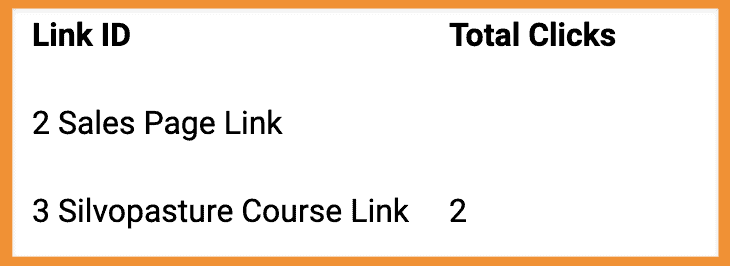
Affiliate Leaderboard
With this shortcode, you can opt to display an affiliate leaderboard, if you have one already configured. (Tutorial here)
AccessAlly Affiliate Links
This final shortcode allows you to display the affiliate links you’ve set up for your program. Please see this tutorial to learn more.
Why Display Affiliate Links on Your Site
Your affiliates will see all of the links that you’ve created on the Links page unless you’ve updated it to display only the links you’ve specified.
This allows you to create and manage a large variety of affiliate links without revealing everything to logged-in affiliates.
For example, you might have “standard” affiliate links that are always displayed on your affiliate pages, so affiliates can promote your main products year-round. Then, you can choose to display additional affiliate links only during special promos or launches.
You can even display links on a per-affiliate basis if you only want a certain individual or group to have access to certain links.
How to Display Affiliate Links On Your Site
This tutorial assumes that you have already created your links inside AccessAlly. If you haven’t yet, please follow this tutorial.
Step 1: Use the Shortcode Adder to Add Links
Then, use the AccessAlly shortcode adder to select the correct affiliate link from the dropdown, as in the screenshot below.
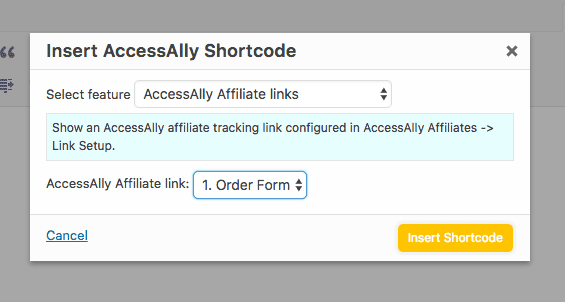
Once logged in, each affiliate will see their own unique URL here.

