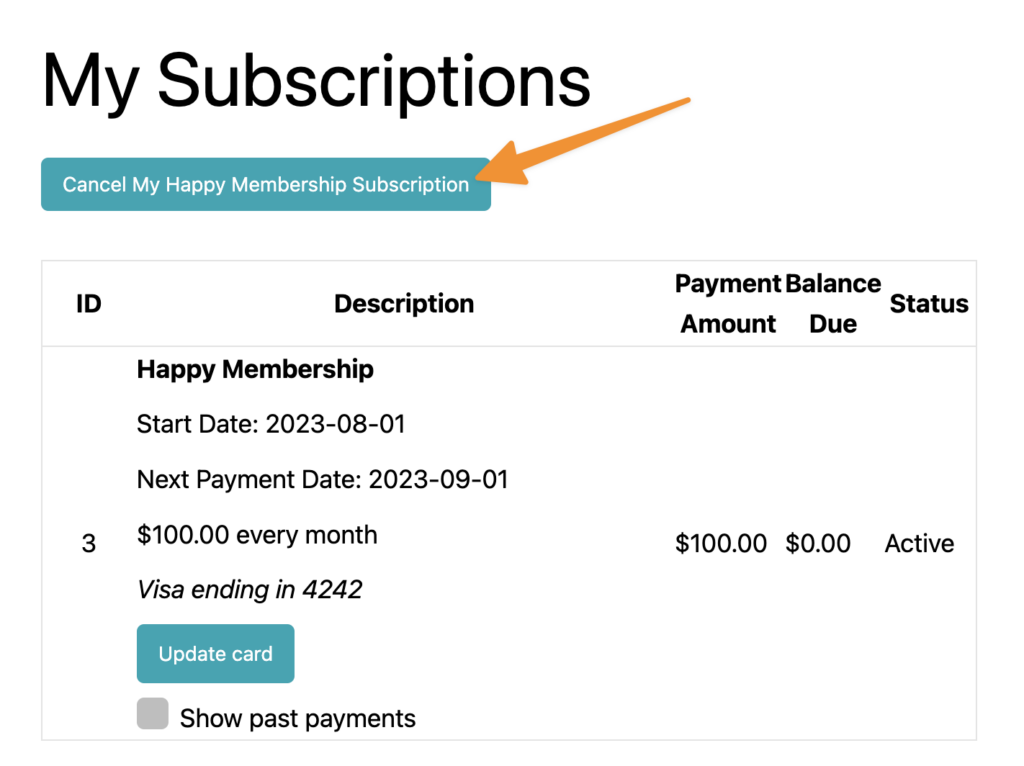In this article we’ll cover options for managing subscription payment plans for AccessAlly order forms.
ARTICLE CONTENT:
Option #1: Site admin updates subscriptions
You’ll find this option under AccessAlly > Sales > Orders (or) Subscriptions tab.
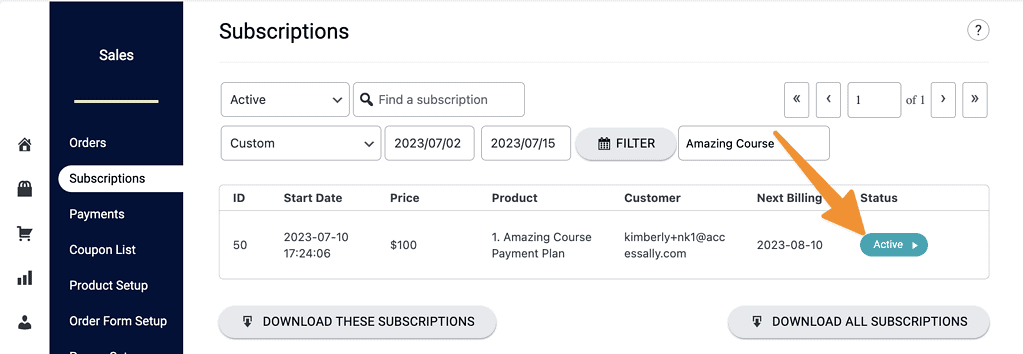
Available Options
Below you’ll see additional details about each option to choose the ones that are right for your setup.
Revoke
A client’s recurring payments are no longer charged and client is no longer able to access to offering content.
See how to revoke subscriptions.
Cancel
A client’s future recurring payments are no longer charged and client has access to offering content until the end of the billing cycle.
See how to cancel subscriptions.
Pause
A client’s future recurring payments are no longer charged and client continues to have access to offering content.
See how to pause subscriptions.
Resume
Allows previously stopped subscription payments to be resumed as usual.
See how to resume subscriptions.
Charge outstanding payments
Any missed client payments can be charged to the card on file. (Stripe only not available for PayPal.)
See how to charge outstanding payments.
Skip payments
Mark a designated number of recurring payments to be skipped. Once all skip payments have occurred the billing cycle will continue. (Stripe only not available for PayPal.)
Refund credit card
Adjust this subscription
See how to adjust subscriptions.
Subscription Status Explained
Wondering what each of the subscription statuses mean? Here’s your guide!
| Status | Description | Can revoke | Can cancel |
|---|---|---|---|
| Success | All payments are current & have been successfully processed. | Yes | Yes |
| (Started) | For one-time orders. The client entered their contact info, but did not complete the purchase process. | ||
| Paused | Subscription payments are paused (no longer billed.) Access to content is not removed. | ||
| Replaced | This status is shown in AccessAlly > Sales > Subscriptions when a subscription has been replaced. | Yes (if desired) | Yes (if desired) |
| Finished | For a finite recurring payment plan, after the cancel period ends, finished marks end of billing. | ||
| Revoked | Payments no longer processed, access to content is removed. | ||
| Payment due | AccessAlly failed to process the last scheduled payment. AccessAlly will make 3 attempts with one day in between before applying the Failed Payment tag. | Yes | |
| Failed to collect | AccessAlly failed to process the last scheduled payment after 3 tries. AccessAlly will no longer make further attempts and the Payment Failed tag has been added. | Yes | |
| Canceled by Admin | Site Admin has canceled recurring subscription payments. Content still accessible until next billing date – when moved to Revoked. | Yes | |
| Canceled by Client | Client has canceled recurring subscription payments, access to content still available until next billing date – when moved to Revoked. | Yes | |
| Error | Something unexpected has happened (most common cause is a deleted CRM contact.) | Yes |
About Subscription Payment Retries
- AccessAlly calculates time based on when the initial purchase was made. For example, if the client purchased at 10AM EST on June 16th, and their next payment is due on July 16th, the retry will happen on the 16th after 10AM EST.
- After the first condition is satisfied, the exact timing will be determined by when the “cron job” is run. AccessAlly has an hourly cron job, so in the previous example, the payment will be processed between 10AM EST and 11AM EST.
- Different servers might run cron differently. That is out of AccessAlly’s control and if the cron is not run on schedule, you can contact your website host and ask them to enable native / alternate cron (which is based on the server OS). The default WP cron is traffic-based, so a quiet site might not run cron as often.
Option #2: Client self-serve subscription management
If you’d like, you can create subscription action custom operation buttons that allow clients to perform certain actions themselves (like canceling a subscription).