Find the tools you need in this membership migration guide to move all your content and members over to AccessAlly for good.
Every day clients tell us that AccessAlly is their "forever solution" and they're so happy they found it, but that they wished they would have moved sooner.
Migrating from another membership site or online course platform is not an easy undertaking, but we've done our best to streamline the process.
ARTICLE CONTENT:
What Happens During A Membership Site Migration?
A membership site migration often follows the same steps of a regular website re-build:
- A "staging" website is created, so that you can work behind-the-scenes, making sure your migration is done properly before you roll it out to current membership subscribers.
- Install a WordPress theme, set up menus, add additional styling
- The course content and key pages must be re-built, using AccessAlly so that you can automate the entire system with your CRM & AccessAlly's admin options.
- You'll create a new AccessAlly order form and have existing members re-purchase their subscription. Subscriptions cannot be migrated over as you need your members' permission to change how they're paying you. We share four of our best tips to help you transition payments to your new system right here.
A membership site migration will include three steps, in addition to the ones listed above:
- All permission tags and automations must be set up inside your CRM system
- The permissions and access tags must be assigned properly to each member, so that they retain the same access after the migration as before.
- Test, test, & test again before you make it official.
This is a complex process with many steps. You may choose to hire an experienced developer to assist you.
A special note on passwords:
If your users already exist in WordPress, they will already have their own passwords. To avoid overwriting them, you may wish to set the password field to nothing in the AccessAlly General Settings area. With this configuration, AccessAlly will NOT assign a new password to existing users.
Find Your Existing LMS or Membership Platform

Migrate from LearnDash
If you're using the LearnDash plugin on WordPress, then follow this guide to import your content and turn it into AccessAlly courses.
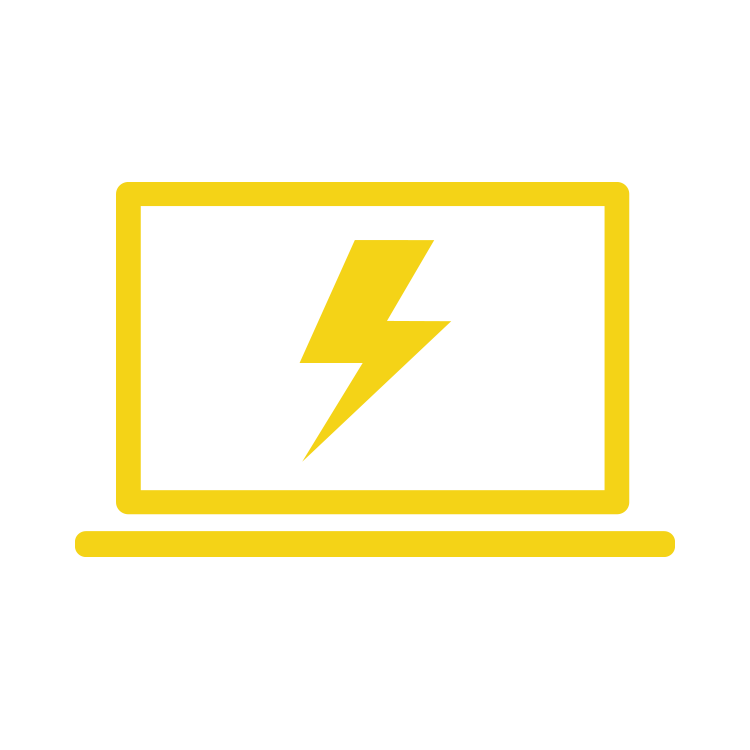
Migrate from Zippy Courses
If you're using the Zippy Courses plugin on WordPress, then follow this guide to import your content and turn it into AccessAlly courses.
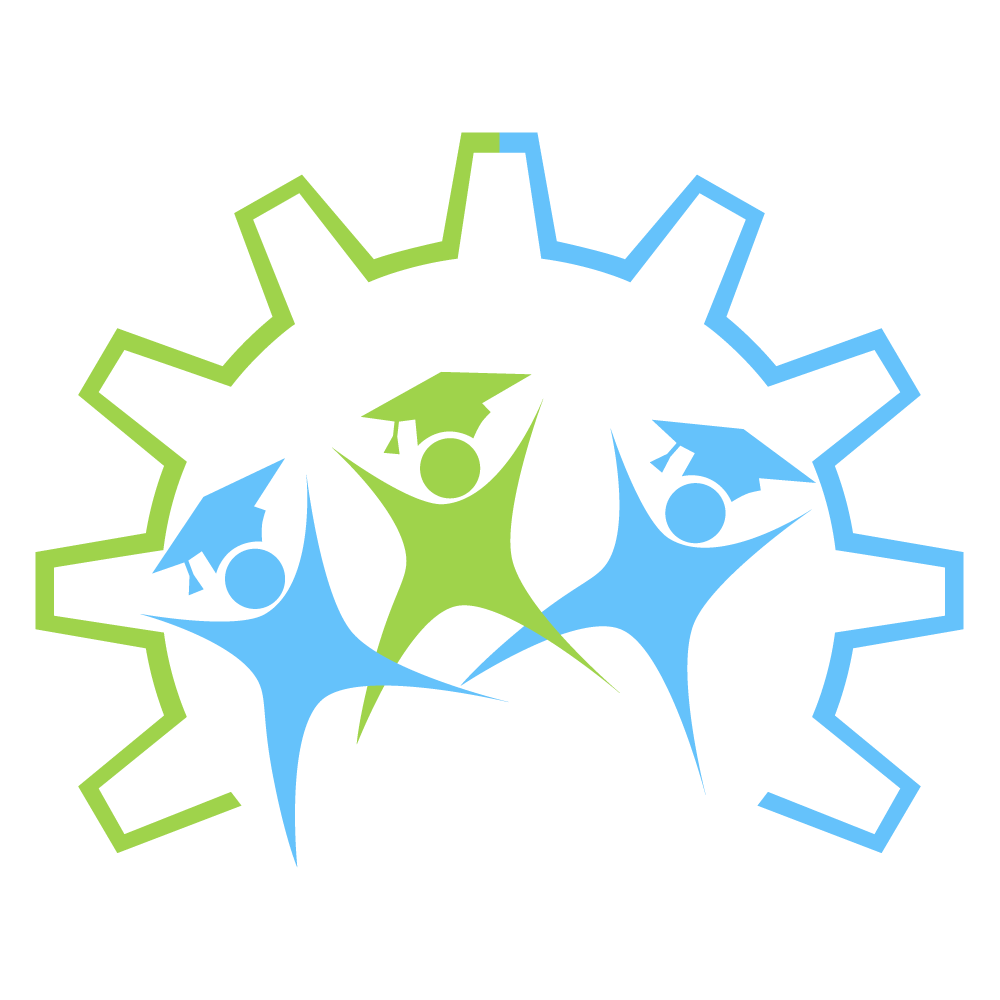
Migrate from WP Courseware
If you're migrating from WP Courseware, take advantage of our free migration plugin to help you convert your content into AccessAlly courses.

Migrate From Another WordPress plugin
Migrating from another WordPress plugin is one of the easiest transitions, since your content is already on WordPress.

Migrate from Memberium
If you're migrating from Memberium, then you'll want to follow this migration guide to see how to import both your content and members successfully.
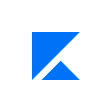
Migrate from Kajabi
If you're migrating from New Kajabi, then you'll want to follow this migration guide to see how to import both your content and members successfully.
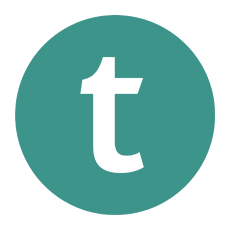
Migrate from Teachable
If you're migrating from Teachable, then you'll want to follow this migration guide to see how to import both your content and members successfully.
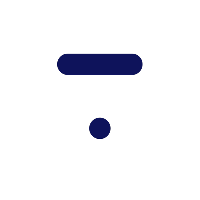
Migrate from Thinkific
If you're migrating from Thinkific, then you'll want to follow this migration guide to see how to import both your content and members successfully.
Migrate from CustomerHub
If you're migrating from CustomerHub, then you'll want to follow this migration guide to see how to import both your content and members successfully.
The Migration Checklist
If you hold a current AccessAlly license, you can access the Migration Checklist directly inside our members-only area here: Membership Site Migration Checklist
How to Test & Troubleshoot Your Membership Site
In this stage, you'll do a final run-through of your membership site, making sure your automations and pages are set up properly from start to finish.
- To plan for the end-user experience, create a test user allows to you test your new course (and automation) – Tutorial
Some testing best practices include:
- Start with the initial opt-in or purchase, and follow all of the steps as a “normal” user would.
- Be sure to use a unique email address that has not been used to view the course
- Once all testing is done, be sure to cancel your payment and refund or cancel the subscription to avoid any recurring charges for this test user by following the guide here.
Additional Resources For Membership Site Migration
Whether you're hiring a developer or are doing the migration yourself, we do have some additional resources you may find helpful.
Please bear in mind that many of the links below lead to advanced tutorials, requiring some understanding of how software systems work together.

