This article shows how to send a “failed payment” email using AccessAlly Emails. This ensures your members automatically receive an email when a recurring subscription payment has failed.
ARTICLE CONTENT:
1. Before You Begin
Make sure your site is set up to send emails reliably. WordPress on its own does not guarantee delivery of password resets, notifications, or reminders.
You’ll need:
- An SMTP plugin such as WPMail SMTP
- An email sending service such as SendLayer
👉 Learn more about WPMail SMTP and SendLayer
2. Types of Payment Failed Emails
- Default Payment Failed Email
- A single email template applied to all offerings
- Offering Specific Payment Failed Email
- Allows custom, per-offering email templates
3. How to Setup Payment Failed Emails
Option 1: Default Template for All Offerings
- Navigate to AccessAlly → Dashboard → Emails → Payment failed.
- In the “Default payment failed email” section, select Send customized email.
- Personalize the email using the editor.
- Click Send test email (below the Subject field) to preview.
- Click SAVE (top-right) to apply changes.
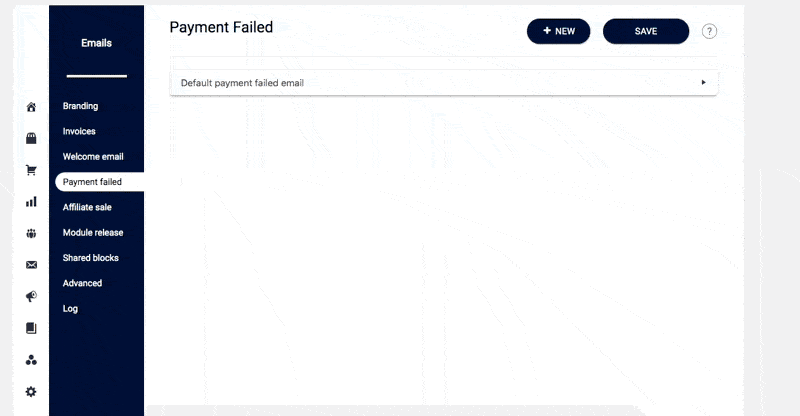
Option 2: Custom Email for Specific Offering
- Go to AccessAlly → Dashboard → Emails → Payment failed.
- Click + NEW at the top right.
- Select the subscription product for this failed payment email.
- In “Send settings,” choose Send customized email.
- Personalize the email with the editor.
- Click Send test email to preview.
- Click SAVE to activate.
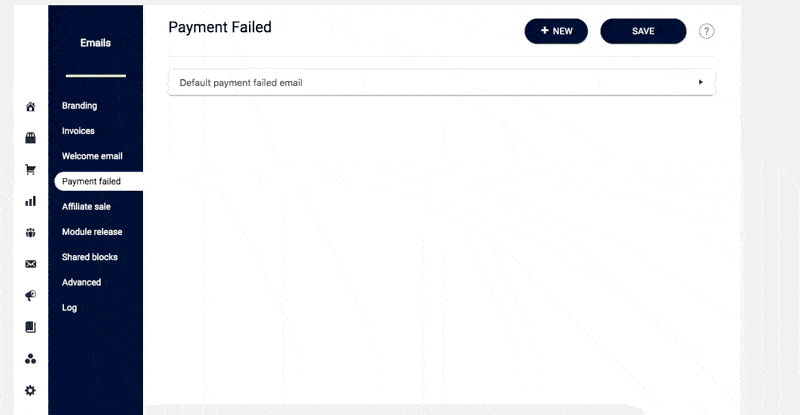
4. Admin Notifications for Failed Payments
If you’d also like to notify your team when a member’s payment fails, AccessAlly includes an admin notification email option. This sends an internal alert to the email address(es) you specify.
👉 Learn how to set up Admin Notifications for Failed Payments

