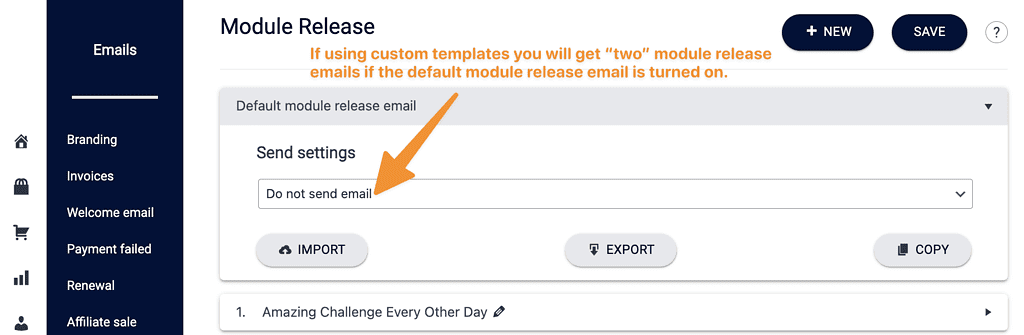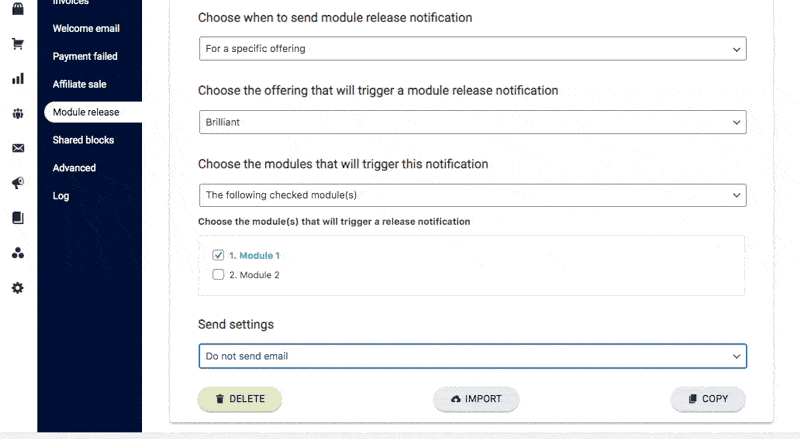In this article, we’re going to set up Module Release Notification Emails. These emails notify users’ that a dripped module of your course is now available.
ARTICLE CONTENT:
Why We Recommend an SMTP Plugin
WordPress emails may land in the SPAM folder. To get the best email deliverability we recommend installing and activating a free SMTP plugin (if you haven’t already) to ensure payment module notification emails land in the inbox and not the SPAM folder.
Two Types of Module Notification Emails
There are two types of module notification emails you can send review each option to see which one is best for your needs.
- Default Module Release Emails: once enabled, this default email style is used for all
- Customized Module Release Emails: if enabled, this option allows you to send a customized Module Release email for one or more offerings on your site.
Option 1: Send Default Module Release Emails
- Go to AccessAlly > Emails > Module release emails
- Under Send Settings, choose Send customized email
- Adjust your Email subject if desired, note the button for sending a test email, and the Personalized option for adding details to the subject line like the user’s first name.
- Click on the Email content section to adjust the email content. Clicking on the “+” in the right corner allows for additional customization options to be added like images, HTML, and links.
- Click SAVE in the top right corner when you are happy with the default module release email.
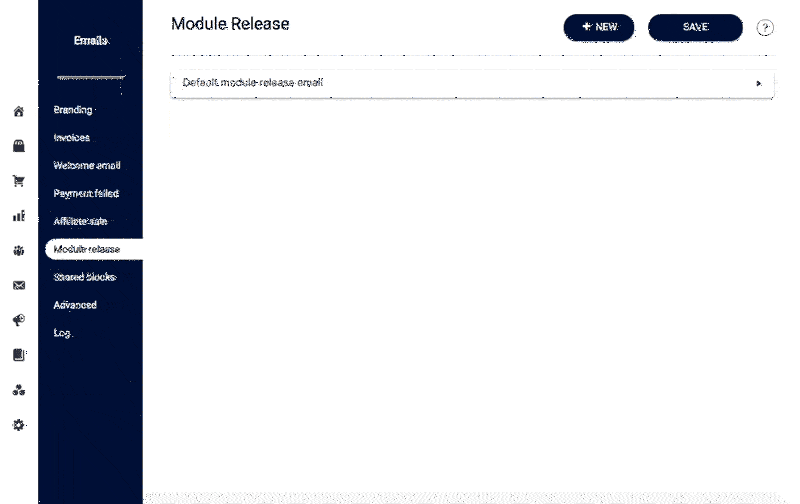
Option 2: Send Customized Module Release Emails for Specific Offering(s)
Create the Module Release Email template
- Click the + NEW button to create a new Module Release Email template
- Name this Module Release something specific
- In the Choose when to send module release notification section choose an option:
- On all offering releases – sends this email for all module releases
- For a specific offering – sends this email for a specific offering
- Choose an offering from the dropdown
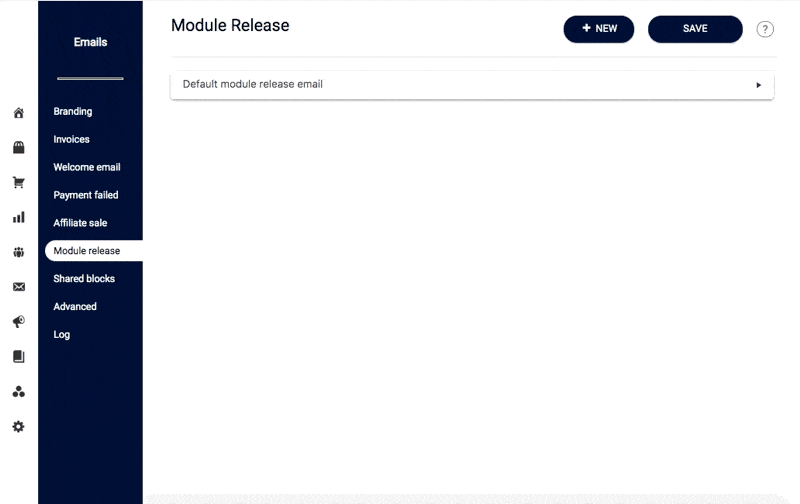
Choose the modules that will trigger the notification email
- Modules that are NOT released on sign up / purchase
- All modules
- The following checked modules (this will list every module in the chosen offering.)
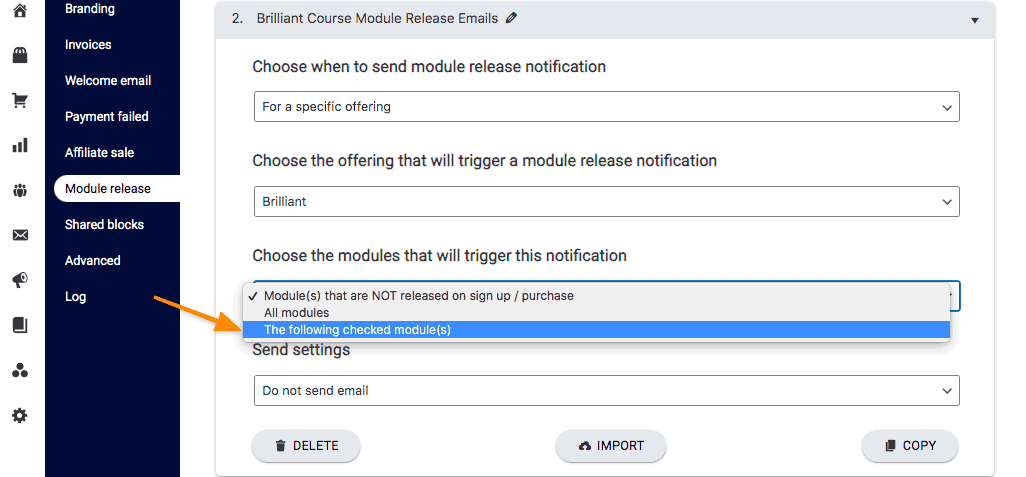
Customize the Module Release Email
- In the Send settings dropdown choose Send customized email
- Adjust your Email subject if desired, note the button for sending a test email, and the Personalized option for adding details to the subject line like the user’s first name.
- Click on the Email content section to adjust the email content. Clicking on the “+” in the right corner allows for additional customization options to be added like images, HTML, and links.
- Click SAVE in the top right corner when you are happy with the default module release email.
Frequently Asked Questions
Yes, it is possible to turn off sending emails for one or more module releases. Go to AccessAlly > Emails > Module Release and select the modules to send emails for.
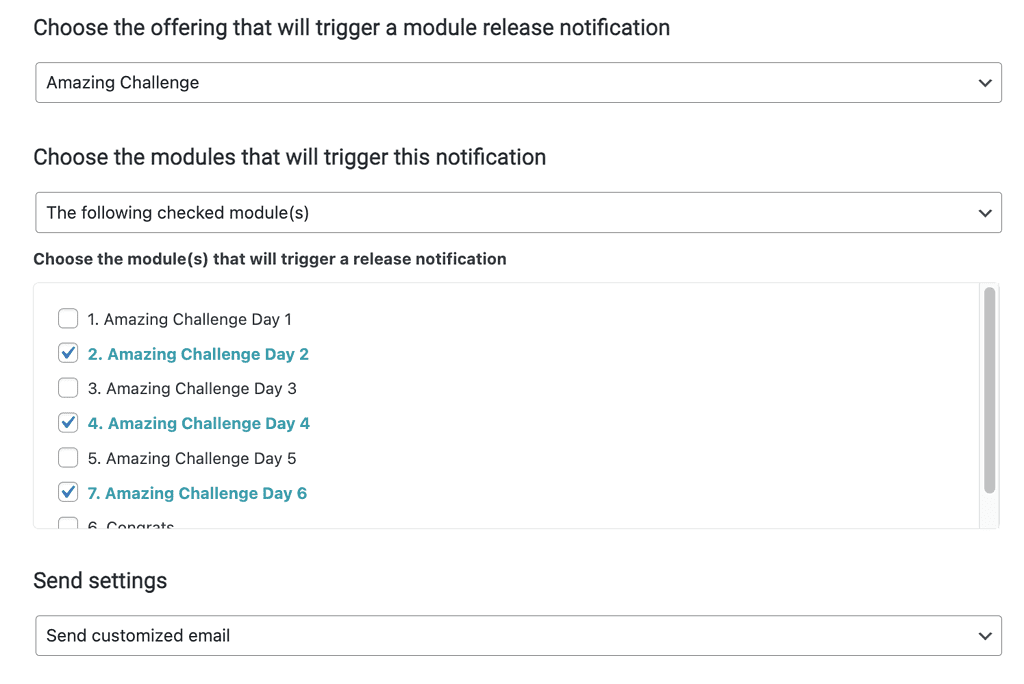
You can also select the modules “not to send emails for”
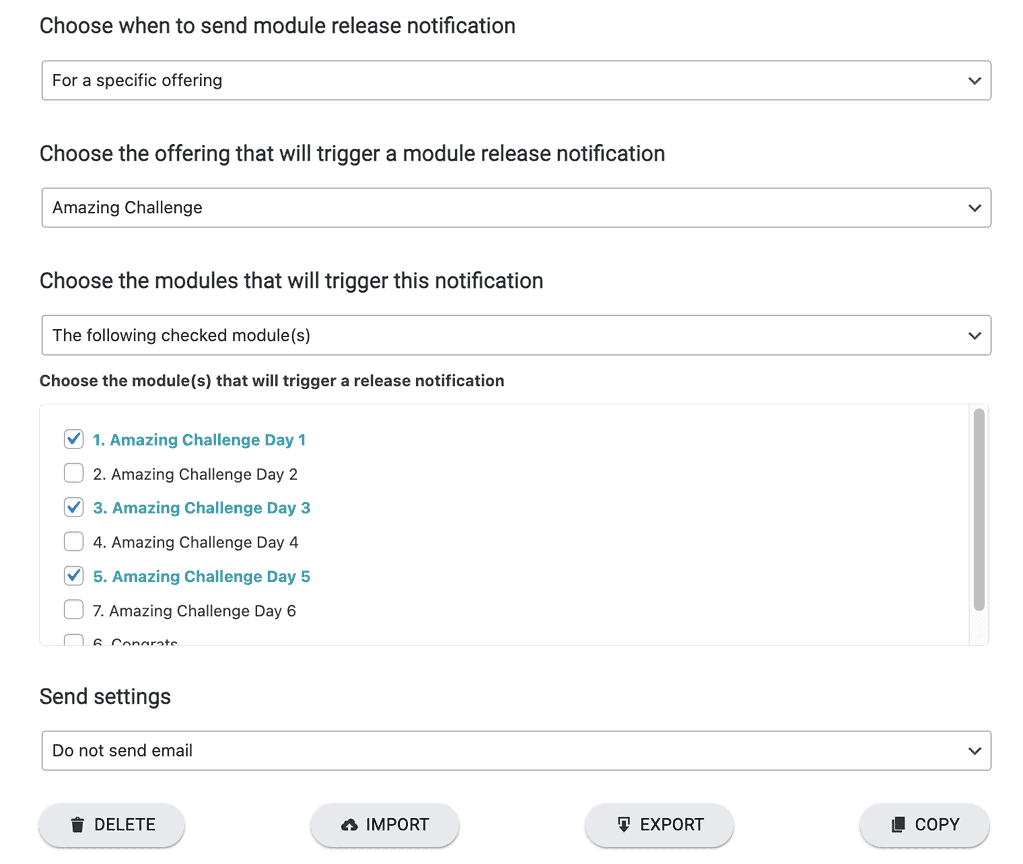
This can happen if you have all module release emails set to the default (sending for all offerings) while also having custom module release email templates at the same time.
If using “custom” module release templates it’s best to create one module release for each offering and turn off the default module release template.