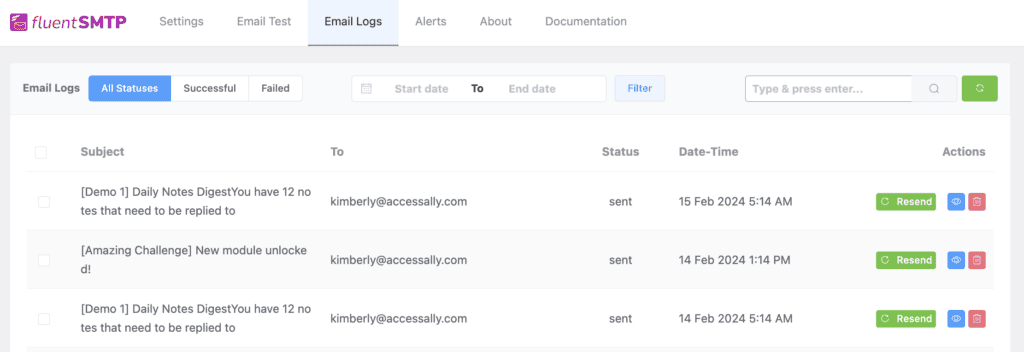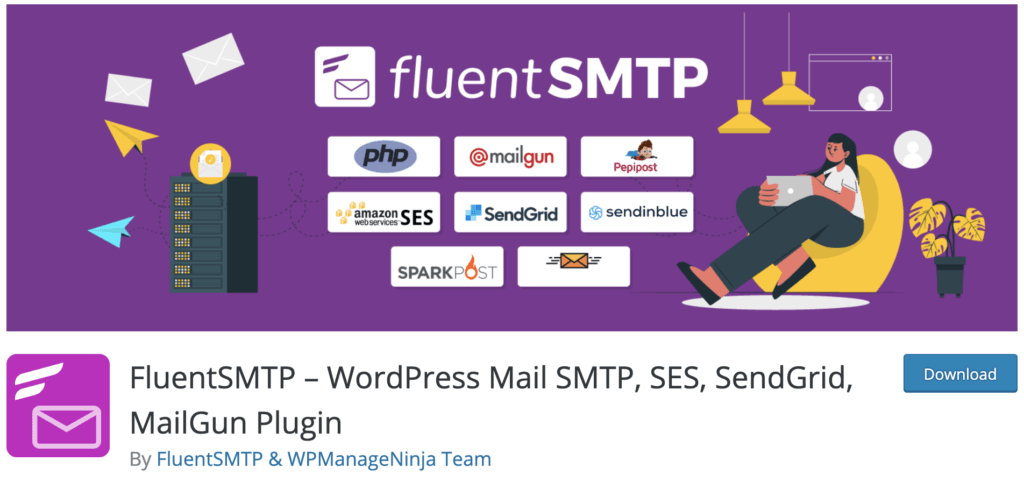You can improve your AccessAlly Emails and WordPress Email Deliverability with a WordPress plugin called FluentSMTP connected with a dedicated email sending service.
When you send an email to your users from your WordPress website, the “from” address looks like [email protected].
This may lead to your emails landing in the spam filter, and because your website host is not optimized for sending emails, your members may not receive your emails or they may be delayed.
To solve these issues, we highly recommend routing your site’s emails a dedicated email sending service, which is built for sending emails and allow you to change your “From” address, too.
ARTICLE CONTENT:
Why should you use this to send emails?
Most website hosts are not optimized to send emails. This makes it extremely important to use a tool the ones we’re recommending here to ensure reliable email deliverability.
Install the free Fluent SMTP Plugin
These settings will improve deliverability of all AccessAlly built-in emails like welcome emails, payment failed emails, password reset emails, Snappy Login Link™ emails, and affiliate notification emails.
Install the Fluent SMTP plugin on your WordPress membership site.
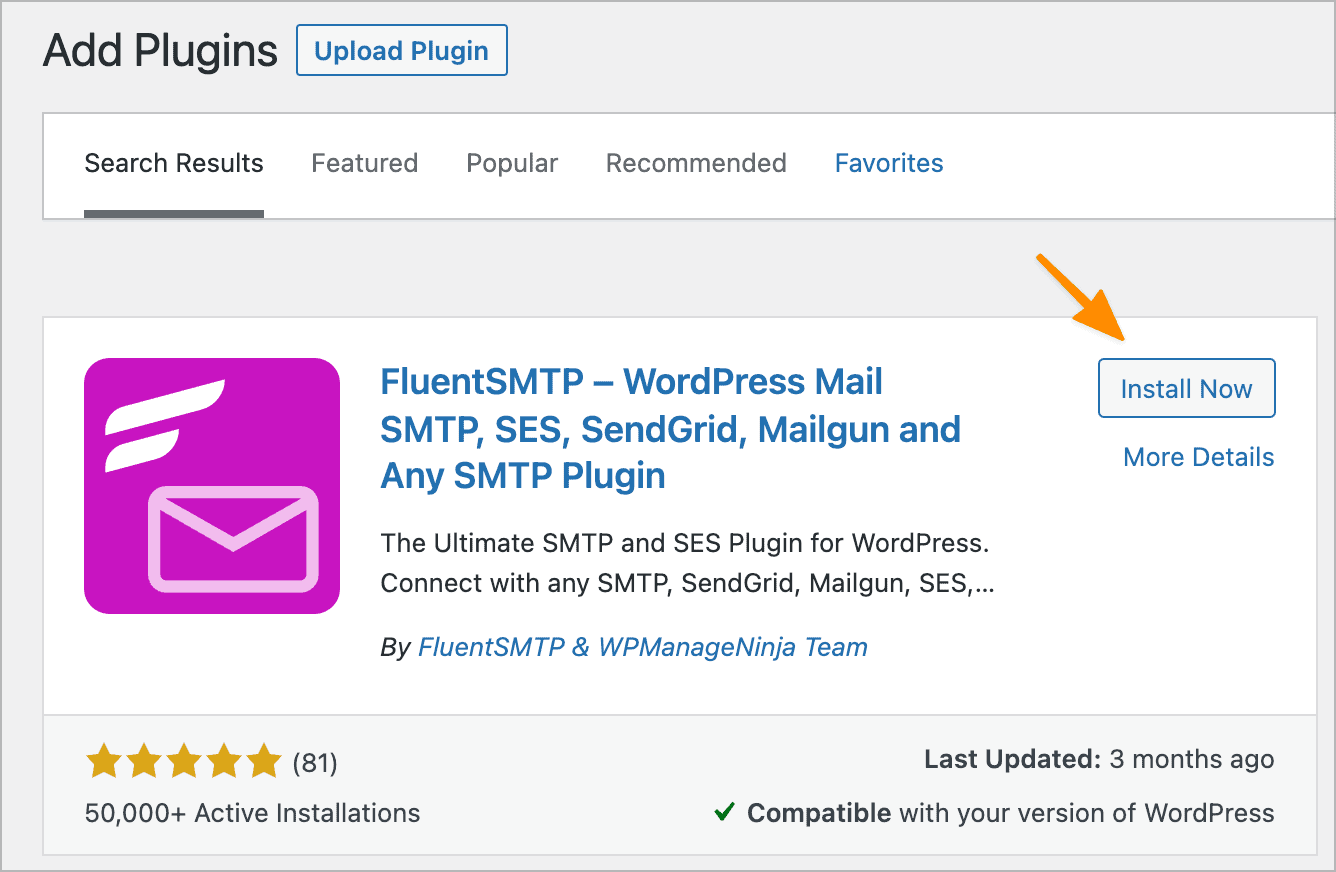
Then we’ll configure your provider. You can use any of these services, but in this example we will go over setting up SendGrid. A a free SendGrid account allows you to send 100 emails per day, for free.
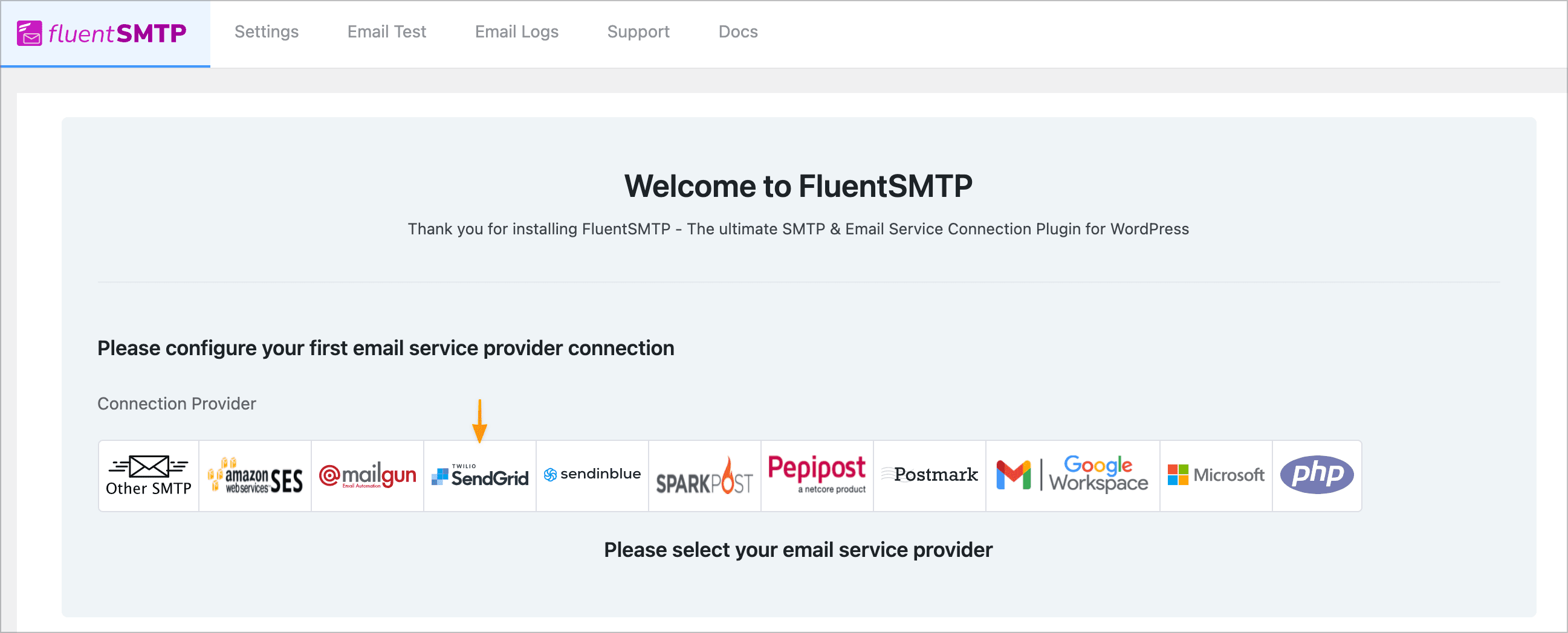
Head over to SendGrid and click Get Started for Free:
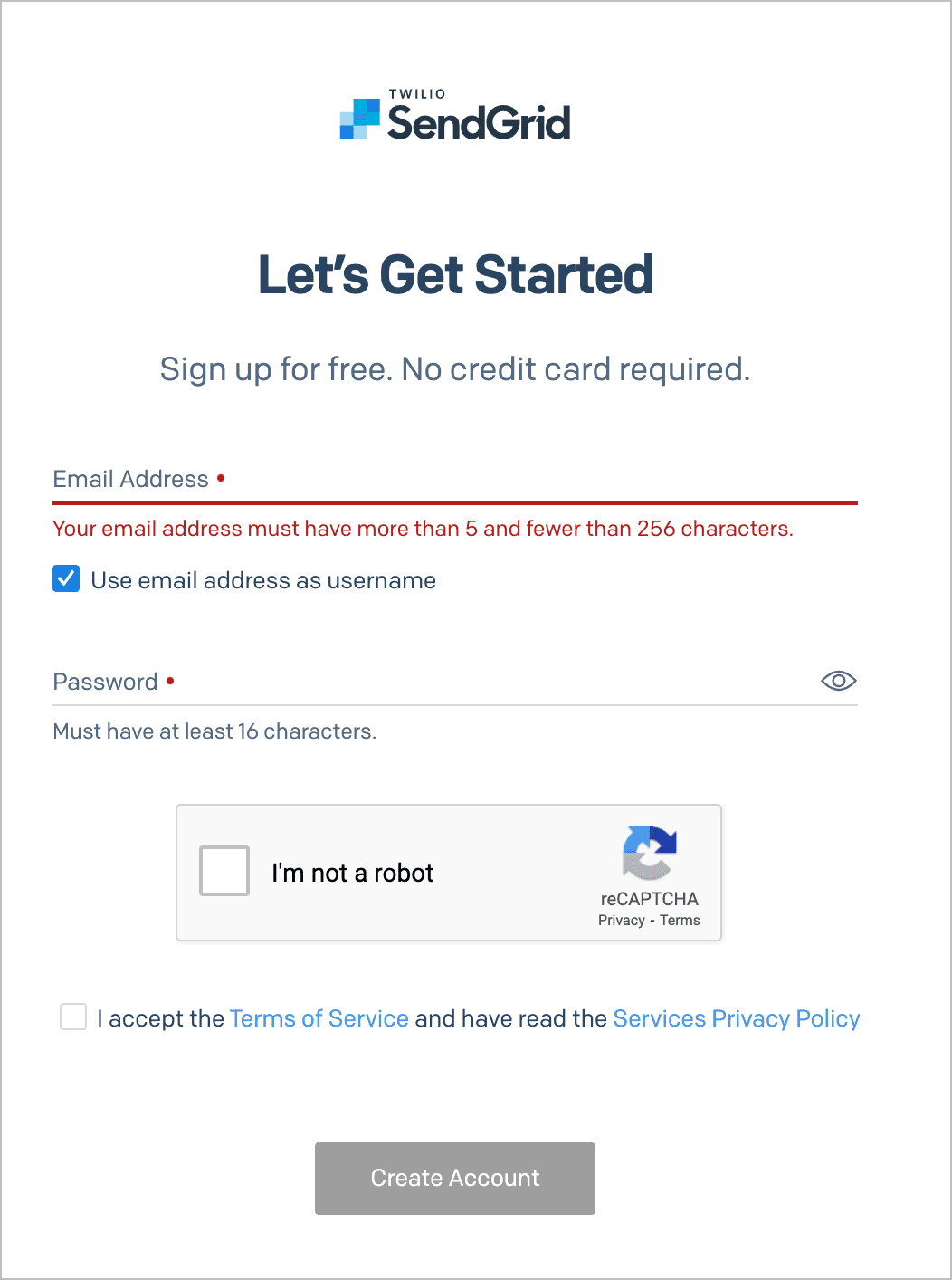
Then you’ll set up your sender account. You can either enable your whole domain, or just one email address. A single email address is the easiest, because you just need to confirm by clicking a link in your inbox.
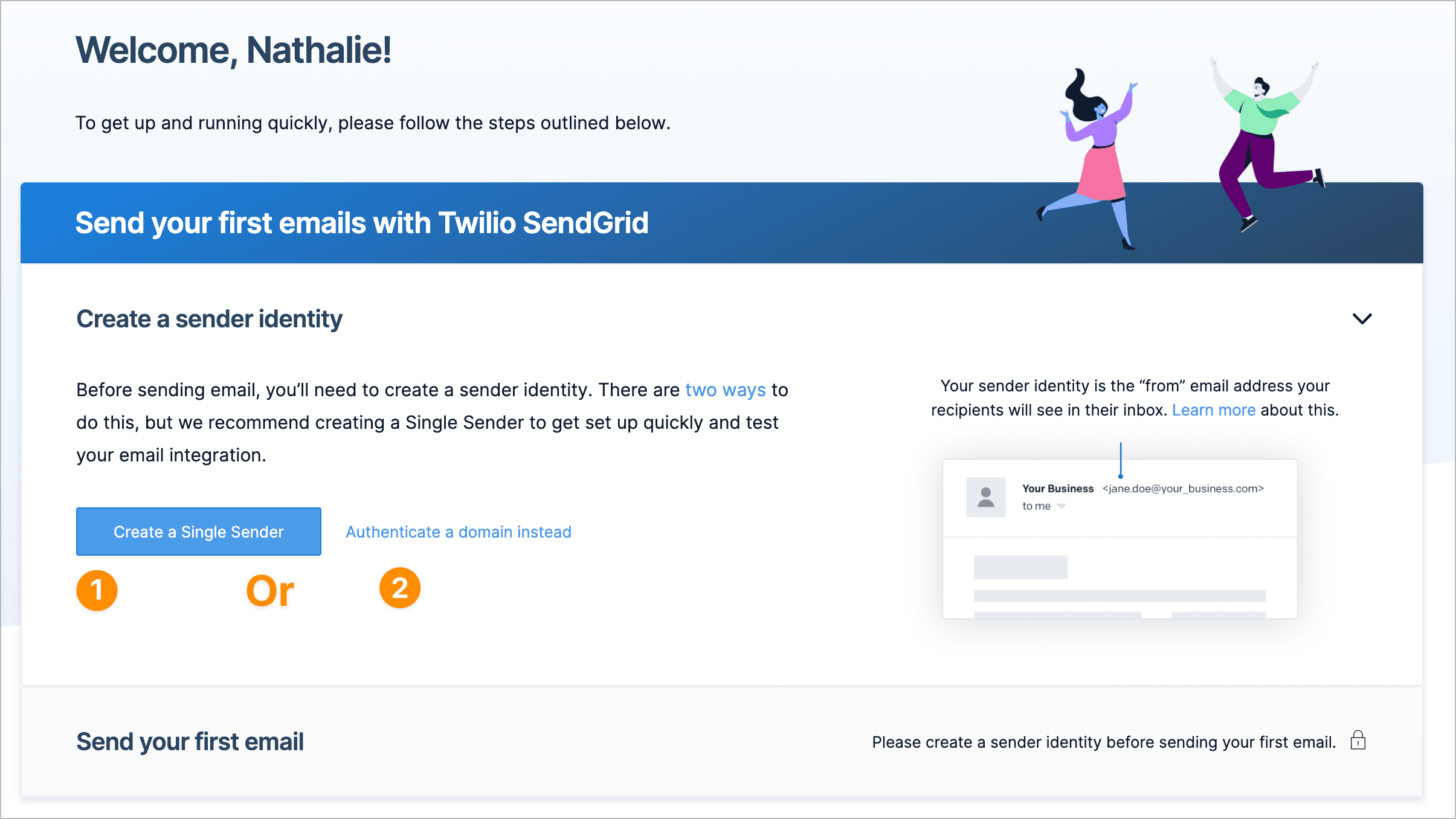
Once you’ve followed these steps, it’s time to take your API keys from SendGrid and put them into the FluentSMTP settings area.
Click under Settings -> API Keys, and then on Create new API Key.
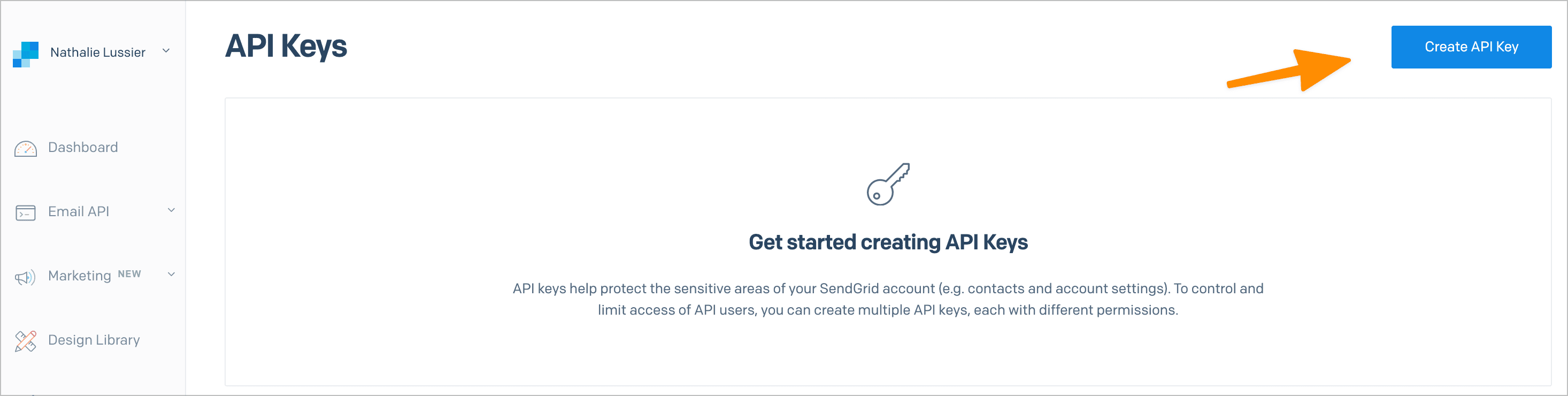
Then choose a name for the key and continue.
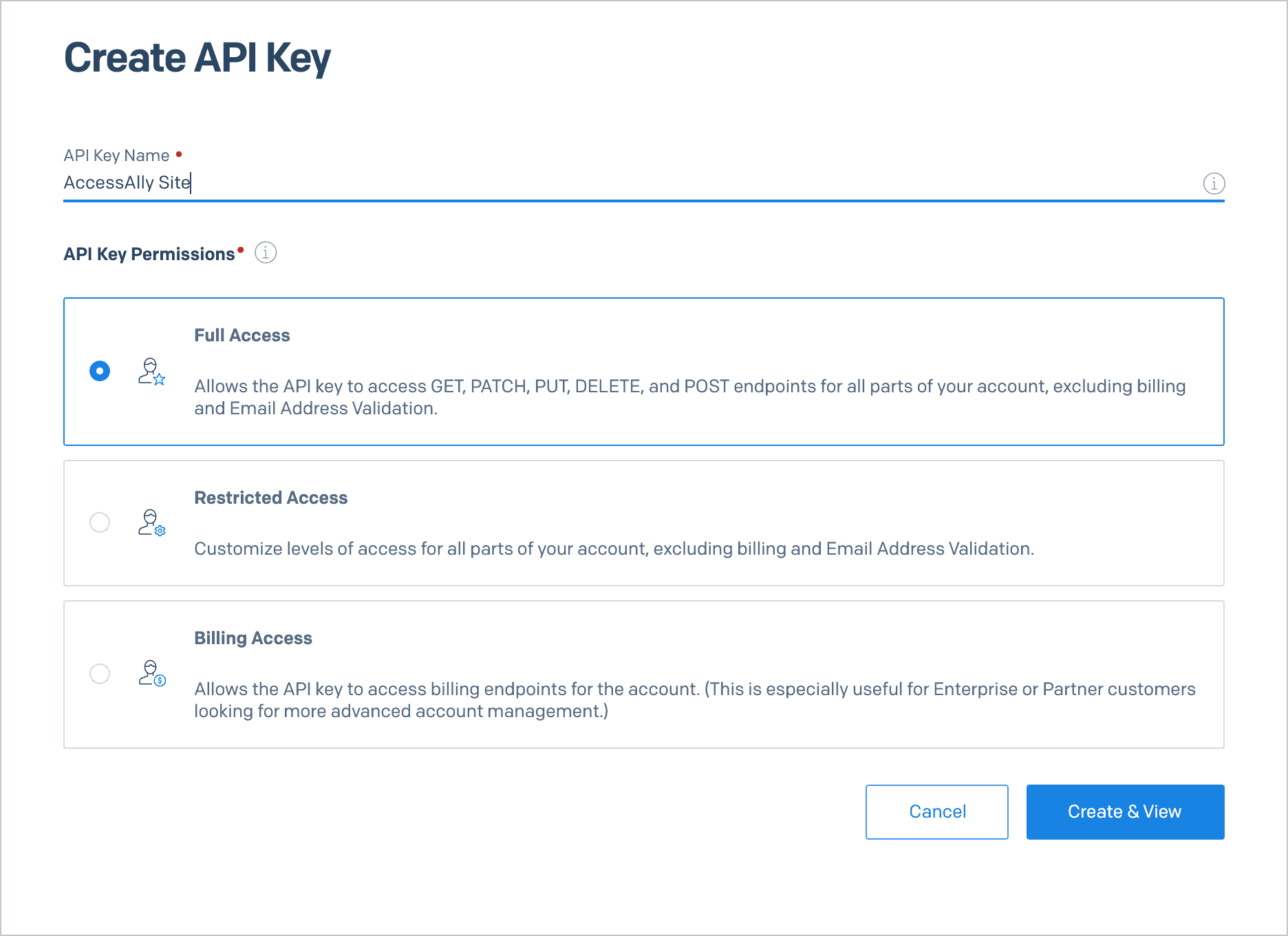
Now copy this API key and paste it into the FluentSMTP settings, as well as filling in the Sender Settings for your emails.
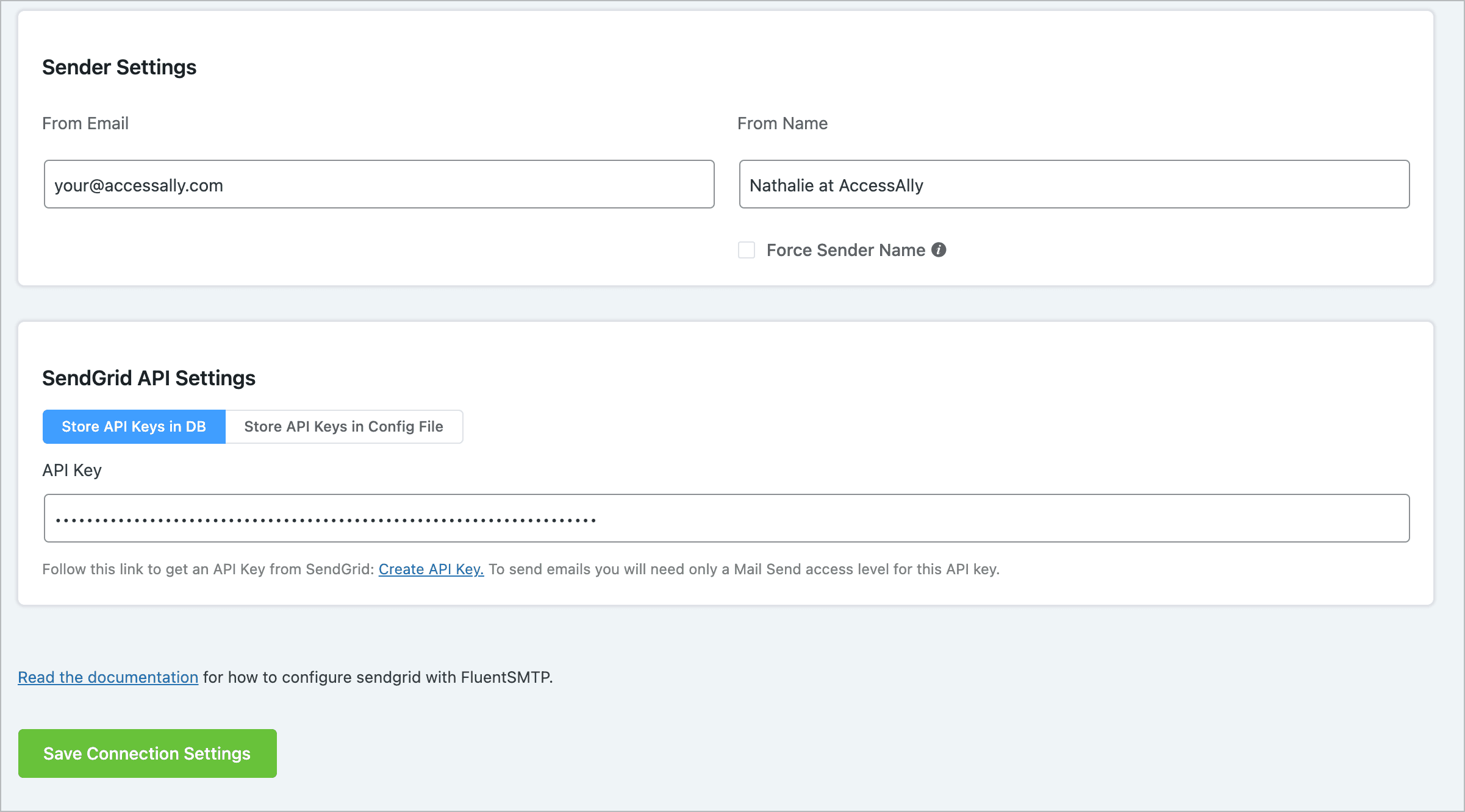
At this point there’s just one more step, if you haven’t done it already. That is to add a DMARC record to your domain, to ensure your emails land in the inbox and aren’t rejected by email servers.
If you’d like to integrate with the other options, follow the instructions set out by Fluent SMTP.
Resending AccessAlly Emails
If using the FluentSMTP plugin you can resend any AccessAlly Emails you would like. This can be helpful if you’d like to send multiple payment failed reminders.
Go to Email Logs → Search by email address → Click the Resend button by the email you’d like to send again.