With AccessAlly Pro, you can track individual user progress in courses and memberships.
ARTICLE CONTENT:
Walkthrough to Track User Progress
Go to Users > All Users from inside your AccessAlly site
![]()
Use the Search box to find the user by name or email address
![]()
Click Edit to edit the user
![]()
Click the ProgressAlly tab, then locate the progress information below
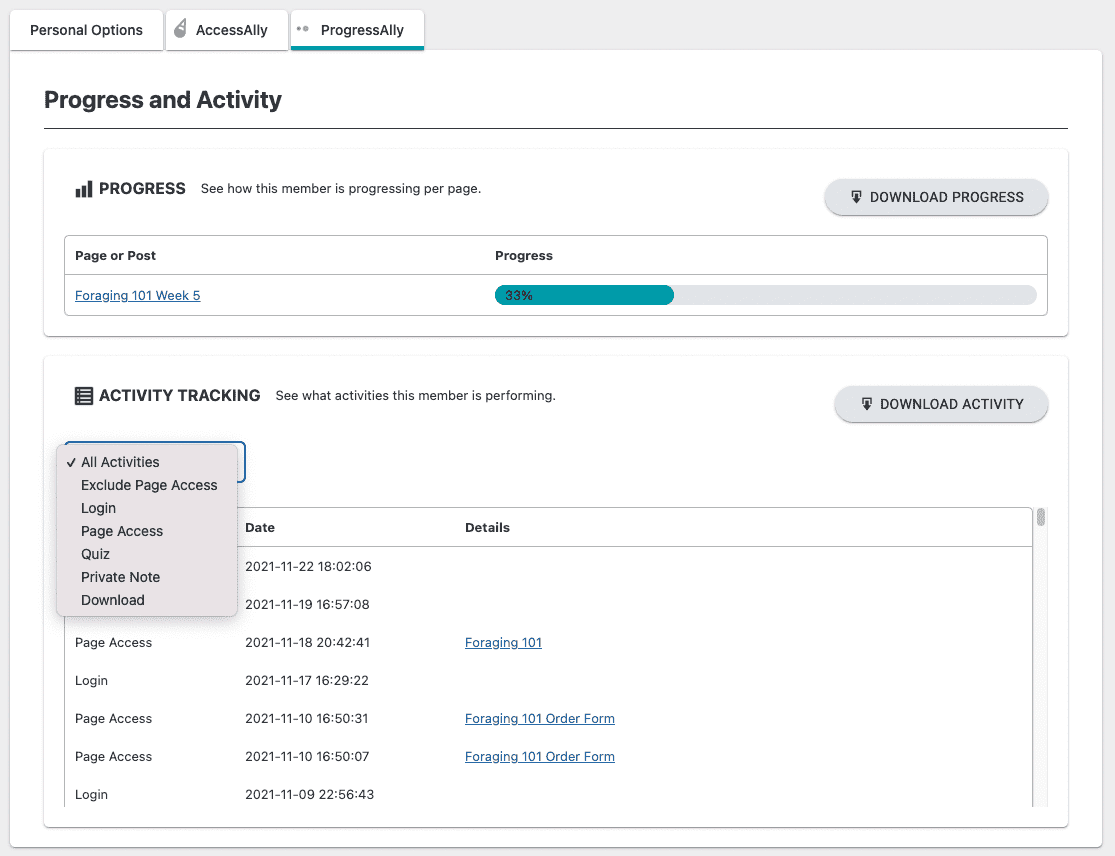
For a more detailed analysis, you can click on the “Download Progress” button near the top of the page to download the information into a .csv file
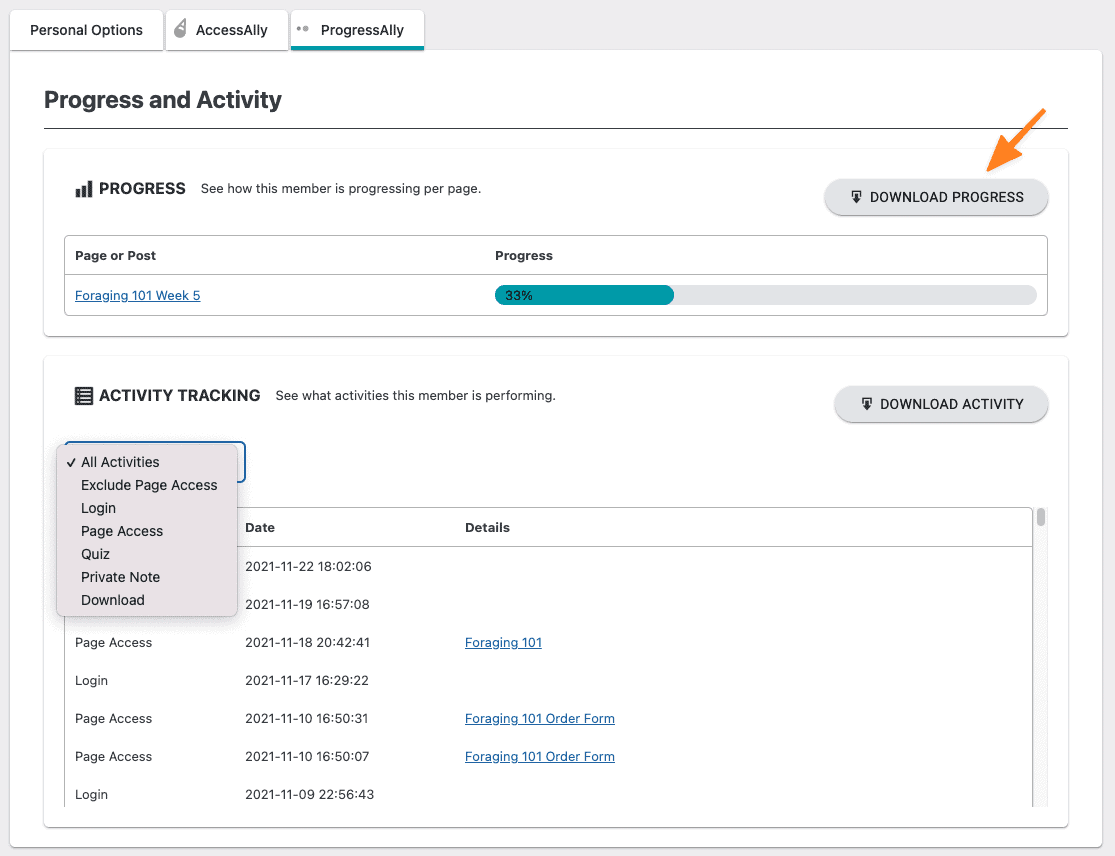
For Activity Tracking, you can click on the “Download Activity” button near the top of the page. You can also view and filter between Quiz results, Private Notes, Page Access and Downloads.
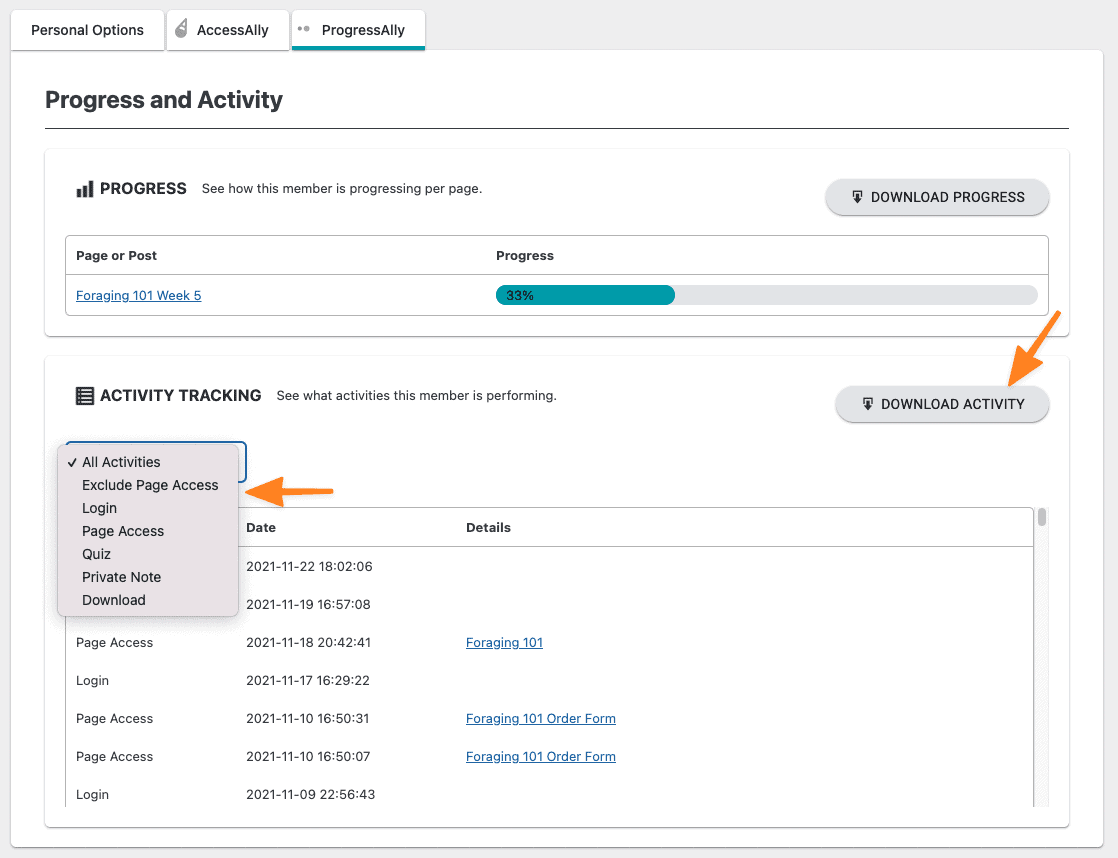
Learn More
Find out more about LMS integrations.

