If you delete contacts in your CRM, it is a good idea to make sure that they are also deleted from your AccessAlly site.
ARTICLE CONTENT:
Why This is Necessary
AccessAlly can only automate and control access to your content when it is synced properly with your CRM. To keep both systems “clean,” you might find yourself needing to delete stale contacts from your CRM.
When this happens, it’s a good idea to check that the same user does not exist inside AccessAlly anymore.
If they do, you can simply delete their user from your WordPress site (saving space and making it easier to manage over time).
How To Clean Up AccessAlly Contacts That Have Been Deleted In Your CRM
Once the contact has been deleted in your CRM, head over to AccessAlly > Permissions > Sync Users.
Step 1
Click on the START UPDATE button.
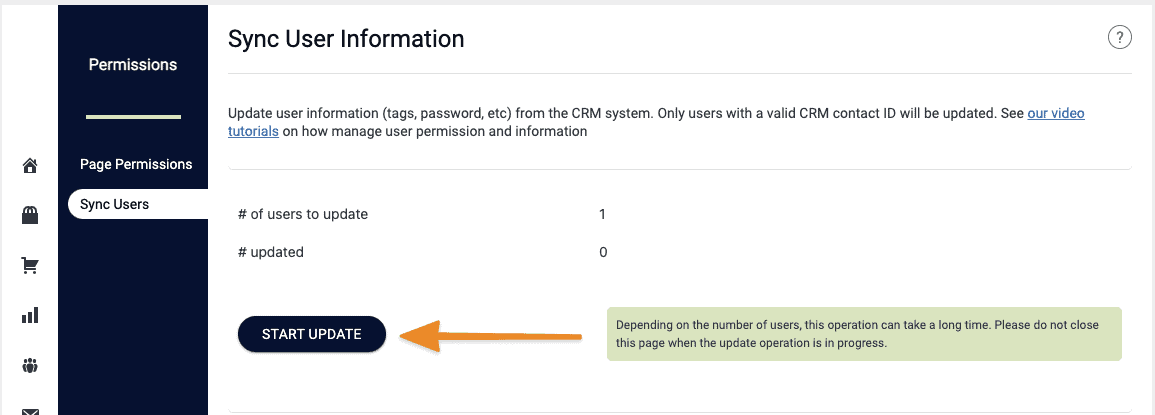
Step 2
Any users with an “error” will appear in a list.
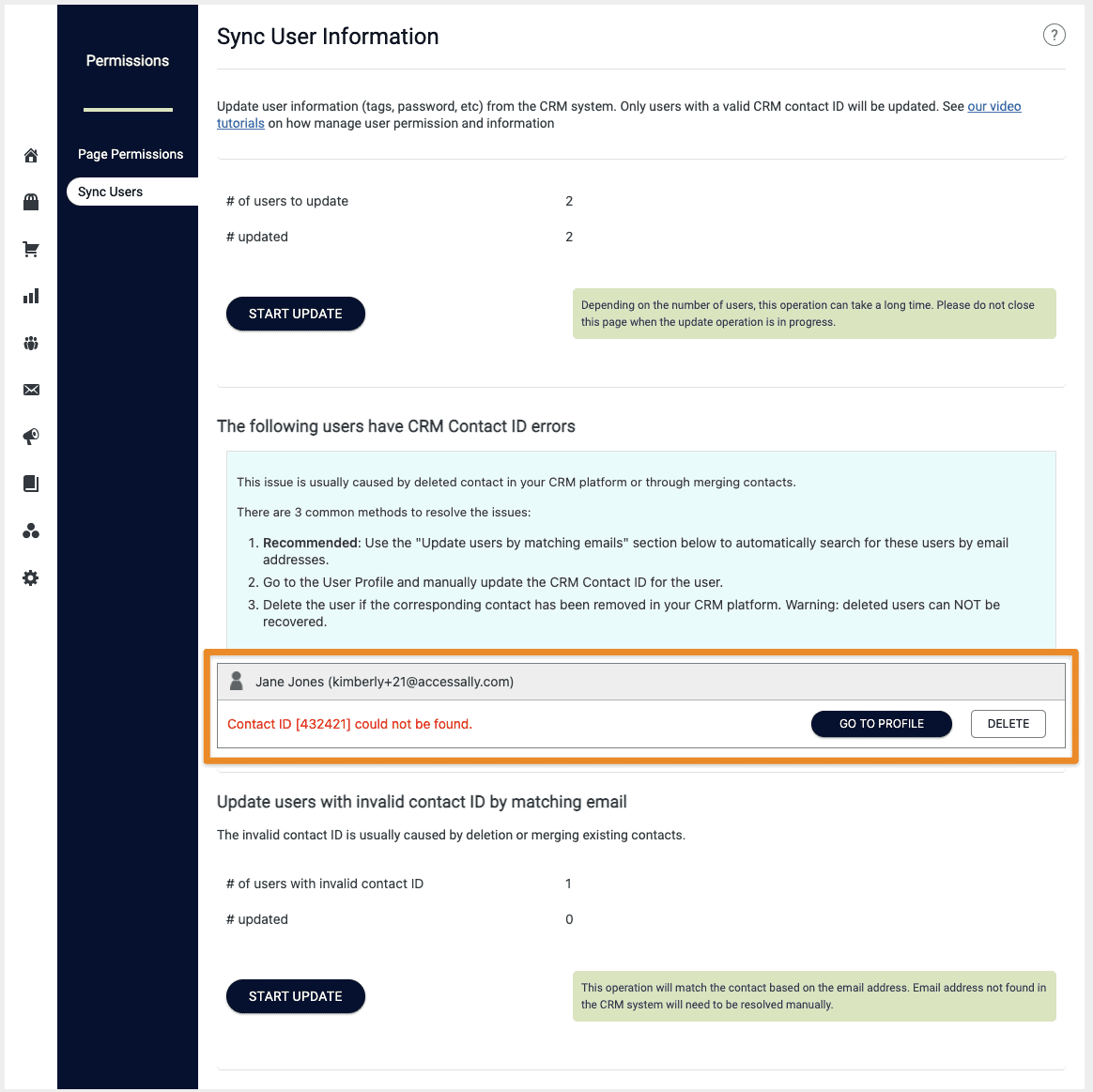
Step 3
Here, you can delete users individually or in bulk. Please review these users carefully before deleting to make sure they all correspond to users that you deleted inside your CRM.

