If you’ve added an AccessAlly shortcode to a page, but you’re not seeing it on the front end… this guide will help you figure out what might be going on.
This issue is most commonly seen when viewing the My Account page or the My Orders and Subscriptions page on your site.
ARTICLE CONTENT:
My Account Page is Blank
The Admin User is not linked to the CRM
A blank My Account page is most commonly seen when you’re logged in as an admin on your site and you’re viewing the My Account Page.
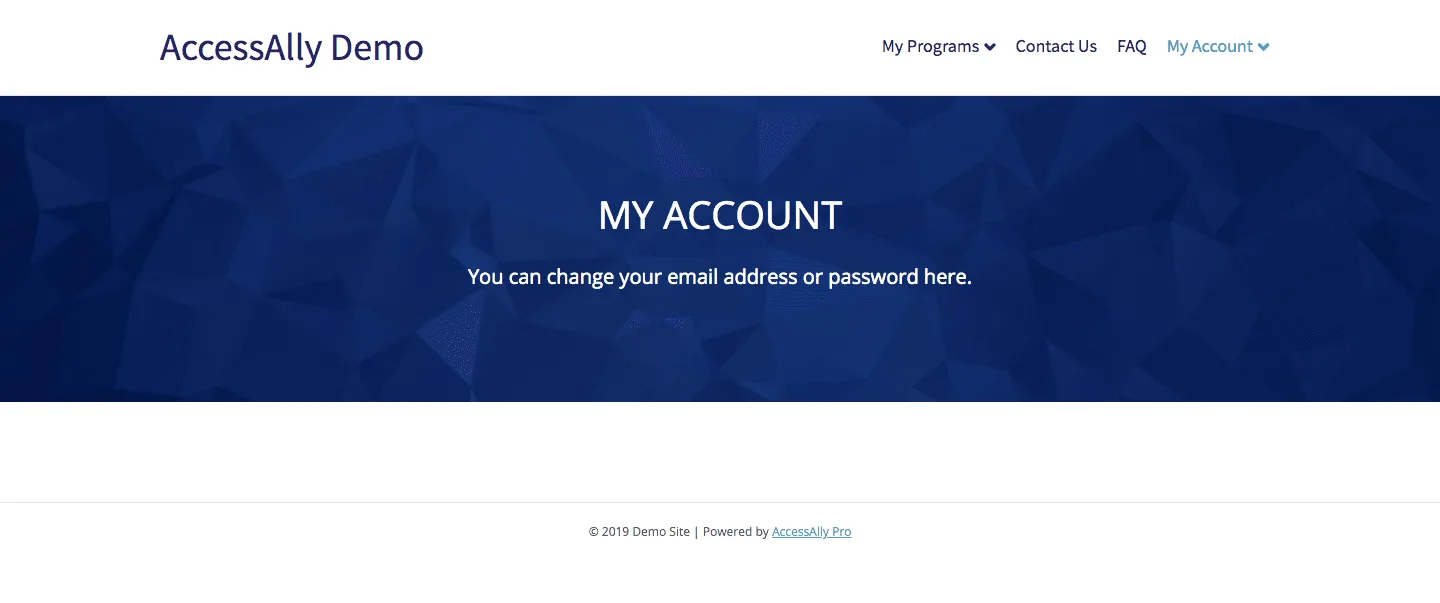
Step 1: Check to see if your admin has a contact ID.
Click on the Edit Profile in the top right corner of your WordPress dashboard. Or go to: Users > Find your user > Click Edit.
Navigate to the AccessAlly tab under your user. Check the contact ID field.
![]()
If you do not have a Contact ID linked to your CRM you can:
- Set up your admin as an AccessAlly user by running a webhook
- Add the Contact ID number from your CRM and save it your user profile. Here’s how to find your Contact ID number.
- Do a test purchase to connect with the CRM. Here’s how to create a test user.
Once you have your Contact ID linked to your CRM the My Account Page shortcode will appear like in the example image below.
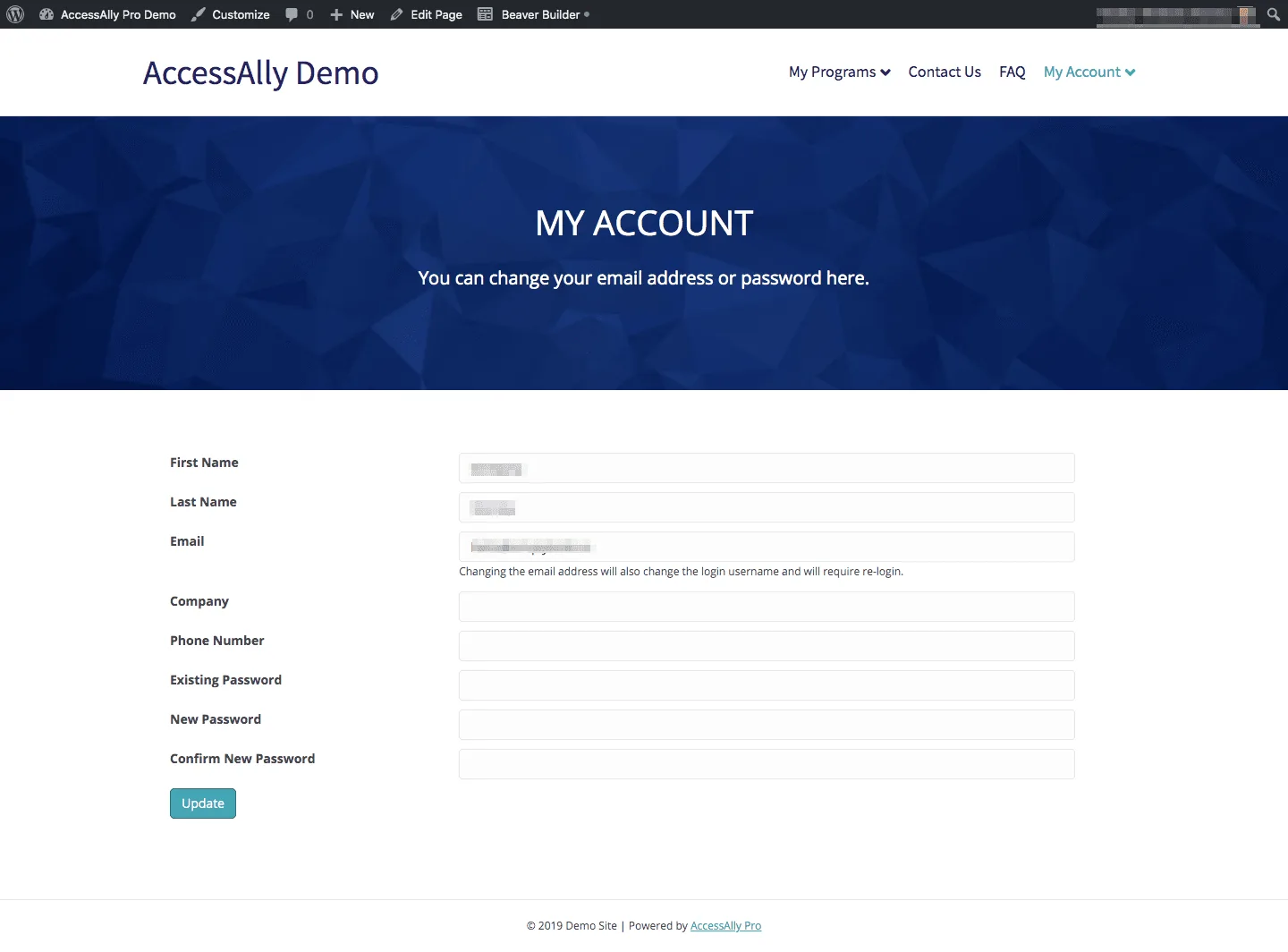
Alternative: User Switching Plugin
Alternatively, you can use the User Switching Plugin to view an account that you know already has a contact ID.
My Orders/Subscriptions Page is Blank
A blank My Orders and Subscriptions page is usually caused by the user or admin not having placed an order or subscription on your site before.
The shortcodes are on the My Orders and Subscriptions Page, but nothing appears.
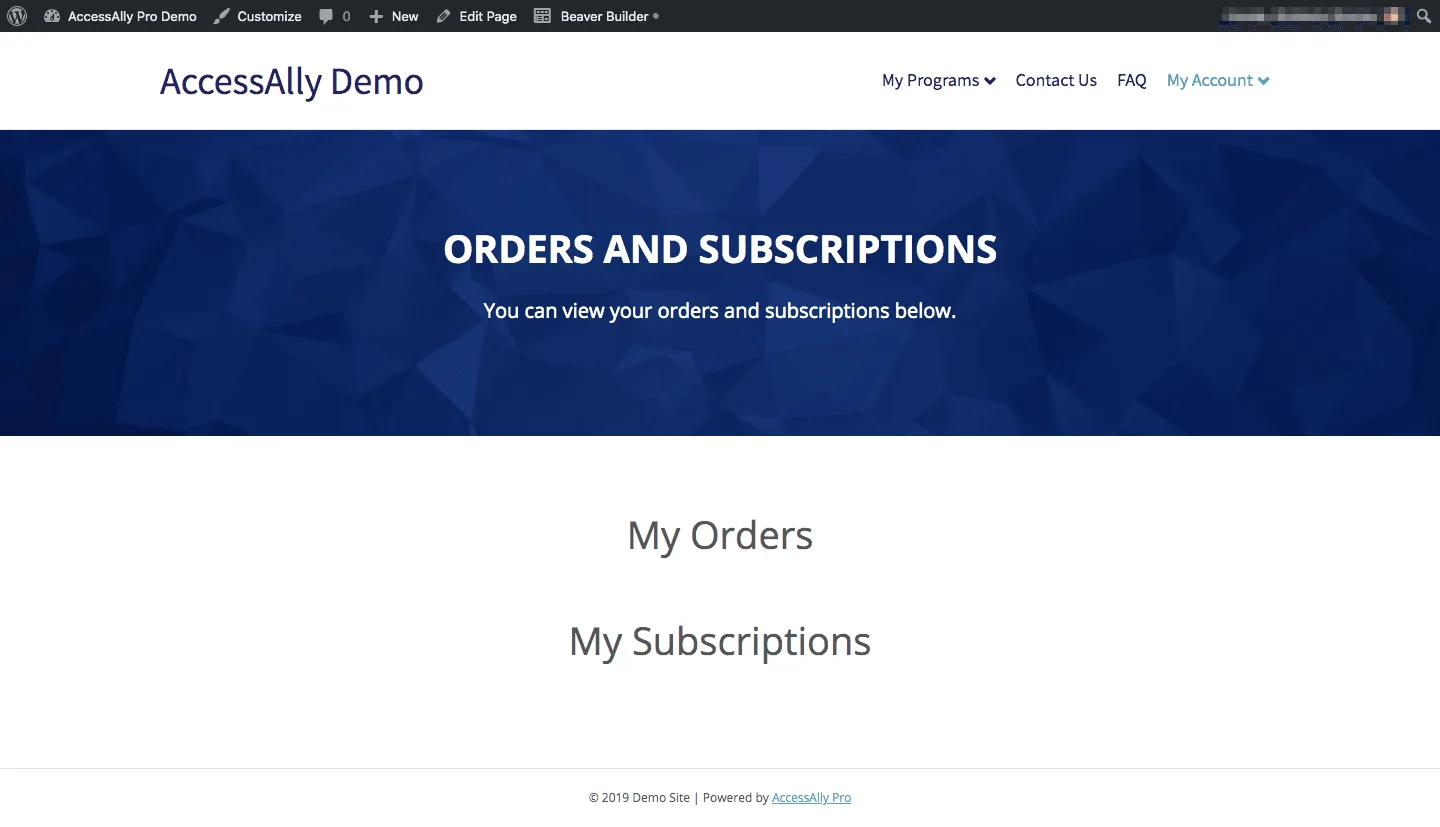
Once the user or admin has made a purchase using an AccessAlly Order Form the order or subscription will appear.
In the example image below this user has an order for a course and a subscription for an ongoing monthly membership.
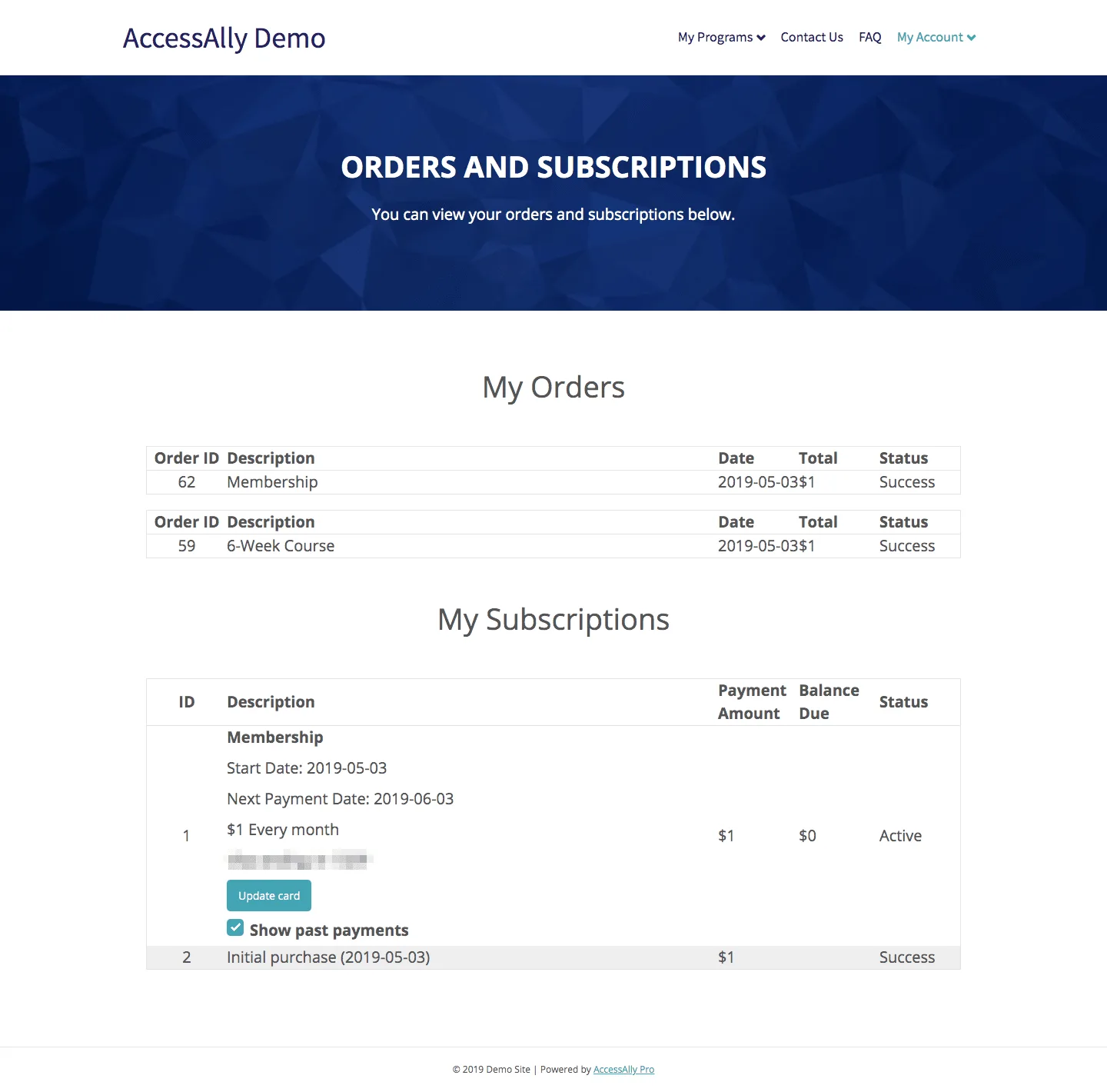
Typo’s and funky formatting
Sometimes a shortcode doesn’t work for a super simple reason: typos!
It’s possible that if you entered the shortcode by hand, it got copied over improperly… this is especially true with straight brackets becoming curly brackets when referring to an ID.
For example, a post_id=”3″ might convert to a curly bracket during editing and that might break the shortcode.
The simple fix is to use the AccessAlly shortcode adder or equivalent “block” to insert the functionality.
Testing and Troubleshooting Guide
- For more information on troubleshooting and testing check out the AccessAlly Troubleshooting Guide

