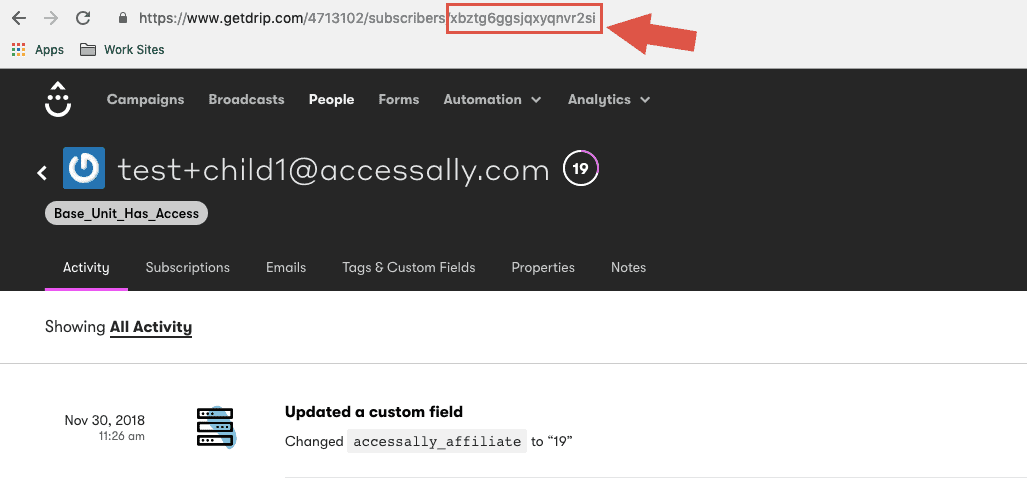On infrequent occasions, it may be necessary to locate a user’s contact ID from your CRM. In this tutorial, you’ll learn how to find the contact ID in your CRM.
After logging into your Infusionsoft account go to CRM > Contacts.
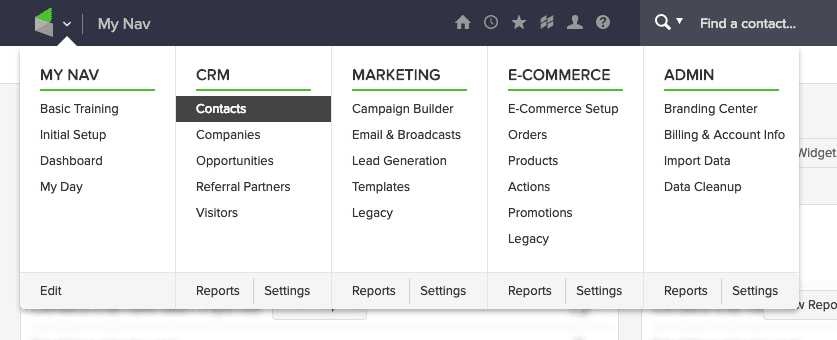
Here, you can use any of the available search functions to locate the user:
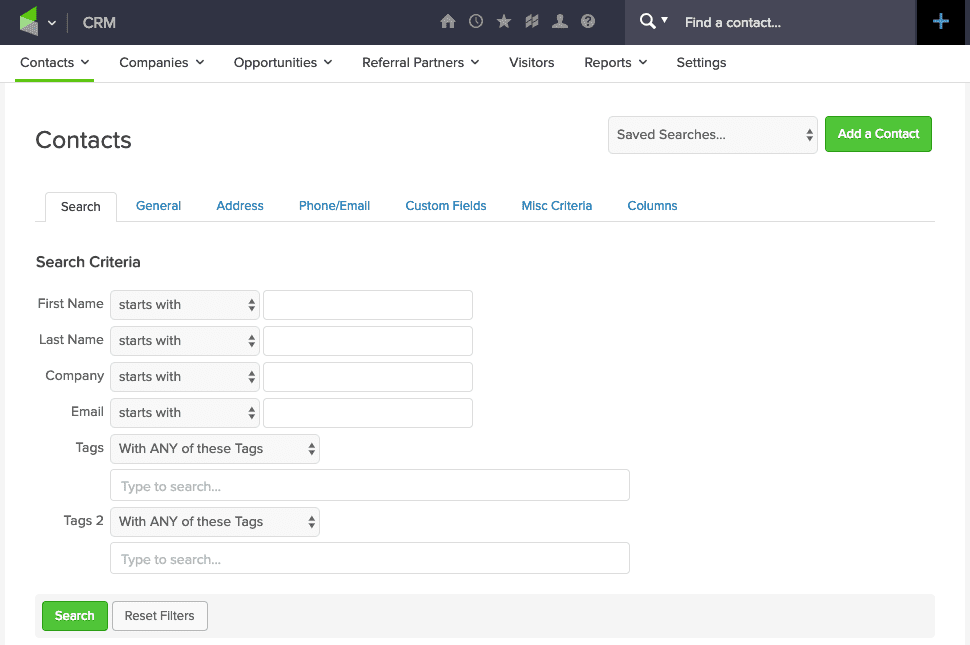
In the search results, you’ll see the user’s contact ID directly under their name:
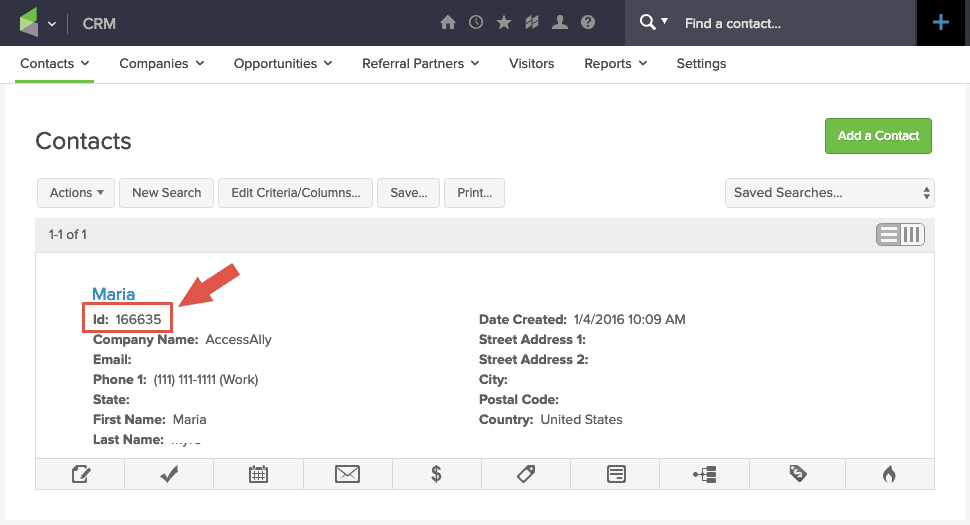
(If you’ve already clicked into the contact’s info, you can see their contact ID in the last portion of the URL in your browser):
![]()
Inside your Ontraport account, go to Contacts. Here, you can use the search option to locate the correct contact:
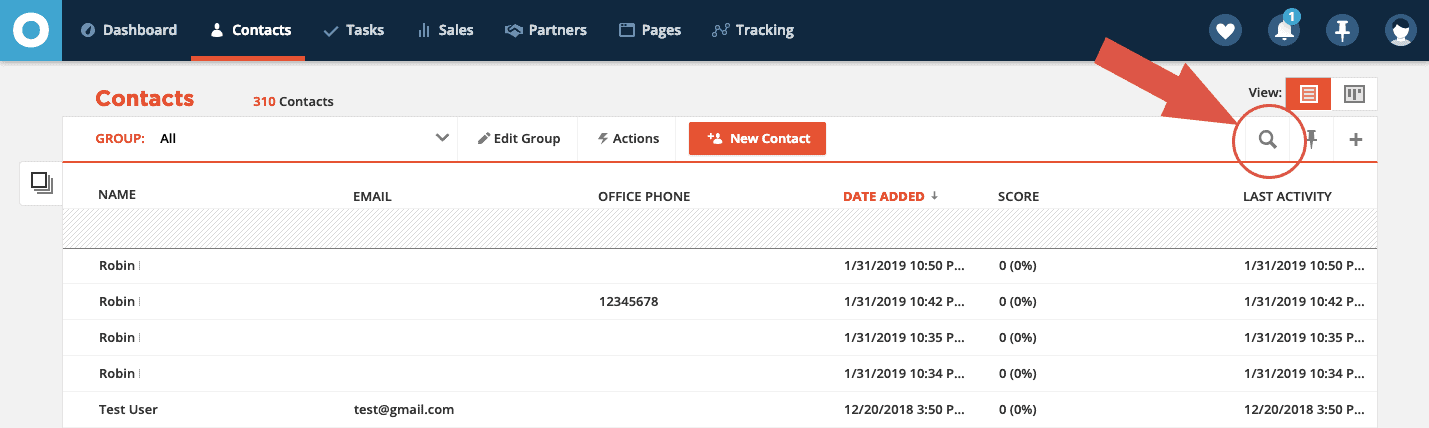
Once you click into the contact’s profile, you can see their contact ID in the last portion of the URL in your browser:
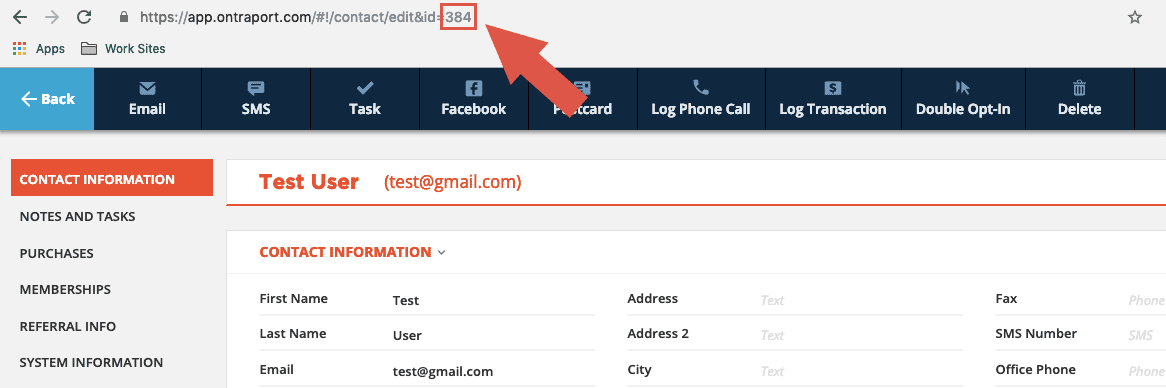
Inside your ActiveCampaign account, go to Contacts. Here, you can use the search option to locate the correct contact:

Once you click into the contact’s profile, you can see their contact ID in the last portion of the URL in your browser:
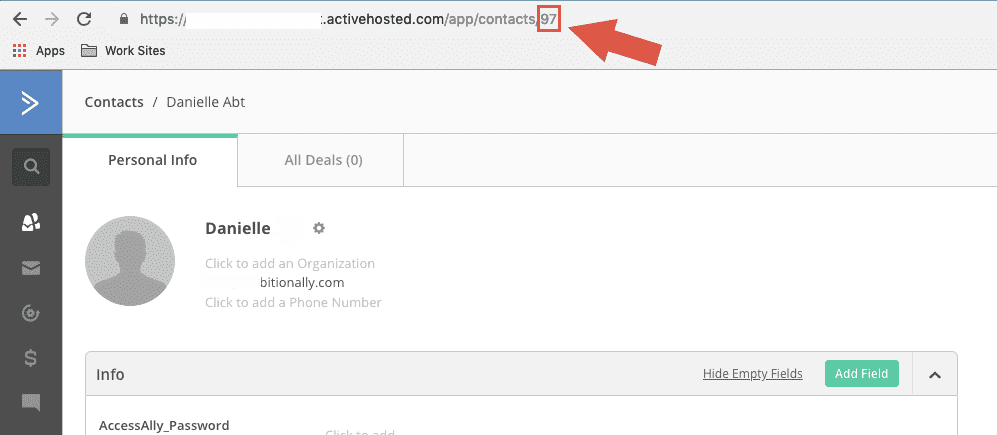
Inside your Kit account, scroll down to use the search function to locate the correct contact:
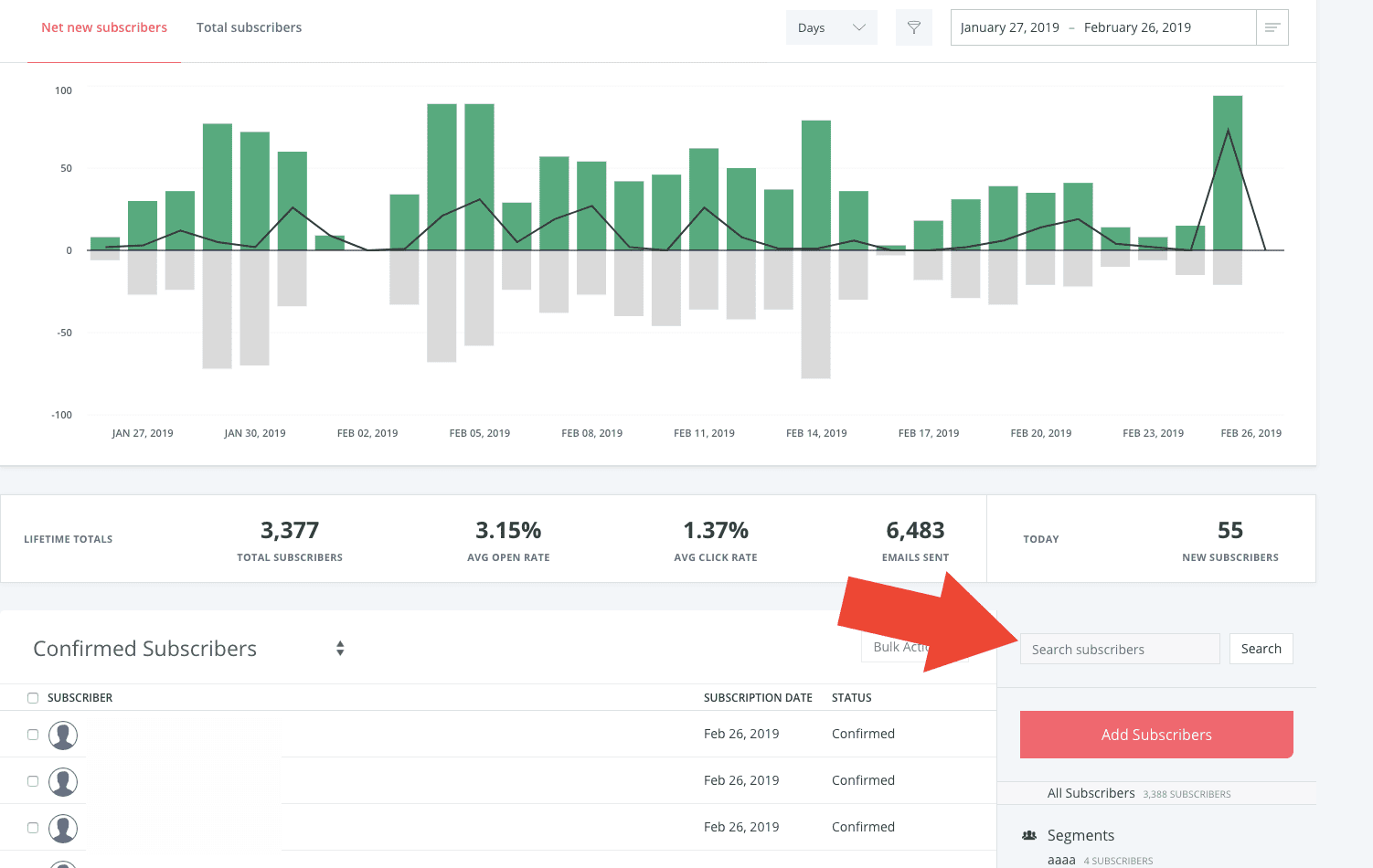
Once you click into that contact’s account, you can see their contact ID in the last portion of the URL in your browser:
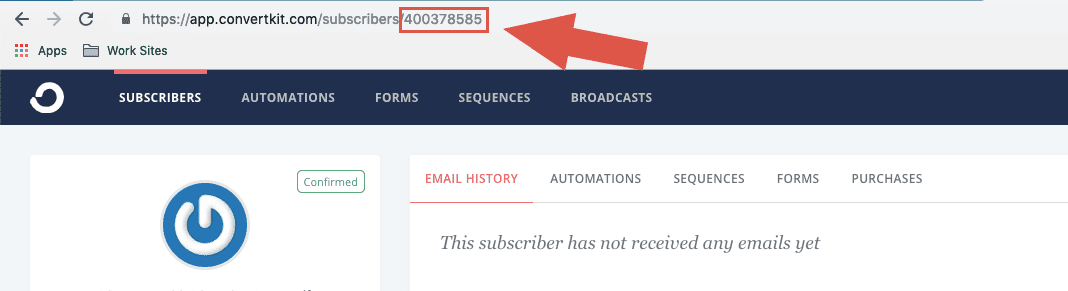
Log into your Drip account and use the search function to locate the correct contact:
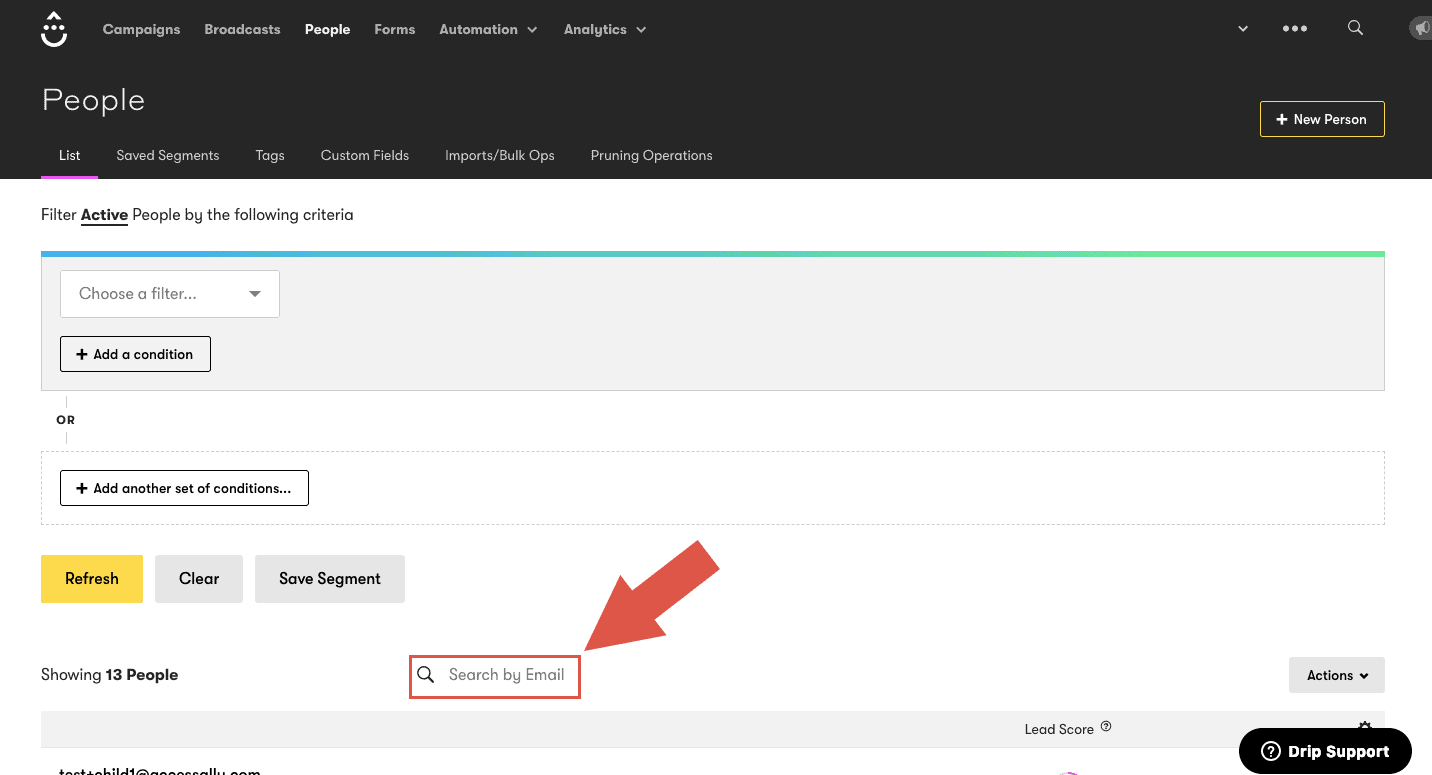
Once you click into that contact’s account, you can see their contact ID in the last portion of the URL in your browser: