Want to instantly unlock courses, bonuses, and more from right inside your AccessAlly site? You can unlock content with ProgressAlly tagging. If you’re using AccessAlly Pro this article will help you do just that!
ARTICLE CONTENT:
Part 1: Overview
In this article, we cover using AccessAlly Pro to unlock a module of a course upon completion of a previous module and how to instantly unlock a bonus course upon completion of a course inside your AccessAlly site.
This process happens instantly from right inside your AccessAlly site no CRM automations are needed.
Part 2: What you’ll need
- AccessAlly Pro – this feature is not part of our AccessAlly Essentials package, but you can upgrade to AccessAlly Pro right inside the AccessAlly site.
- The ProgressAlly plugin installed and activated on your AccessAlly site.
- The trigger tag(s) used on the page(s) you’d like to unlock.
Part 3: ProgressAlly objective lists
It’s important to note that there are two types of ProgressAlly objective lists that we’ll be covering in this article.
Type 1: Single page objective list (Unlocking a Module)
When using a single page objective list you’re tracking objectives completed on that page inside a course and completing the list takes place on that page.
Front end example (checklist the user sees)
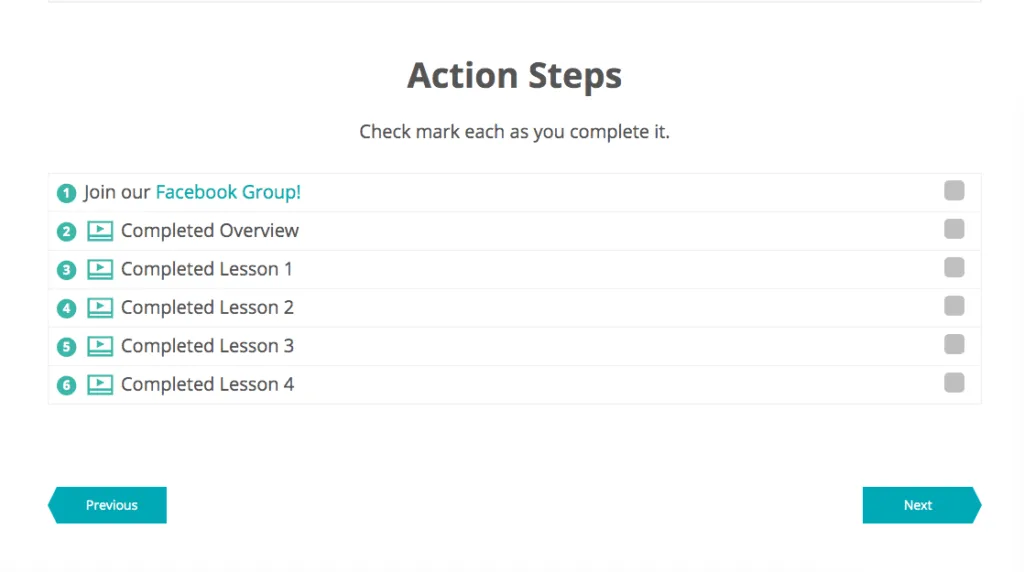
Back end example (what the site admin sees)
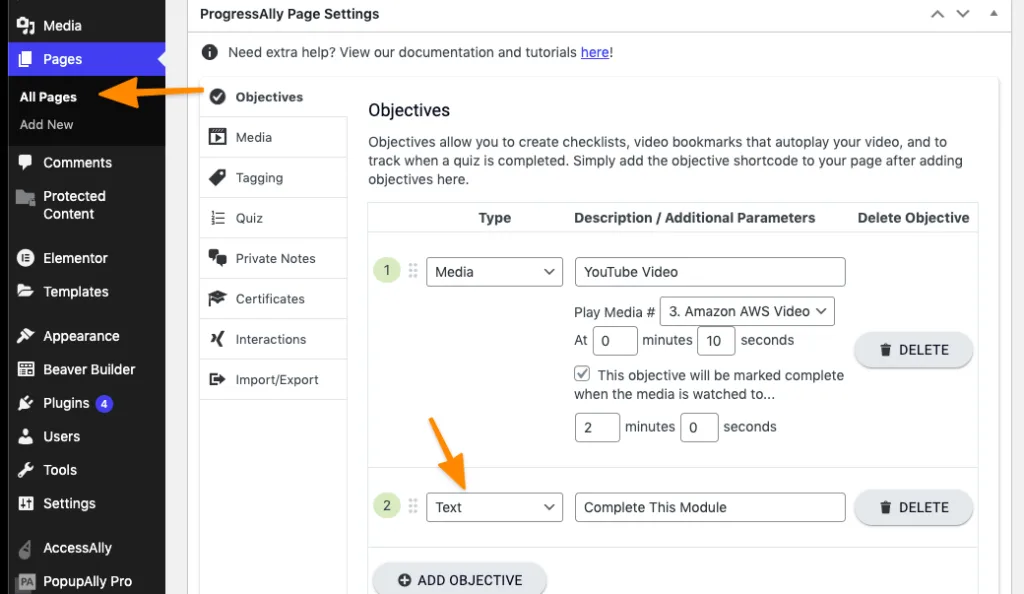
Type 2: Page / Post objective list (Unlocking a Bonus Course)
Page / Post objectives allow progress tracking over multiple pages inside a course and are typically used on the Base or Home Page of your course or membership to track progress for the entire course.
Important! When using this option you’ll also need a single page objective list for each module of your course it takes BOTH objective types to release a bonus course.
Front end example (what the user sees)
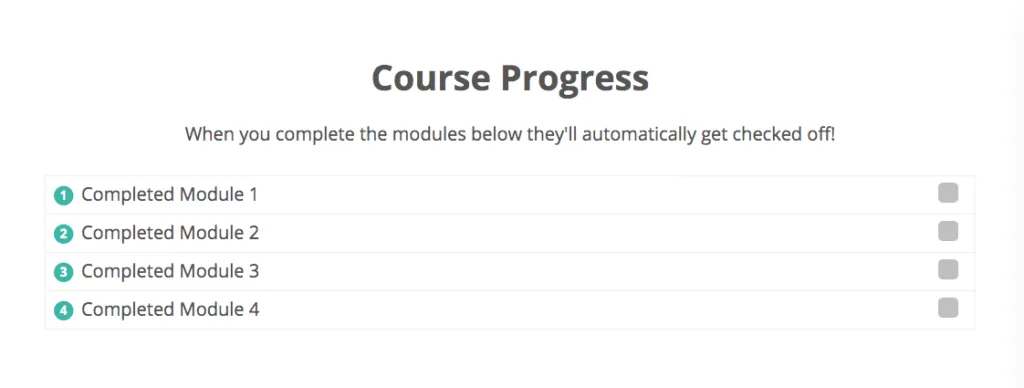
Back end example (what the site admin sees)
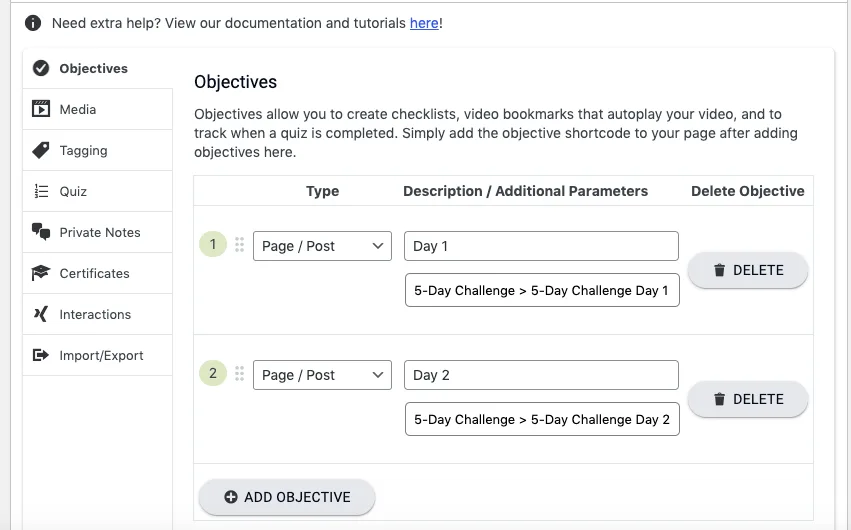
IMPORTANT: Page / Post objectives always look for single page objectives to be completed and once they are the page / post objective is automatically marked complete for the user. The user can not manually check off page / post objectives on a page.
Part 4: ProgressAlly Tagging Feature
On the page of your course that you’d like all objectives to be completed which triggers instant access to something else, you’ll use the powerful ProgressAlly Tagging feature.
Example 1: Unlocking a course module. (Easy)
If you’d like to unlock a single module of a course upon completion of the module before it here’s how! I’ll be using Module 1 to unlock Module 2 in the example below.
Inside the Module 1 page, scroll down to the ProgressAlly Tagging section and enter the tag required to view the Module 2 page of your site.
For my site, the unique tag that unlocks Module 2 is called 5-Day Challenge Day 2 Has Access so I’ll add that tag to Day 1 ProgressAlly Tagging so this tag will be applied immediately to a user when they complete Module 1 of My Course.
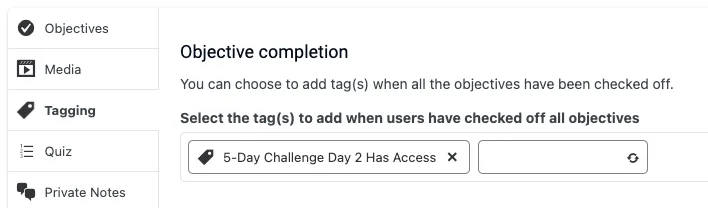
Once the user completes the checklist on the Module 1 page… Module 2 is instantly unlocked and all the user has to do is refresh the page to see the newly unlocked Module!
See unlocking a module in action!
Example 2: Unlocking a bonus course (Intermediate)
Go to the Base or Home page of the course that needs to be completed. Scroll down to the ProgressAlly Tagging Section and add the Has Access or Instant Access tag for the Bonus course you’d like to unlock.
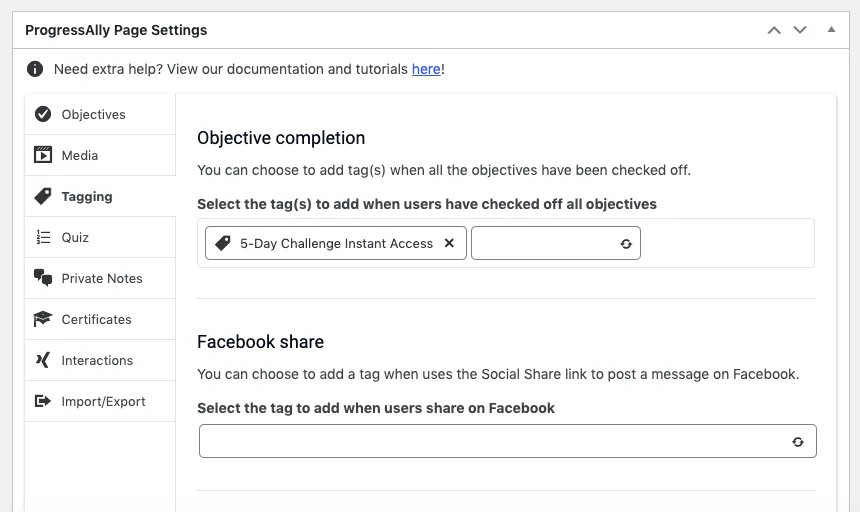
Once the user completes all of the modules in your course the bonus course will be instantly unlocked.
See unlocking a bonus course in action.
Part 5: Now what?
This is just the tip of the iceberg of what you’re able to unlock using ProgressAlly tagging. We hope this article inspires you to give this amazing feature a try.

