You can use AccessAlly Pro for your progress tracking WordPress plugin needs. The progress tracking and checklist system will help keep your users focused and motivated throughout your site content.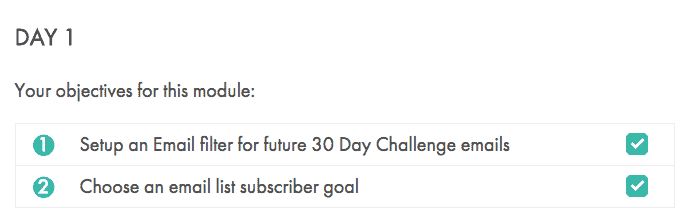
ARTICLE CONTENT:
How Progress Tracking Works
AccessAlly Pro comes with a built-in progress tracking feature that allows you to create progress bars and pie charts, and track the user’s journey through your online courses. Although the progress tracking feature is fairly flexible, it depends on “Checklists” to gain the necessary progress information.
- Read the Intro article here: How To Use Progress Tracking (Checklists) To Track User Progress
Add Visual Progress Tools To Help Motivate Your Students
On its own, the dynamic checklist can be an incredibly helpful tool for your students. It allows them to see at a glance what they need to do to complete the course material.
But you can also add visual aids like pie charts and progress bars to really motivate your students to complete each lesson with enthusiasm.
- Add Progress Bars and Pie Charts: How to Show Course Progress in WordPress (Piecharts and Progress Bars)
- Advanced possibilities for showing course progress: How to Add A Styled Progress Percentage To Motivate Participants (Advanced)
- More granular progress tracking: have the progress bar update for each item that gets checked off using this method.
Conditional Content Based On Progress
It’s also possible to “hide” content until someone completes a quiz or checklist, which is a great option when you would like to “reward” your students when they have completed content within your online courses. (Note that this is a separate feature than AccessAlly’s tag-based conditional content, as it’s entirely dependent on your page’s progress tracking metrics, rather than the user’s permission tags.)
- Use Interactions to apply a tag and unlock content on the page immediately
- Learn how it works here: How to reveal conditional content after someone completes a quiz or checklist
Release Content Based On Student Activity
With AccessAlly Pro, you can add a tag to a user when they complete one or more objectives on any page. This allows you to create a progress-based course release format, where users can go at their own pace, but must complete all objectives in Lesson 1 before they can access Lesson 2.
- Use Interactions to create a flexible “Mark as done” button
- How to apply a tag when one or more objectives are completed
- How to release a Course Module when a user submits a quiz
Monitor Your Students’ Progress With Reports
AccessAlly Pro’s progress tracking feature allows you to view your site statistics in two ways:
- Per-user: Track the progress of individual users to help them maximize their experience in your membership site. (Learn more here: How to Track and Review Progress for Individual Users)
- Progress per Page/Post: Keep track of the overall progress stats on your site so you can identify ongoing trends in your users’ progress. (For example, if you’re running a 10-day Challenge, these stats might show you that a large percentage of users aren’t making it past Day 6… so you can focus on helping your students when they’re struggling.) Learn more here: How To View Progress Statistics for Posts / Pages

