ARTICLE CONTENT:
ProgressAlly Reports
Navigate to ProgressAlly → Reports
Overview Tab
In the “overview” tab, ProgressAlly provides reports on your users progress and provides their completion statistics.
Here, you can:
- Search for page/post statistics with ease
- See overall completion of objectives/quizzes
- See the number of unique users who have viewed a page/post
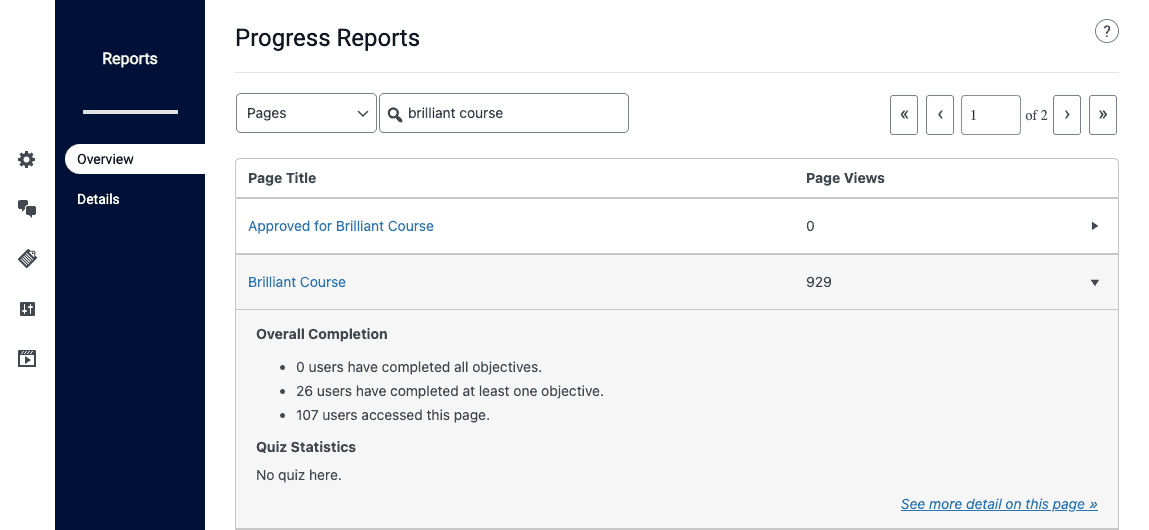
Details Tab
Clicking deeper into a page from the “overview” tab will bring you to a more detailed view of progress stats
Here you’ll find:
- Progress Tab – Review overall progress statistics
- Quiz Tab – See completion of objectives/quizzes
- Page Views Tab – See the number of unique users who have viewed a page/post and their IP address
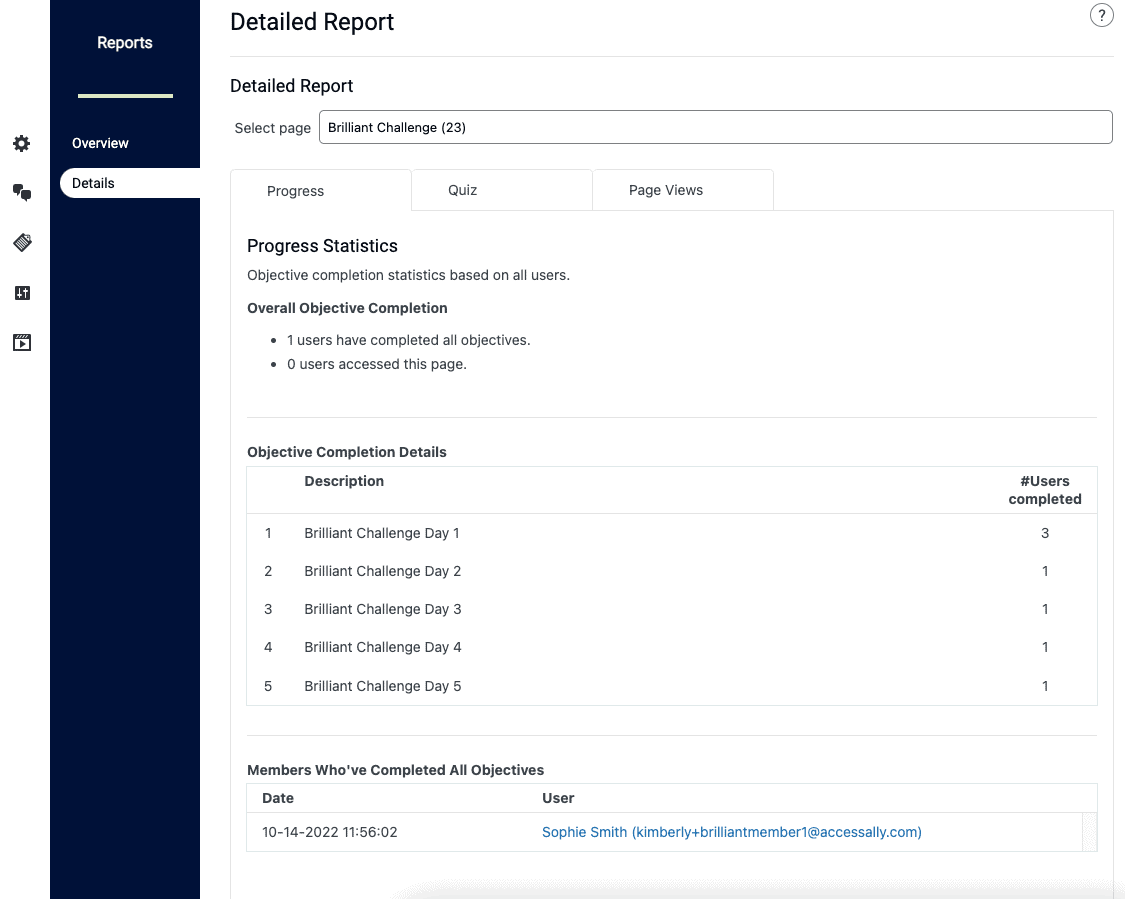
WordPress User Progress
Go to Users → All Users → Select a User → ProgressAlly tab
Progress Stats
Log of all pages with user progress where you can reset all progress, download progress, or reset progress on specific pages and posts.
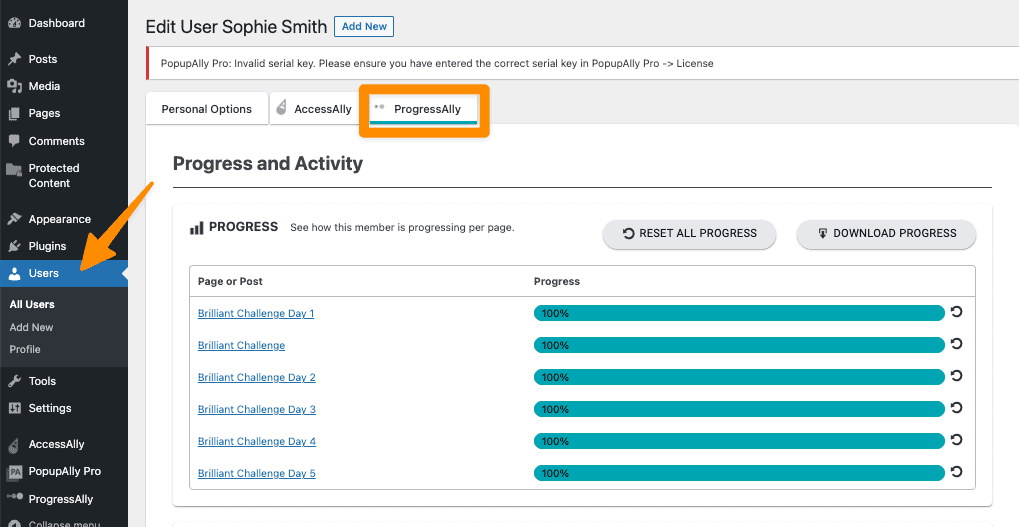
Activity Tracking
From here you can view progress, pages visited, and download user activity.
![]()

