In the Subscription Management area of AccessAlly, you have a subscription management: skip payments option for recurring payments created with Stripe.
This is useful for a number of use cases: when you want to give someone a free month, to pause their payments for a period of time (but still give them access), or to zero out any outstanding payments that they won’t be making.
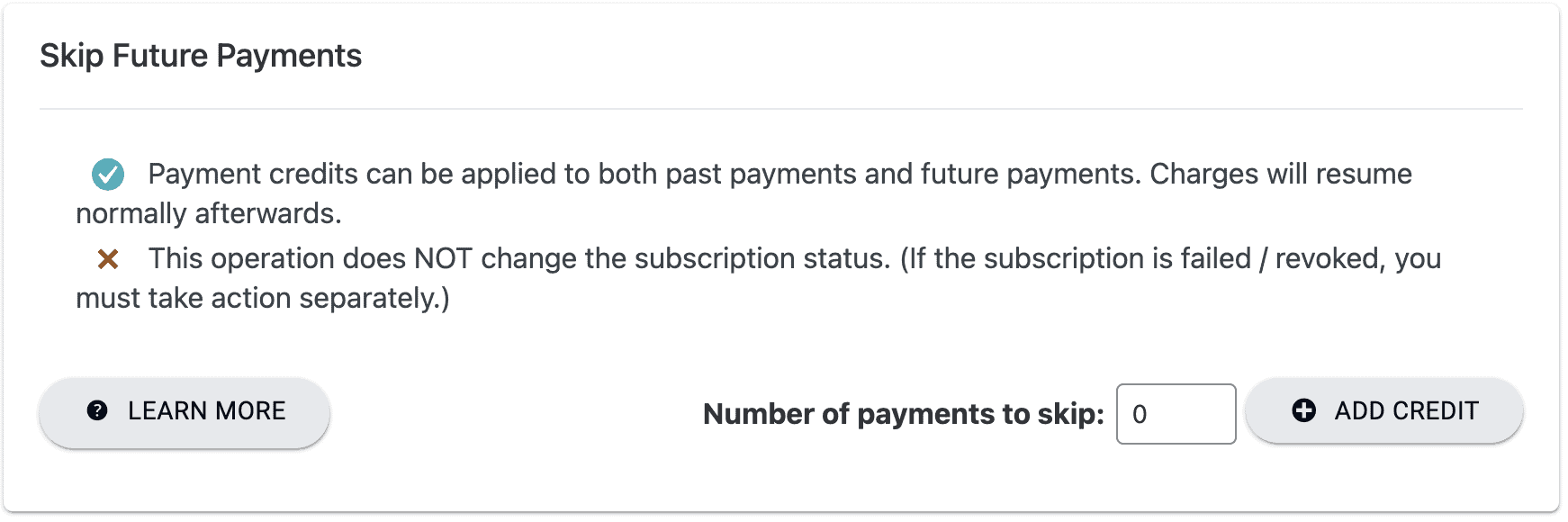
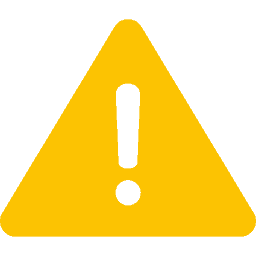
Important: skipping payments in a subscription is only possible when someone has purchased via credit card using Stripe, and will NOT work if the client is on a PayPal subscription.
That’s because AccessAlly doesn’t control the PayPal subscription profile, and once it’s created it cannot be edited.
ARTICLE CONTENT:
What Happens When You Skip Payments
- A specified number of past or future subscription payments are “skipped” (not charged) to the user.
- Charges will resume normally when the specified number of payment cycles are used up.
What a member sees when they have received skip payments.
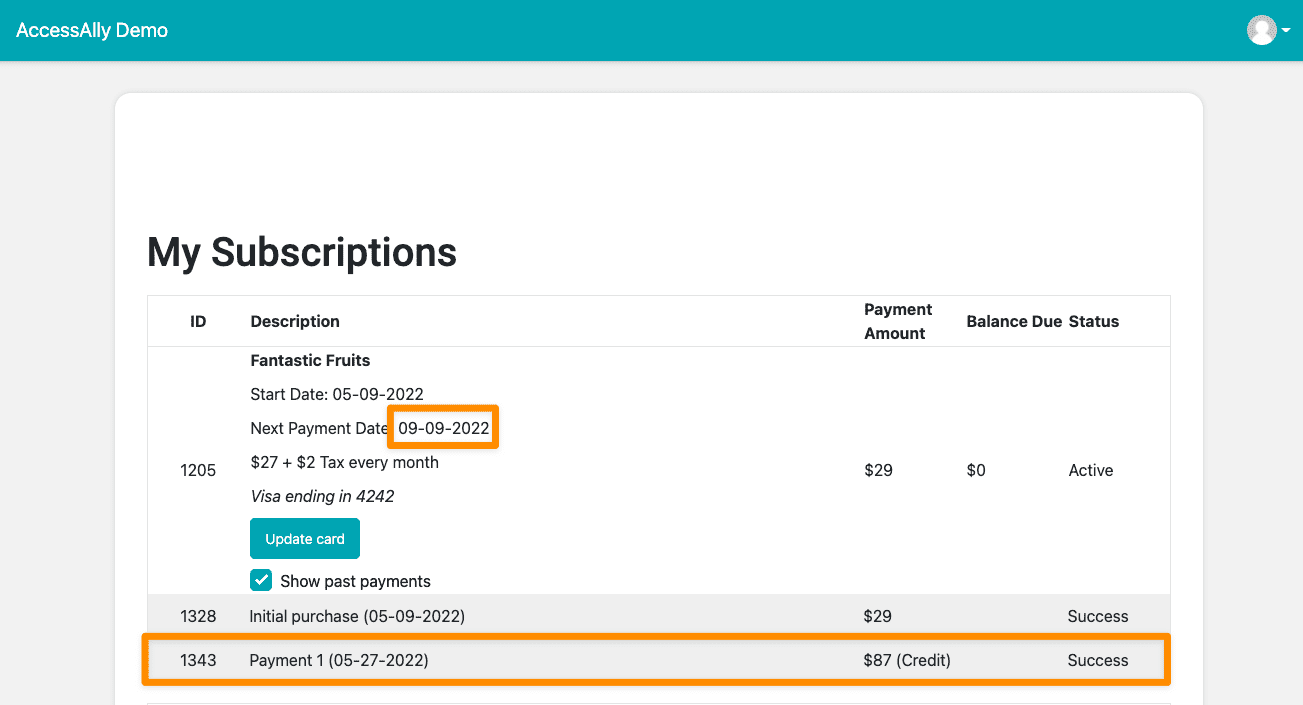
What does NOT Happen When You Skip Payments
- The subscription status is NOT changed (if it is inactive or revoked from missed payments)
- NO tags are added or removed (if revoke tags were added because of missed payments, this option does not give the user access to the course material
How to use it:
Use this operation to allow subscribers to “skip” any number of whole recurring payments.
An example use of this feature is when you’d like to give a client two free “months” of a monthly subscription. Rather than set up an entirely new promo inside AccessAlly’s Products and Offers, you can manually grant them free months (or however long your recurring payment is) here.
It’s not possible to skip “half a month” or part of a yearly subscription. If you want to give people a price break instead of skipping whole payments, you’ll want to check out the offer switch tutorial here.
Alternatively, you could “pause and resume” a subscription to give the same effect as skipping payments. This does involve a manual step of pausing and then resuming, but it can achieve a similar goal as skipping payments.
Note: This feature is NOT connected with AccessAlly’s credit system and isn’t available for Paypal subscriptions.
Advanced – Using an AccessAlly Custom Operation Button to Skip Payments.
Heads up – this option shows creating an advanced skip payment custom operation button from inside your site. This feature is NOT available for PayPal subscriptions.
What this looks like to the front end user before they redeem the skip credit.
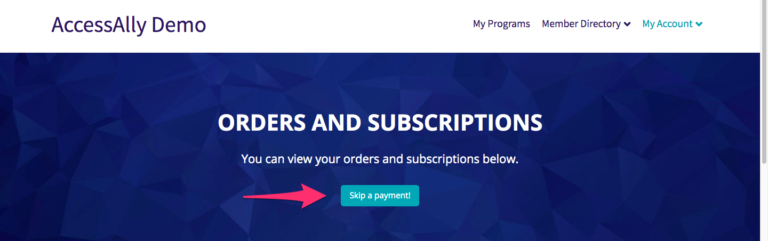
After the user redeems the skip payment the button disappears from view.
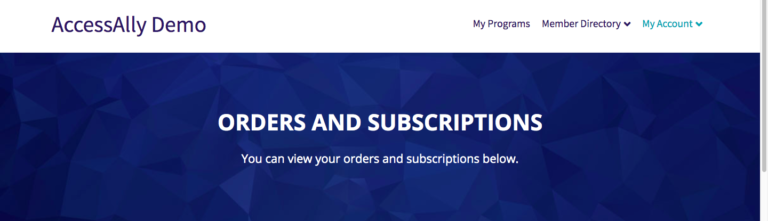
Part 1: Create the Custom Operation
Inside AccessAlly > Settings > Custom Operations there’s a Subscription action option that allows you to add payment credits (to skip payments) and display a button inside your site or trigger these actions to take place from inside your CRM system.
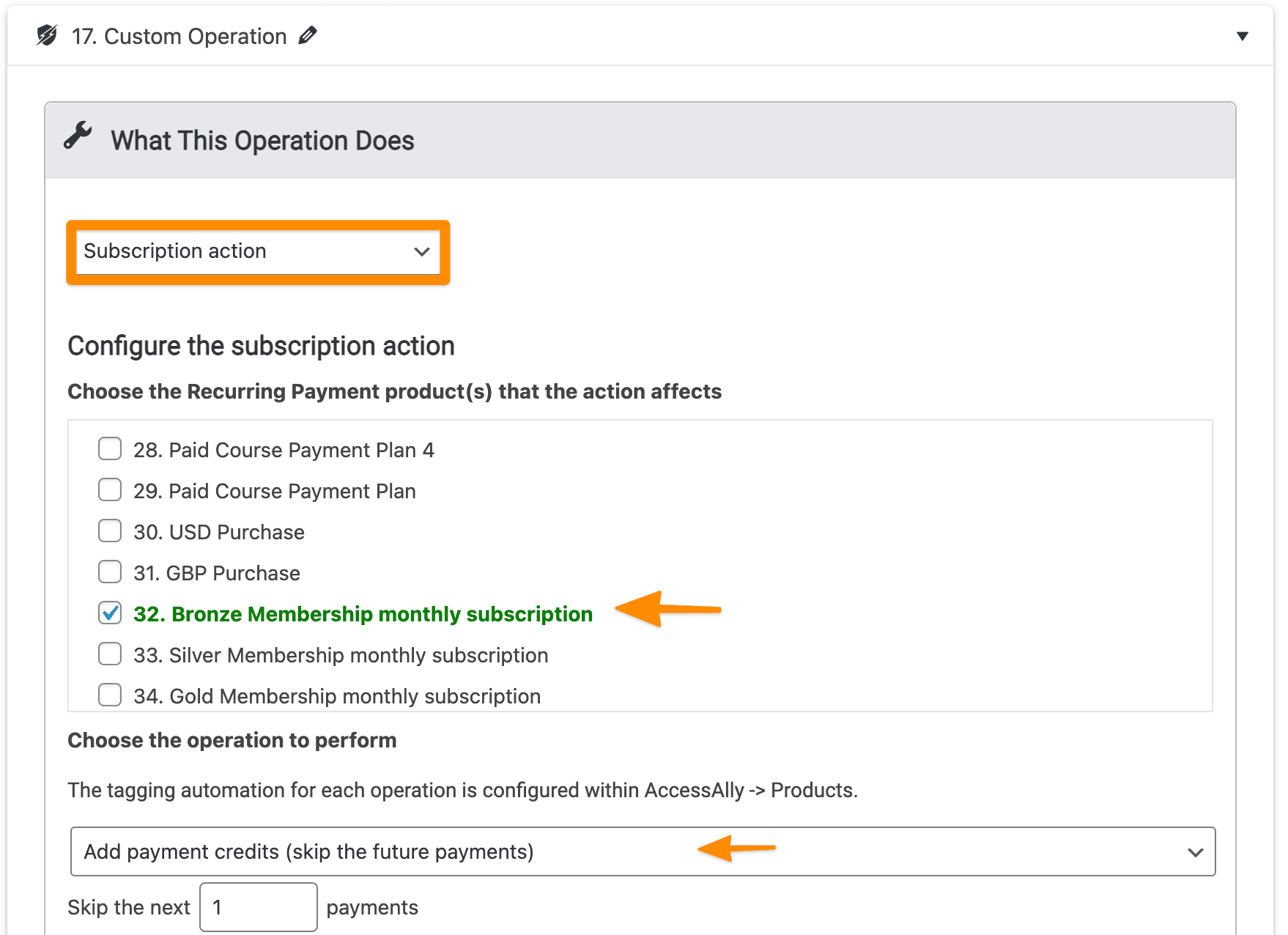
Part 2: Link it to a second custom operation.
Once you create this type of Custom Operation you can link it to a second custom operation that will immediately follow the skip credit.
Adding a second custom operation is helpful if you’d like to create a button that your users see inside the site to apply the skip payment at a time of their choosing, but limit the number of times it can be used.
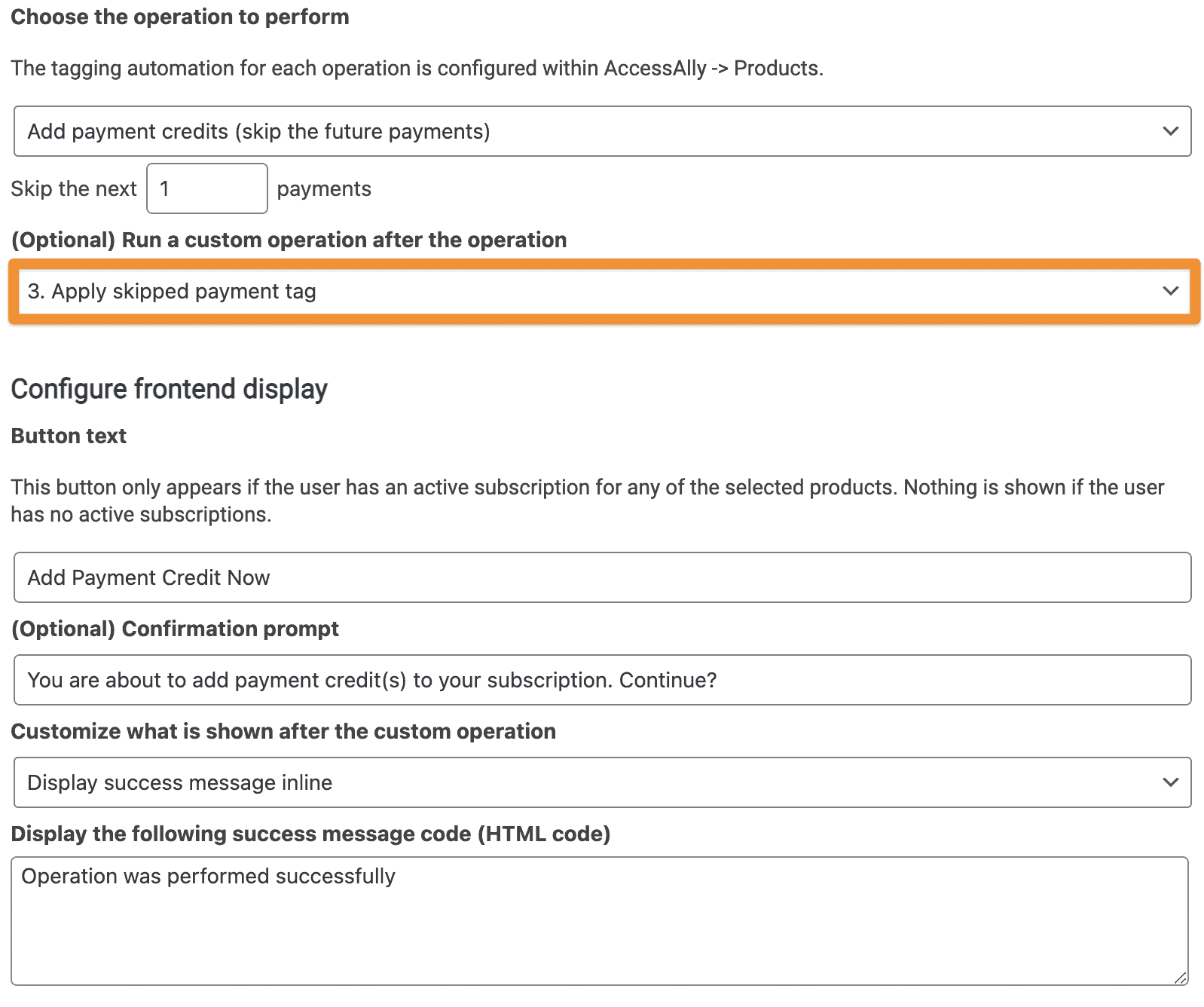
In the example above the skip payment is offered as a one-time courtesy.
The user gets to choose when they’d like to use the skip payment. By creating an identification tag in the CRM (named Skip Credit Applied Tagging) the second custom operation runs immediately after the payment credit is redeemed.
Part 3: Wrap the custom operation button in a missing any tag so it disappears when used.
Use the missing any tag conditional shortcode around the Skip Payment custom operation button on the Orders / Subscriptions page.
This shows the Skip Payment button only when a user does not have the Skip_Credit_Applied tag and it’s hidden once the user redeems the skip payment.
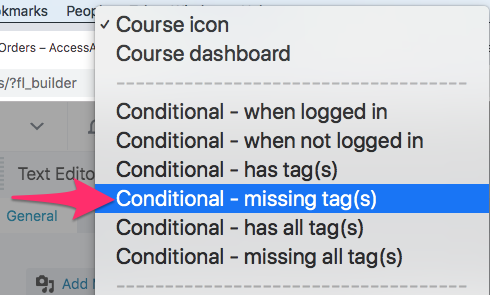
Coding used please use the shortcode adder or our Shortcode Guide to add both your custom operation for the skip and the missing and tag conditional that wraps around it so you’re able to pull in the exact number of your custom operation and the exact tag you’re using to note when they’ve redeemed their skip.
[accessally_missing_any_tag tag_id=’2931′ comment=’Skip_Credit_Applied’][accessally_custom_operation operation_id=’52’][/accessally_missing_any_tag]Another Example of Skip Payments
If you have a member with a recurring subscription, that was paused or revoked, due to failed payments.
You can use the “skip future payments” to catch the member up on missed payments before resuming their subscription.
This is helpful if to prevent past missed payment charges from being collected when resuming a subscription.

