You can test your setup using the User Switching Plugin to see what a user on your site sees based on the tags they have. This is especially useful if you’re creating a new course or want to troubleshoot an existing setup.
ARTICLE CONTENT:
How this plugin works
This plugin works from the WordPress Users panel to switch from a logged-in site admin to a subscriber (AccessAlly user).
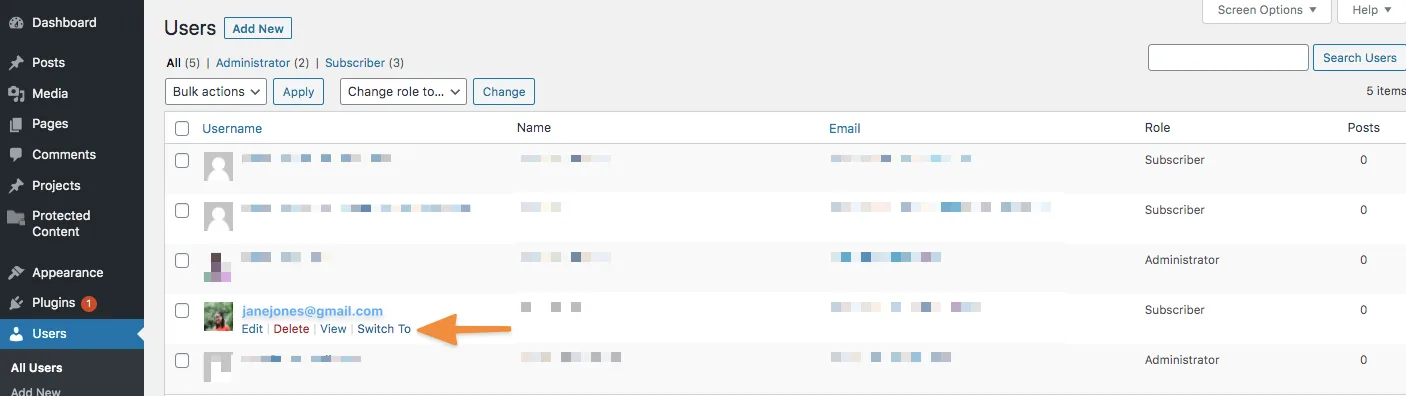
Using this plugin
- Click here to download the plugin. Activate the plugin when you install it.
- Go to Users > All Users in your WordPress site
- Select the user you want to view and click Switch To
- Important! You will see an insufficient permissions – oops message on the page. This is because you are on a page that WordPress Admins see and the user you switched to is not an admin.
- Navigate through your site using your WordPress menu or by typing in the URL of a page on the site that this user should have access to.
- After viewing this user’s setup you can scroll to the bottom of the page and click the link to switch back to your site admin user as shown in the image below.

Additional Articles

