ARTICLE CONTENT:
How to Use Coupons/Promos Feature
If you’re running a limited-time promotion for a product or service, you can create a coupon that’s only valid to use inside the promo window. Or, you might create a coupon that is presented to a user immediately after they make a purchase on your site, to encourage them to buy again!
- A sales coupon that reduces the price for all products with a limited time window.
- A launch promo discount that doesn’t require a coupon code. It is only valid during a specified time, and can be limited to one product. This discount can also be limited so that it only applies to the first X number of purchases.
- A user-specific coupon that can only be used once, which could offered in an abandoned cart follow up, or as a gift card voucher (Tutorial)
- An advanced offer switch, from a full price membership to a trial + regular membership. (Tutorial)
How Coupons and Promo Codes Work
Whatever set amount or percentage you put as the discount for the coupon will apply to this immediate order, and if it’s a subscription product to future payments as well.
That means that if you have a $10/month subscription and the coupon takes 10% off, then each payment for this subscription will be $9/month until the person cancels. This also applies for finite payment plans, too.
If you want to offer a discount for just the first month, you’ll want to use an Advanced Promo to switch between two offers – one that has the lower first month (using a trial setting) and one that is just the regular payment.
If the “limit number of times a coupon can be run” is set to -1, the coupon is unlimited. (If you set the number to 0, the coupon will not be able to run at all).
How to Set Up Your First Coupon
Watch this tutorial video to learn how to create a coupon with a specific code (like “PROMO-10”), or set it up so AccessAlly automatically generates one.
Where to find your coupons and discounts
If you’re using the Offerings wizard to create your coupons, you will always be able to find them within the offering in question. However, you may want to create more general promotional codes or have legacy codes in place.
Here’s where to find those, under Sales -> Promo Setup:
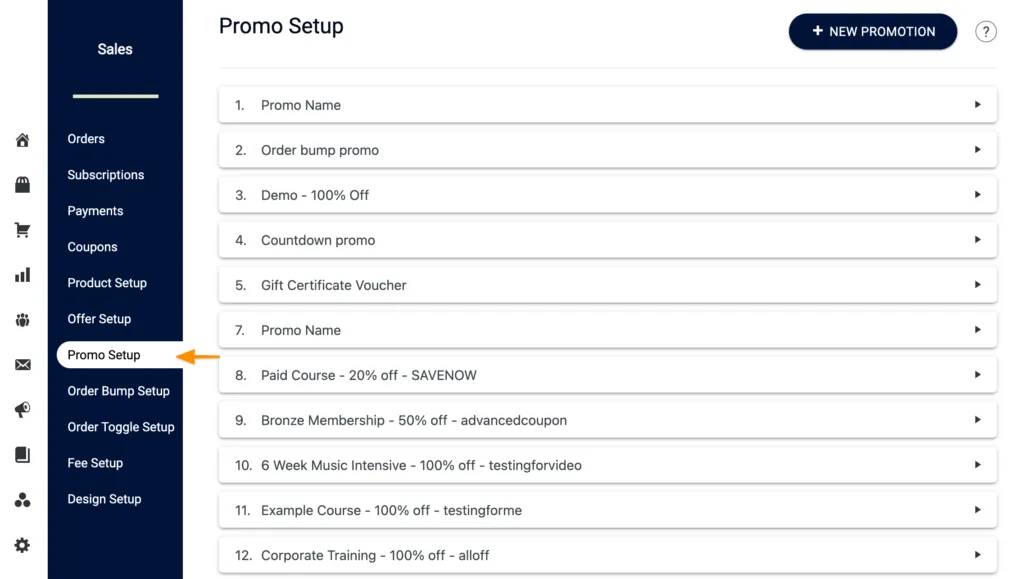
You can add new promotional codes here, or edit all of your coupons in this one place. You can also make coupons that apply to all of your offers at once.
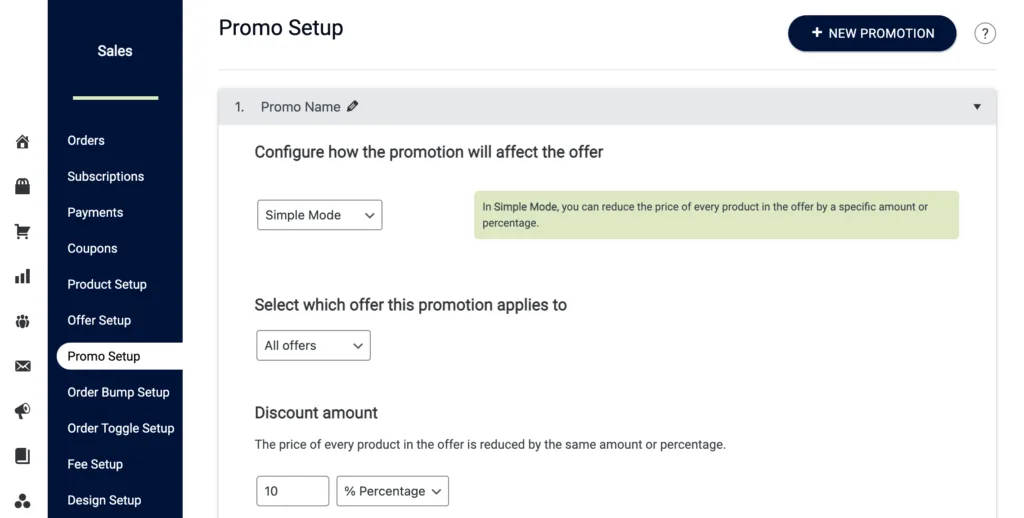
Finally, if you want to see how your coupons are being used, you can see that information and also create individual one-use coupons under the Sales -> Coupons tab:
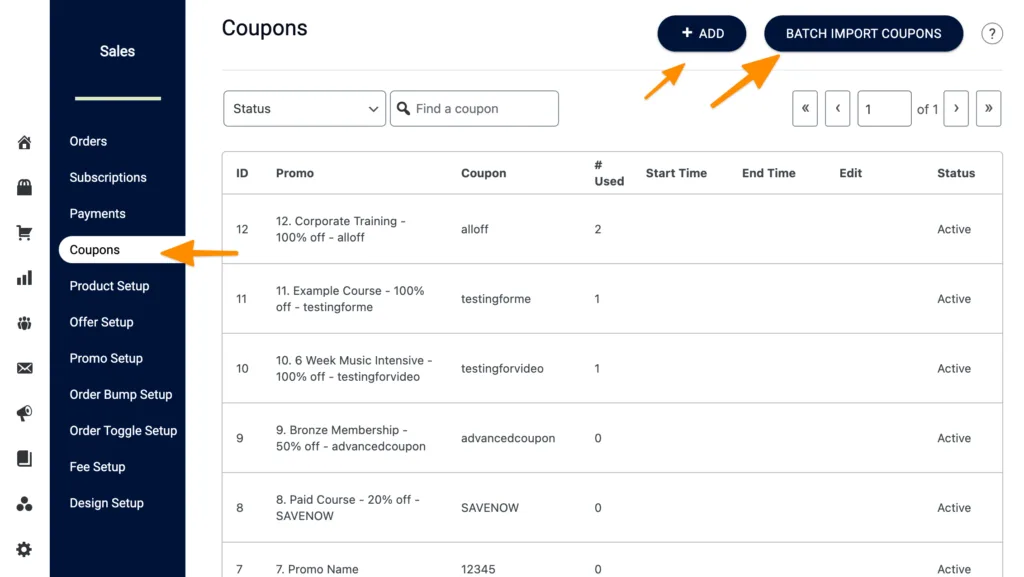
Learn How to Set Up a Variety of Coupons:
There are many different ways to set up discount incentives for your clients. Review the list below to see which type most fits your plan:
- How To Create a One-Time Individual Coupon Via Your CRM
- How To Create Advanced Coupons that Discount Only the First Payment
- How To Create A “Magic Link” For Your Coupons
- How to Use Coupons to Create Gift Cards / Gift Vouchers / Gift Certificates
Double Check: Is Your Coupon Working?
Before making your coupon code live to the public during a launch or other promotion, run a test order to make sure it is properly configured.
1. Use an incognito window
First, make sure you open up the page with the order form in an incognito window.
2. Submit your order form information
As you go through the order form, there should be no difference on the first part, where you submit your name and email address.
On page 2 of the order form, enter your coupon code. There are two indications that the coupon “worked”:
- A coupon confirmation message appears
- The pre-coupon price is crossed off, and the post-coupon price becomes visible below

