ARTICLE CONTENT:
Step 1: Create Your Offering & Order Form
First, create an Order Form with the not-discounted price.

The “trick” to making this setup work is to make the original Product/Offer an exorbitant amount. In the next step, you’ll create a coupon for the course that brings the offer back down to a “normal” price.Example: if you want to sell your course for $100, the original product/offer might be set for $1,000.
Step 2: Create Coupon
Add a coupon to your Offering. Once you hit “Save” on your Offering after creating a basic Coupon, you can edit it to give you the advanced view with all the options.

Now, you’ll create a limited number coupon that accomplishes two things:
- Reduces the course price
- Only works for X number of purchases
As you create your promo/coupon (illustrated in the screenshot below), you’ll use the following settings:
- Simple Mode
- Select which offer this promotion applies to: (the offer you created in Step 1)
- Discount amount: You can select a dollar amount or percentage. Whatever you choose, make sure the post-discount amount is the actual price you want for your course.
- How to activate this promotion: no coupon necessary
- Active time frame: (Not necessary)
- Limit how many times the coupon can be used: Here, you’ll put the number of spots you want to limit your course to. Since we recommend always testing an order form before you make it live, we recommend you set it to -1 during testing, and change it to the actual number when you are satisfied that it works properly.
- Display a message when this promotion has been applied: (not necessary)
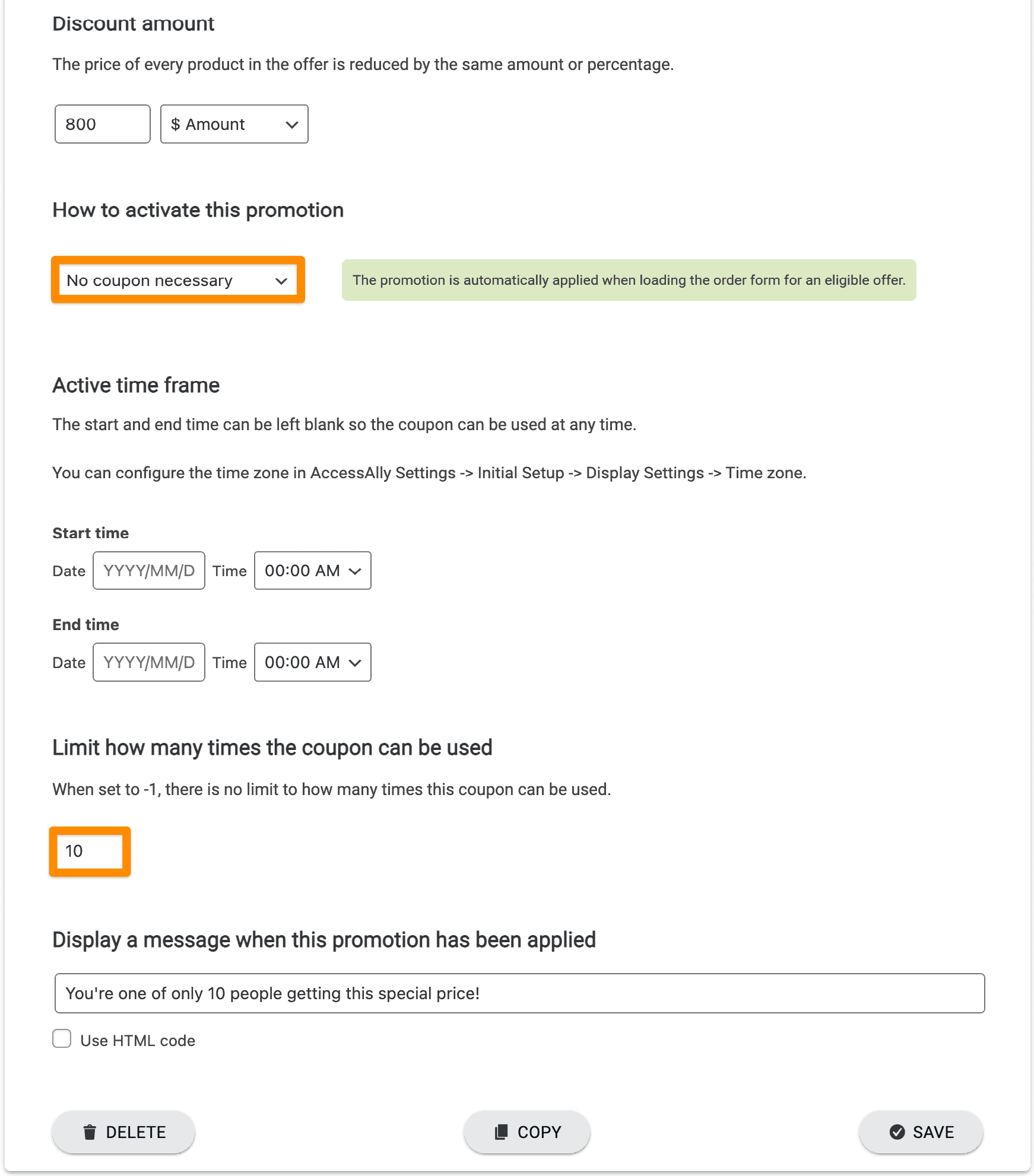
Step 3: Review Setup & Test
Now, the setup should work as follows:
If you have the coupon limit set for 10, the first 10 people to purchase the course will see the “discounted” price and be able to purchase for $100.
The 11th person who tries to purchase will see the non-discounted price of $1,000 and be deterred from purchasing.

