If you’d love to reward your best customers by offering discounts that increase with multiple purchases here’s how you can do that with AccessAlly.
ARTICLE CONTENT:
The Example
Tweak this to work for your desired pricing model.
1 course purchased = 25% off next course purchase
2 courses purchased = 50% off all future course purchases
The Courses
You’ll need at least two course offerings in AccessAlly to get this process started. You can add more courses over time to create your suite of courses.
If you’re new to creating an offering see how in this article.
Points System
We’ll use the points system in AccessAlly to tally course purchases as points. When someone purchases any course in your course suite they’ll earn 1 point.
Go to AccessAlly > Settings > Custom Operations and create a new custom operation. Here are the recommended settings. Note the number in the top left corner (example 148) you’ll need this in a few moments.
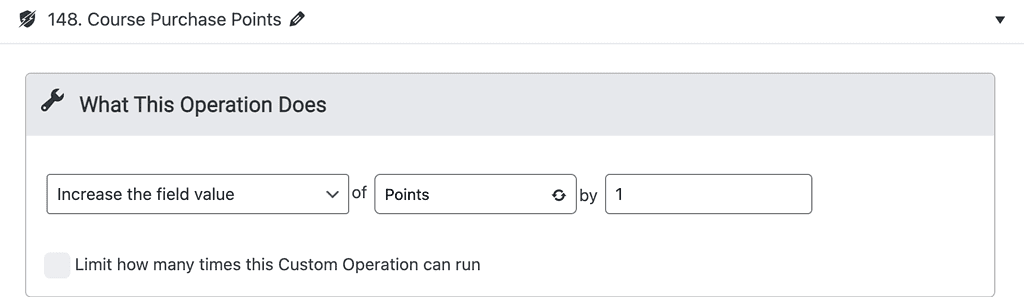
Issue Points
For each order form in your course suite you’ll add the custom operation to add 1 point upon purchase.
AccessAlly > Sales > Order Form Setup > Automation tab as shown in the image below.
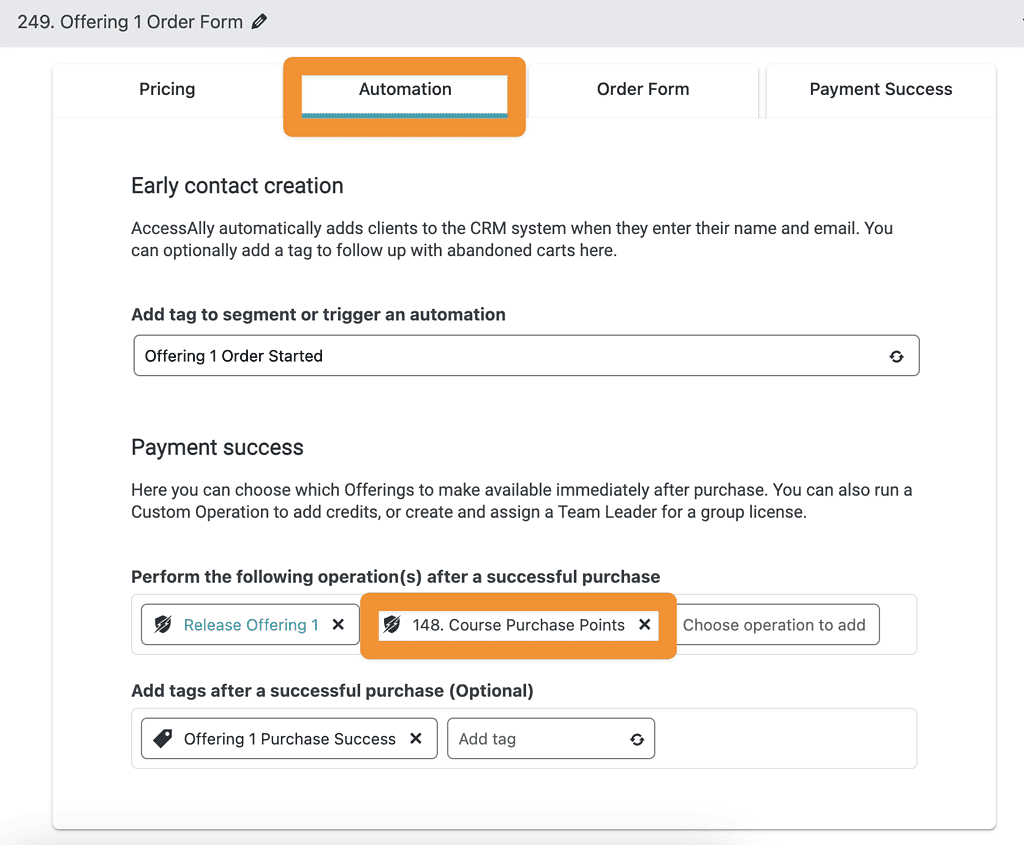
Promo Coupon Code Setup
You’ll create two coupon promo codes. These codes will be used on ALL order forms for the courses in your suite.
Promo 1: SAVE25 which takes 25% off all courses
Promo 2: YAY50 which takes 50% off all courses
Go to AccessAlly > Sales > Promo Setup to add the first coupon code. Add a check mark by all applicable courses.
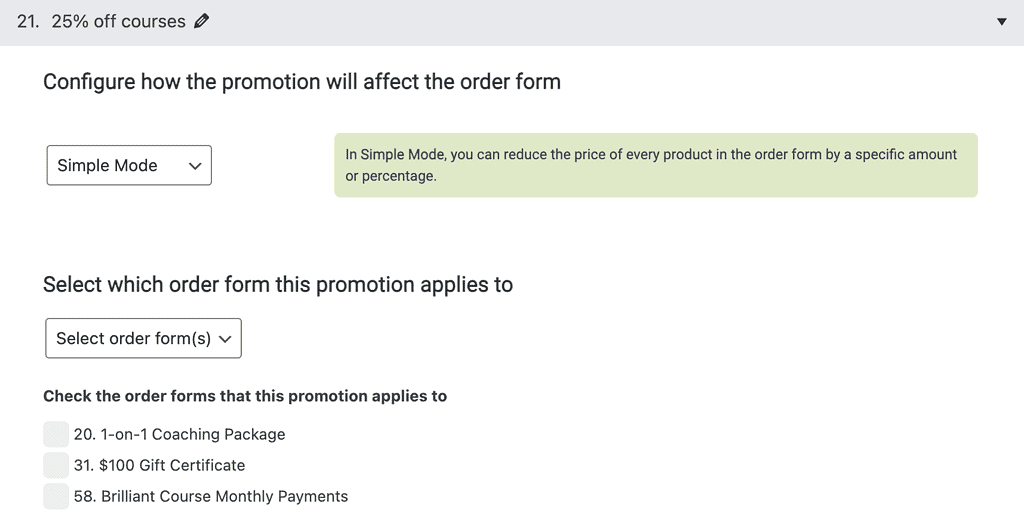
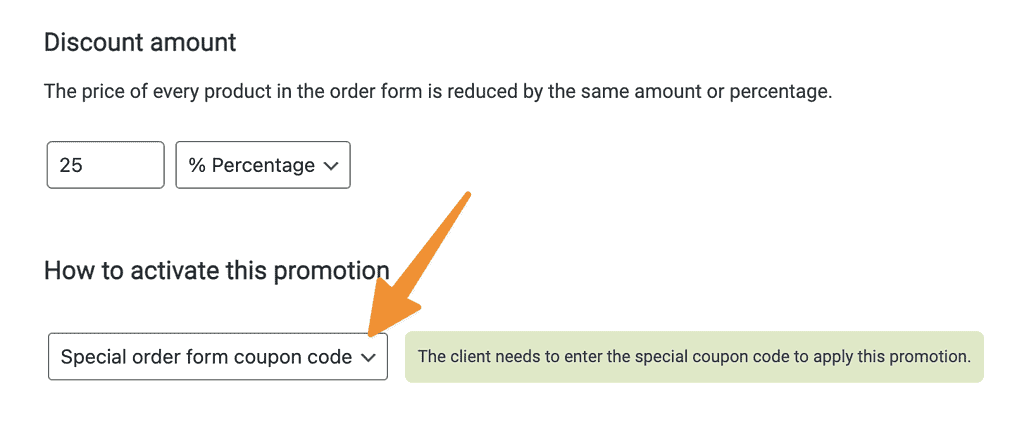
Add your coupon code and add a custom coupon applied message.
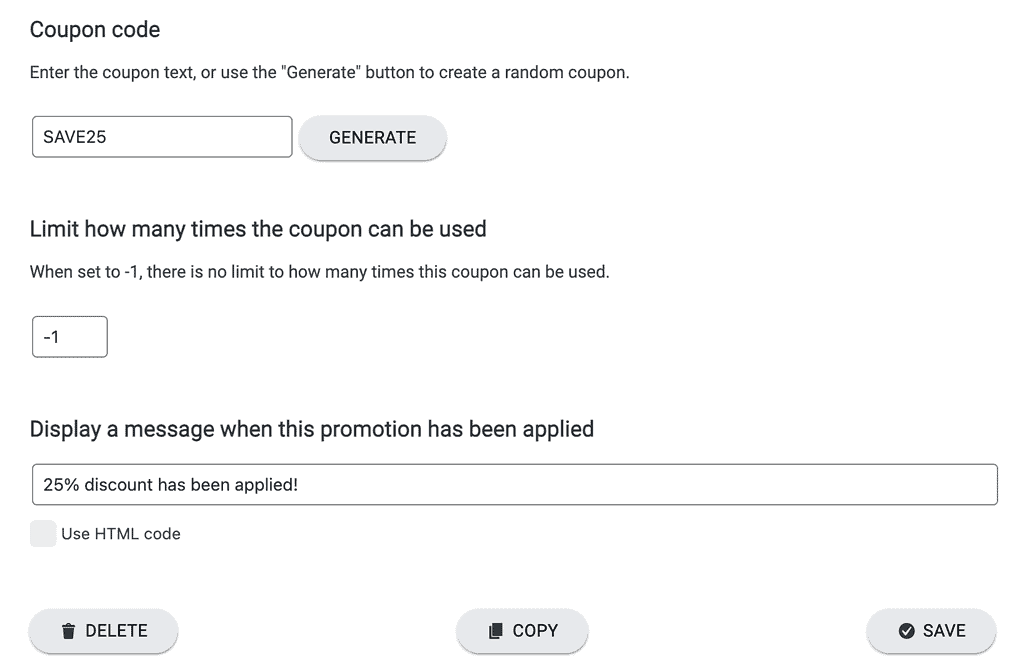
Use the copy button to copy the promo and tweak the settings to work for promo 2!
Displaying Coupon Codes
Now it’s time to create the conditional display for your promo codes. You can display the promo codes on any page of your site – the easiest place is to add it above each order form in your course suite. Once you create the coding you can copy and paste it to reuse it on other pages.
We’ll use the AccessAlly shortcode generator to grab the code to find members with exactly 1 point. This group of members is eligible for 25% off their next course purchase.
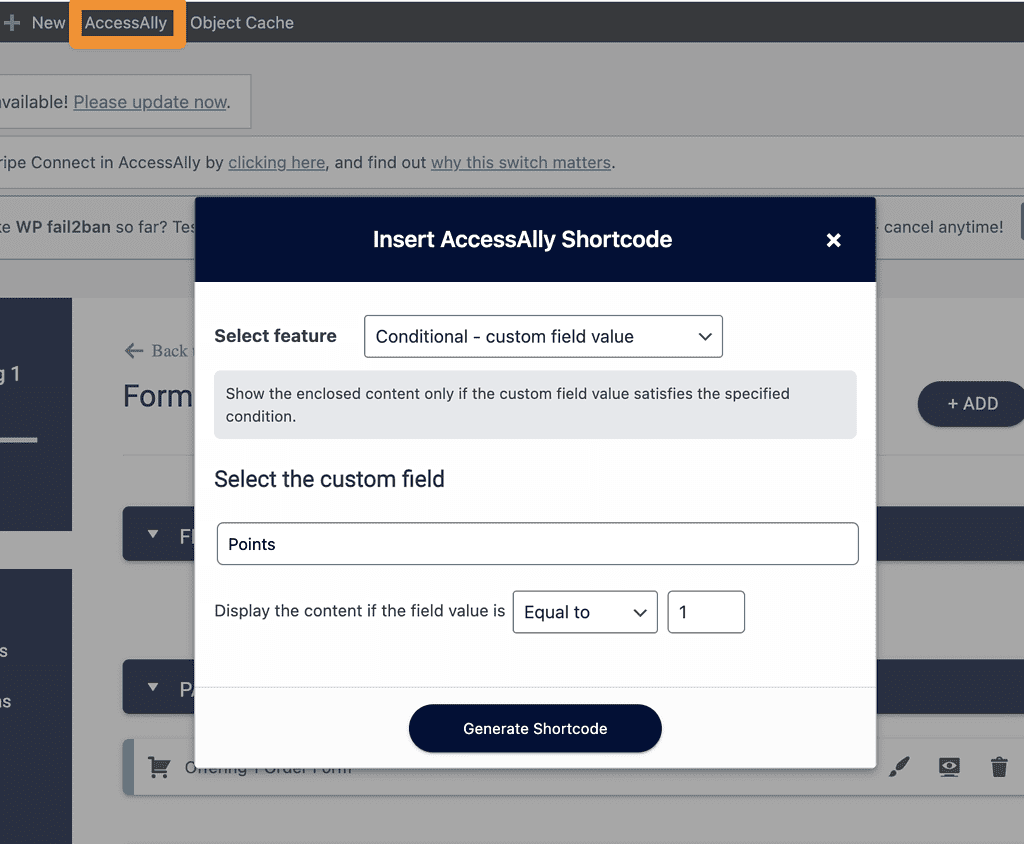
Here is the coding based on my site from the shortcode generator.
[accessally_field_conditional field_id='field{-{74,0}-}' equal='1'][/accessally_field_conditional]
Go to your first order form page. You’ll add this code above your order form shortcode. This is done in your WordPress theme or page builder.
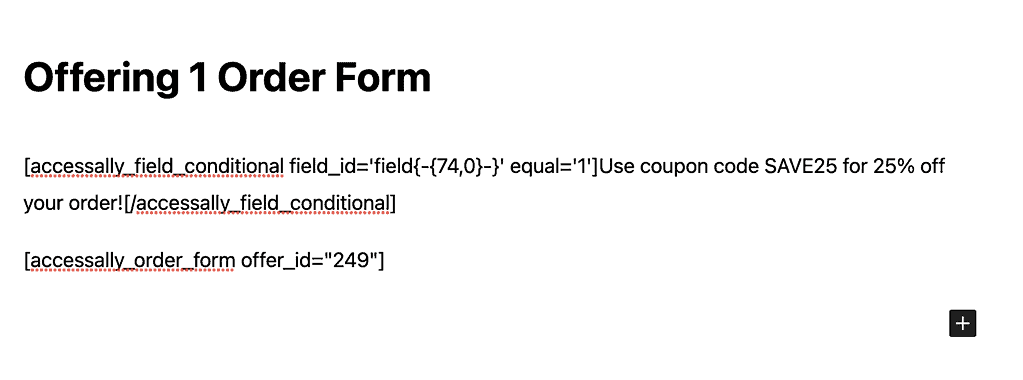
Next add your coupon code text in the middle of the shortcode like this…
[accessally_field_conditional field_id='field{-{74,0}-}' equal='1']Use coupon code SAVE25 for 25% off your order![/accessally_field_conditional]
Now a member that purchased one course in the past sees the 25% discount code!
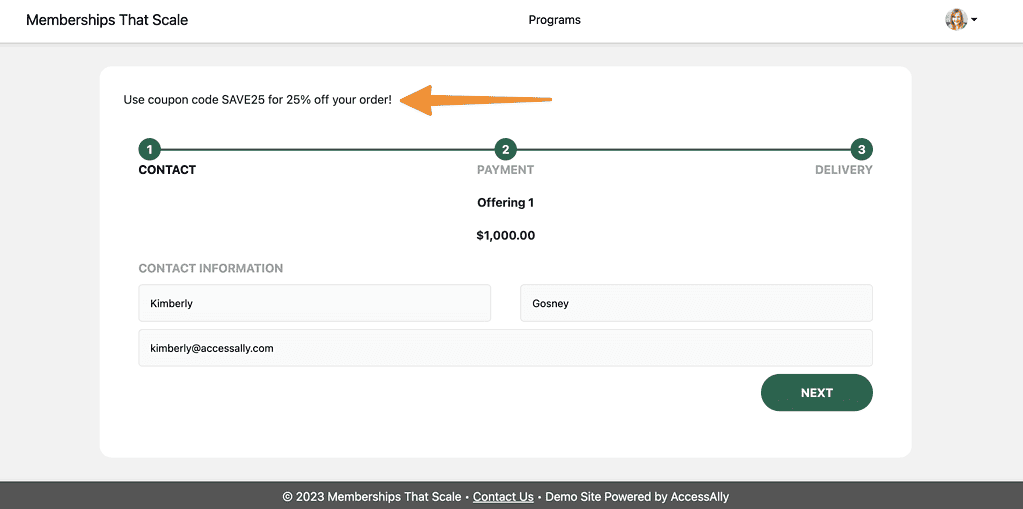
Create the shortcode for the 50% off discount code. This will be similar to the 25% off code, but looks for members with more than one point.
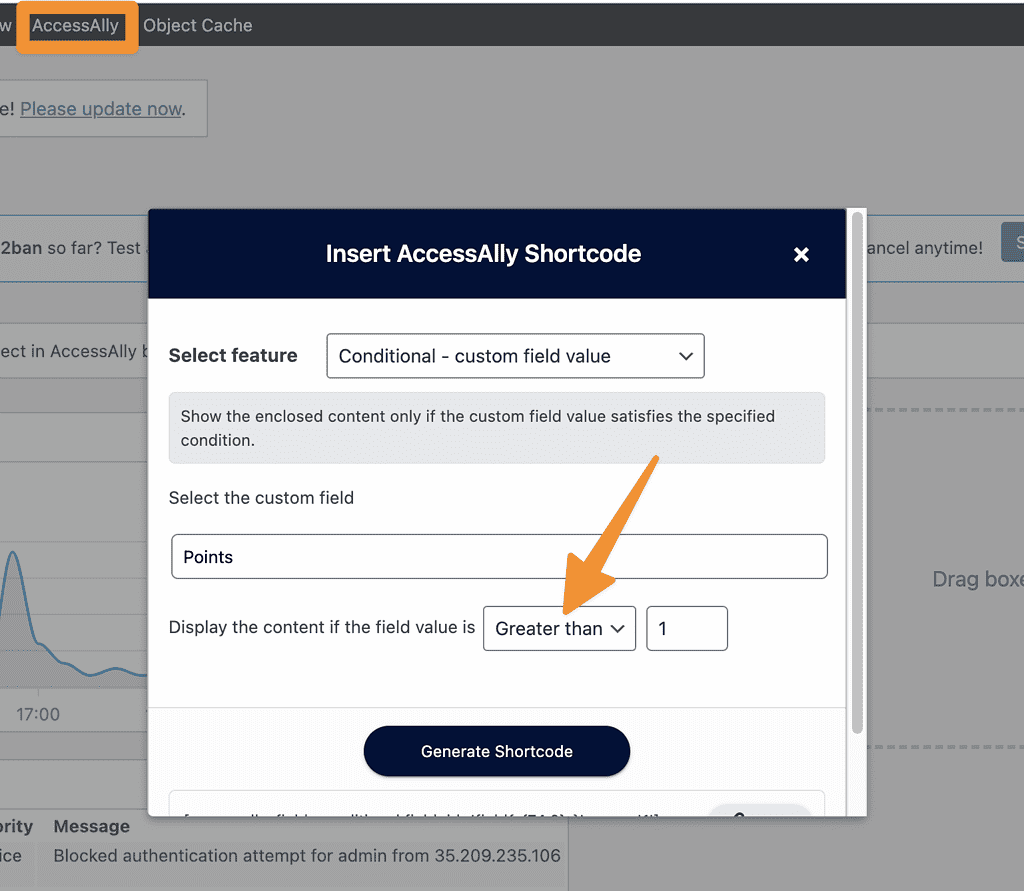
Here’s the coding generated for this option.
[accessally_field_conditional field_id='field{-{74,0}-}' more='1'][/accessally_field_conditional]
Add the code to the order form page right below the first discount coding.
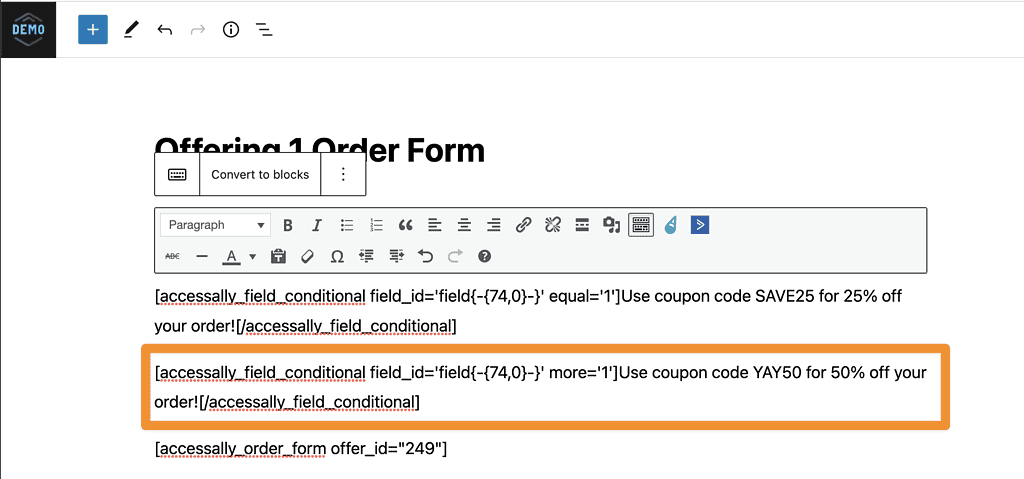
And add your coupon code wording in the middle.
[accessally_field_conditional field_id='field{-{74,0}-}' more='1']Use coupon code YAY50 for 50% off your order![/accessally_field_conditional]
When a member has more than one course purchase they’ll see this on the order form.
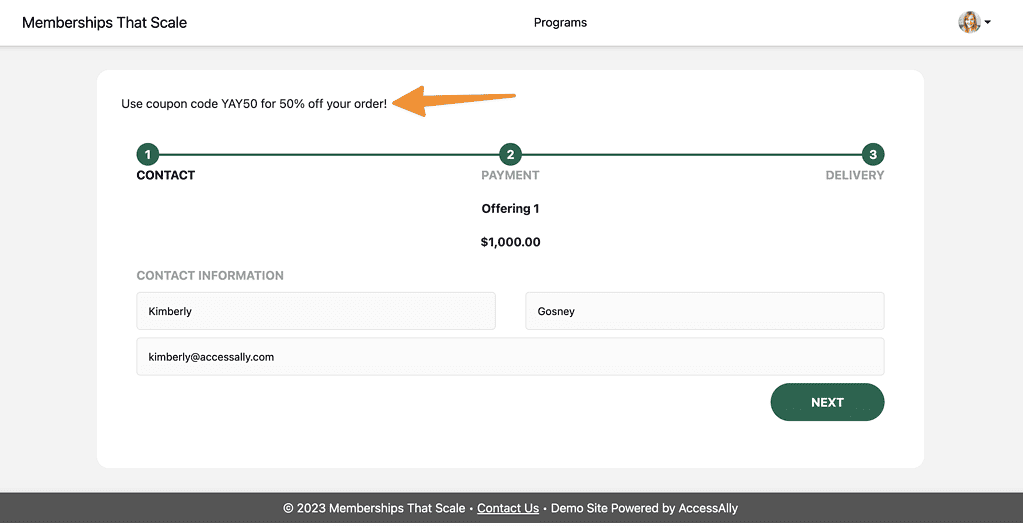
Here is what a member sees when they haven’t purchased any courses from you yet no coupon codes are displayed.
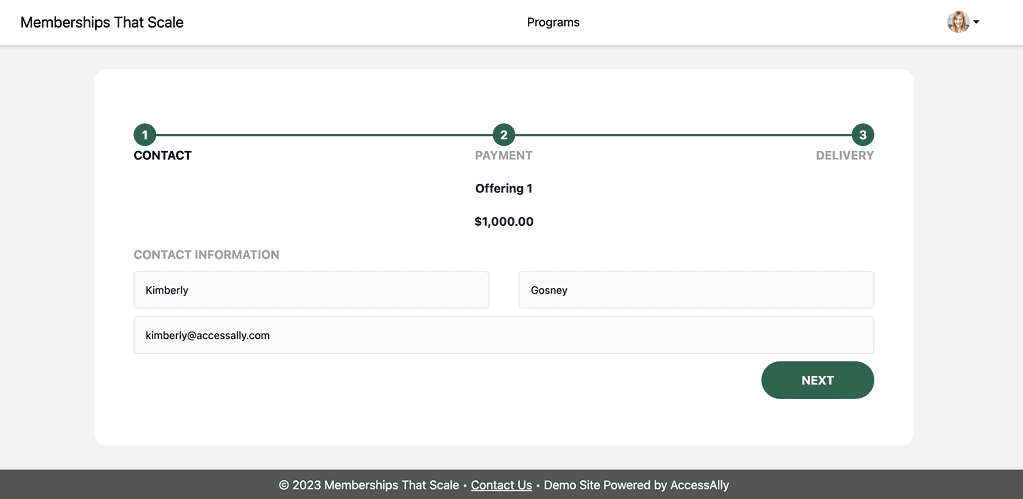
FAQs
Yes, with this method the member would need to be logged in to see the coupon code. But, the coupon code can be placed in a central area (like your dashboard page) so they’ll always be able to view the code to use when placing orders.

