With AccessAlly’s built-in affiliate functionality, you can create any number of affiliate links for your referral partners. These can easily be inserted inside your member’s area, but we all know that affiliates are more likely to promote if they can get their individual links right in an email.
Being able to insert affiliate links for each referral partner right into an email sent through your CRM is the way to go!
Here’s how to do that for each CRM.
ARTICLE CONTENT:
Inserting Affiliate Links in Emails
We’ll need 2 pieces of information to construct the affiliate link:
- Affiliate link ID: what link to point to – this is a number like 1, 2, 3
- Affiliate Key Custom Field: Who the affiliate is – this is a custom field in your CRM
Select the Affiliate Link ID
The first thing you’ll need to do is set up links inside AccessAlly, and then decide which link you want to insert into your emails.
Each link has an “ID” that you will use to construct the link in your email program.
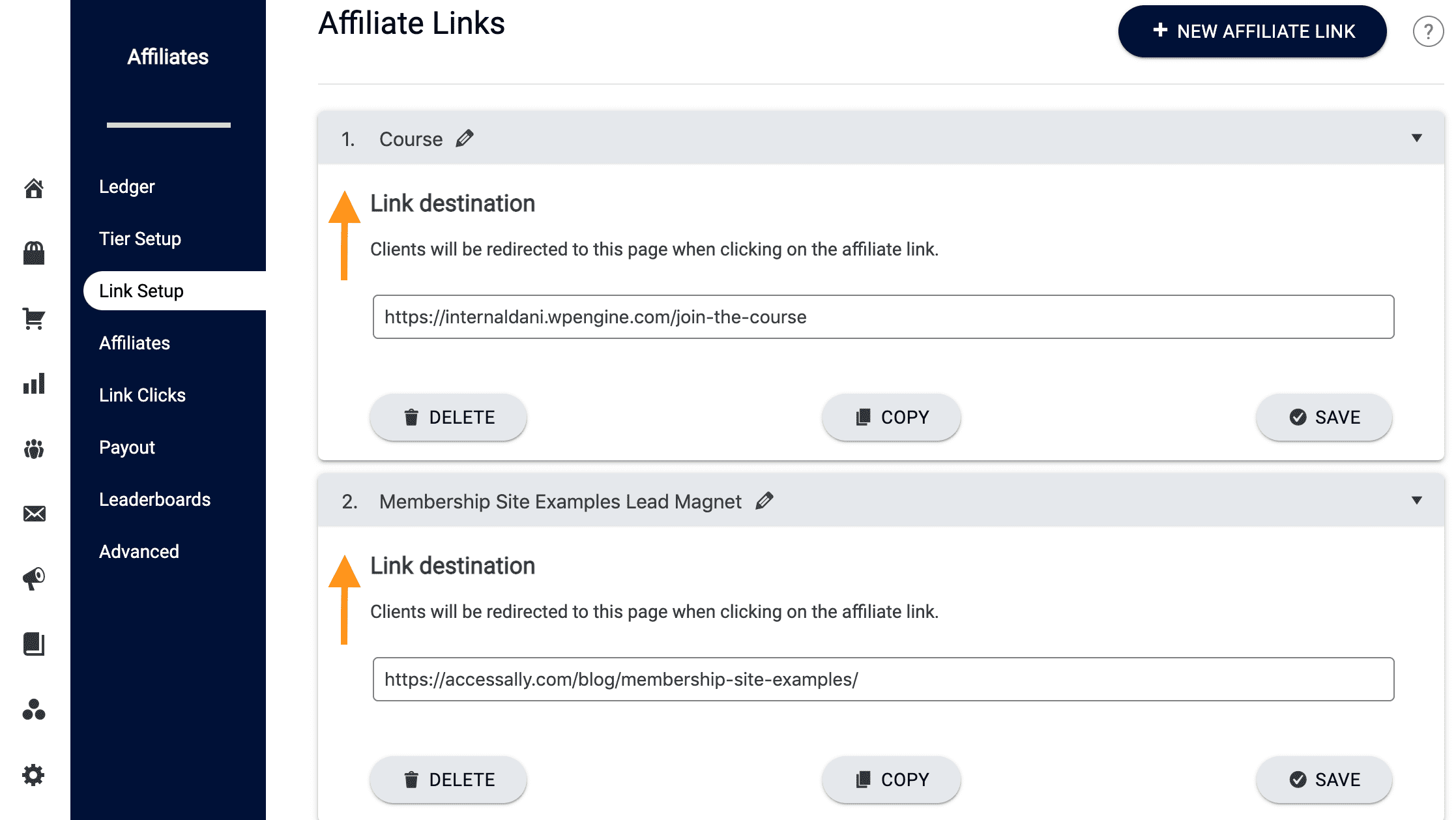
Insert the Affiliate Key Custom Field
In your AccessAlly Settings, you chose 2 Custom Fields created inside your CRM to store affiliate information. The one we’ll use here to create links is the “Affiliate Key”.
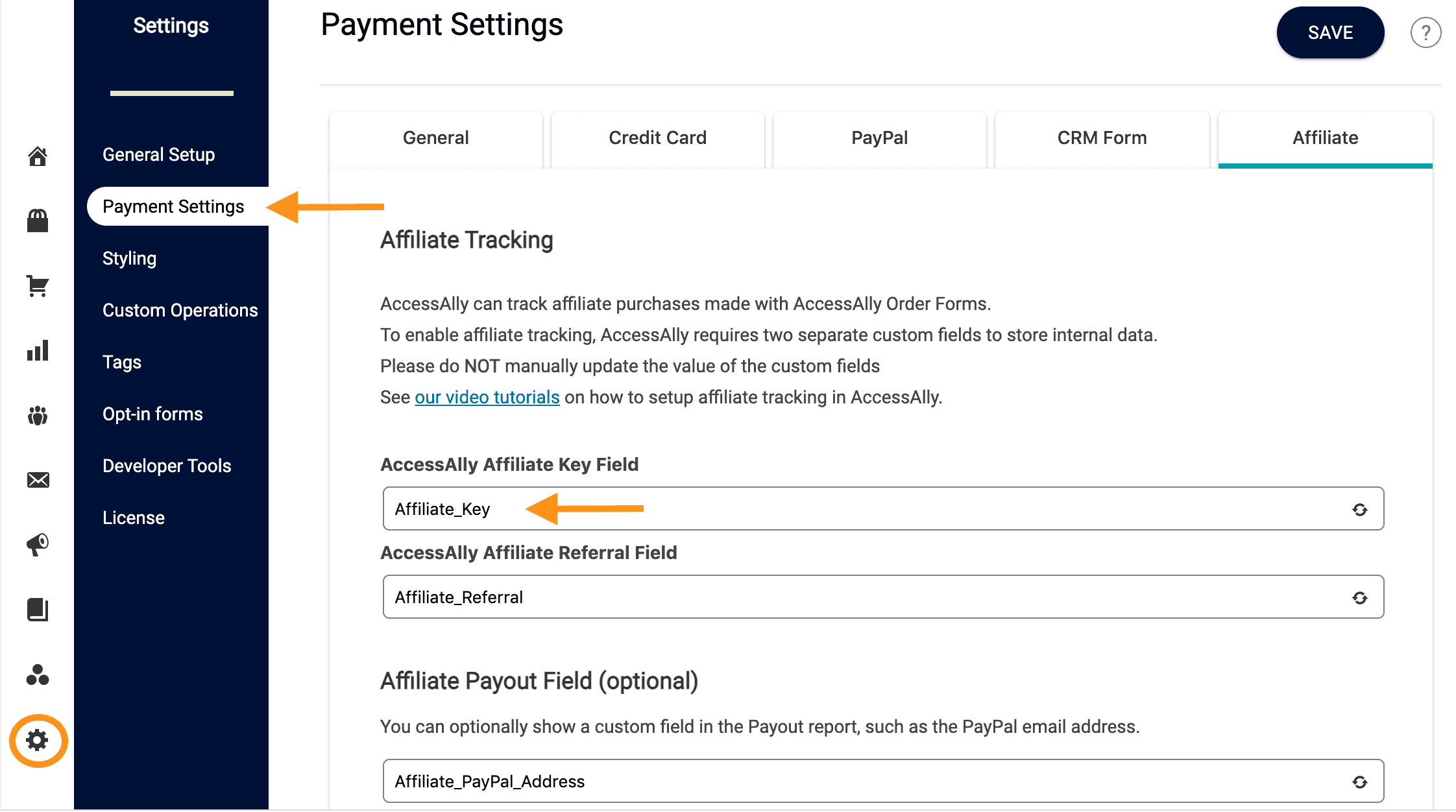
Merging Affiliate Link ID & Affiliate Key Into Your Email
Now that we have the two ingredients to build our link inside our CRM, here’s how the link is constructed:
https://access.accessally.com/~access/aIDcKEYf/
Let’s break down how the link works:
- The first part is the path to your AccessAlly membership site
- /~access/ is added to designate that this is an AccessAlly affiliate link
- a is added before the link ID
- # is the number of the link, like 1, 2, 3, etc.
- c is added before the key as a separator
- KEY is the Custom Field for the affiliate key (this represents the individual affiliate)
- f is added at the end to designate the end of the link
Now that you know how the link is formed, you can copy the below examples and replace the link ID and the Affiliate Key Custom Field to insert these in your emails.
Take & Tweak Link Examples
Remember to change the number 1 to your preferred link ID and the affiliate key with your own custom field name.

