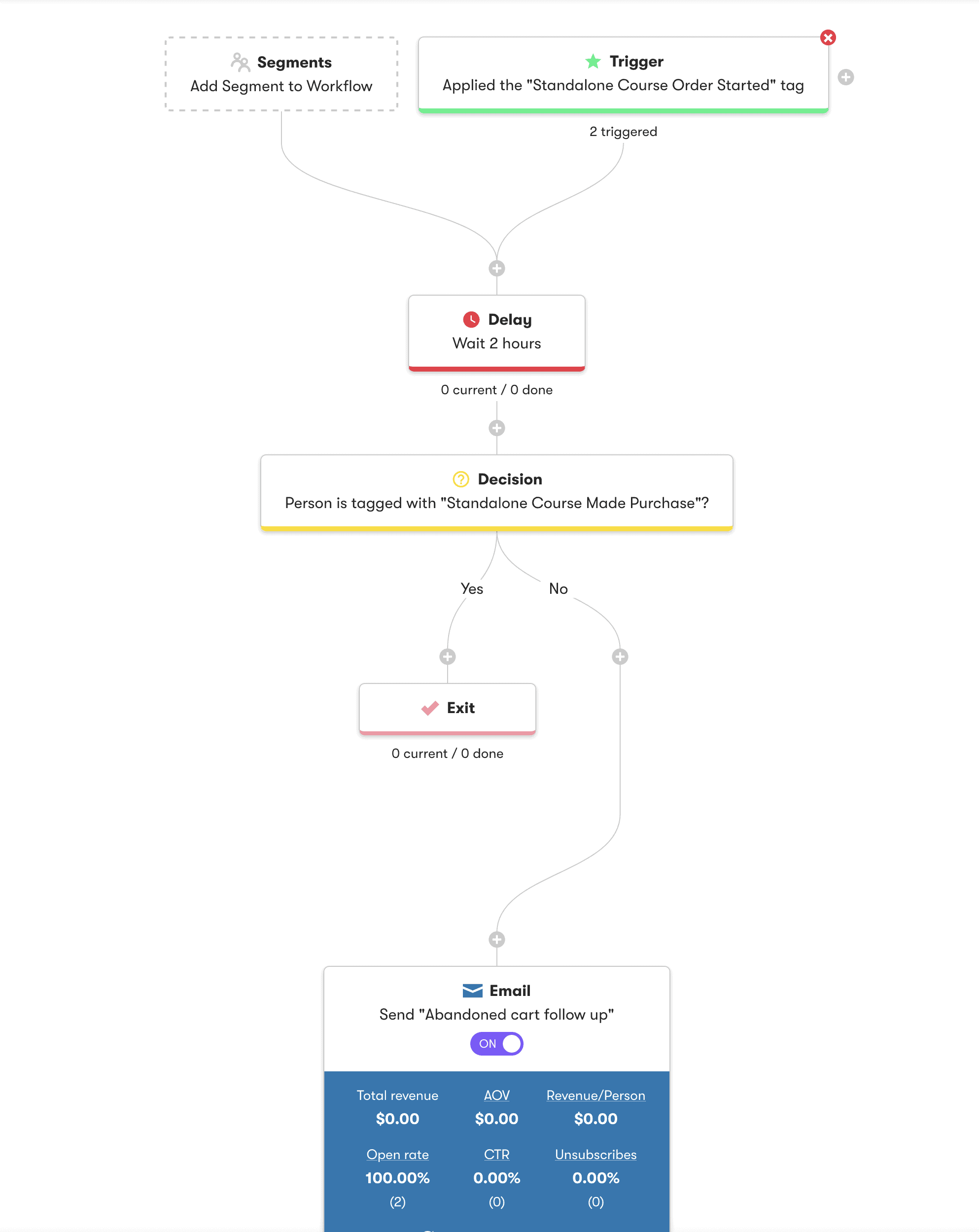Compatible with: AccessAlly CRM Integrated Sites
One of the common problems with online shopping carts and order forms is that people might click through and start the order process, but give up and not follow through.
With AccessAlly, the simple “3 step” process for completing an order allows you to capture a potential buyer’s name and email, so that you can follow up if they don’t purchase.
ARTICLE CONTENT:
Why Create An Abandon Cart Automated Follow Up on WordPress
On average, 3 out of 4 people who actively “shop” on your website will never actually complete a purchase.
That’s why implementing viable shopping cart abandonment solutions to turn those window shoppers into real customers is high priority for your online business. If you’re looking for swipe copy and subject lines for your abandoned cart email sequence, we have that for you here: Abandoned cart email sequence.
The first step is understanding that many excuses that get in the way:
- “I’m Not Quite Ready To Spend That Much”
- “I’m Just Browsing, Thanks”
- “This Checkout Line Is Taking Too Long…”
The underlying problem is that they lack commitment. And that’s where the abandoned cart emails come in–a simple solution for a perennial problem.
The moment a prospect abandons their shopping cart on your website, you have the opportunity to recapture their attention and remind them why they need to go back and complete the order.
AccessAlly’s order forms are designed to give you the email address you need first, so if the order doesn’t go through, you can automate an email series to reach out and encourage the user to return and complete the purchase.
How Abandoned Cart Follow Up Works with Early Contact Creation
While setting up your AccessAlly Order Form, you’ll see the option to specify an “Early Contact Creation” tag that gets applied when someone starts the purchasing process.
If you used the Course Creation Wizard to automatically create the Product and Order Form for you – you’ll already have an Early Contact Creation tag generated.
This will be a tag that looks like: Course_Started_Order
You’ll know that someone has completed their purchase if they have a tag similar to Course_Made_Purchase. If they do complete their order, you can immediately stop the abandoned cart follow-up campaign.
If you have many courses and offerings, you might decide to have just one “started order” tag with a more general abandoned cart follow-up email sequence… that checks against all of your “made purchase” tags. Or, you can duplicate your first campaign for each course or offering once it’s set up and just change the trigger and goal tags.
How to Build Your WordPress Abandon Cart Automation
This feature is not available for AccessAlly Managed. We recommend using countdown timers to increase sales from your order form pages.
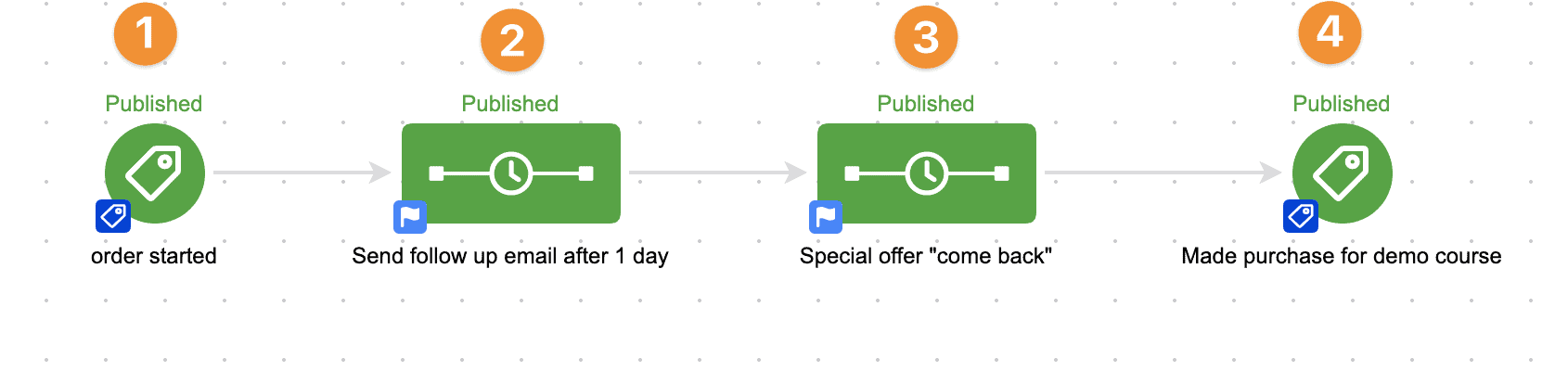
1. Use the “Order Started” tag as a trigger into the campaign.
2. Set up a sequence with emails to remind people to come back to your website to finish their order. You might delay the first email by 3 hours, or a longer period of time. It’s up to you.
3. Optionally, you can create a countdown coupon to incentivize people to purchase within a certain timeframe. You’d send emails for that here.
4. Set up a “Goal” with the “Made Purchase” tag to pull people out of the sequence. This will ensure that anyone who completes their purchase within the timeframe of your first email will never be emailed. And when they do purchase it will stop emailing them about abandoning their cart.
1. Use the “Order Started” tag as a trigger into the campaign.
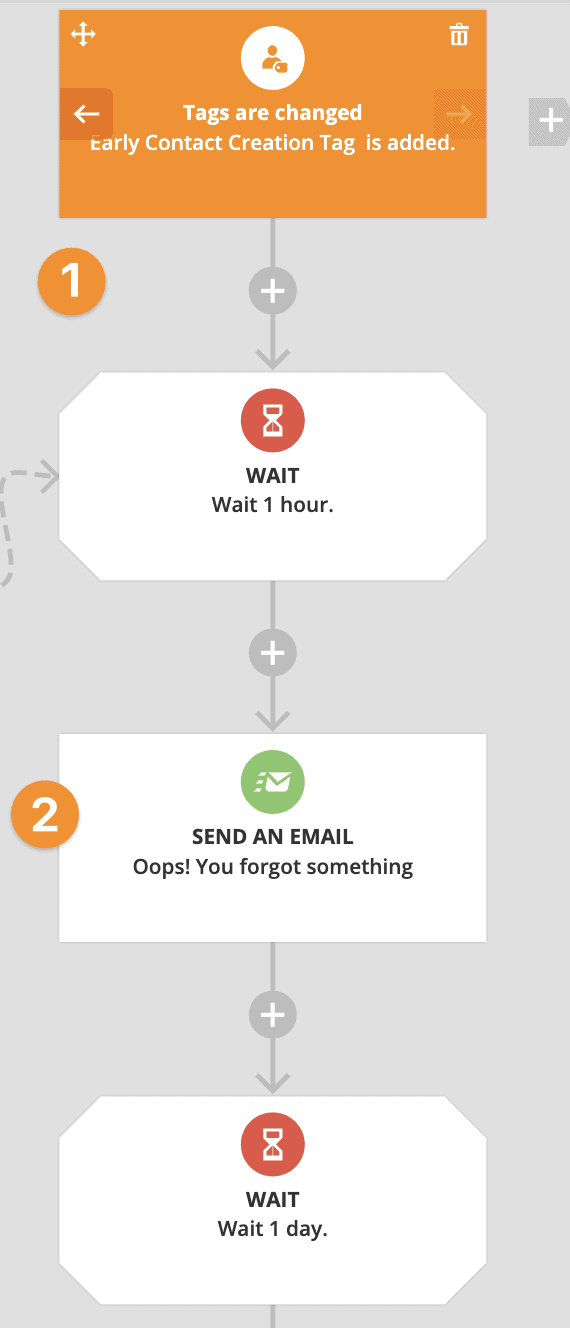
2. Set up a sequence with emails to remind people to come back to your website to finish their order. You might delay the first email by 3 hours, or a longer period of time. It’s up to you.
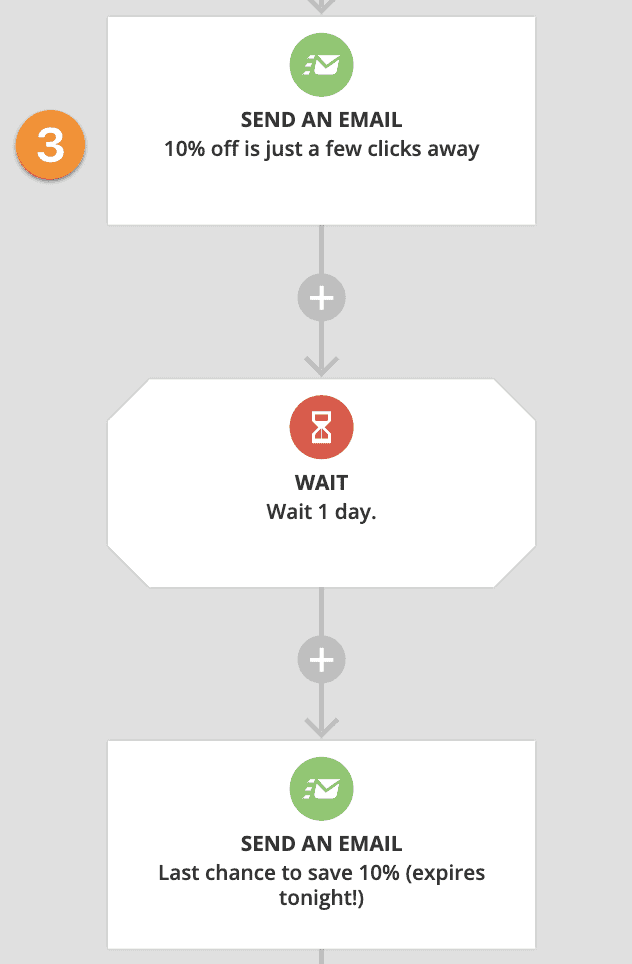
3. Optionally, you can create a countdown coupon to incentivize people to purchase within a certain timeframe. You’d send emails for that here.
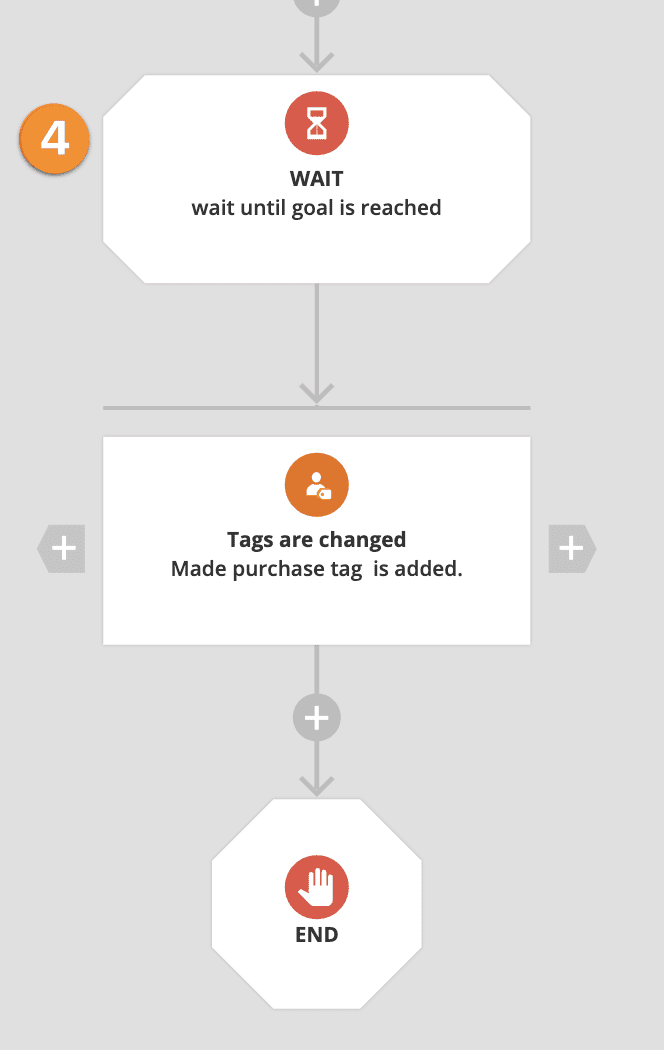
4. Set up a “Goal” with the “Made Purchase” tag to pull people out of the sequence. This will ensure that anyone who completes their purchase within the timeframe of your first email will never be emailed. And when they do purchase it will stop emailing them about abandoning their cart.
1. Use the “Order Started” tag as a trigger into the automation.
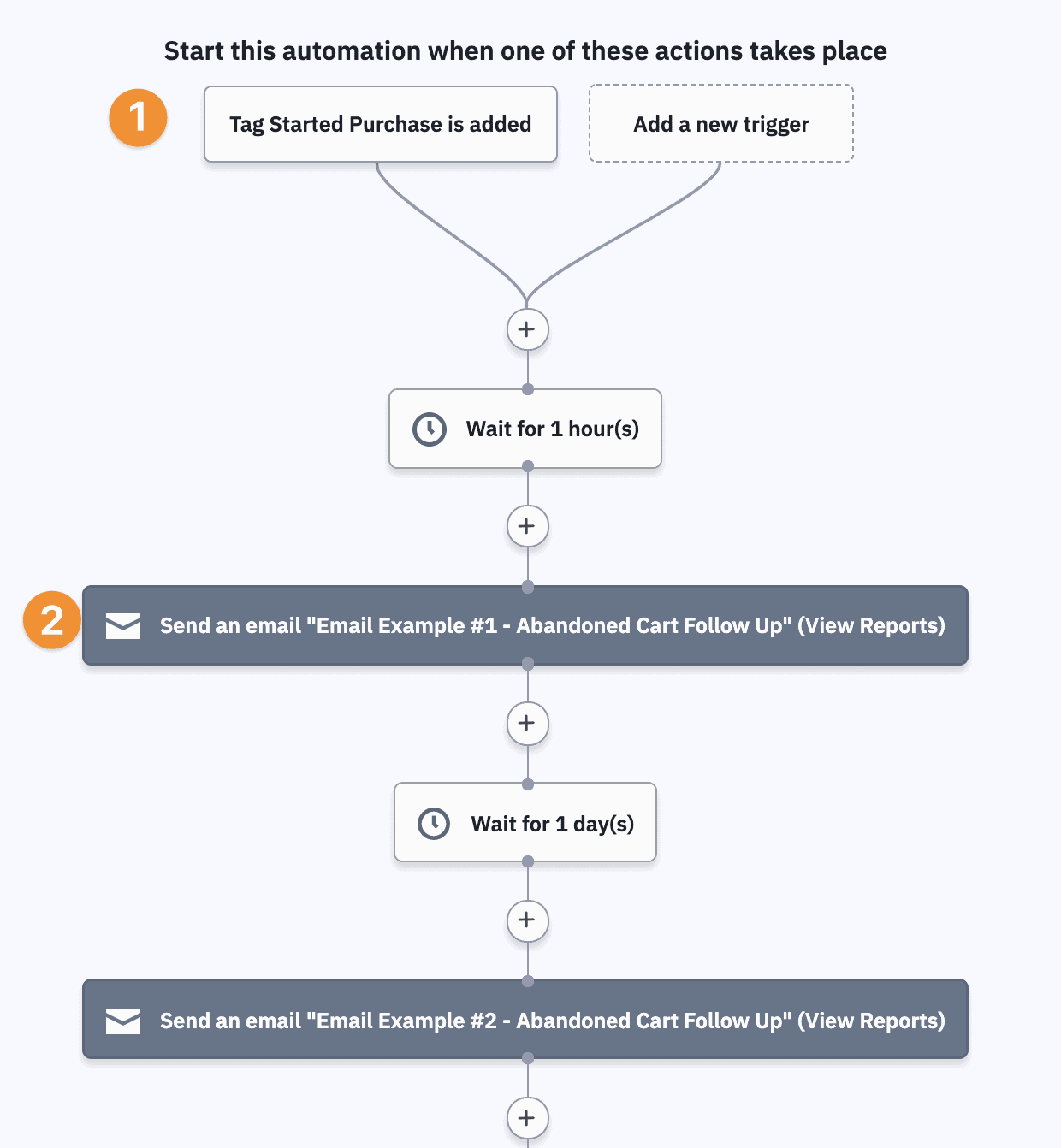
2. Set up a sequence with emails to remind people to come back to your website to finish their order. You might delay the first email by 3 hours, or a longer period of time. It’s up to you.
3. Optionally, you can create a countdown coupon to incentivize people to purchase within a certain timeframe. You’d send emails for that here.
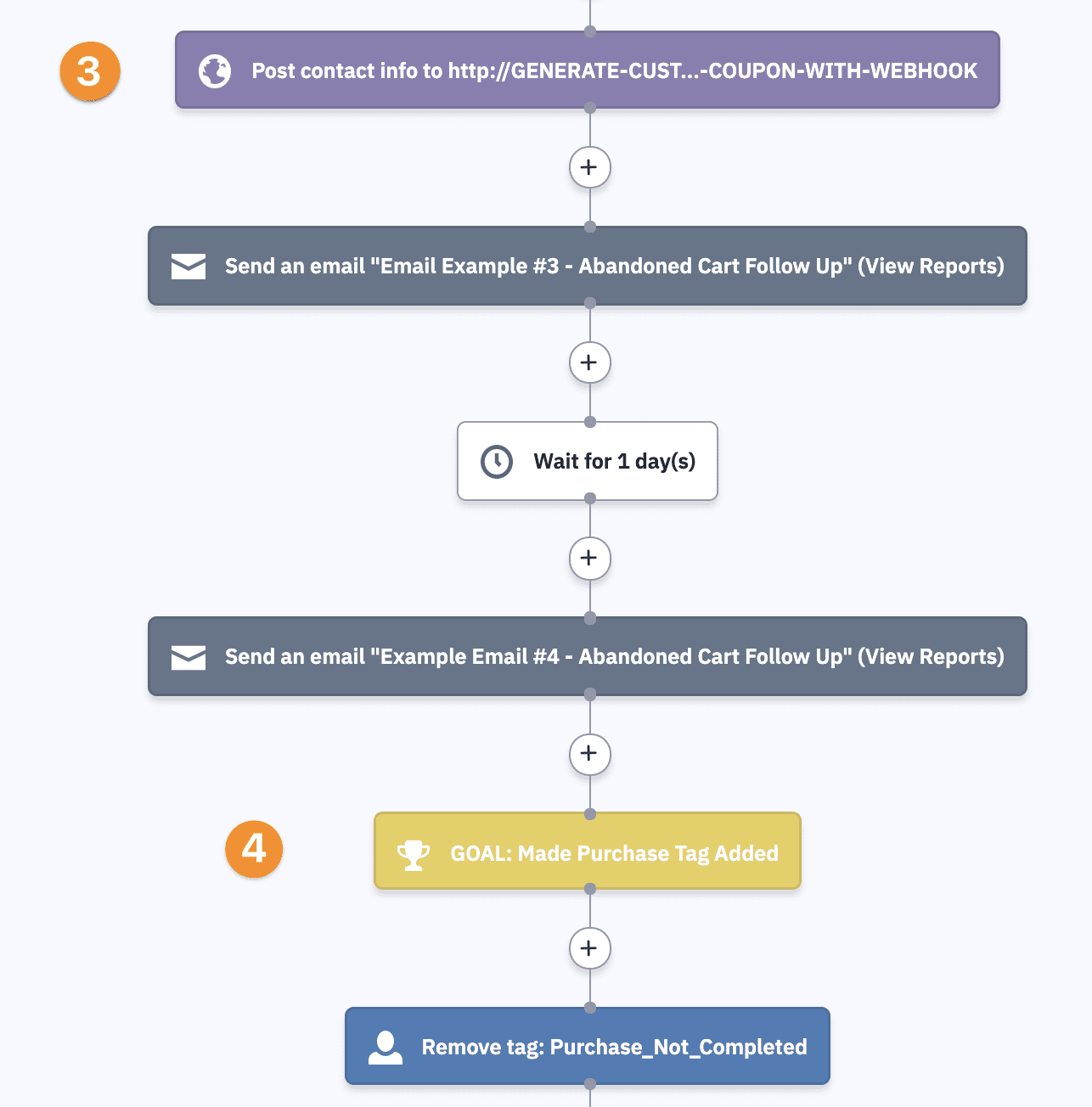
4. Set up a “Goal” with the “Made Purchase” tag to pull people out of the sequence. This will ensure that anyone who completes their purchase within the timeframe of your first email will never be emailed. And when they do purchase it will stop emailing them about abandoning their cart.
1. Use the “Order Started” tag as a trigger into the automation.
2. Set up a sequence with emails to remind people to come back to your website to finish their order. You might delay the first email by 3 hours, or a longer period of time. It’s up to you.
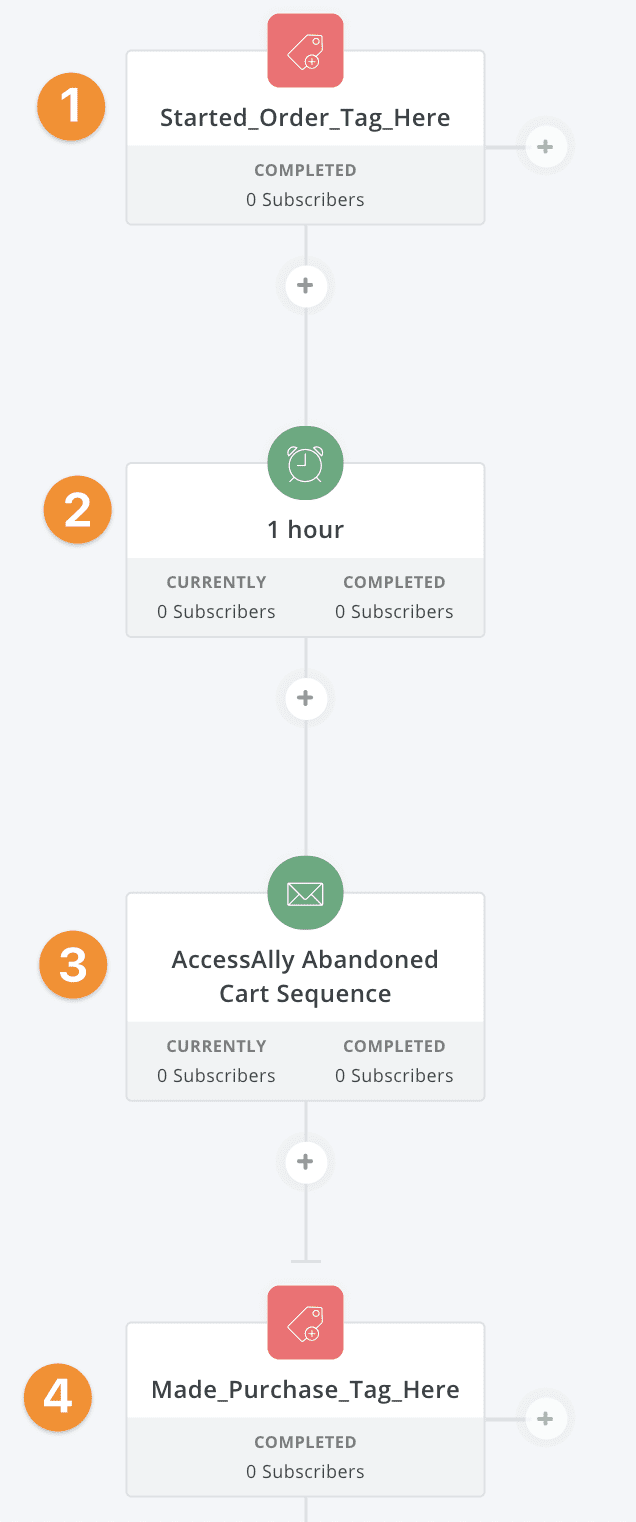
3. Optionally, you can create a countdown coupon to incentivize people to purchase within a certain timeframe. You’d send emails for that here.
4. Set up a “Goal” with the “Made Purchase” tag to pull people out of the sequence. This will ensure that anyone who completes their purchase within the timeframe of your first email will never be emailed. And when they do purchase it will stop emailing them about abandoning their cart.
1. Use the “Order Started” tag as a trigger into the workflow.
2. Set up a sequence with emails to remind people to come back to your website to finish their order. You might delay the first email by 3 hours, or a longer period of time. It’s up to you.
3. (Not shown in screenshot) Optionally, you can create a countdown coupon to incentivize people to purchase within a certain timeframe. You’d send emails for that here.
4. Set up a “Goal” with the “Made Purchase” tag to pull people out of the sequence. This will ensure that anyone who completes their purchase within the timeframe of your first email will never be emailed. And when they do purchase it will stop emailing them about abandoning their cart.
Videos (with outdated interface)
These videos were not recorded with the latest interface, but they will remain because some people learn better through video.