This article covers tabs used in the ProgressAlly Page Settings section. This section is where you’ll create progress-based activities, and add those to your pages and posts. Each tab is outlined, along with links to additional details on how each feature is used.
ARTICLE CONTENT:
ProgressAlly Page Settings
Progress-based activities can be added to any page or post in your site. They appear in a section called “ProgressAlly Page Settings” which is available when using “Edit Page” in WordPress.
1. Objectives Tab
The objective tab, is the default tab view. Objectives allow for creation of checklists that are used to track progress-based activities.

Objectives are added in the tab – then presented on the page; using the AccessAlly → Shortcode Generator → Objective List shortcode.
For a detailed list of all objective types, visit this article.
2. Media Tab
The media tab is used to add video & audio content for use on pages/posts in your site. Each “media” file is added, in the tab – then presented on the page; using the AccessAlly → Shortcode Generator → Media Player shortcode.
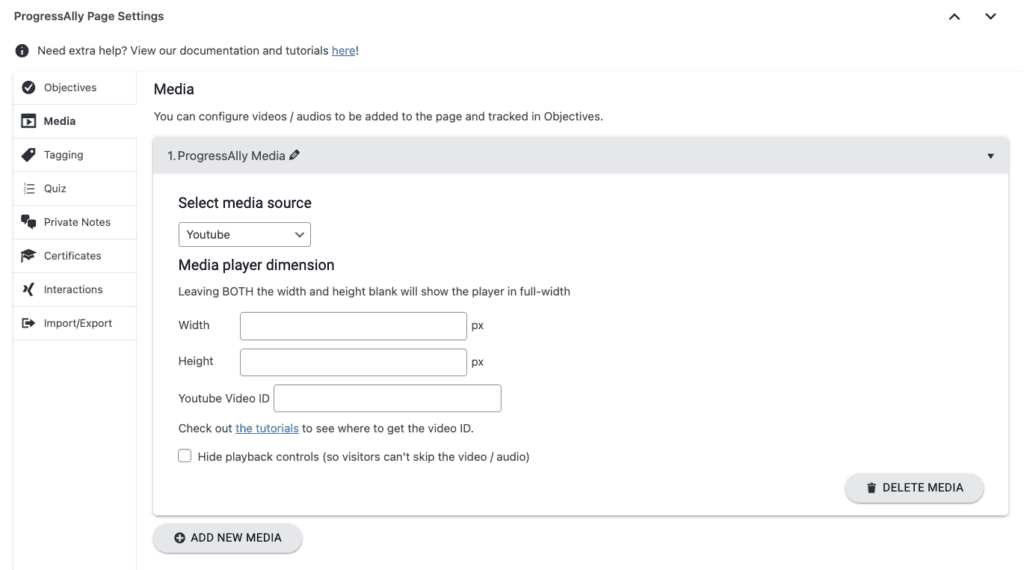
For a detailed list of all Media Player options, visit this article.
3. Tagging Tab
The tagging tab, is used to apply tags, when all objectives are marked complete. Tags are most often used to trigger emails for CRM integrated sites, or to unlock pages/posts giving a learner access to those items.

4. Quiz Tab
A quiz can be added to any page/post on your site. You can activate this feature in the Quiz Tab. There is a limit of one quiz per page or post. The quiz is built in the Quiz tab, then presented on the page using the AccessAlly → Shortcode Generator → Quiz shortcode.
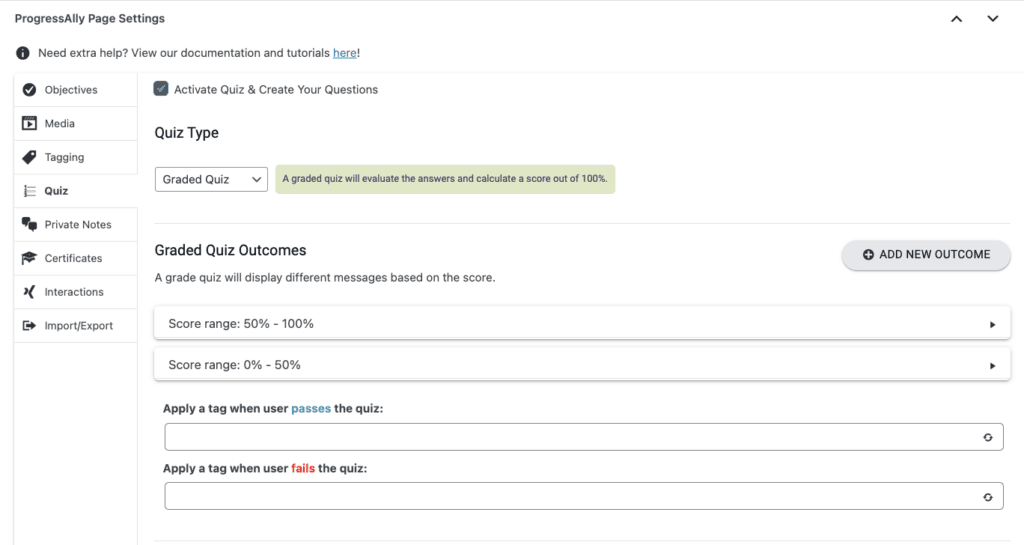
For a detailed list of Quiz options, visit this article.
5. Private Notes Tab
Use this tab to enable the Private Notes feature. Private Notes are created here within the tab, then presented on the page using the AccessAlly → Shortcode Generator → Private Note shortcode.
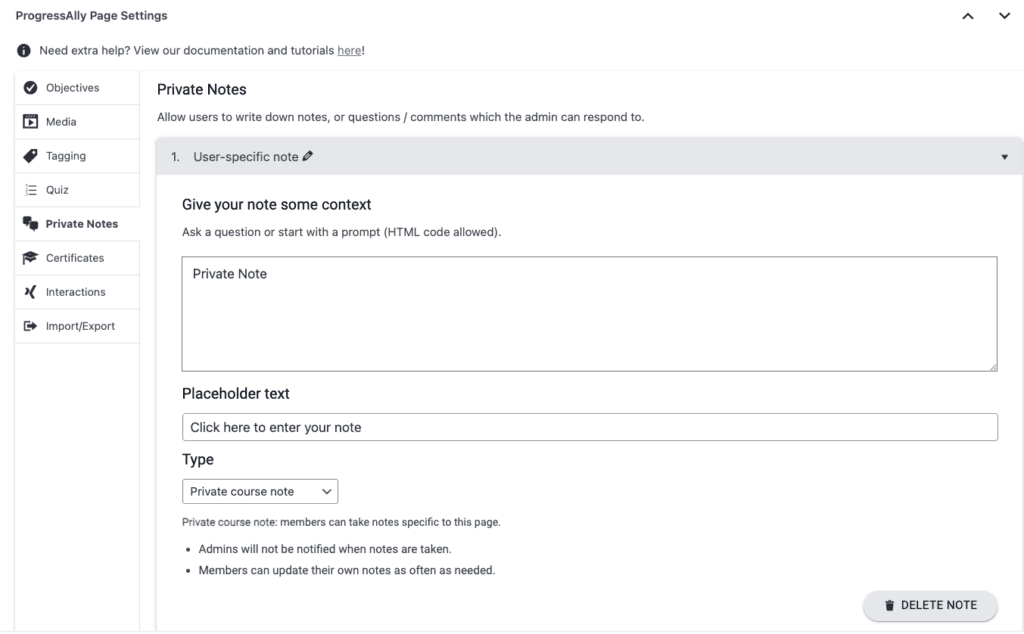
For a detailed list of Private Note options, visit this article.
6. Certificates Tab
Use this tab to enable the Certificates feature. Certificates are uploaded and created within the tab, then presented on the page using the AccessAlly → Shortcode Generator → Interaction shortcode.
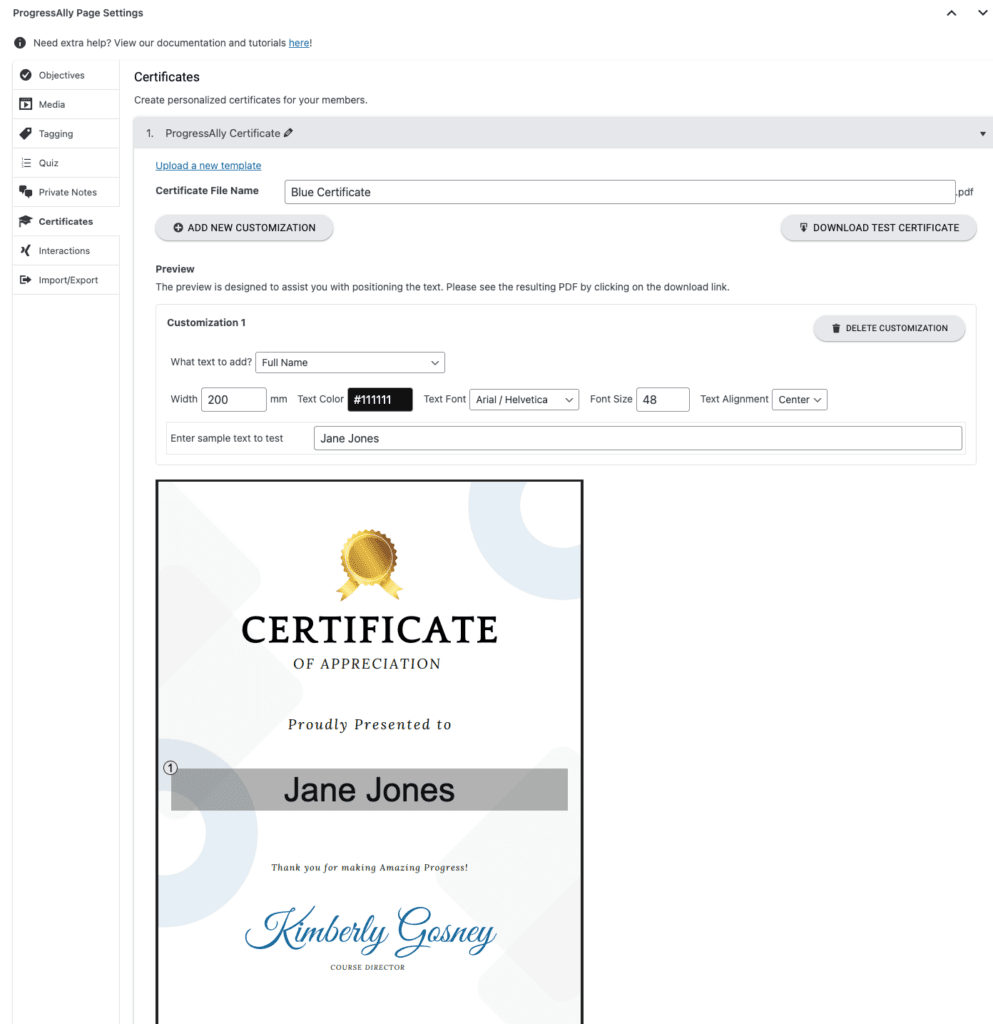
For a detailed list of available Certificate options, visit this article.
7. Interactions Tab
Interactions are used to create Mark-as-Done buttons, Certificate Download buttons, and for advanced displays shown after completion of Objectives. Items created here are presented on the page AccessAlly → Shortcode Generator → Interaction shortcode.
Each interaction is numbered, for use with the shortcode.
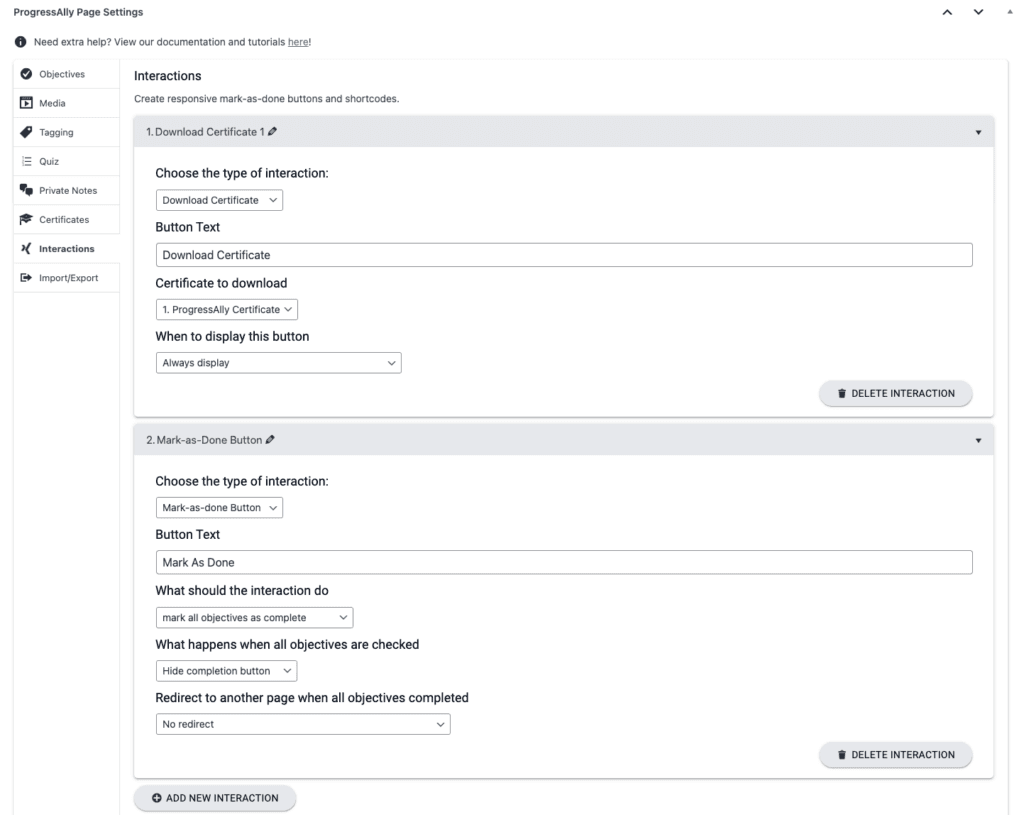
For a detailed list of available Interaction options, visit this article.
8. Import/Export Tab
This tab is used to import or export .progressally files. You can export all progress-based activities, on a page then import those to another page. This feature is helpful, when multiple pages have the same progress based goals.
The import/export tab files are solely for use with ProgressAlly.
The tab is straightforward, showing the import and export options, as shown in the image below.

