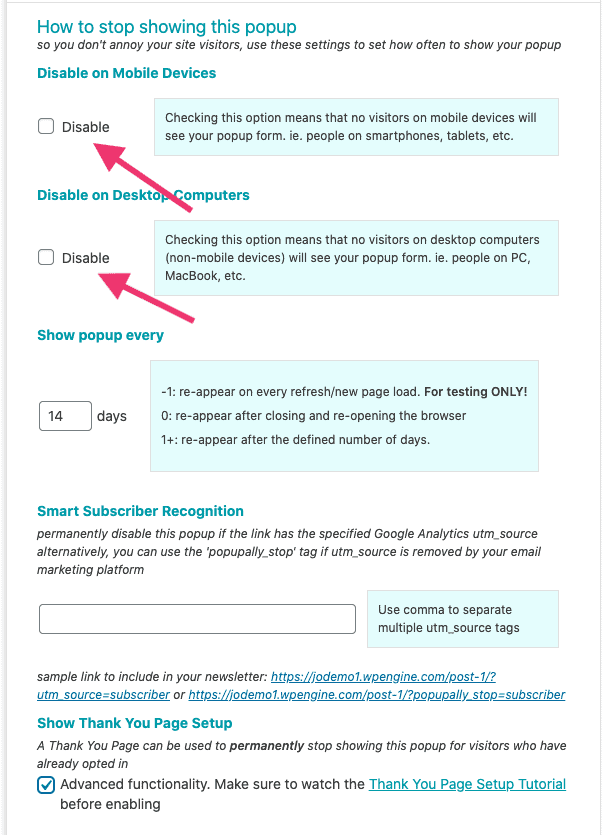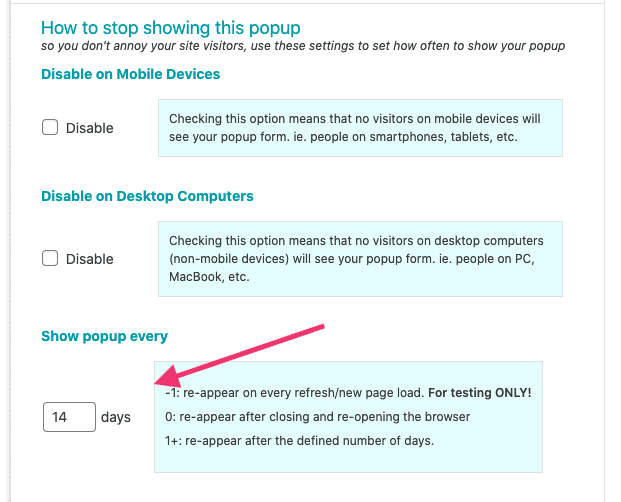ARTICLE CONTENT:
Troubleshooting Options
1. Check The Display Settings
First, make sure you have the correct type of popup selected (embedded vs exit-intent, etc.).
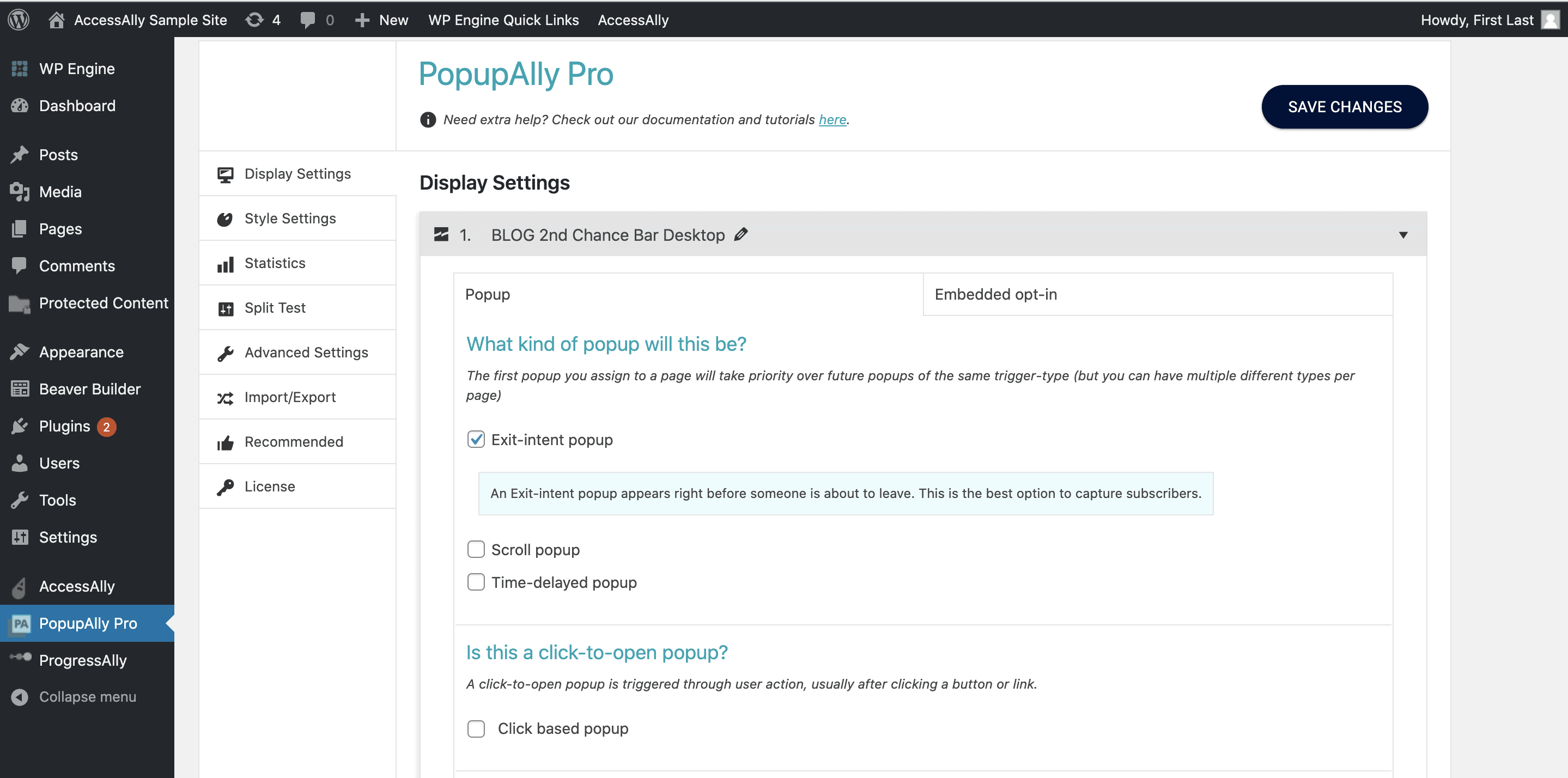
Next, scroll down to ensure that you have the correct page selected.
Finally, scroll farther down to make sure that the How to stop showing this popup section has the correct settings. (If the setting is set to stop showing after an opt-in, you may just need to test on an incognito window.)
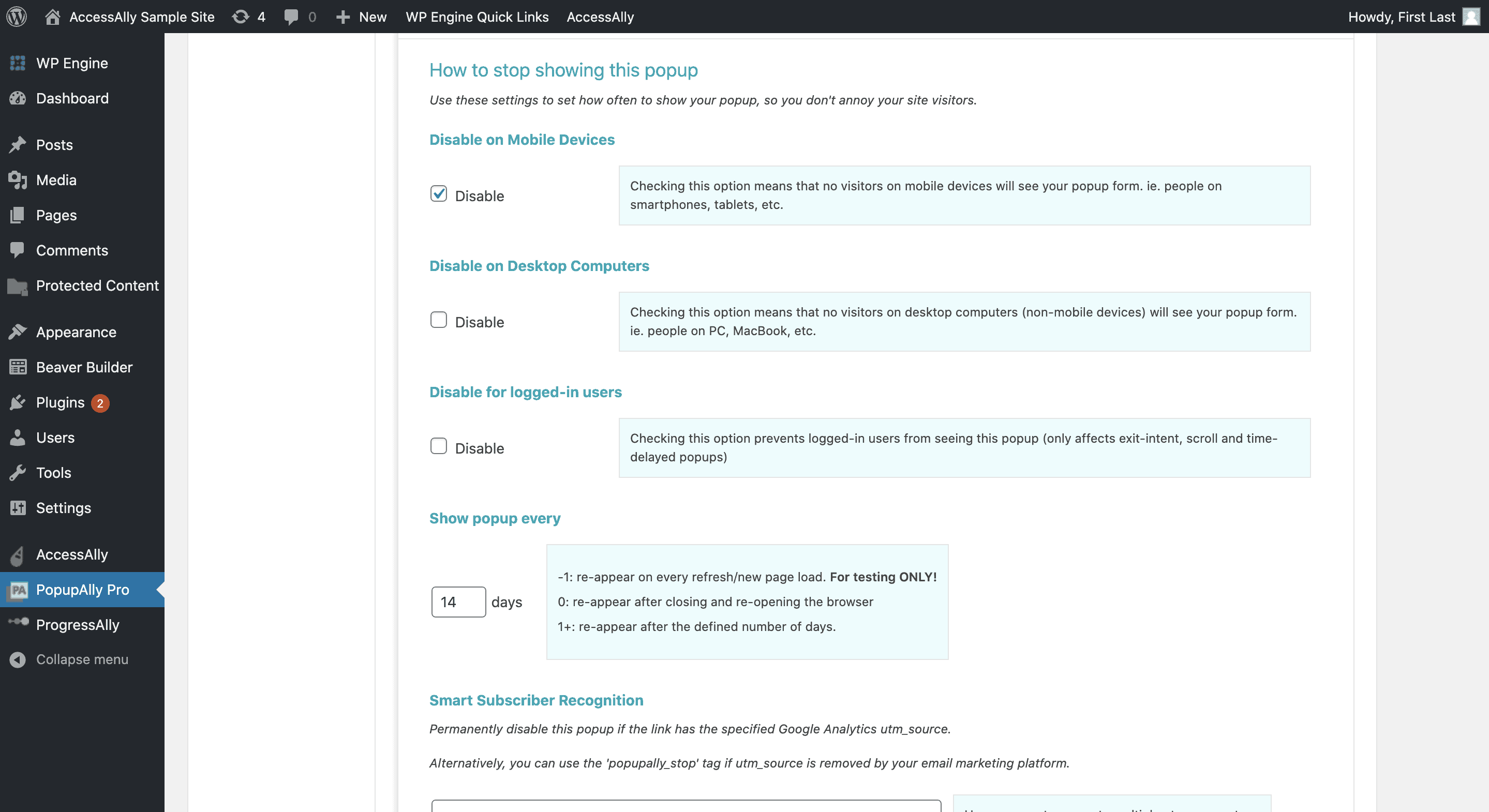
2. Check your device
- Go to: PopupAlly Pro > select the popup you’re troubleshooting > Display Settings
- Scroll down to “How to stop showing this popup”
- Double-check the two available options:
Disable on Mobile Devices
Disable on Desktop Computers 
3. Check your timing
Issue: The popup still isn’t showing up after you’ve reviewed and corrected the settings in items # 1-3 on this pageThe popup will only appear ever [x] number of days. This is great for visitors but can make it tough to test your popups when needed.

There are 3 ways to skip this wait:
Option 1:
- Set “Show popup every” to -1 (See Step 4 above)
- Refresh the page and the popup should be visible
This is the simplest testing method, but also most dangerous: make sure to change it before showing it to visitors! If you decide to test with this method, make sure ‘Use for only these posts/pages’ is NOT checked, and create a testing page specifically for this purpose and put the page id in “Use for only these posts/pages”.
Option 2:
- Make use of the private browsing mode built into most browsers
- When you close and reopen a private browsing window it should show your popups again
Option 3:
Clear cookies: this method is a bit extreme, as you will likely need to log into WordPress again. Use Option 2 above whenever possible.Testing your pop up
- Test your pop up using an incognito browser
- If you adjusted your timing setting to -1 for testing, go back and change that as soon as you’ve completed your test
Still Not Working?
If you have a PopupAlly Pro License, we are always happy to help you troubleshoot your setup issues.