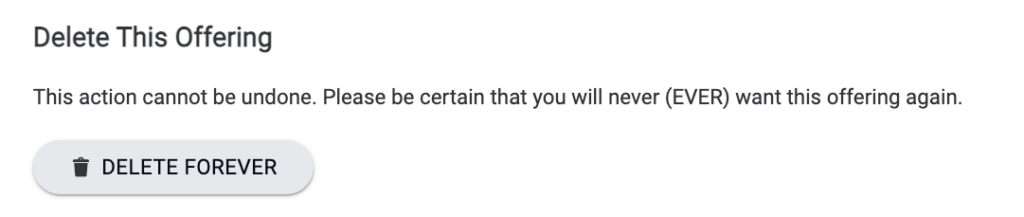Location: AccessAlly > Offerings > Select Offering > Settings Tab
When you create an offer in AccessAlly, the Settings tab contains the following information.
ARTICLE CONTENT:
Name
This is the name of the offer in AccessAlly. Changing the name here will change the name of the offer.
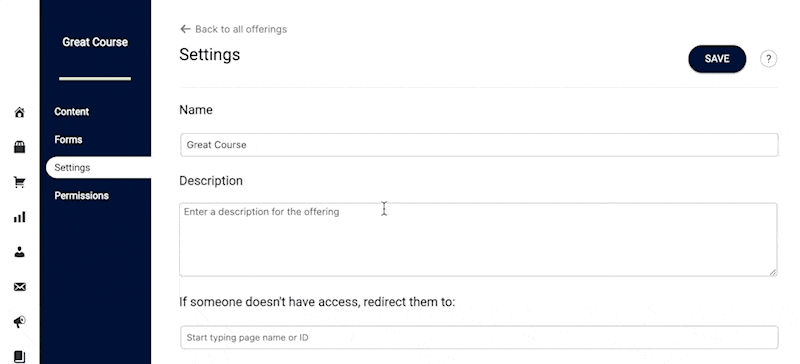
Description
The description is used on an AccessAlly Tried & True order form. Leave this blank; if using a free opt-in form or custom order form design style.
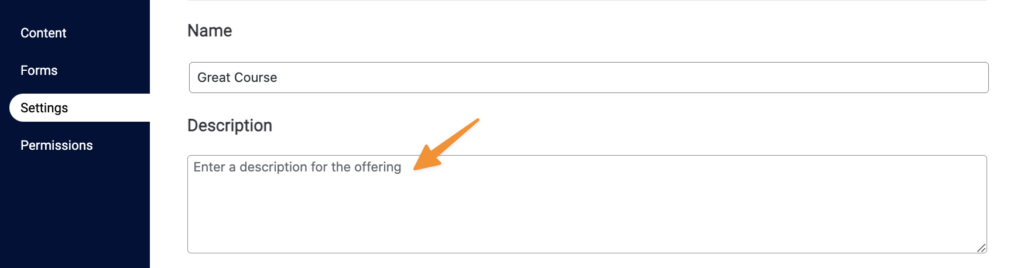
Redirects & Dashboard Icons
- Redirect: where someone goes if they do not have access
- Dashboard Icons: the icon shown for this offer on your site, click the pencil icon to add your own branded images (if you’d like.)
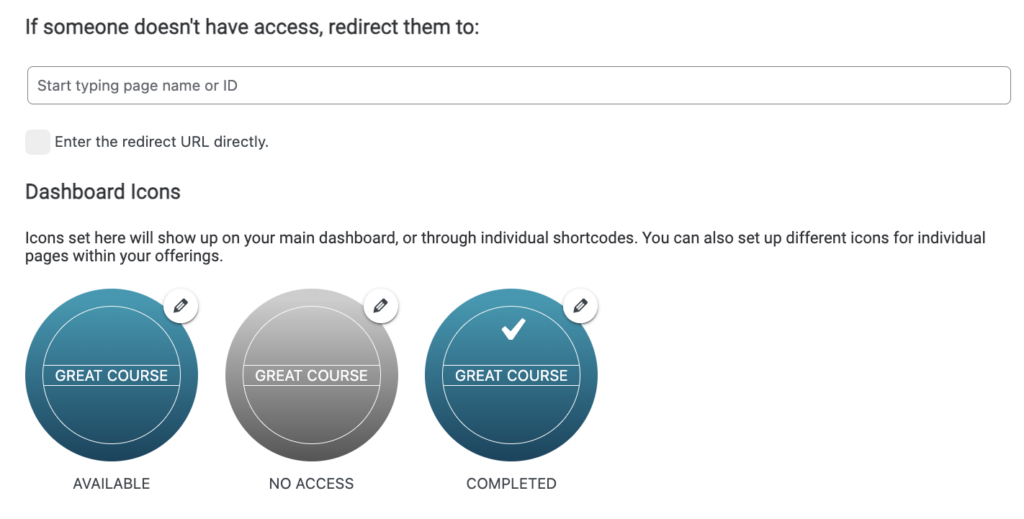
Icon Text
If using the default icons (as shown in the image above) you can change the text here.
WordPress Menu
When you create an offer in AccessAlly a WordPress menu is automatically created, but you can change this here if you’d like.
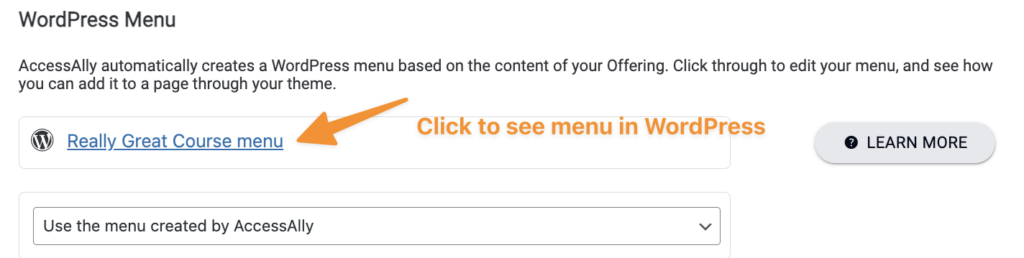
Delete This Offering
Use with caution. This will remove this offer from AccessAlly > Offerings. This will remove the Offer from appearing but does not delete the WordPress pages or tags.