In this article you’ll add Member Content to your Team Center Offering.
Article 1: Team Center Offering
Article 2: Leader Content
Article 3: You are here!
Article 4: Customize Team
Article 5: Add Team Members
ARTICLE CONTENT:
Watch the Video
You can watch the video to see the steps in this article.
Member Content Tab
Now it’s time to add the content your Team Members will see when they are added to the Team. We’ll refer back to your Team Center Offering created in the first article in this series.
AccessAlly → Offerings → Select Your Team Center Offering → Member Content Tab
Team Member Registration Page
This page holds the Team Member Registration form. This form is tied to the Team Leader sharing a unique link that fills out the registration key on this page so the Team Member is added to the right team.
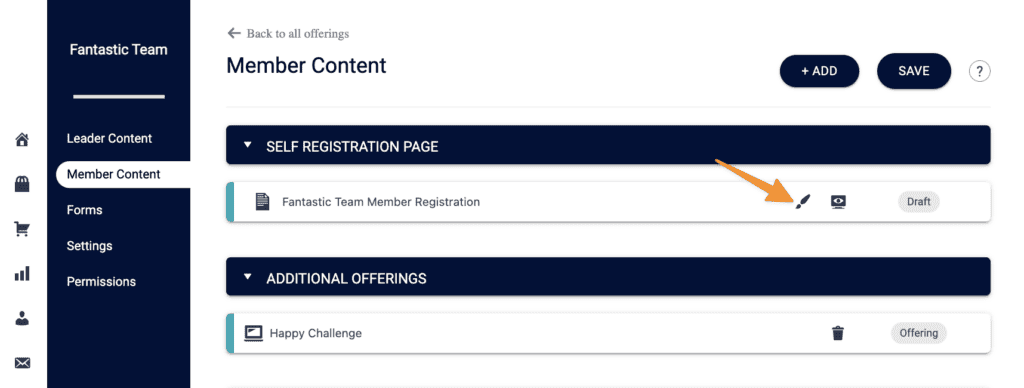
Team Member Welcome
The Team Member Welcome is the first page under the Member Content tab.
This page must be used and published as it controls the icon for Team Members to access the Team.
Click the brush icon to edit this page.
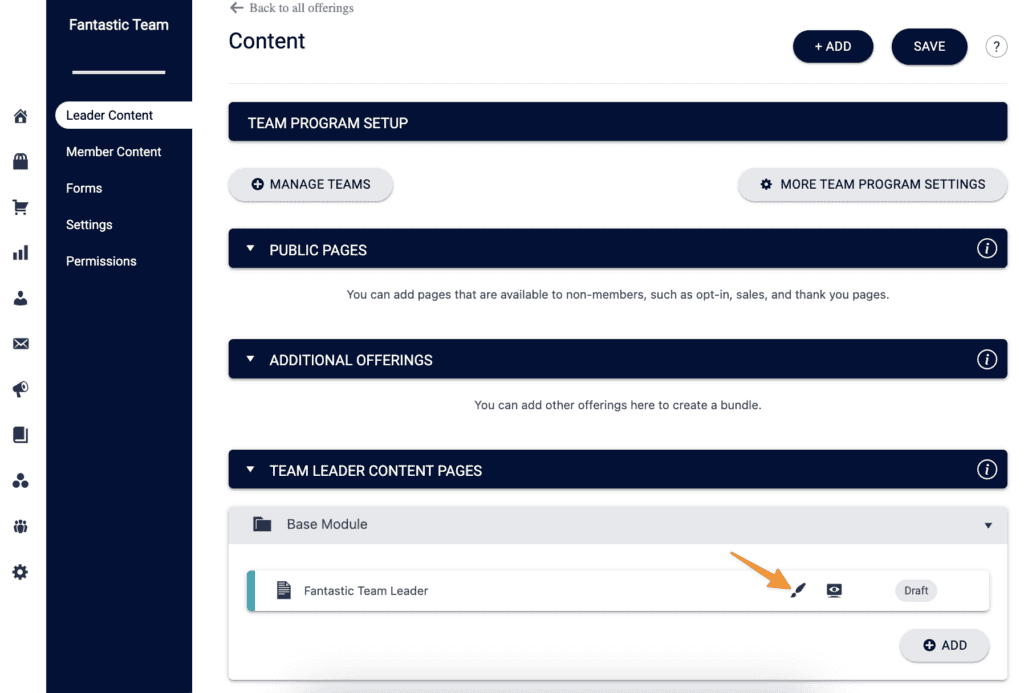
What’s On The Team Member Welcome Page
This page is empty allowing you to add anything you’d like to this page. You can add videos, progress tracking, and even share how the team program works.
You build the design look and feel in your WordPress theme or page builder.
Team Member Menu
You designed the menu for your Team Center Offering in the Leader Content article.
Team Members will see all pages in Member Content.
If using module releases with a delay, Team Members will see only pages they have access to. With each new module release new menu items will appear.
Pages in Member Content
After you’ve published your Team Member Welcome page, click the brush icon by any additional pages to add your content.
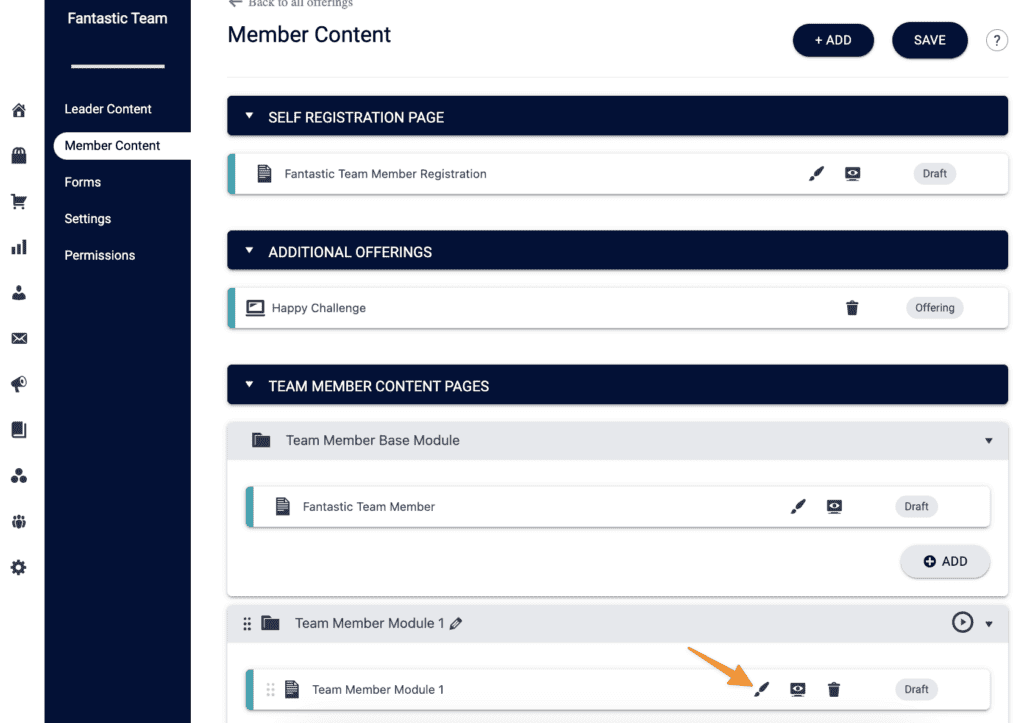
Tracking Team Member Progress
To track Member Progress, use the Offering objective for Team Members as shown in the image below. You can place this objective on your Team Member Welcome page.
![]()
Team Program Settings
Now that you’ve added your Member Content, it’s time to customize your team program settings.

