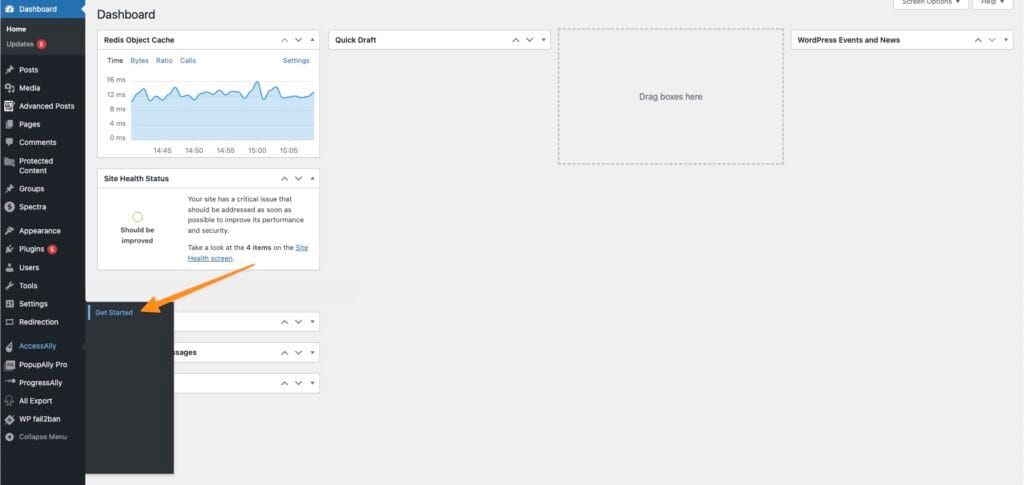Once you purchase AccessAlly (Essentials, Pro, or Community) here’s how to upload and activate your plugins.
ARTICLE CONTENT:
Step 1: Download Plugins
Go to AccessAlly > Download License.
All files for download will be available based on your plan. Click the arrow to download.
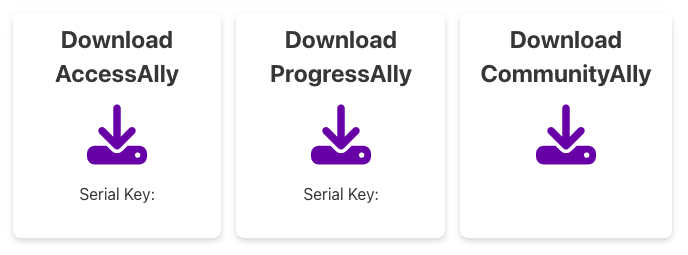
Step 2: Install Plugins
Login to your site. Go to Plugins > Add Plugin
- Upload Plugin
- Choose the AccessAlly plugin file
- Click the Install Now button to upload the plugin.
- Click Activate
- Repeat the process for the ProgressAlly & CommunityAlly plugins (if in your plan.)
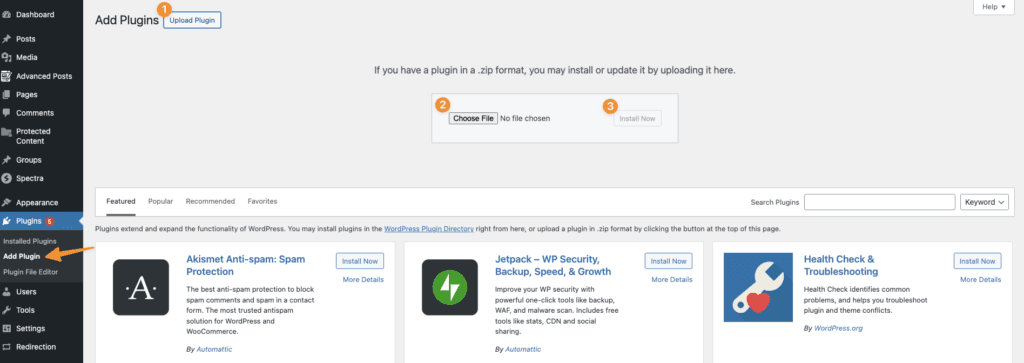
Step 3: Get Started
Go to AccessAlly > Get Started to complete the setup steps and start using AccessAlly.