You can easily add points, remove points, or do other simple operations right inside of AccessAlly. This is great if you want people to be able to redeem their points by clicking a button, or if you want to automate other actions.
ARTICLE CONTENT:
Resources on Custom Field Operations
How to Create a Credit System in AccessAlly Using Custom Fields
How to Trigger a Custom Operation Inside Your AccessAlly Site
- Go to AccessAlly > Dashboard > Settings > Custom Operations
- Review an existing custom operation or click + NEW OPERATION to add a new one
- Look for the How this operation is triggered section and checkmark Trigger operation within your AccessAlly membership site
- Adjust the wording in the Button text, Confirmation question, Success message, Waiting message, and Insufficient balances message
- Click the COPY TO CLIPBOARD button
- Click the SAVE button to save your changes
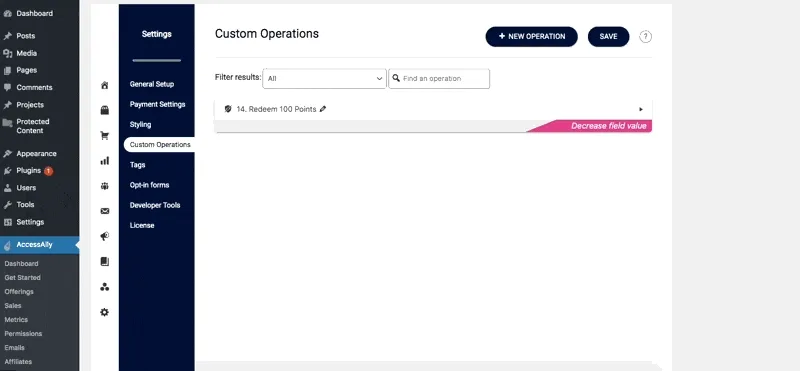
How to Use the Custom Operation Button
Now you can paste the button code on your site where you’d like the user to take this action. In the example below, it’s being added to the Offering Dashboard. You can add this to any section of a page on your site.


