As a site admin, you may run into an issue where a user is reaching out for support because they are not receiving emails from you, and they are unable to log in to your AccessAlly site due to a typo in their email address.
It’s important to note that changing the user’s email address in the CRM alone will not update it for your AccessAlly site because the CRM can not change a WordPress user email. The best place to make this change is from the My Account page on your AccessAlly site.
Below are two options that you can use if you’d like to fix a typo in an email address.
ARTICLE CONTENT:
Option 1: The User Switching Plugin
If you have the User Switching plugin installed on your site, you can switch to the user with the incorrect email address and update the email from the My Account page.
Once the change has been made email the user and ask them to visit the login page and choose the “Lost your password?” option as shown in the image below.
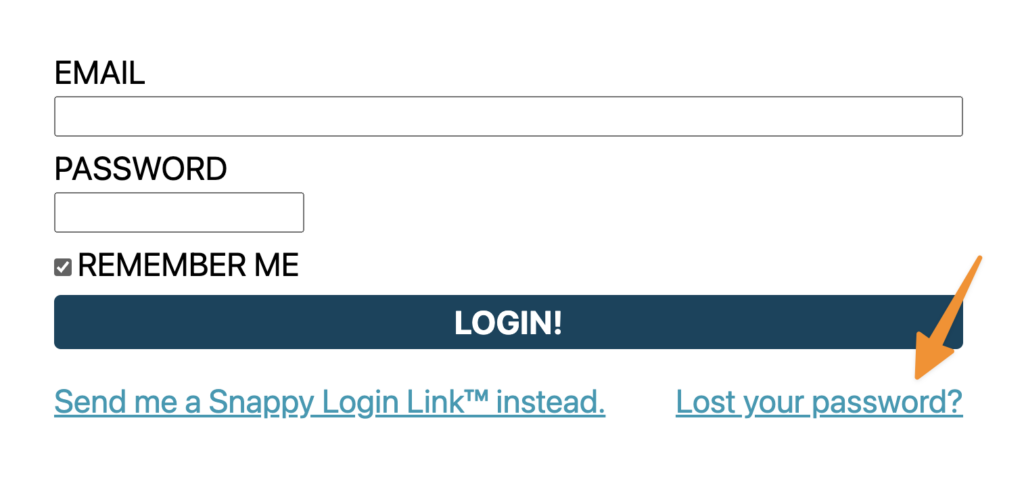
Option 2: Reset the Password and Email the User
This option allows you to temporarily reset the user’s password and email the user with the incorrect email address and the temporary password. The user can log in with the incorrect email address and visit the My Account page to change their own email address and password.
- Go to Users > All Users > Search for the incorrect email address > Click Edit
- In the Personal Options tab scroll to the Account Management section. Choose Set New Password and create a temporary password (make sure you write it down!) It’s important that you do not use the option Send Reset Link as it would go to the incorrect email address.
- Email the user at their correct email address and ask them to log in using the incorrect email and temporary password you just created. Next, they’ll go to the My Account page on your site to enter their correct email address and new password.


