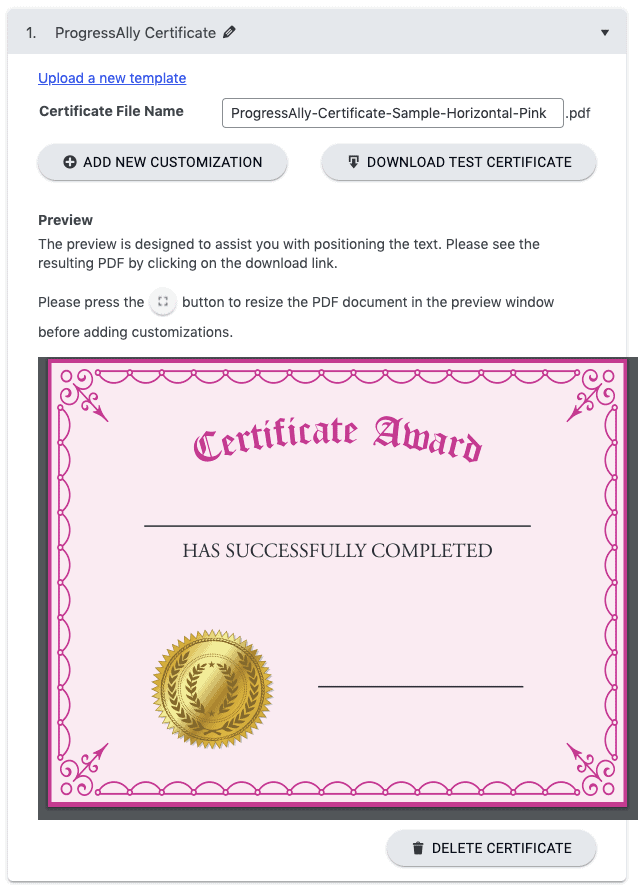When creating a certificate with ProgressAlly, a preview of the template is displayed after a PDF file has been uploaded. The preview allows you to easily place customization elements via drag-and-drop.
If you see an error message ‘Please install Adobe Acrobat Reader to see the preview’. This is most likely caused by a setup issue with your SSL certificate.
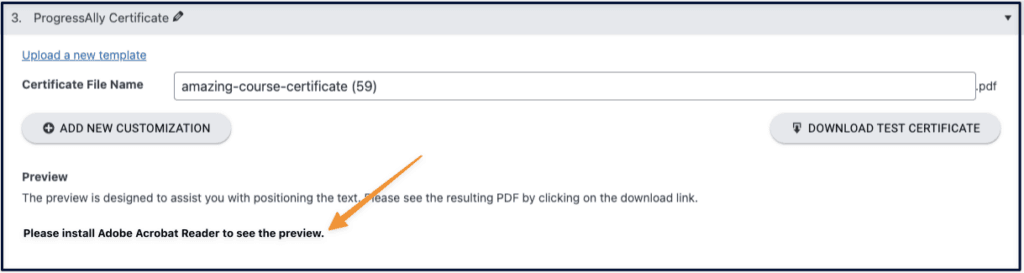
ARTICLE CONTENT:
Step 1: Check For Secure URL
Review the page link in your browser bar. Each browser will display secure links differently. You will see the word “Secure” a padlock symbol, or an icon to the left of the link that opens a popup box to show the page is secure.
Example shown in Chrome browser.
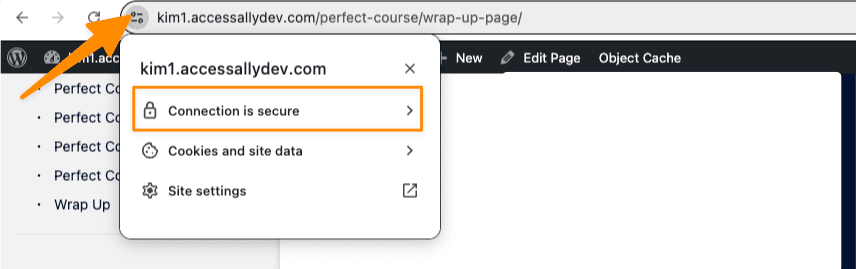
Step 2: Review General Settings
Go to WordPress > Settings > General
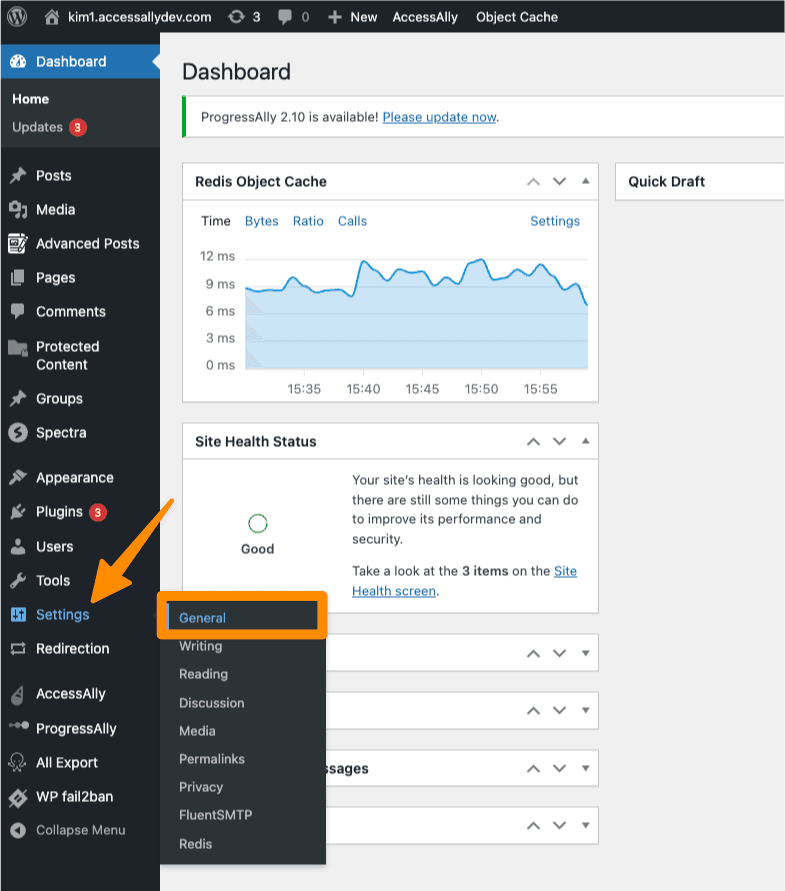
Step 3: Change Your URLs
If your URLs have “http://” you will need to add an “s” to make them secure as shown in the image below.
After making this change, you will need to log back into your site.
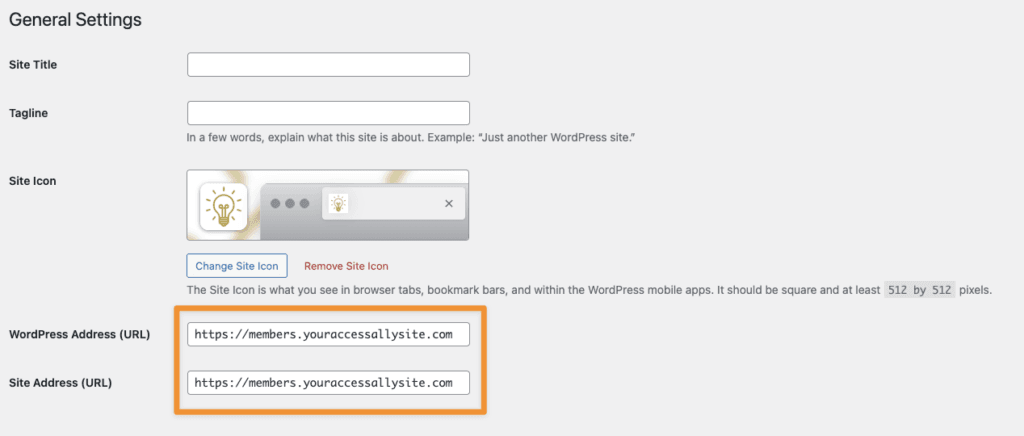
Step 4: View Your Certificate Page
Your certificate will be displayed in the preview box.