Get notified when sales are made, invoices are sent, subscriptions are cancelled, or payments fail.
ARTICLE CONTENT:
1. Before You Begin
Prerequisites: Ensure your site can send emails reliably. WordPress alone does not guarantee delivery.
Required setup:
- SMTP plugin (such as WPMail SMTP)
- Email delivery service (such as SendLayer)
Note: Learn more about email deliverability setup
2. Step-by-Step Instructions
Step 1: Access Email Notifications
Navigation: AccessAlly > Emails > Advanced
Step 2: Configure Notification Types
Add email addresses for each notification type. Use commas to separate multiple addresses.
Sales notification emails – Receive “You’ve made a sale!” notifications when purchases are completed.
Invoice email copy – Get copies of customer invoices for accounting and tax purposes.
Failed payment notification email – Receive alerts when recurring payments fail, allowing your team to follow up personally.
Cancelled subscription notification email – Get notified when subscriptions are cancelled through:
- Self-cancellation by members using custom operations
- Admin cancellation via the subscription management interface
- Webhook cancellation requests
Step 3: Save Configuration
Click Save Changes to activate your notification settings.
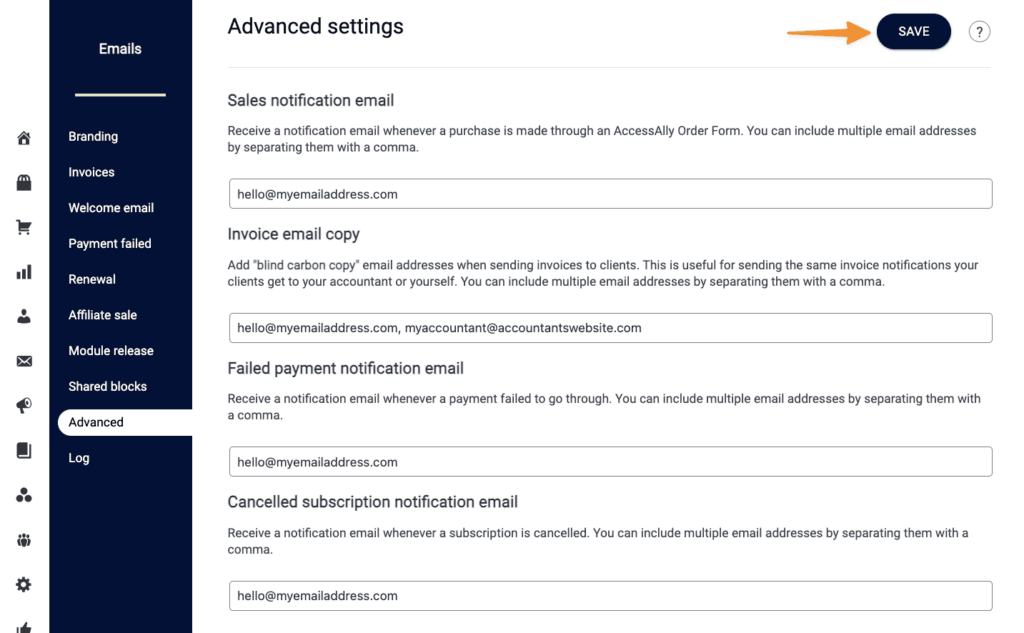
3. Notification Details
Sales Notifications
Sent immediately when a purchase is completed. Includes customer information and purchase details.
Invoice Copies
Exact copy of the customer invoice sent to your specified addresses. Useful for:
- Accounting reconciliation
- Tax record keeping
- Sales tracking
Failed Payment Alerts
Triggered when:
- Credit card is declined
- Payment processor reports an error
- Subscription billing fails
Note: Does not include payment retry attempts – only initial failures.
Cancellation Notifications
Includes cancellation method, customer details, and subscription information. Covers all cancellation types except manual database changes.
4. Troubleshooting
Notifications Not Received
Problem: Email addresses added but notifications aren’t arriving.
Solution:
- Check spam/junk folders
- Verify SMTP plugin is configured correctly
- Test with a different email address
- Confirm email delivery service is active
Multiple Email Addresses
Problem: Only one person receives notifications despite multiple addresses.
Solution: Ensure addresses are separated by commas with no spaces ([email protected],[email protected]).
