ARTICLE CONTENT:
Two Types of Affiliate Notification Emails
Important: please note that there are two distinct options for sending notifications:
- Default Affiliate Sale Email: once enabled, this email will send to an affiliate when they make a sale on any offer on your site.
- Offer-Specific Affiliate Sale Email: once created, this email type can be customized so that it only sends when an affiliate makes a sale on a specific order form.
Setup:
1. Install and Activate the Amazon SES plugin
By itself, WordPress email sending does not typically boast of reliable deliverability. To prevent your invoices from regularly landing in spam folders, we recommend installing and activating the Amazon SES plugin.
2. Enable Affiliate Sale Emails
OPTION A: To use the Default Affiliate Sale Email
Go to AccessAlly > Emails > Affiliate Sale.
Click into the Default Affiliate Sale Email and select Send Customized Email from the dropdown.
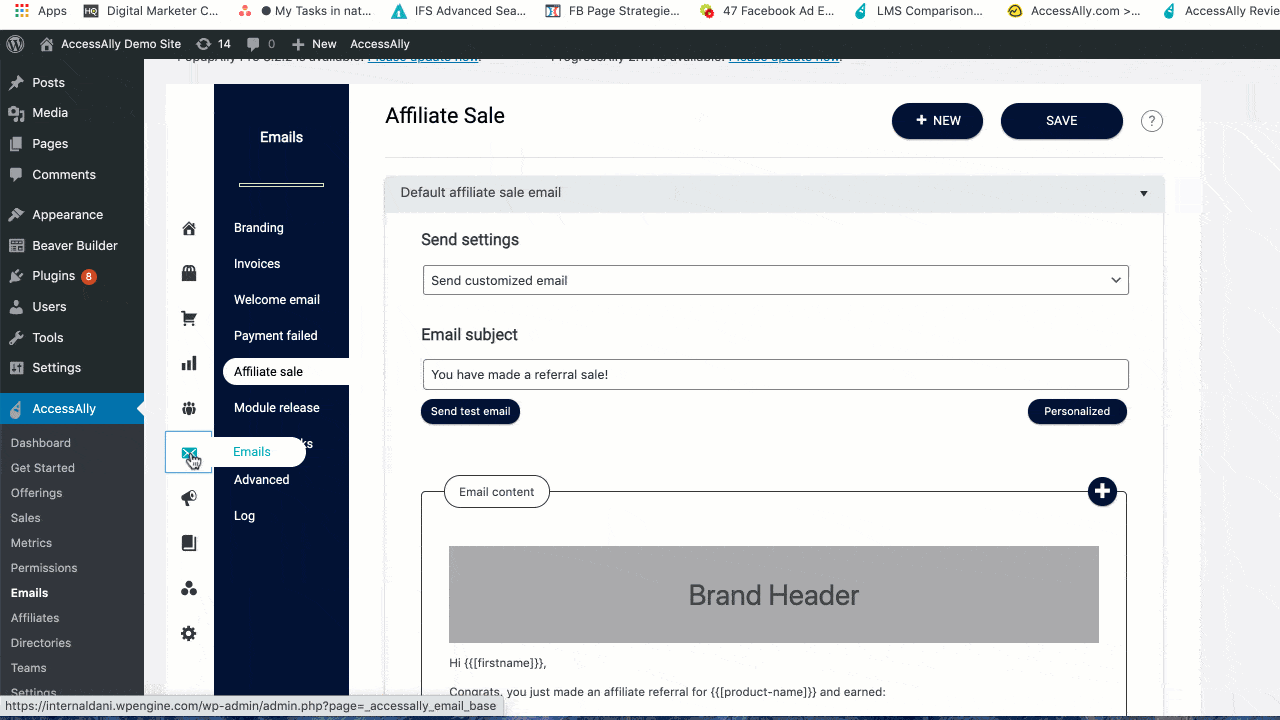
OPTION B: Offer-specific affiliate sale notification
Click on the navy blue +NEW button. Fill out the settings to designated when you’d like your email to send (and for what offers).
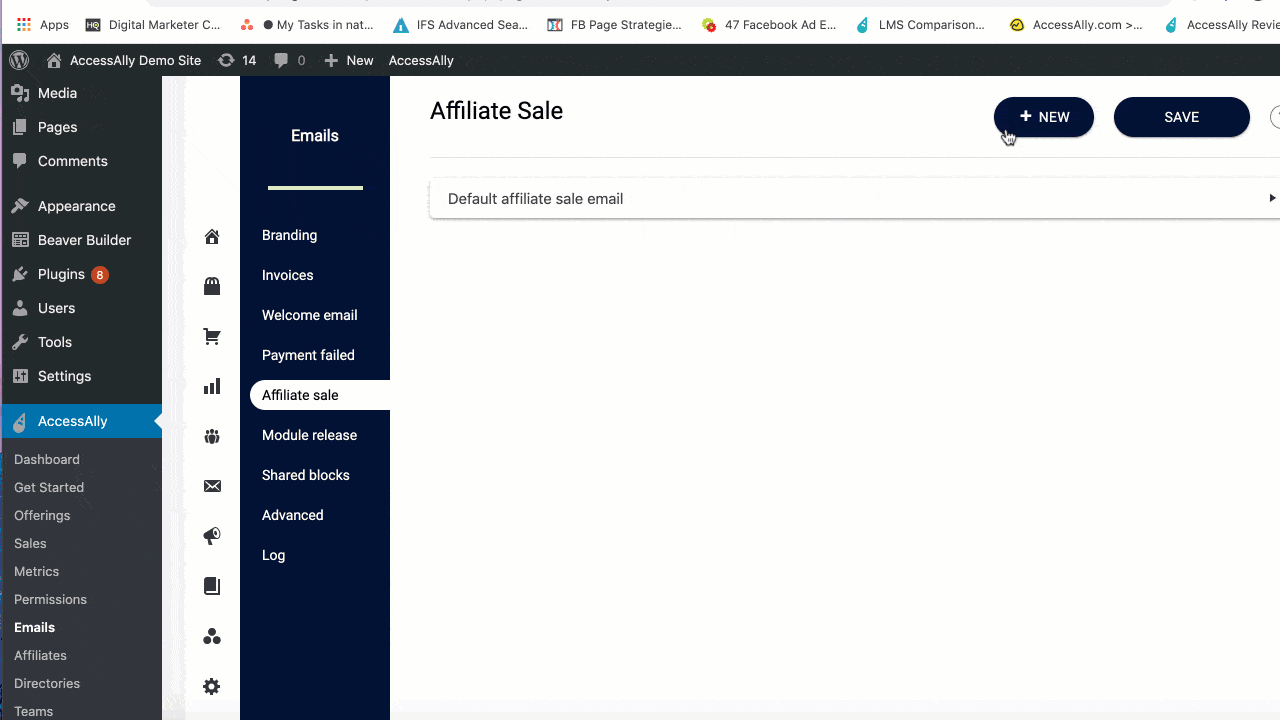
3. Customize Your Company Branding
If you haven’t yet, go to the Branding tab and customize your company information.
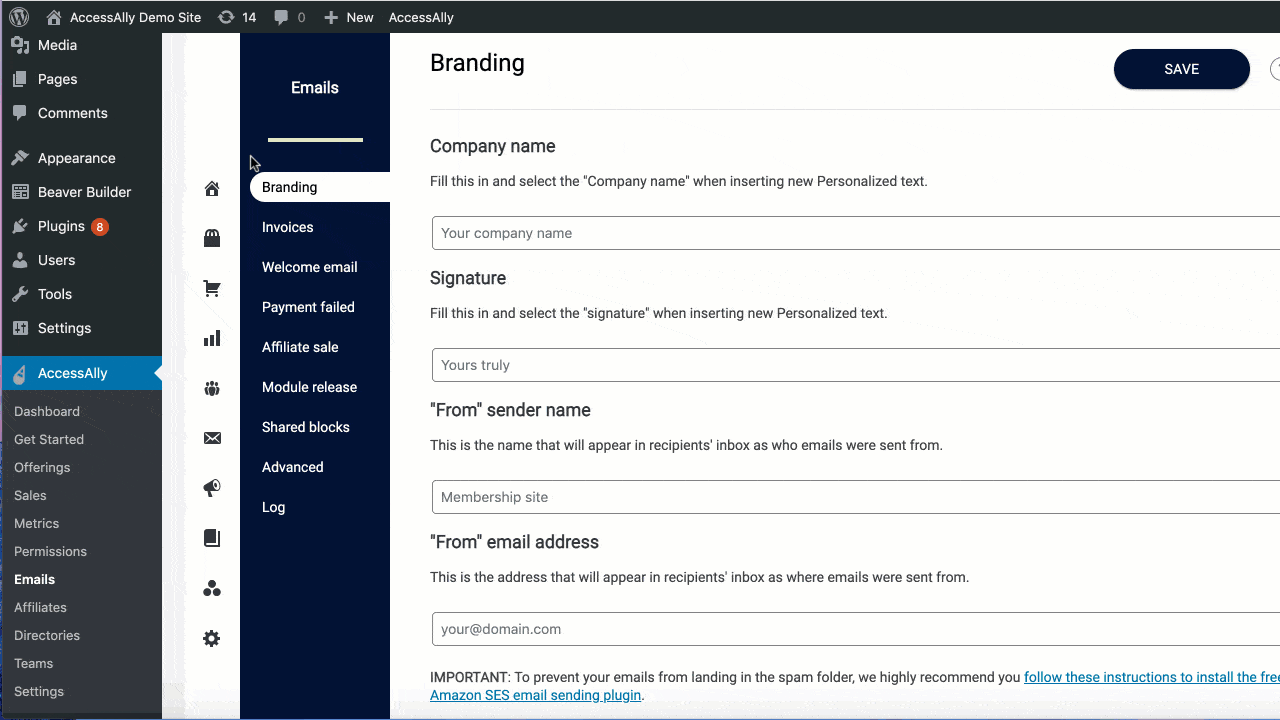
- Company Name
- Signature
- “From” Sender name
- “From” sender email
4. Customize Shared Blocks
In the same area, make sure to click into the Header and Footer blocks. These can be customized with new images, text, and links to your policies as needed. They only need to be customized once, and will appear the same on all emails that use them.
(Note that you can create additional shared blocks by going to the Shared blocks tab. Here’s how to do that.)

5. Return to Email Settings and Complete Customization
Go back to your Affiliate sale tab and continue customizing your email.
- To edit an existing element: click on the element to reveal customization options
- To add a new element: click on the “plus” icon on the top right of the email settings
- To rearrange elements: drag and drop
6. Send a test email
Once your email is customized, send a test email to yourself. This will allow you to preview how the email looks and responds inside your inbox.
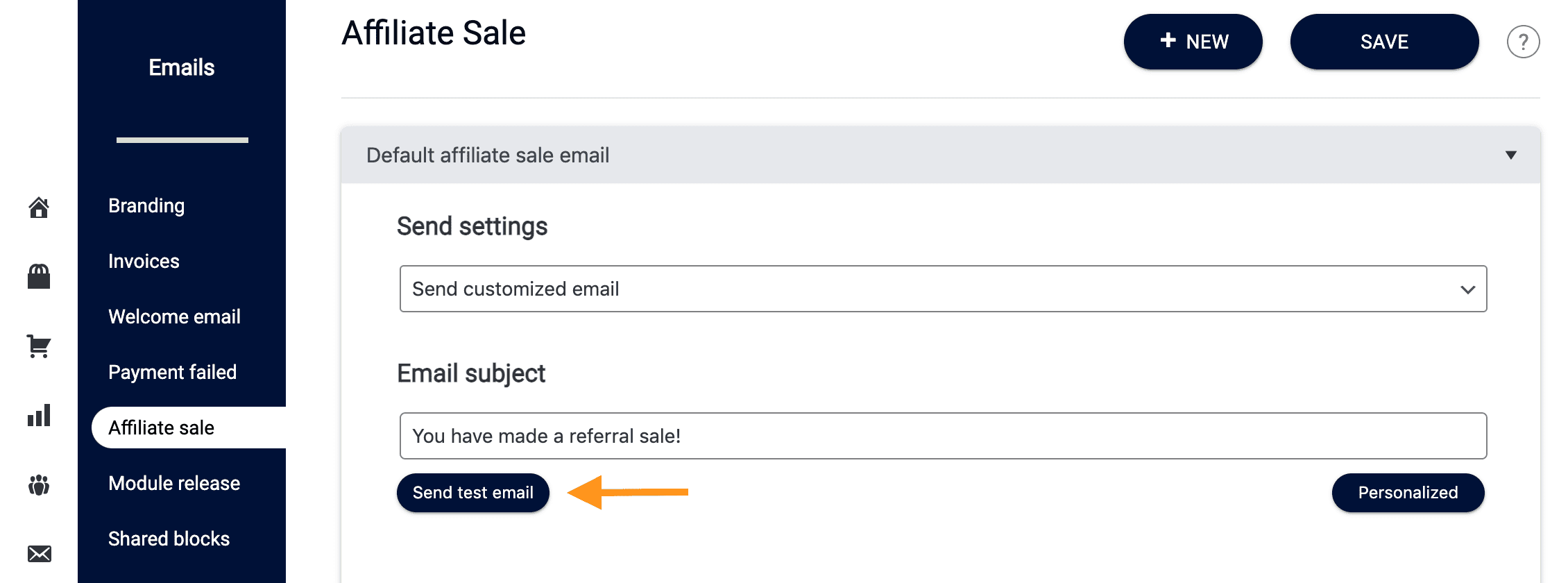
7. Make a test purchase
To test your email sending setup, you’ll have to make sure your admin user is tagged as an affiliate:
1. Make your admin user an affiliate (apply the affiliate tag)
2. Select an affiliate link for an order form you’d like to test
3. In an incognito window, enter the affiliate link and submit a test purchase (using a new email) on the order form
4. Check the email inbox for your admin user. The affiliate sale email should appear shortly.

