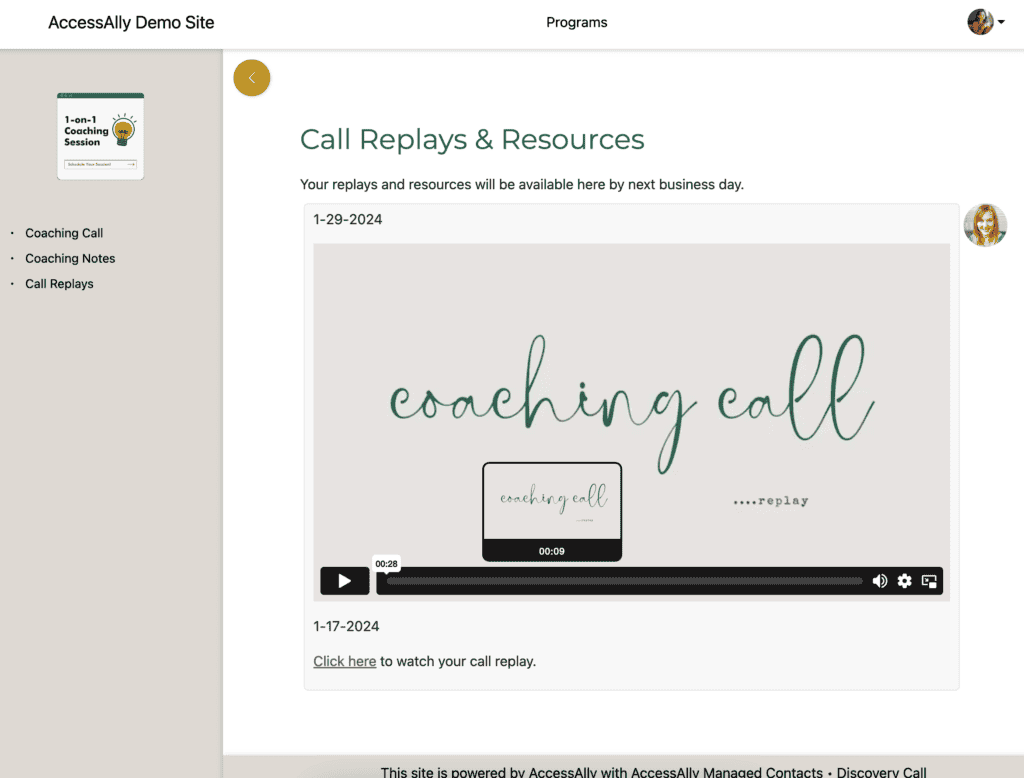If you offer coaching or consulting alongside your courses or membership, it makes sense to bring everything under one roof (and one login!) for your clients.
You can create create a place for 1-on-1 coaching calls, pre-session workbooks, and more using AccessAlly Pro. You’ll be providing a personalized experience for them, all the while making your 1-on-1 coaching client work easier for you to deliver.
ARTICLE CONTENT:
1. How To Create Your Coaching Client Section
Main Course with Customization Through Private Notes (Recommended)
Step 1: Use the AccessAlly Offerings wizard to set up a course.
- Most coaching clients use the Drip Release Course template to get started
- The content you add to your course will be foundational content that is the same for every coaching client
- We’ll cover opportunities to customize for each client below.
Pro-tip: If you want clients to see their coaching course on the dashboard page, use icons when you setup your course using the Offerings wizard.
2. Use Private Notes to Communicate with Your Coaching Clients
Now this is where most of the coaching client-specific magic happens, using AccessAlly Pro’s ProgressAlly Private Notes.
There are a few different types of Private Notes, but the main one you’ll want to use to drop content for individual coaching clients onto your page is the “Admin Initiated Note”.
Add private notes to each page of your coaching course.
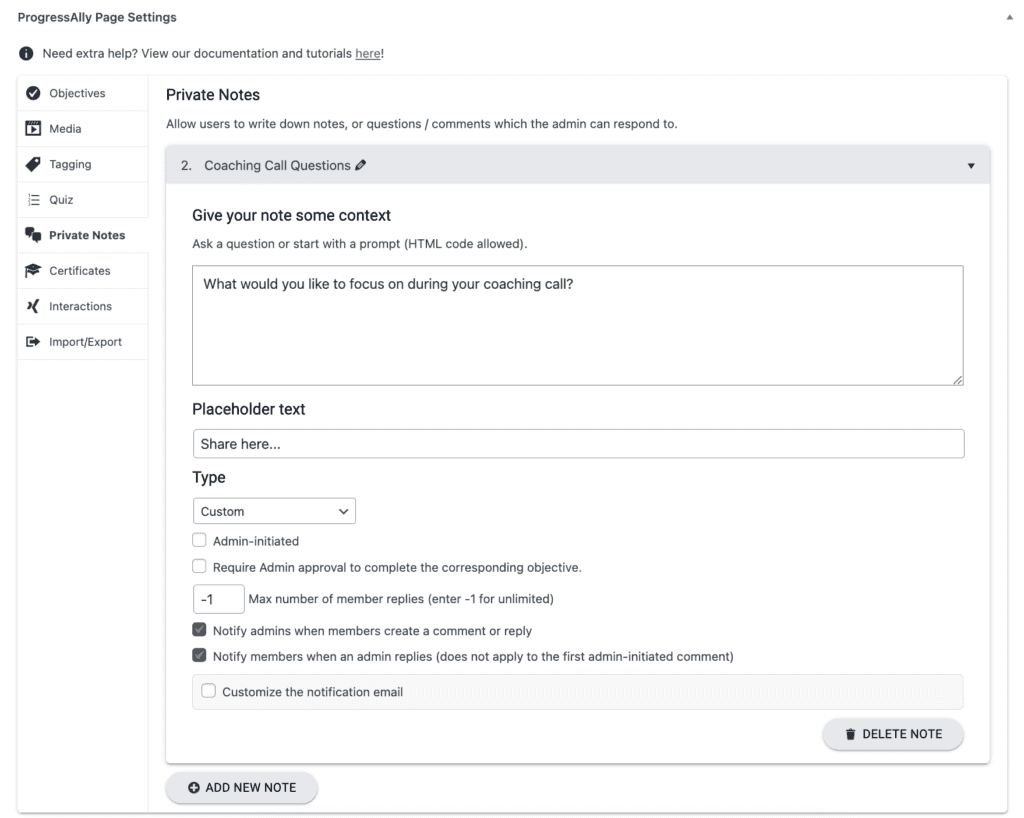
From there you can use the shortcode generator to insert each of the Private Notes into your page.
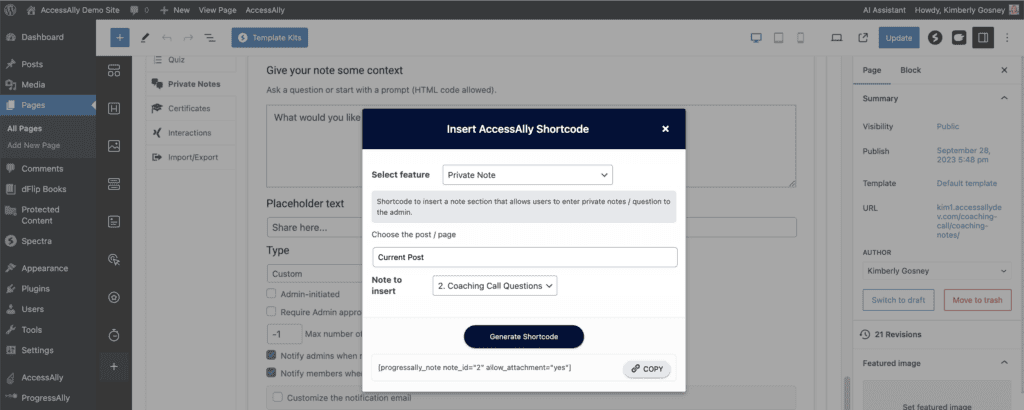
To customize a note for each coaching participant, go to: ProgressAlly > Private Notes and start submitting content for each coaching client.
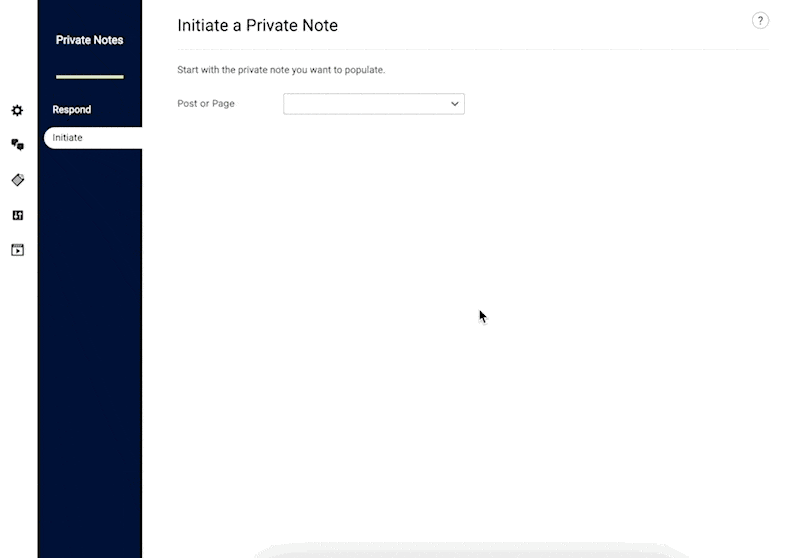
You can also set up more “Question and Answer” type Private Notes, where you’ll receive an email from your client and be able to login and answer them directly. This creates a nice trail of correspondence that you can follow for each client, all in one place.
You’ll find more ideal for creating this type of coaching portal in this blog post.
3. Design the Coaching Pages
For this part you can create one or more pages to hold things like scheduling sessions, private notes, and call replays.
You can use the AccessAlly shortcode generator to customize the page. This tool is used to add the client’s first name and your private notes.
Example: Booking Sessions
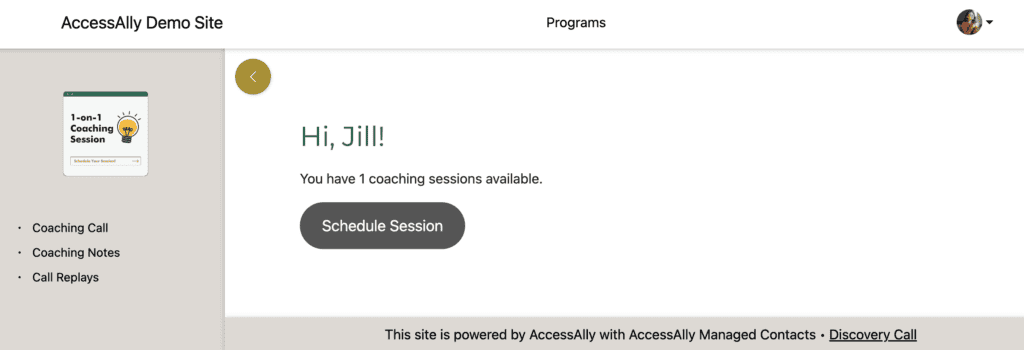
Example: Redirect to purchase additional sessions.
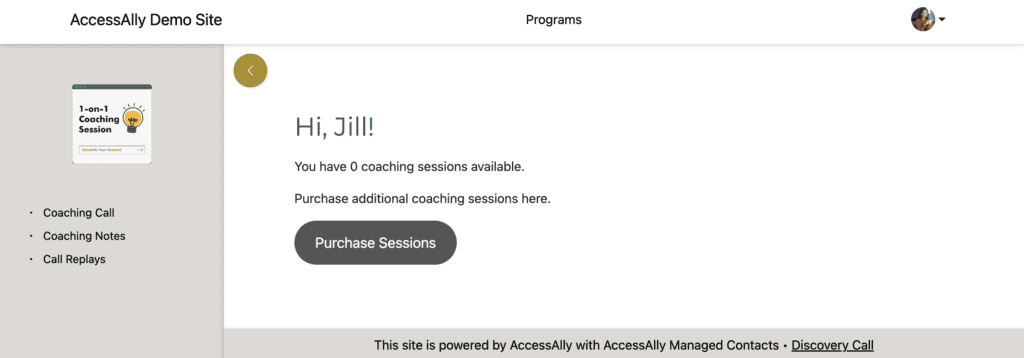
You can add your private notes to a coaching notes page to keep them all in one place.
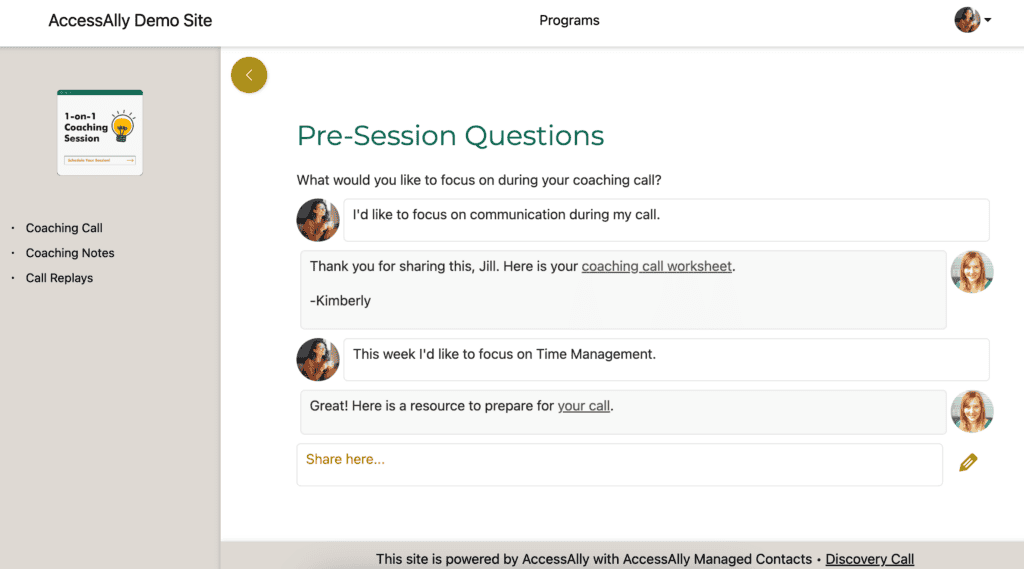
You can create a page to hold all coaching call replays.