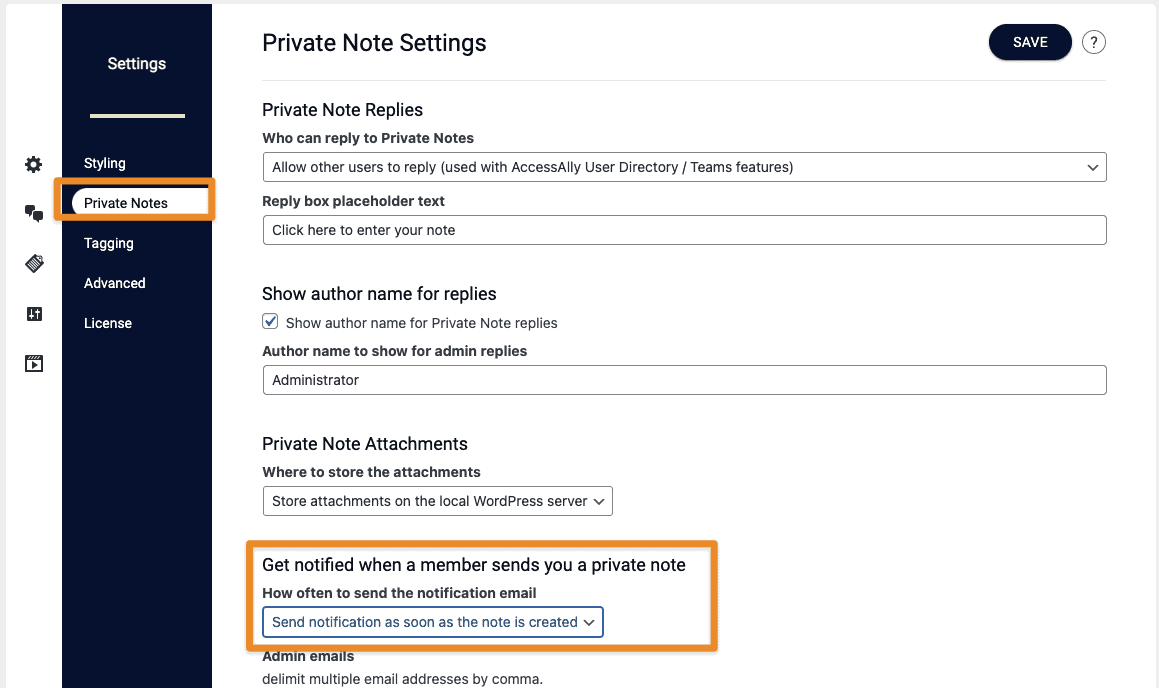ARTICLE CONTENT:
How To Use Notification Emails Feature
When someone submits homework via a private note, you can set up email notifications to notify the admin and/or the person grading or reviewing the homework submissions.
This is a great feature to use if you grade homework assignments from your students, review submissions for learning retention, or provide specific feedback on submitted work.
Note:If you haven’t already created private notes for your students to submit homework assignments, that tutorial can be found here.
Step-by-Step Instructions
From your WordPress Dashboard go to > ProgressAlly > General Settings > Private Notes
Step 1: Enable notification setting
Scroll down to ‘Get notified when a member sends you a private note’. Choose your frequency of notification: either once per day or as soon as a private note has been submitted.
Step 2: Admin notification emails
Add admin emails that you want to be notified. You can add multiple email addresses separated by commas.
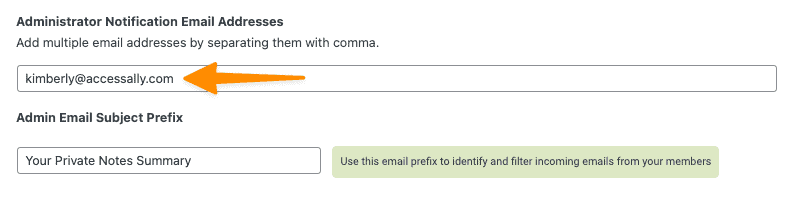
Step 3: Update subject line prefix
Update your subject line prefix to something descriptive. This is what appears in the subject line in the administrator inbox.
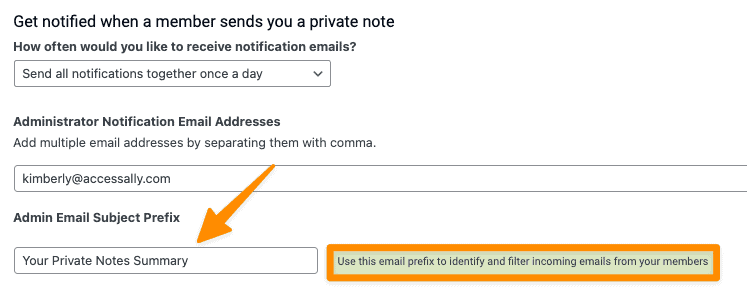
Example of a Private Note notification sent to an administrator inbox.
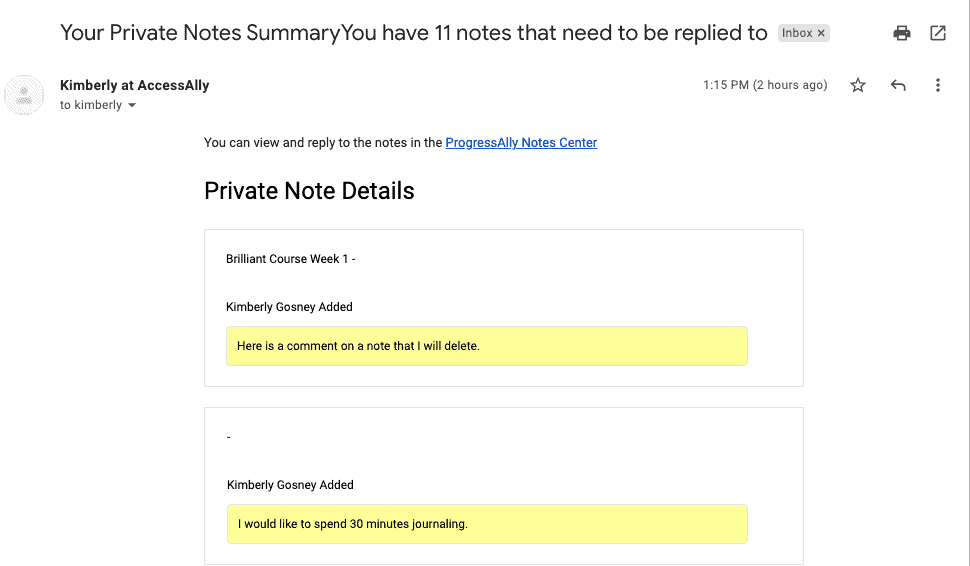
Step 4: Review default member email settings
In this section you can change the private note email subject line site members see in their inbox. You can also edit the email content if desired.
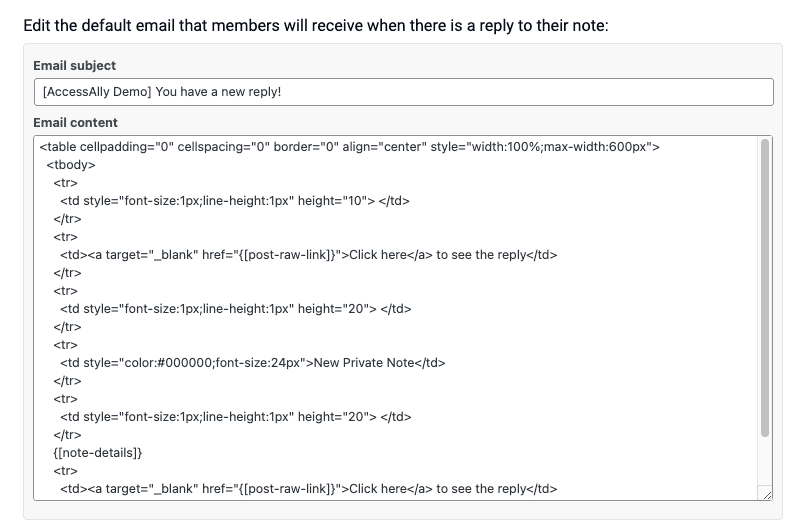
Step 5: Reply to the private notes
You can reply to private notes by clicking on the link in your notification email or through the backend of your membership site.
On your WordPress Dashboard, click ProgressAlly > Private Notes > Respond. There you’ll see the individual private notes and be able to approve without reply, reply, and/or close the private note.
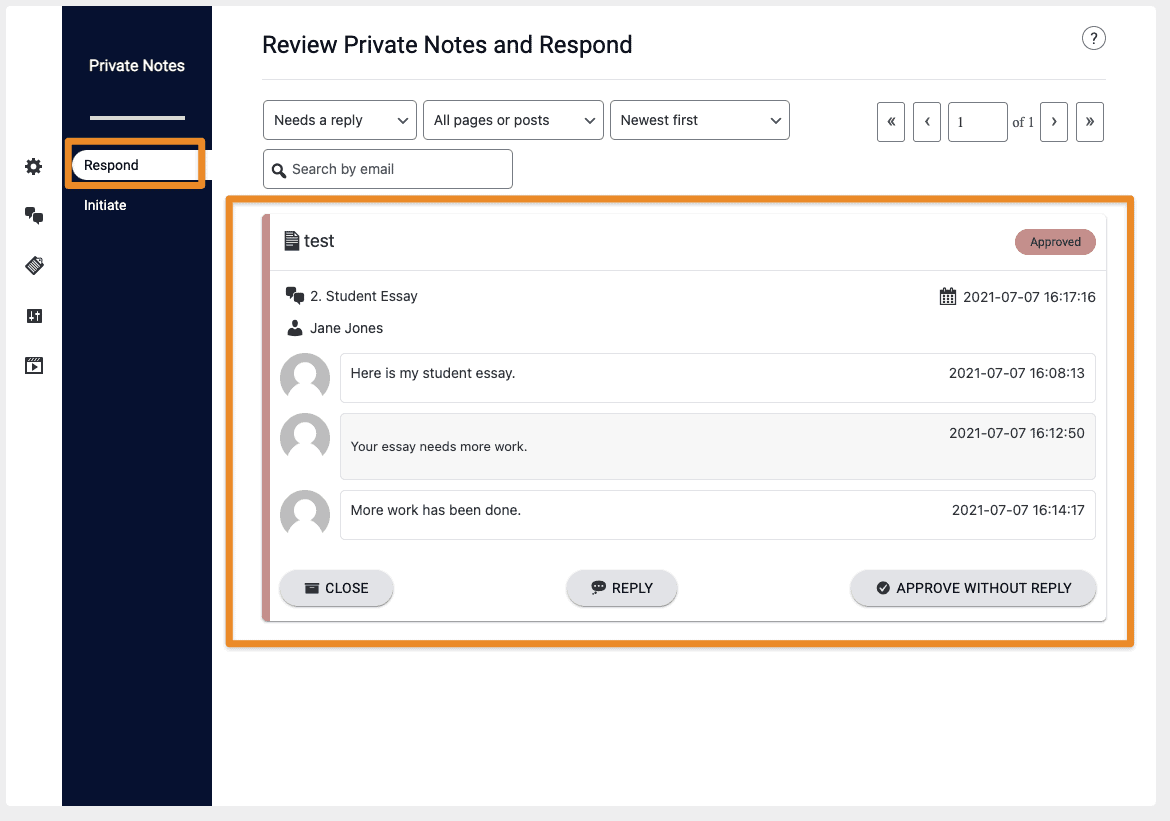
Here’s an example of what the private note notification email looks like when it lands in a member’s inbox.
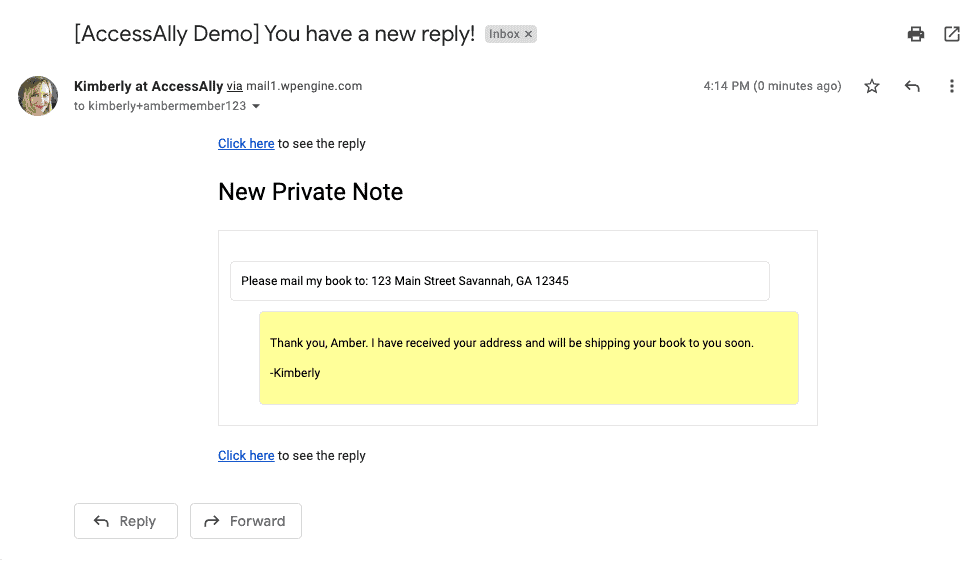
Testing
To test your notification emails:
- Create a new private note (any type will work, except the private course note, which does not send any notifications) and add it to a page on your site.
- In an incognito window, log into your WordPress site as a test user
- Submit the private note
- Check your inbox for the notification email.
Troubleshooting
If you didn’t receive the notification email as you expected, here’s what to do:
- Double check the email frequency that you’ve set. Is it set to once per day or after each note submission? If the setting is incorrect, update the frequency setting (step 2 of this tutorial), save, then go back and test your private note submission again.
- If the frequency is correct, double check that you’ve entered your notification email address(es) correctly (step 3 of this tutorial).
- If the email addresses are entered correctly, double check your spam or junk folders.
Hint: you can search your inbox for the subject line you’ve specified within ProgressAlly. We recommend setting up an email filter and/or folder for these notification emails to keep everything organized. - If you still cannot find the email in your inbox, please email us. We’d be happy to help you troubleshoot.