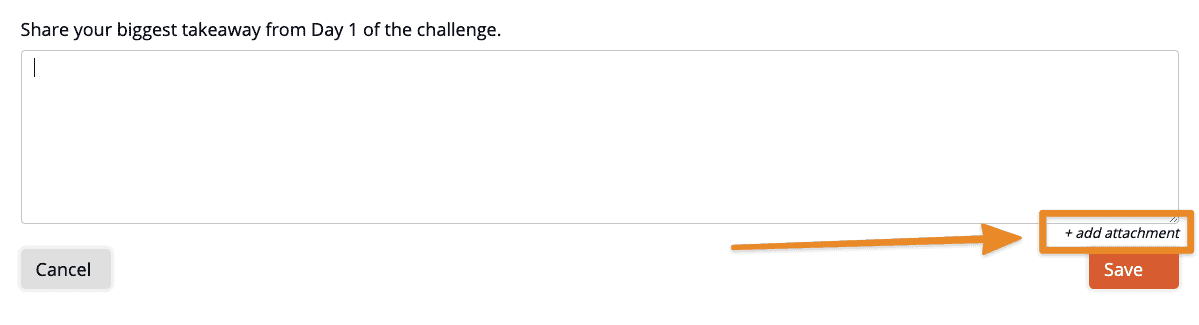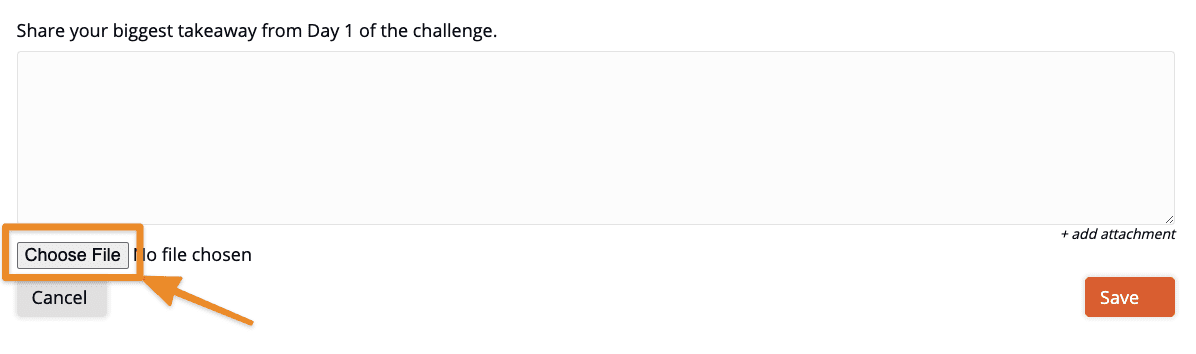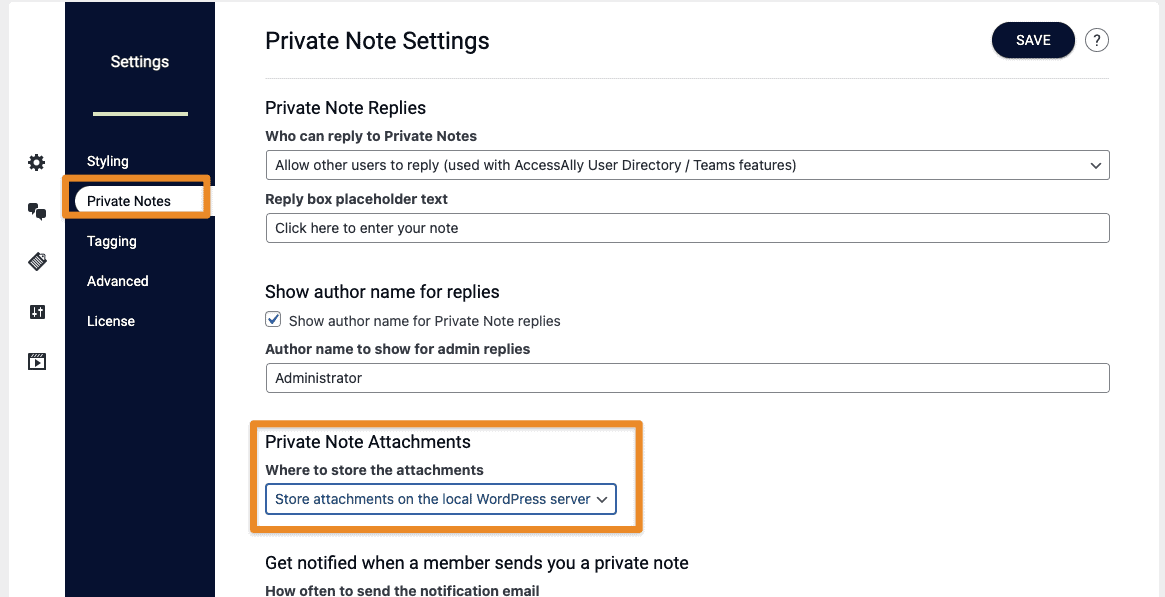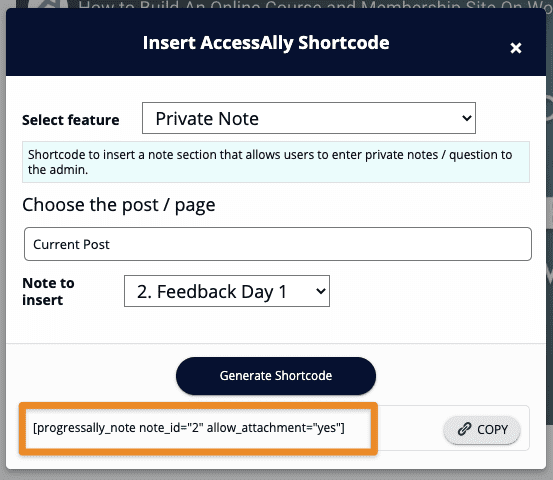Do you want your membership site subscribers to be able to privately share uploaded attachments with you? Maybe you’ve seen other WordPress assignment plugin systems or you want your students to be able to upload homework, pictures, or other files.
This is possible with the Private Notes File Attachment feature.
When properly configured following the steps below, your membership site users can attach file(s) to private notes by:
Private notes will be uploaded and stored in the /wp-content/progressally-note-attachment folder on your WordPress website. You can then decide if you want to backup this folder elsewhere, or clear out older files after a certain amount of time to save server space.
For most modern hosts, you needn’t worry about running out of space as people upload assignments and homework, but you can also use a compression plugin such as WordPress Smush It to save space as well.
ARTICLE CONTENT:
Step 1. How To Enable Private Notes File Attachments
To enable file attachment, go to:
ProgressAlly > General Settings > Private Notes
Here, you can change the Private Note Attachments dropdown from “Do not allow attachments” to “store attachments on the local WordPress server.”
(Underneath this section is the general Private Notes settings, where you can choose how you’d like to be notified when someone submits a Private Note via ProgressAlly.
Step 2. Enable/Disable File Attachments On Individual Notes
Once you’ve enabled file attachments in ProgressAlly’s general settings, you can still choose to enable or disable the feature on individual notes, as you add them to your membership site pages.
To do this, simply create your notes as usual in the ProgressAlly page/post settings, then use the ProgressAlly shortcode adder to add them to the content area. The default is enabled.
After you copy the shortcode and paste it onto the page where you want it, you can disable attachments by changing allow_attachment=”yes” to allow_attachment=”no”.