WooCommerce and AccessAlly can be used on the same site. but, they do not integrate with each other. If using WooCommerce for payments you’ll need to use an integrated CRM system along with a tool that connects WooCommerce to your CRM so that your CRM can “talk to” AccessAlly.
It is not possible to use WooCommerce with AccessAlly Managed Contacts. If you would like to use WooCommerce to take payments you will need to use a CRM system that integrates with AccessAlly.
Depending on your intended set up, WooCommerce may not be the best solution to integrate with AccessAlly, and we’d recommend using AccessAlly’s order forms instead.
ARTICLE CONTENT:
WooCommerce manages all e-commerce!
The features listed below require AccessAlly order forms. If using WooCommerce to take payments, you’ll need to use WooCommerce options for the items listed below – instead of AccessAlly.
- 1-click upsells
- Subscription management (failed payments, prorated upsells, and downsells)
- Affiliate functionality
- Payment based metrics (like projected payments, average customer value)
The Connection works like this Woo > CRM > AccessAlly
You can continue selling your products and memberships with WooCommerce, with the following workflow:
- An order is placed in WooCommerce
- The customer’s information is sent from WooCommerce to your CRM
- The CRM applies a tag to the customer
- The applied tag is used to kickstart the automation that tells AccessAlly to create a user and then send an email to your client with their login info
Based on the add-on created for WooCommerce to integrate with your CRM system, you may have to add a checkbox that customers need to check off in order to add them to your CRM.If they do not check off this box, they will not be added to your CRM and will not get the AccessAlly member creation underway.Here’s an example of WooCommerce for Drip, where you can enable this checkbox:
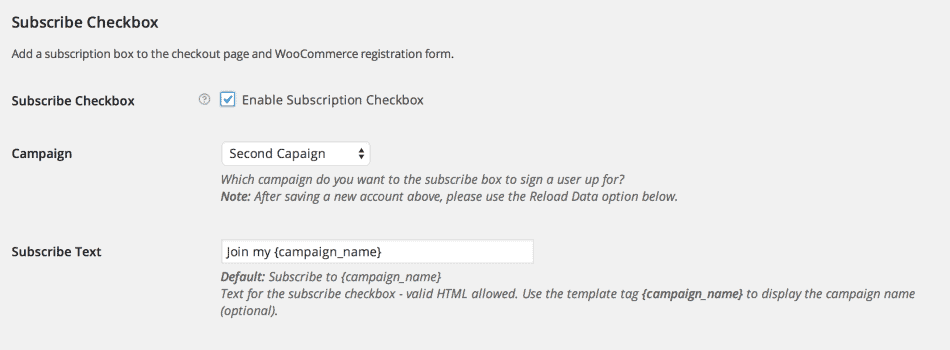
There are other plugins that can help integrate WooCommerce with your CRM like ActiveWoo and WPFusion.
Step 1: Use WooCommerce shortcodes for Billing & Client Info
AccessAlly and WooCommerce both offer shortcodes so your users can update their address and billing information.
If you are using WooCommerce to sell your products, make sure you use the appropriate WooCommerce pages/shortcodes to allow clients to update their address/billing info, see their orders, etc.
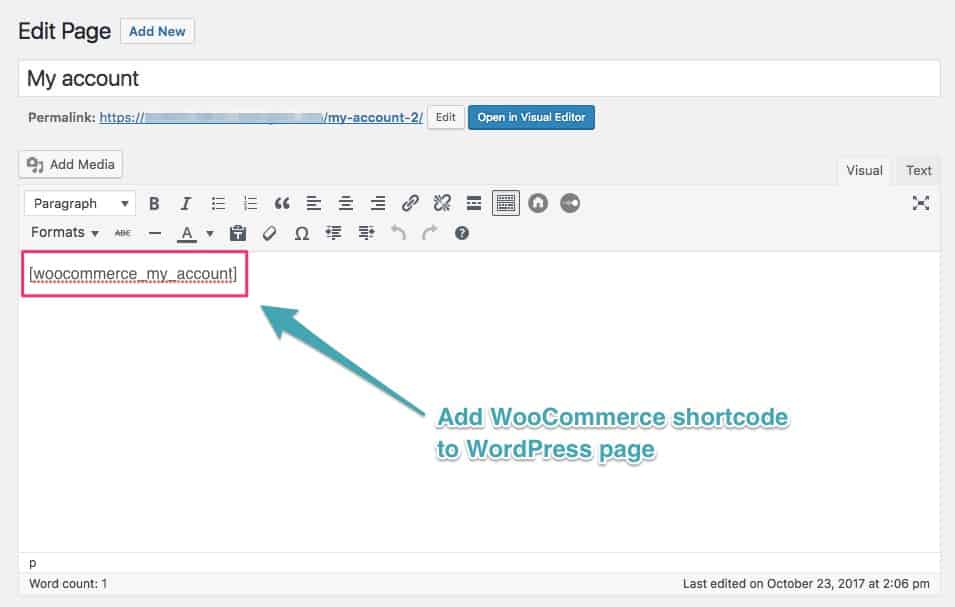
Not sure what to use? WooCommerce shortcode instructions can be found here.
Step 2: Use WooCommerce to trigger a CRM tag upon successful order.
The most important part to make sure that a WooCommerce order gives people access via AccessAlly is to trigger a tag application in the CRM whenever a successful order is placed.
How Do I Trigger a Tag in My CRM When Using WooCommerce?
If you haven’t already integrated WooCommerce With Your CRM, please see the tutorials below remember AccessAlly does not directly integrate with WooCommerce your CRM does:
- ActiveCampaign (not available for ActiveCampaign Lite users)
- Drip
- Kit
- Ontraport
- Keap
Once integrated, follow your CRM’s instructions to ensure a tag is triggered when an order is placed.
Step 3: Complete Account Creation Using AccessAlly + your CRM
After the purchase tag is added inside your CRM, you can create the appropriate automation for AccessAlly to then create a new user for the client (if needed), apply the necessary permission tags, and then send the welcome email sequence.
Possible Issue: Account Creation with WooCommerce
BOTH WooCommerce and AccessAlly are capable of creating logins for your users. Unfortunately, this can become confusing for you as site admin and your clients.
If a user has an account via WooCommerce, they will not always realize that this is specific to their billing/purchase info ONLY.
The user will be confused when their WooCommerce login doesn’t immediately work with their course login.
The preferred setup is as follows:
When someone creates an account via Woo Commerce checkout, it allows them to choose a password and creates an account on WordPress. Ideally, you do NOT want your clients to do this via WooCommerce, since they will have an autogenerated password via AccessAlly instead.
(If they do create an account with WooCommerce and choose their own password, however, they can always reset it via AccessAlly again in the future.)
AccessAlly will then communicate with your CRM to set up the necessary user accounts for your new signups.
