Feature available for use with our AccessAlly Pro and Community plans.
You can code an objective checklist to display a clickable link. When someone clicks the link, it will open any page of your choice.
ARTICLE CONTENT:
Code Used
You can copy the code below to use in your objective list.
<a href="#" target="_blank">Wording goes here</a>Adding Code
Paste the code to your desired objective list.
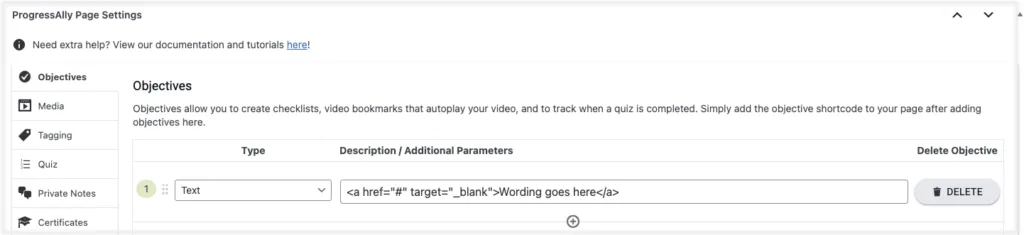
Adjust Code
- Replace the # sign with the page URL you’d like people to land on after clicking the link.
- Replace Wording goes here with your desired wording.
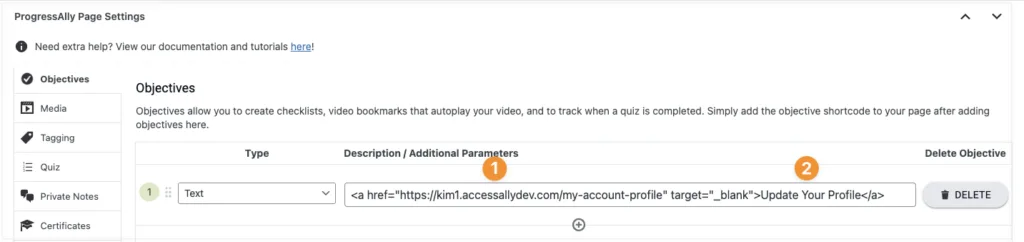
Result
Your objective checklist has a clickable link.

Additional Details
The two objective types below are automatically linked with no coding required.
- Protected content objective links to a protected content file
- Offering objective creates a checklist with clickable links to each page
See available progress objective types in this article.
