Works for: AccessAlly Managed & AccessAlly Go
GoHighLevel (often called HighLevel or GHL) is an all-in-one CRM and marketing automation platform.
AccessAlly Managed is our built-in contact management system, used when your CRM isn’t directly integrated with AccessAlly.
In this article we’ll explore using GoHighLevel forms – after purchase in AccessAlly to collect data and move a customer into your GoHighLevel account.
ARTICLE CONTENT:
1. Create a GoHighLevel Form
In GoHighLevel go to Websites > Forms > Builder Dropdown
Create a new form for a specific AccessAlly Offering. This form will be used so that everyone that purchases this offering completes this form. You can add additional items to the form to collect any data you would like.
Example of a GoHighLevel opt-in form.
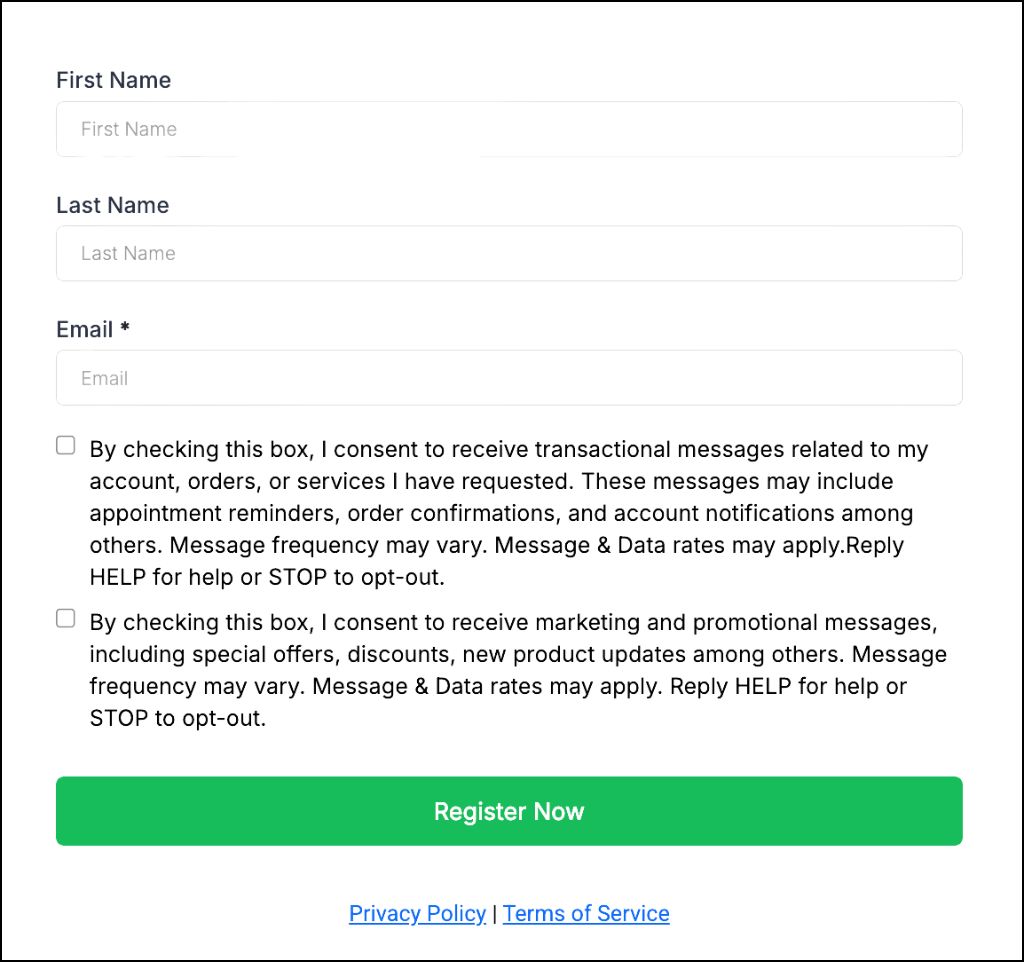
2. Sharing Your GoHighLevel Form
The goal is to show a GoHighLevel form after an AccessAlly purchase, ensuring all buyers are added to your GoHighLevel account.
3. Embed Form
In GoHighLevel get your form embed code: Integrate > Embed Code > Deactivate once lead is collected > Copy embed code.
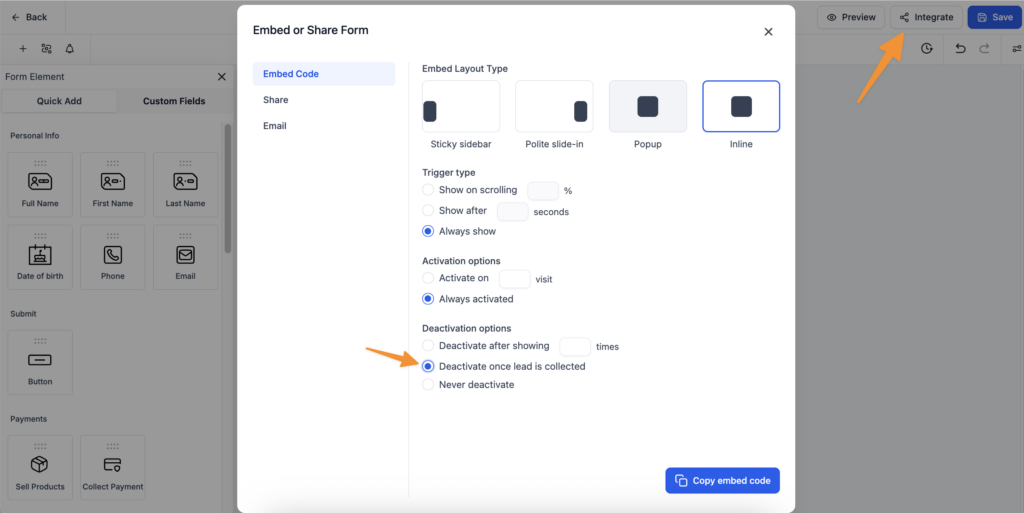
4. Paste Embed Code
In your AccessAlly Offering go to the first base page.
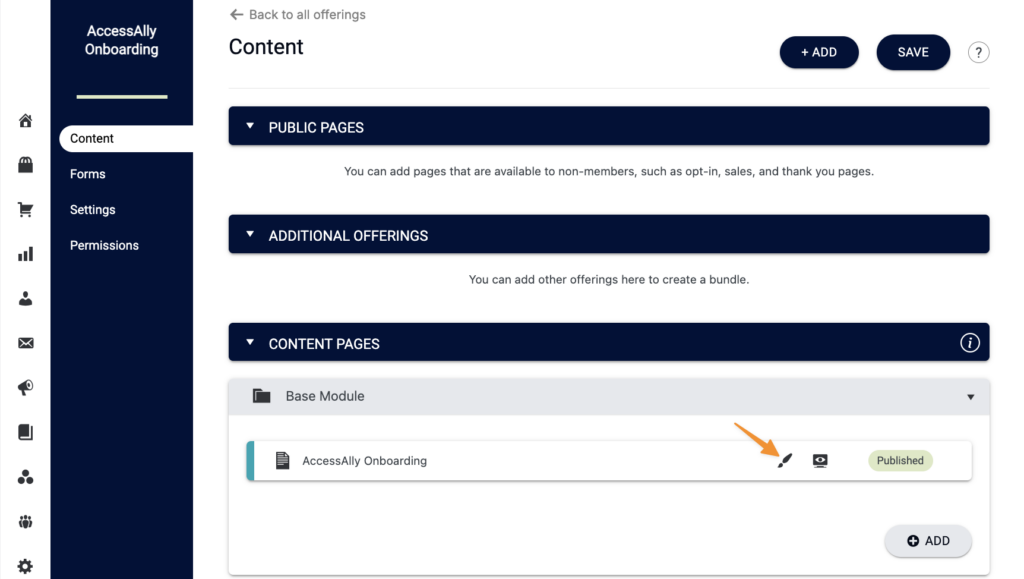
Paste the embed code into the page using an HTML block. Here’s an example with the AccessAlly Theme in Gutenberg.
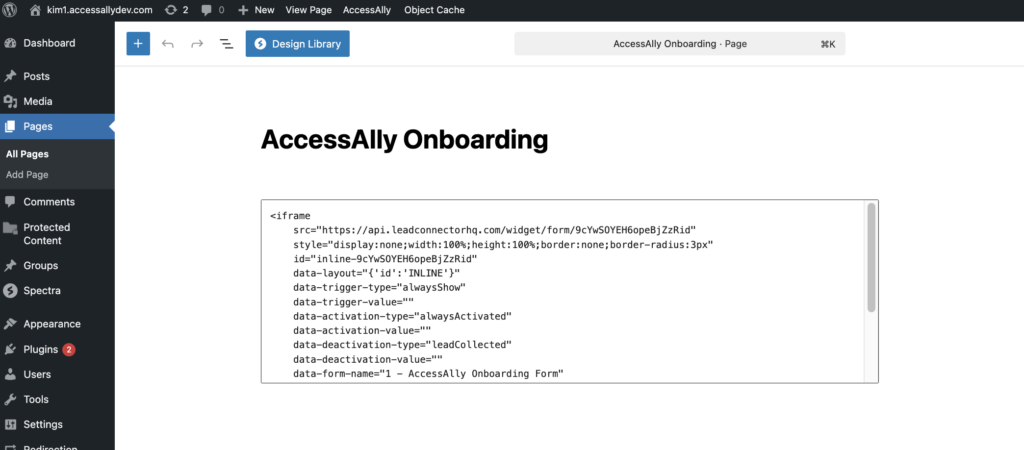
5. Test Purchase
Test your offer by making a purchase. After purchase, complete the GoHighLevel form on the base page. Once submitted, the form will disappear—check your GoHighLevel account to confirm the contact was added.

