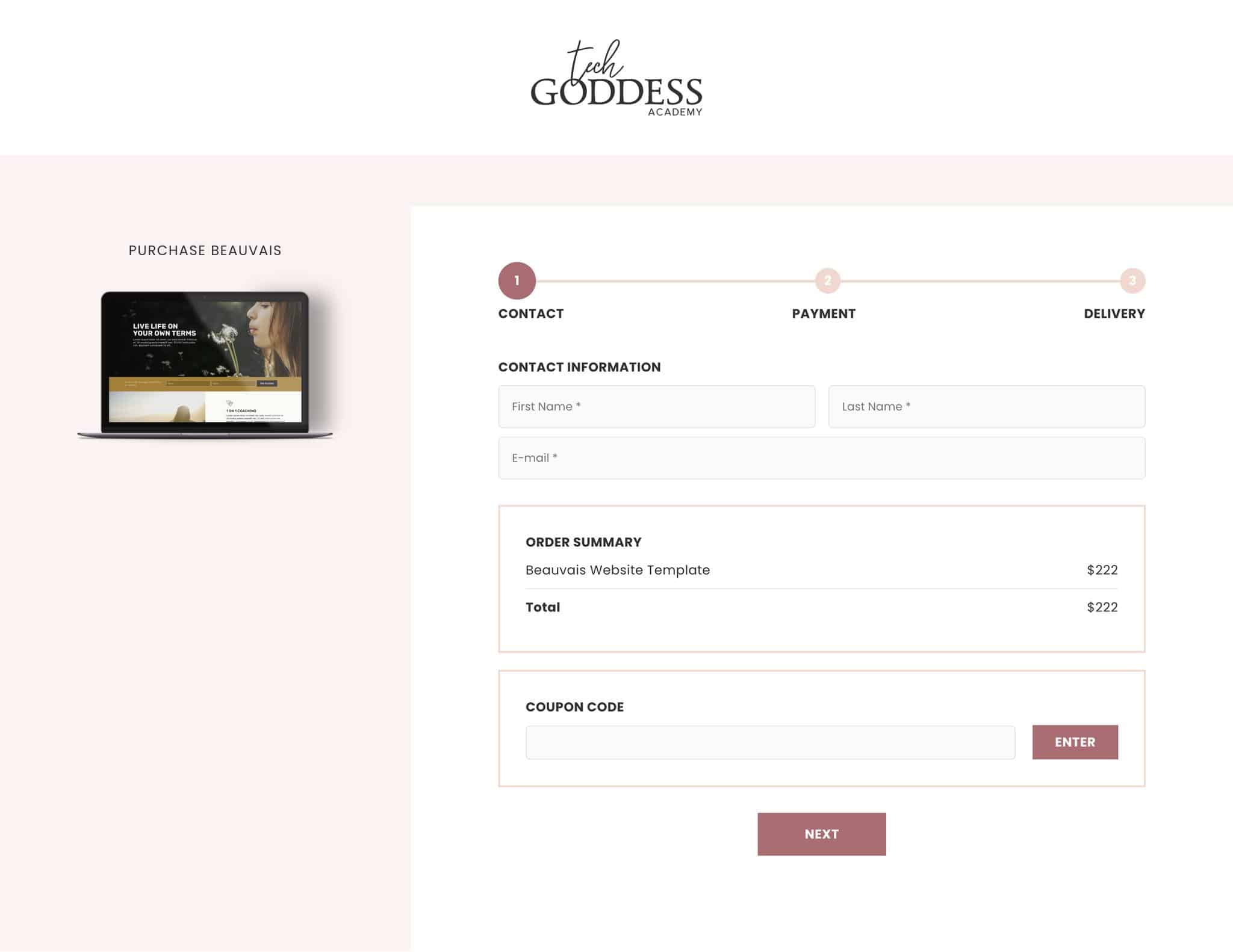With AccessAlly’s built-in order form design templates you can create custom looks for your order forms quickly and easily.
Skill Level: All
Time: 30 minutes +
ARTICLE CONTENT:
Do I have to create a custom order form design?
There are several reasons why you might like to create a custom order form design. If you would like to add testimonials, images, or use custom fields to store information like a VAT Tax ID number, then creating a custom order form design is perfect for you.
If you would like to keep your order forms as simple as possible use the default “Tried and True” order form design. This order form template takes 5 minutes or less to start using and it’s a solid well-thought-out design.
Types of Order Form Design Templates
All of the Order Form Design Template styles can be found under AccessAlly > Sales > Design Setup
- Tried-and-true – default order form style this style is not customized using design templates. (Adding custom fields to this design is not possible.)
- Flex: two-columns (right)
- Flex: two-columns (left)
- Flex: full-width
- Flex: one-page accordion
Order Form Design Templates
Below you’ll see examples of each order form design template you can use with AccessAlly. The examples below are what each design template looks like before any customizations have been made.
All design templates are customizable with the exception of the Tried-and-true style.
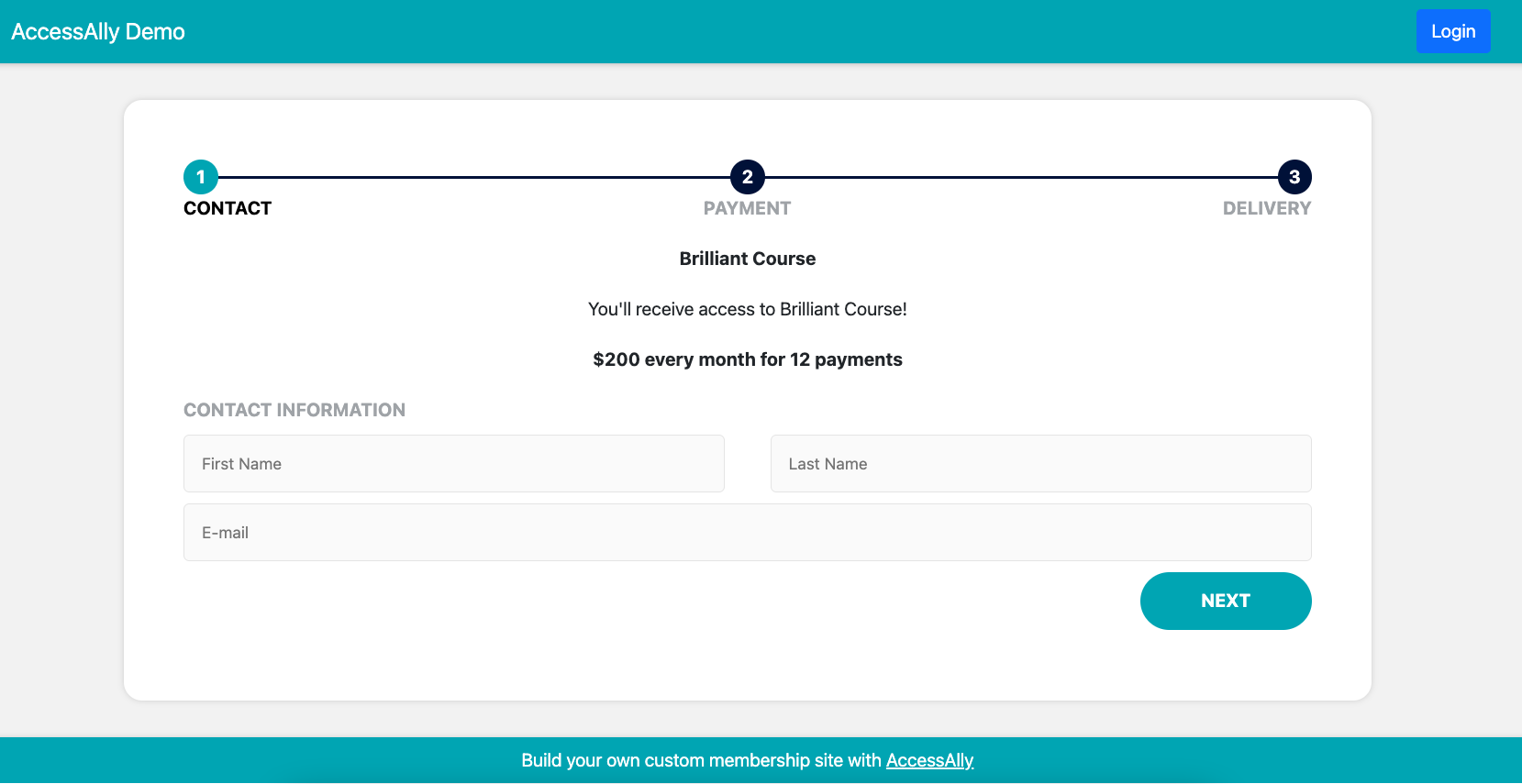
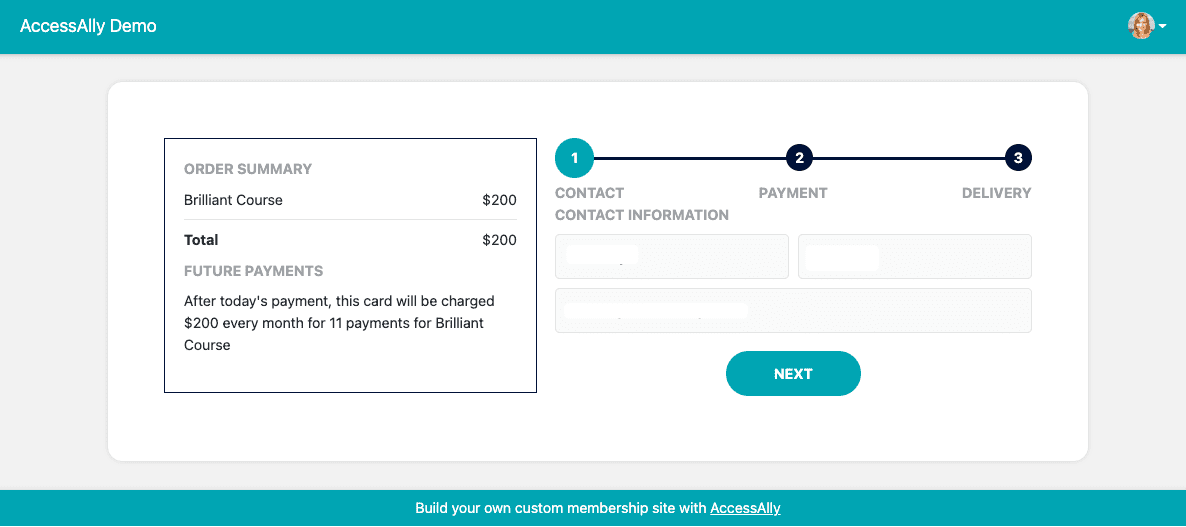
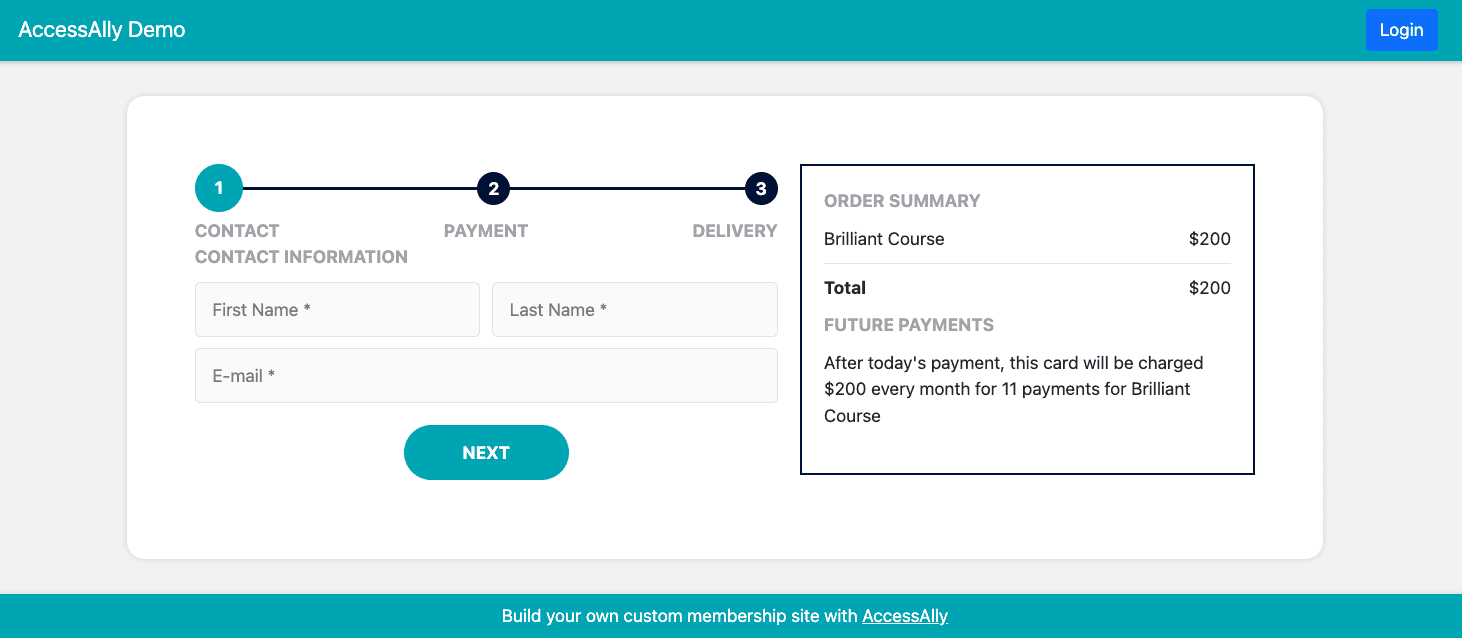
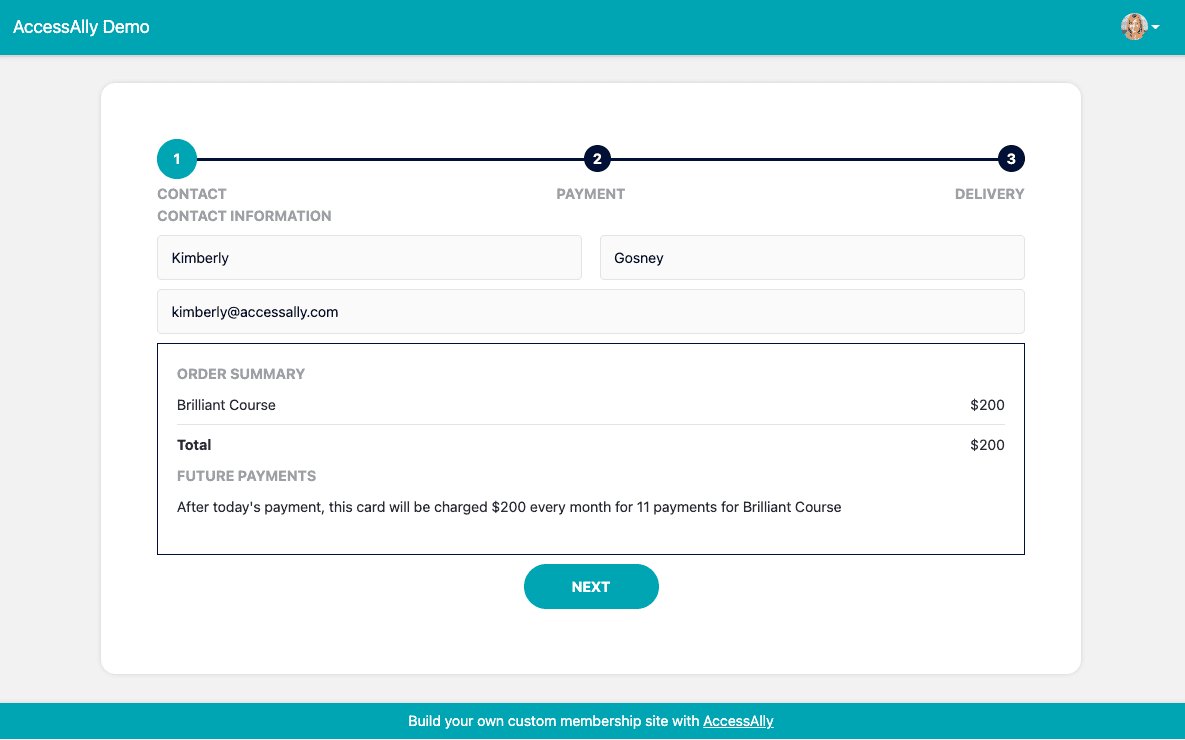
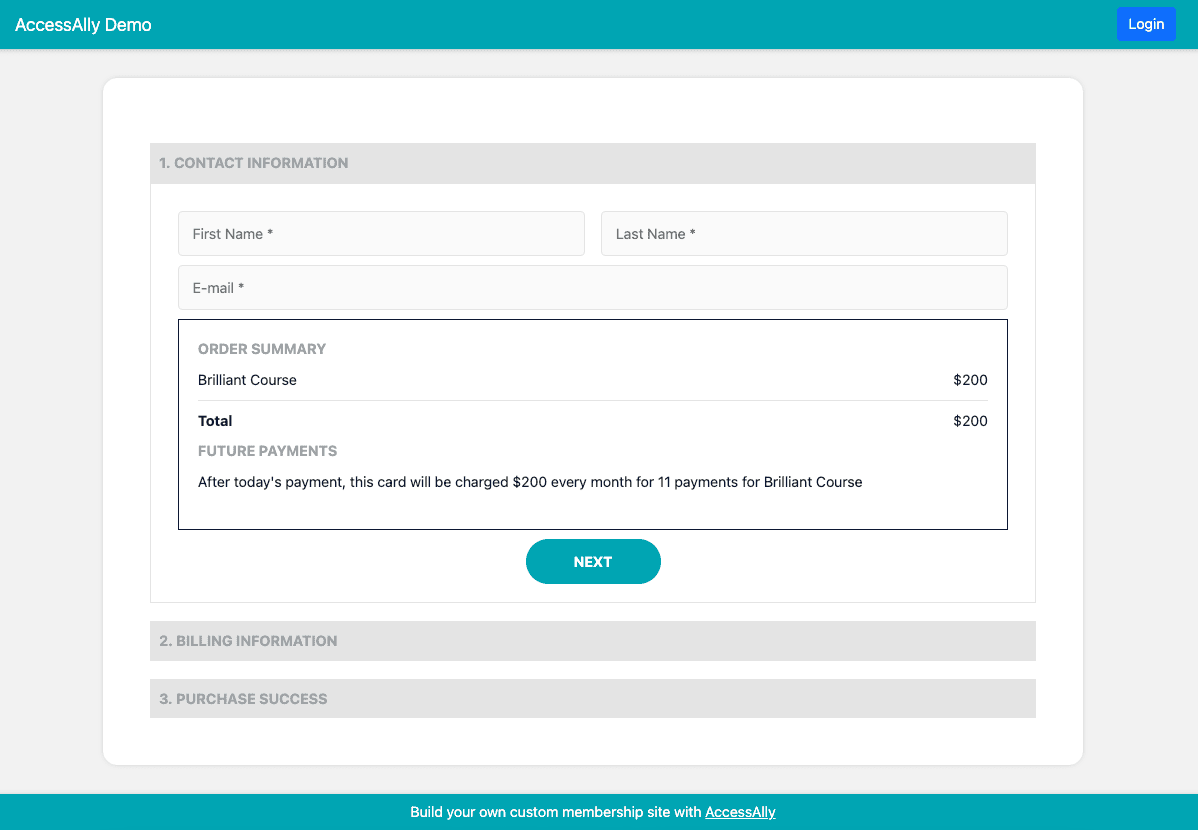
Customizing the Templates
Each template (with the exception of the Tried-and-true design) has a drag and drop editor that allows for adding images, text, checkboxes, linking to custom fields in the CRM… and so much more.
The process for editing the templates is the same for all of the designs. You will find your order form template options under AccessAlly > Sales > Design Setup > + NEW DESIGN > choose a style from the dropdown.
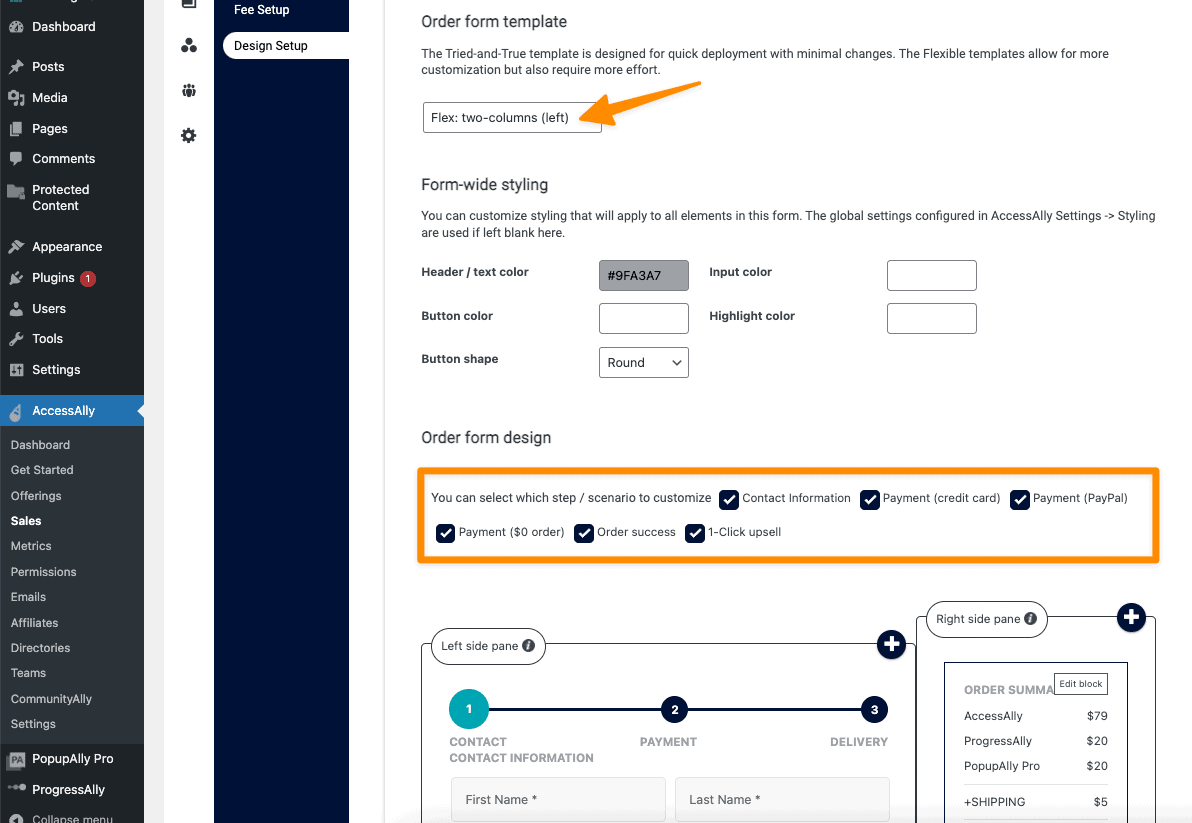
Quick Tip – add a checkmark for all options shown in the template as each section can be customized. If you leave items unchecked those areas of the design template will be hidden from view.
Template Panes
Each template is broken up into several panes. Clicking the “+” button inside any pane will open a panel with your available options. Not all items can be removed or edited from a pane as some have required information (like the address for example).
This is where you can experiment with the available options to build your custom order forms.
Examples of AccessAlly Order Form Designs
Your order form can be customized to your liking. Here are a few examples from real AccessAlly sites.
Flex: Two-columns (right) examples
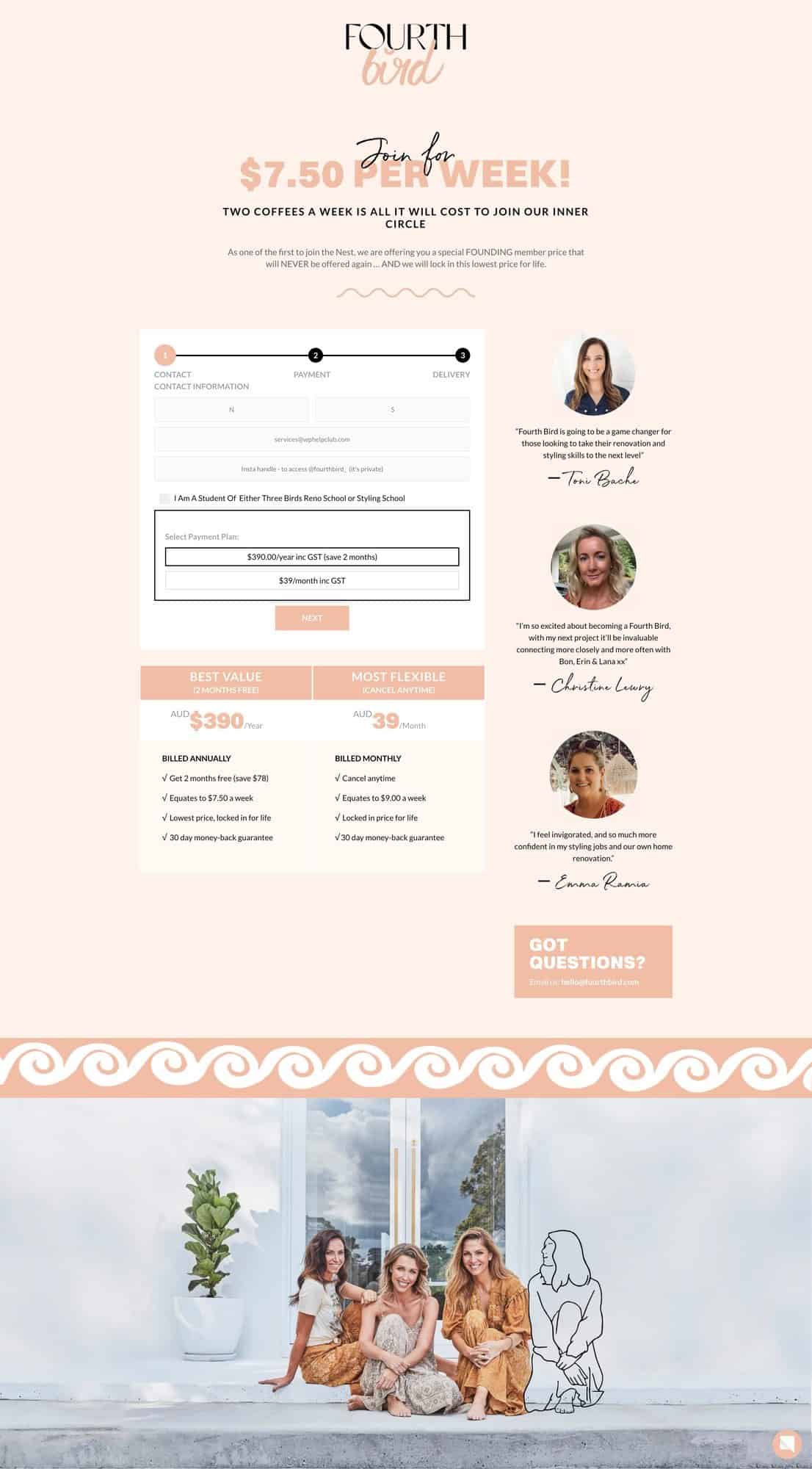
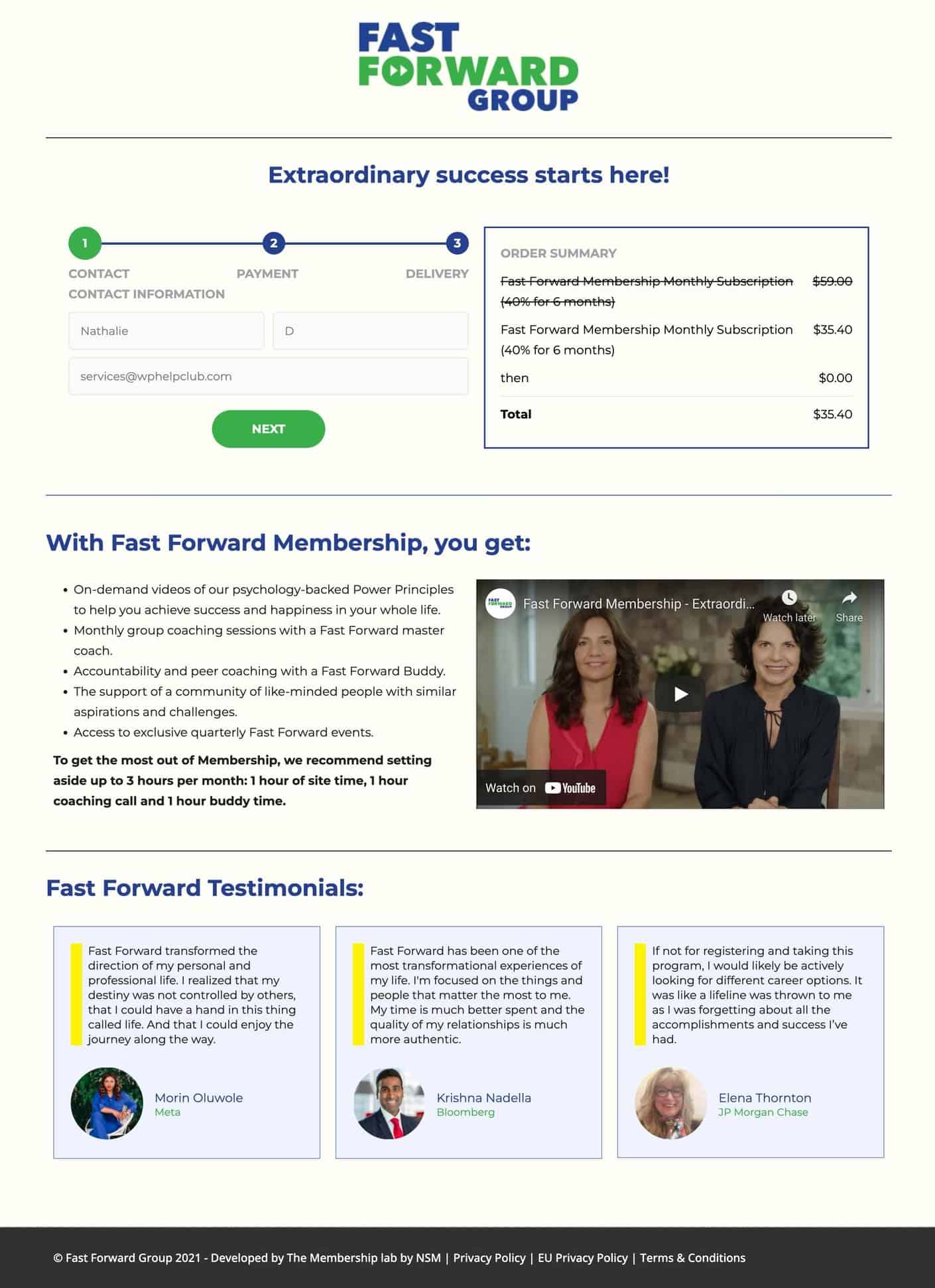
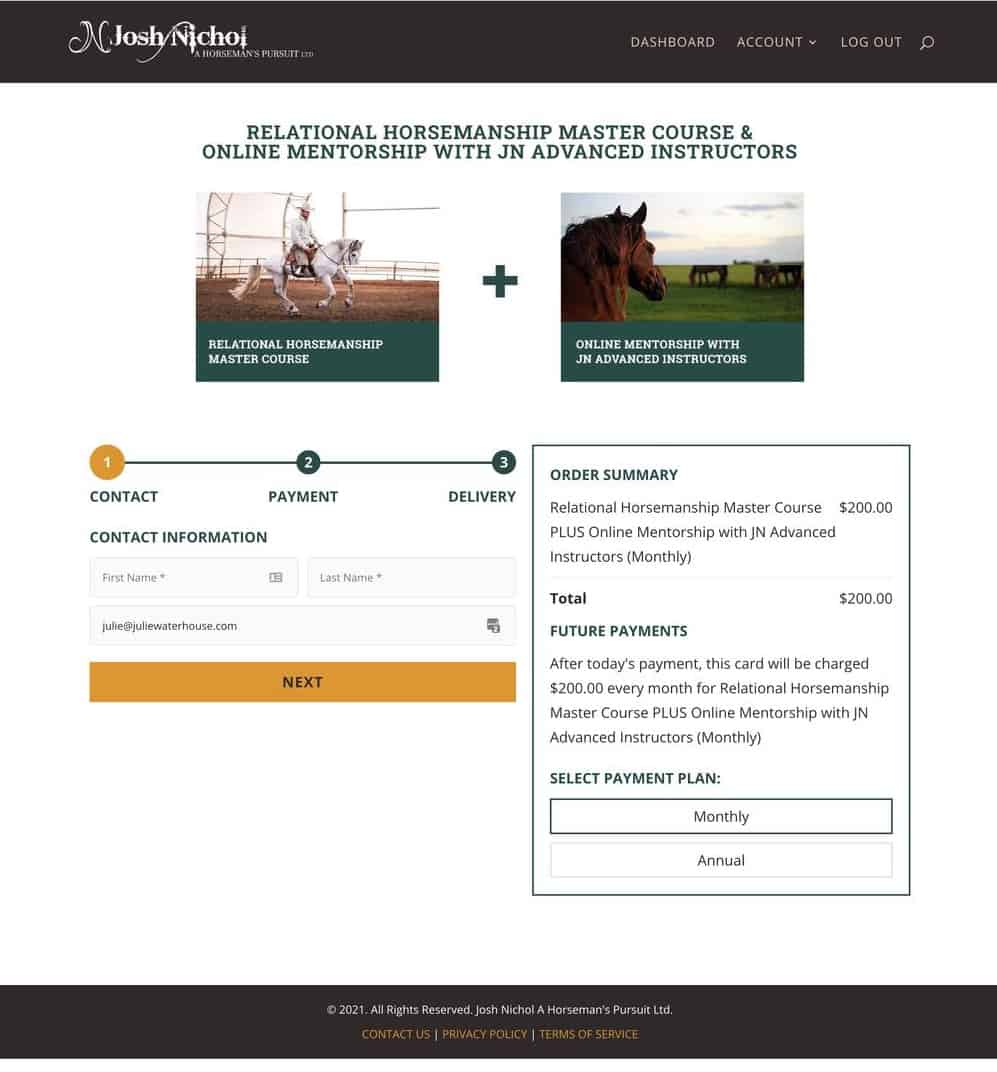
Flex: Full-width example