ARTICLE CONTENT:
How To Use Limited Bonus Feature
Including a limited bonus on your order form allows you to offer incentives like:
- Rewarding the first 10 buyers with bonus content
- Giving out bonus content or rewards during the first 24 or 48 hours of a launch
The best part: since it’s all automated, you can walk away from your computer, confident that the bonus will end at the right time and/or once the designated number has been sold, without any manual management on your end.
Tutorial
We’re going to use AccessAlly’s Promotion option (also called coupons), but your customers won’t ever need to enter a coupon to have this work.
Step 1: Create two Paid Order Forms
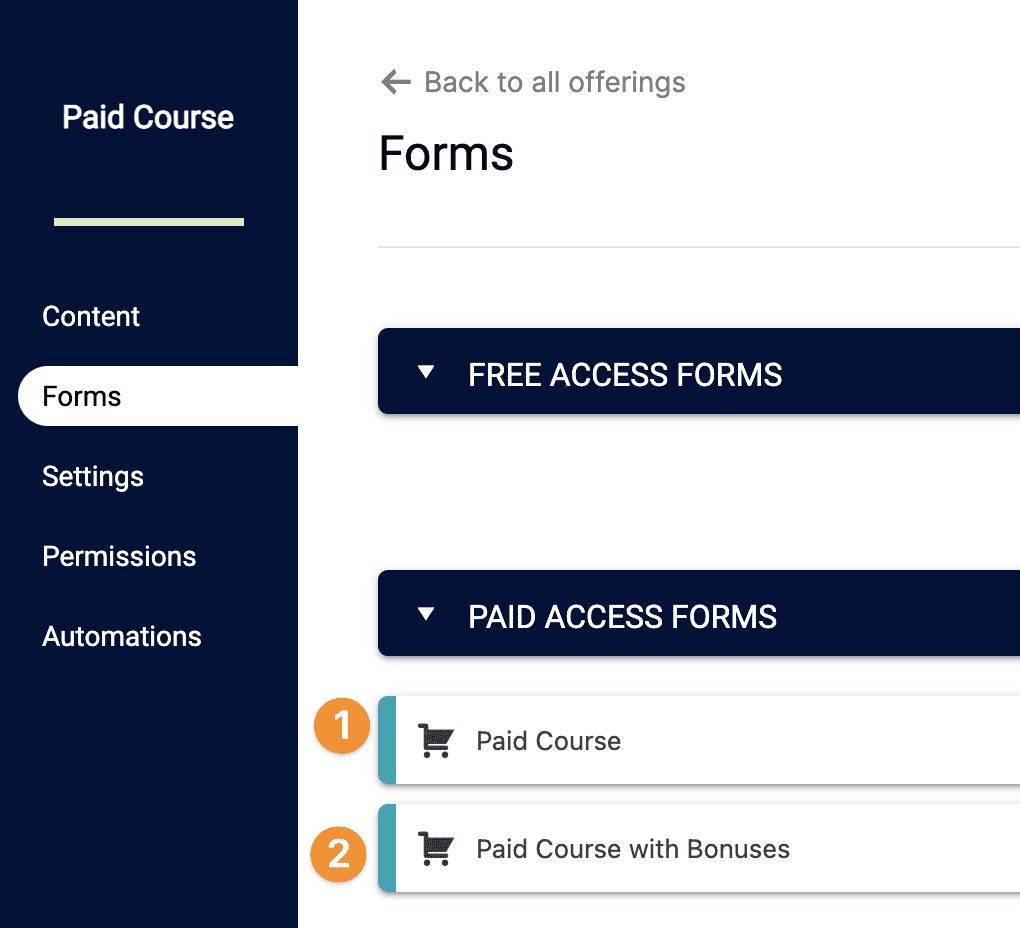
- Form 1: Your “main” content (without the bonus)
- Form 2: Main content + bonus
In the Automation tab of Order Form #2, make sure the Payment Success Automation includes a tag that releases the bonus content.
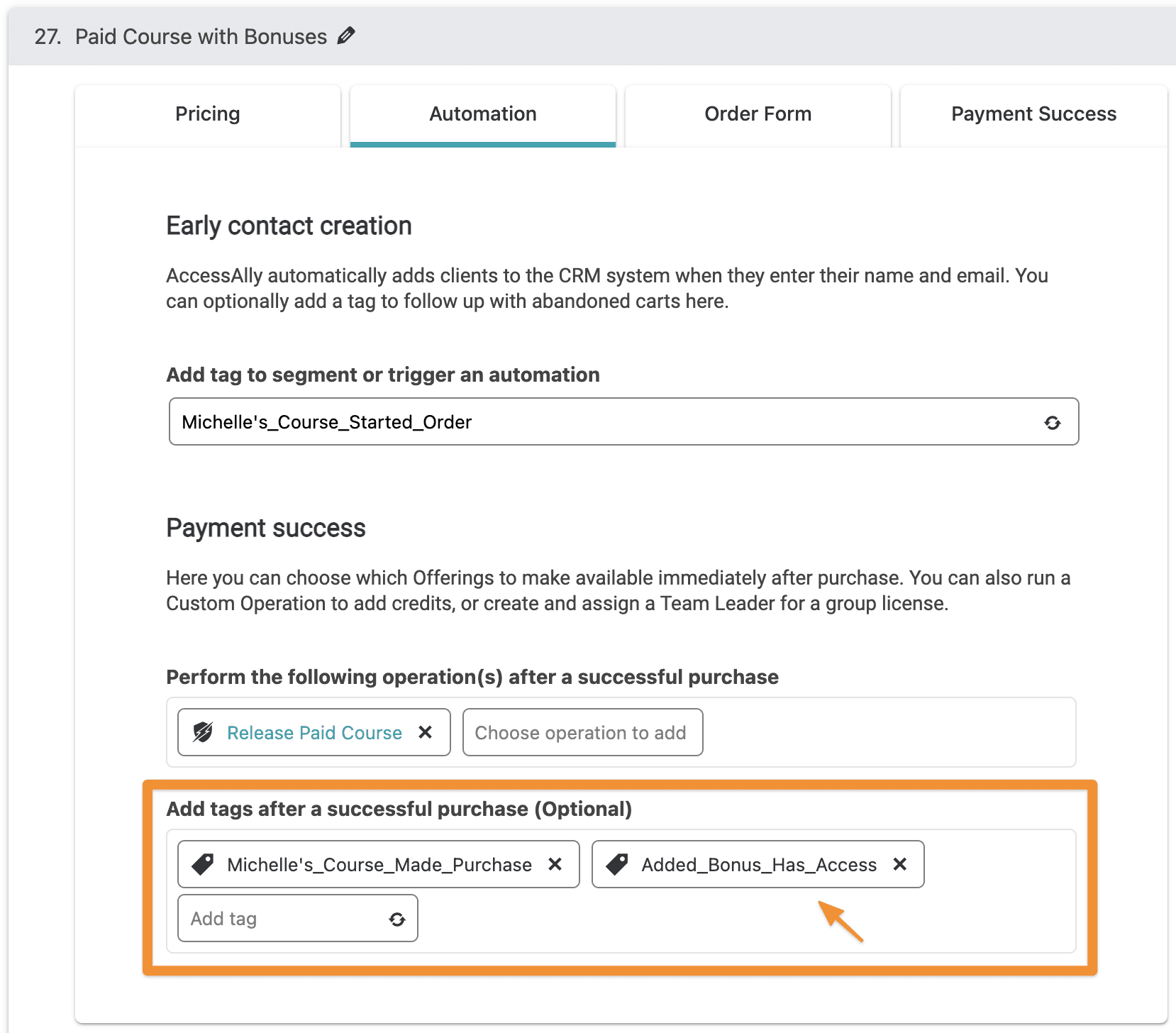
Step 2: Limit the number of bonus offers sold
Go to AccessAlly > Sales > Promo Setup
Click on the New Promotion button.
Configure your promotion with the following settings:
Configure how the promotion will affect the offer: Advanced Mode
Original Order Form: Order Form 1: Your “main” content (without the bonus)
Target Order Form: Order form 2: Main content + bonus
How to activate this promotion: no coupon necessary
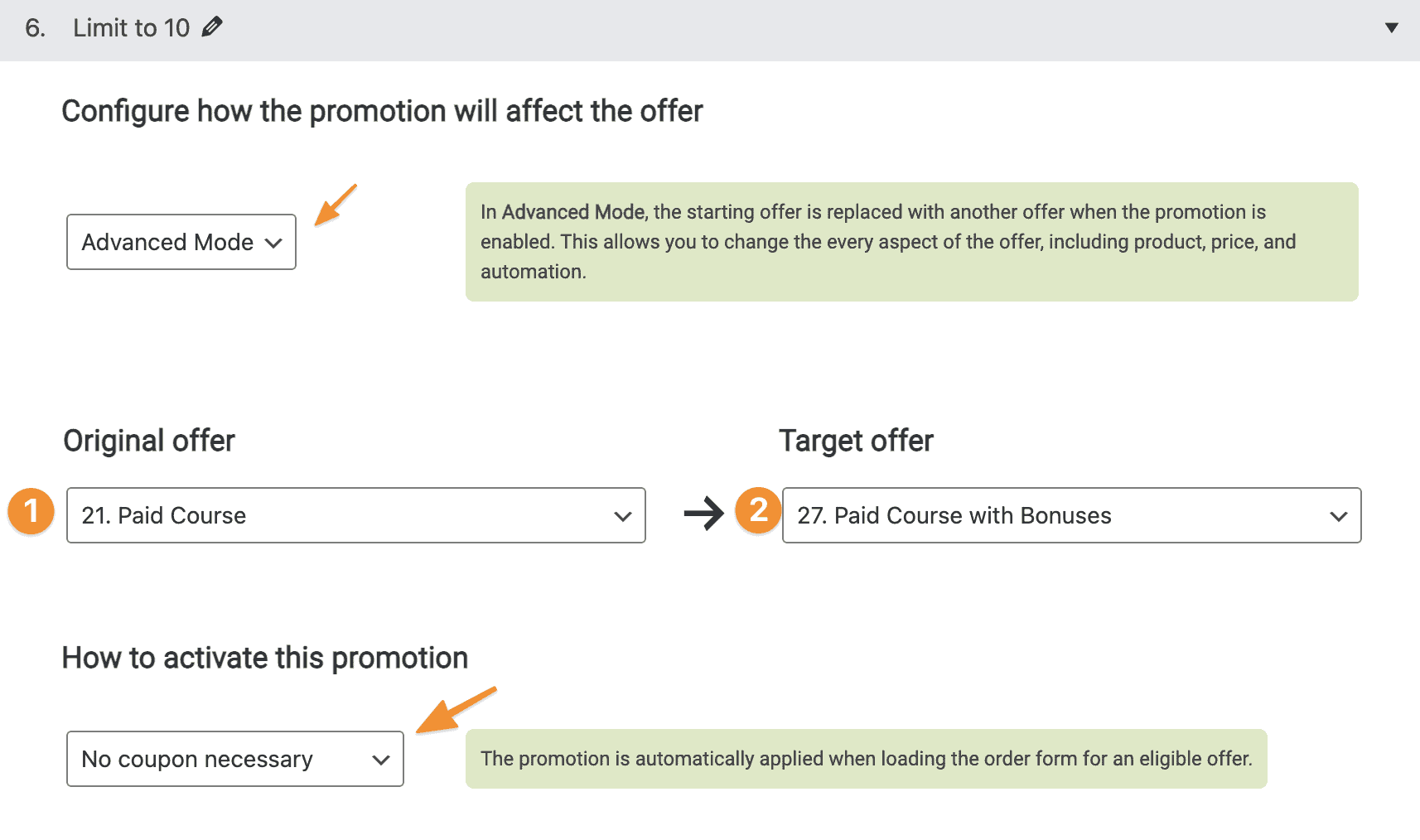
Active Time Frame: If your bonus order has a limited time frame, enter the dates here.
Limit how many times the coupon can be used: If your bonus order has a limited number of purchases, enter that number here. Add +1 for testing the order form.
Display a message when this promotion has been applied: Let people know they are one of the lucky ones getting the bonuses.
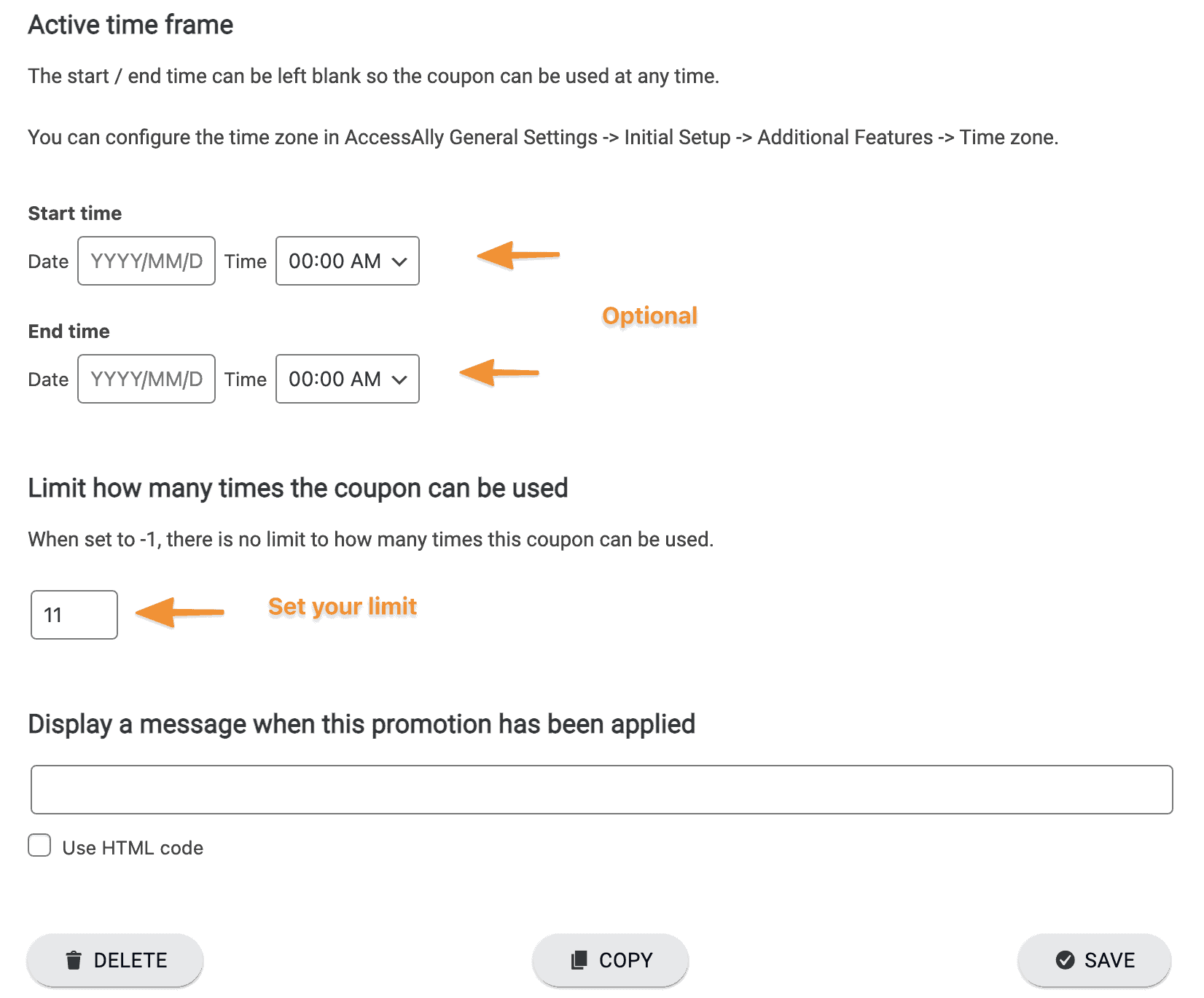
Step 3: Make Your Order Form Live
Now, you’re ready to go.
Add the order form to your site using the shortcode adder, or navigate to the page with your Form 1 (that doesn’t include the bonuses).
How It Works
When someone who meets the promo criteria visits this page, they’ll see the bonus offer.
AccessAlly automatically “swaps” order forms behind the scenes for the duration of the promo. When the promotion ends, the bonus offer simply disappears, leaving the regular order form (without bonus content) in its place.
Testing
Test to make sure the promo redirect is functioning:
- Edit the timeframe if you made changes to make sure you’re seeing the bonus version as expected.
- Once that time has passed, place a test purchase on the order form from an incognito or private browser
When you see the redirect is working properly according to the criteria you have set, and the automation tags for your bonus are applying correct, you know the configured set up is working properly.

