ARTICLE CONTENT:
Step 1: Locating Your Serial Keys
Visit the download page by clicking here. Log in with your registered email address and scroll down to find your license keys. Copy these and keep in a safe place.
- Registered email address is used when updating your serial keys.
- AccessAlly serial key
- ProgressAlly serial key (if using AccessAlly Pro)
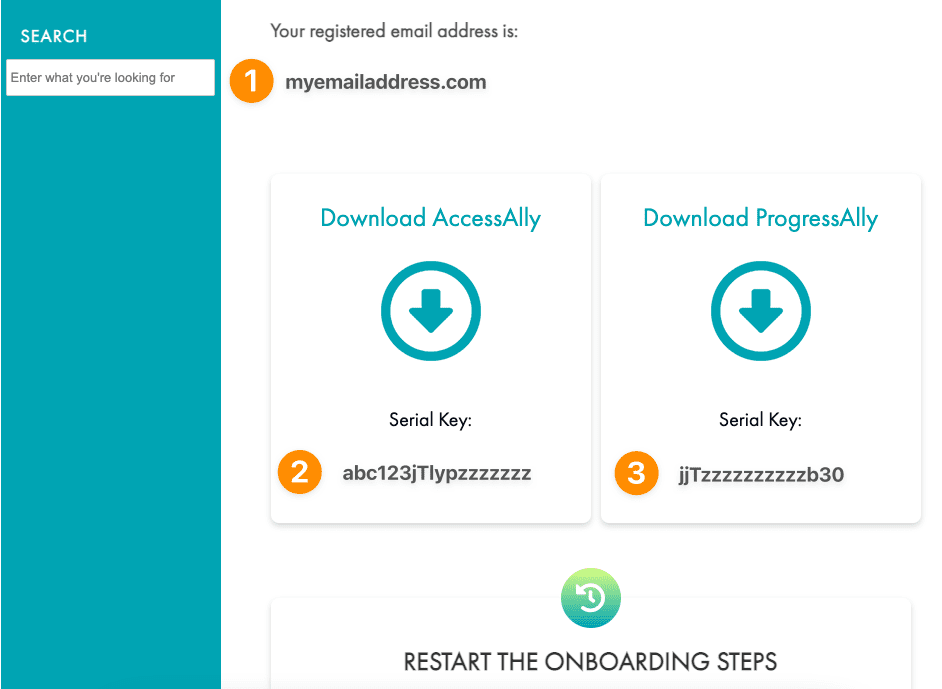
Step 2: Updating Your AccessAlly Serial Key
- Login to the website you have AccessAlly installed on
- Hover over AccessAlly in the sidebar, and click on Settings
- Click on License in the dark blue vertical sidebar
- Add your email address and serial key then click SAVE.
Important! If the site you are updating is a staging site review this article to ensure duplicate payments are not being processed on both sites.
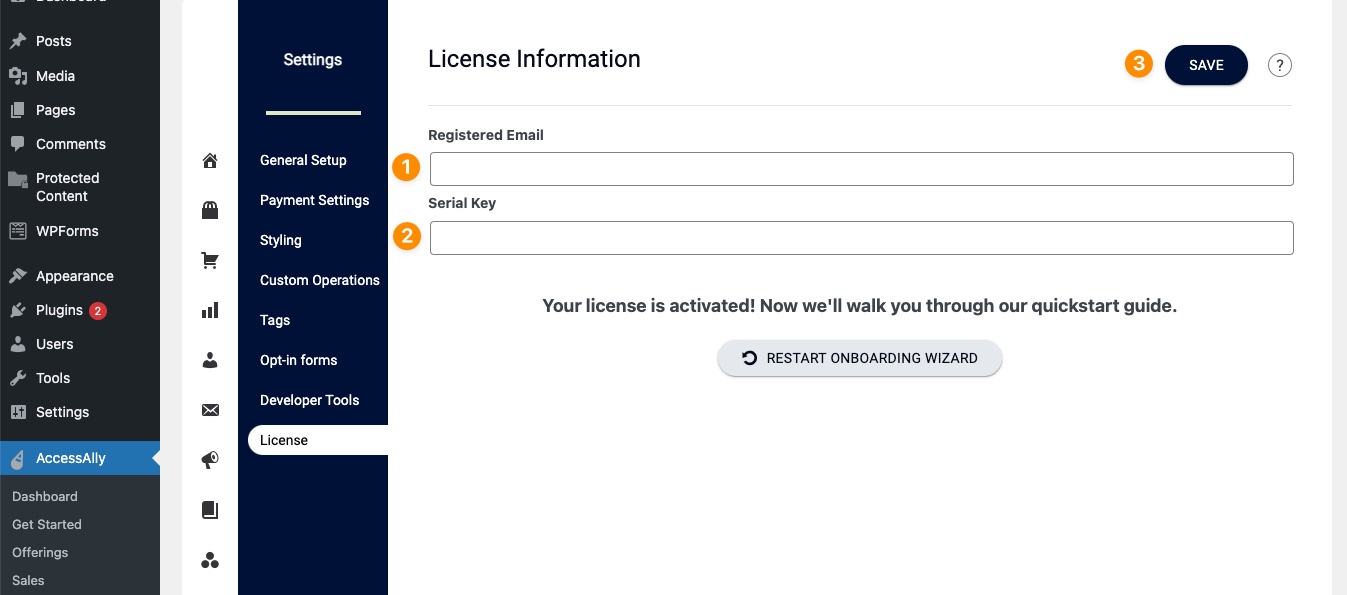
Step 3: Updating Your ProgressAlly Serial Key
If you have the ProgressAlly plugin installed on your site go to ProgressAlly > General Settings > License (in the dark blue sidebar)
Add your registered email address and serial key then click the SAVE button.
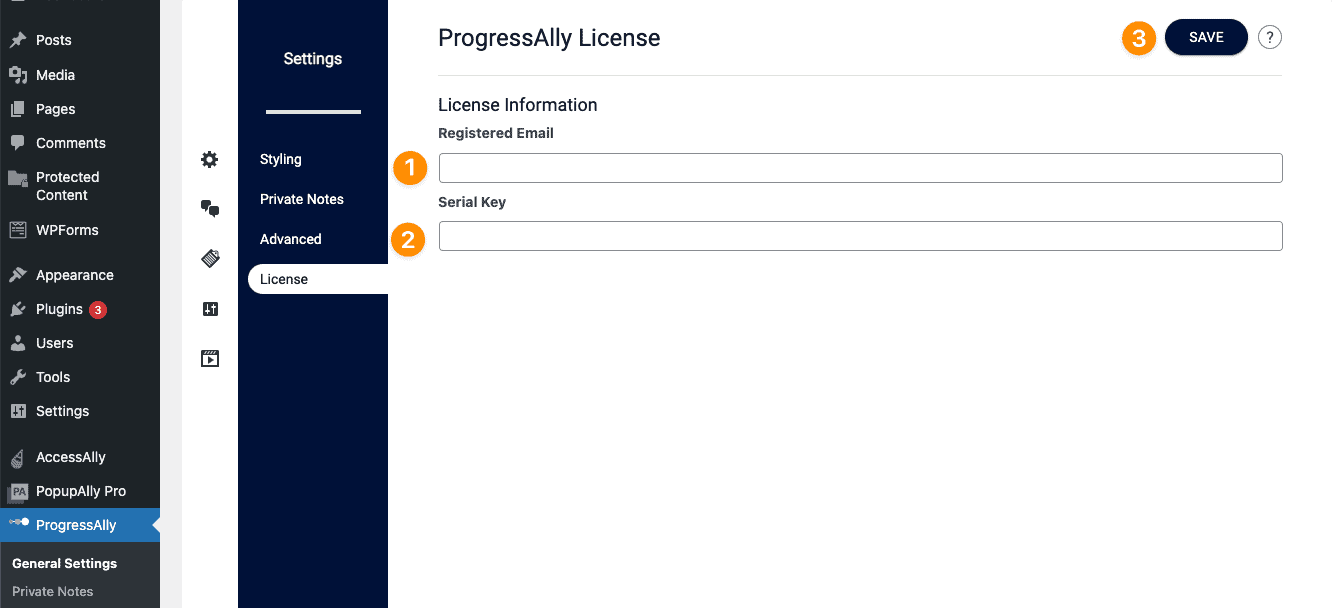
Frequently Asked Questions About Serial Keys
Updating your licenses keys will not cause any issues for your existing site and only takes a few minutes to do.
We may ask you to update your serial keys and/or purchase additional serial keys based on the AccessAlly License Agreement terms, if you’ve recently upgraded/downgraded your subscription, or you have used AccessAlly in the past and are resuming a subscription.

