Using AccessAlly, you can display progress for an entire course. At a very basic level, you can track a user’s progress on a per-page basis.
But with the “Offering” progress tracking functionality, you can let the plugin automatically track new pages and remove deleted pages for you.
ARTICLE CONTENT:
How to Set Up Course-Wide Progress Tracking
On the frontend of your site, users will see a checklist of all of the course content pages. You can also choose not to display the objective list, and only use this objective to track progress and display it in a progress bar or pie chart.
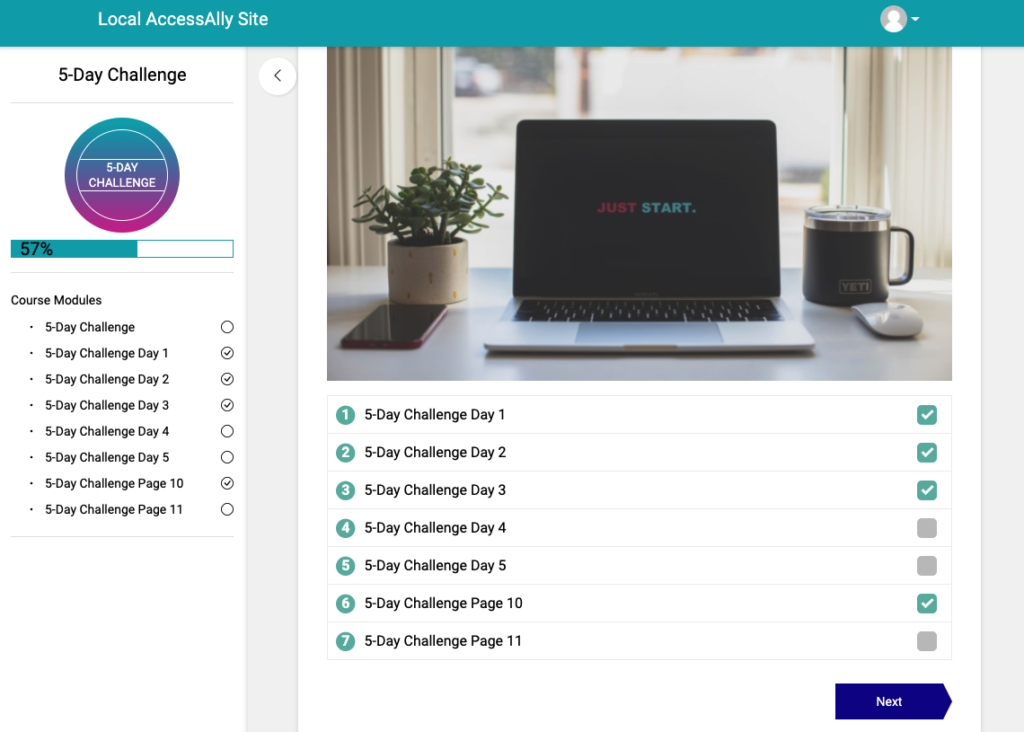
Add an Offering Objective to your Main Page
To automatically track the members’ completion of an entire course, simply add an “Offering Objective” to your “main page” for your Offering.
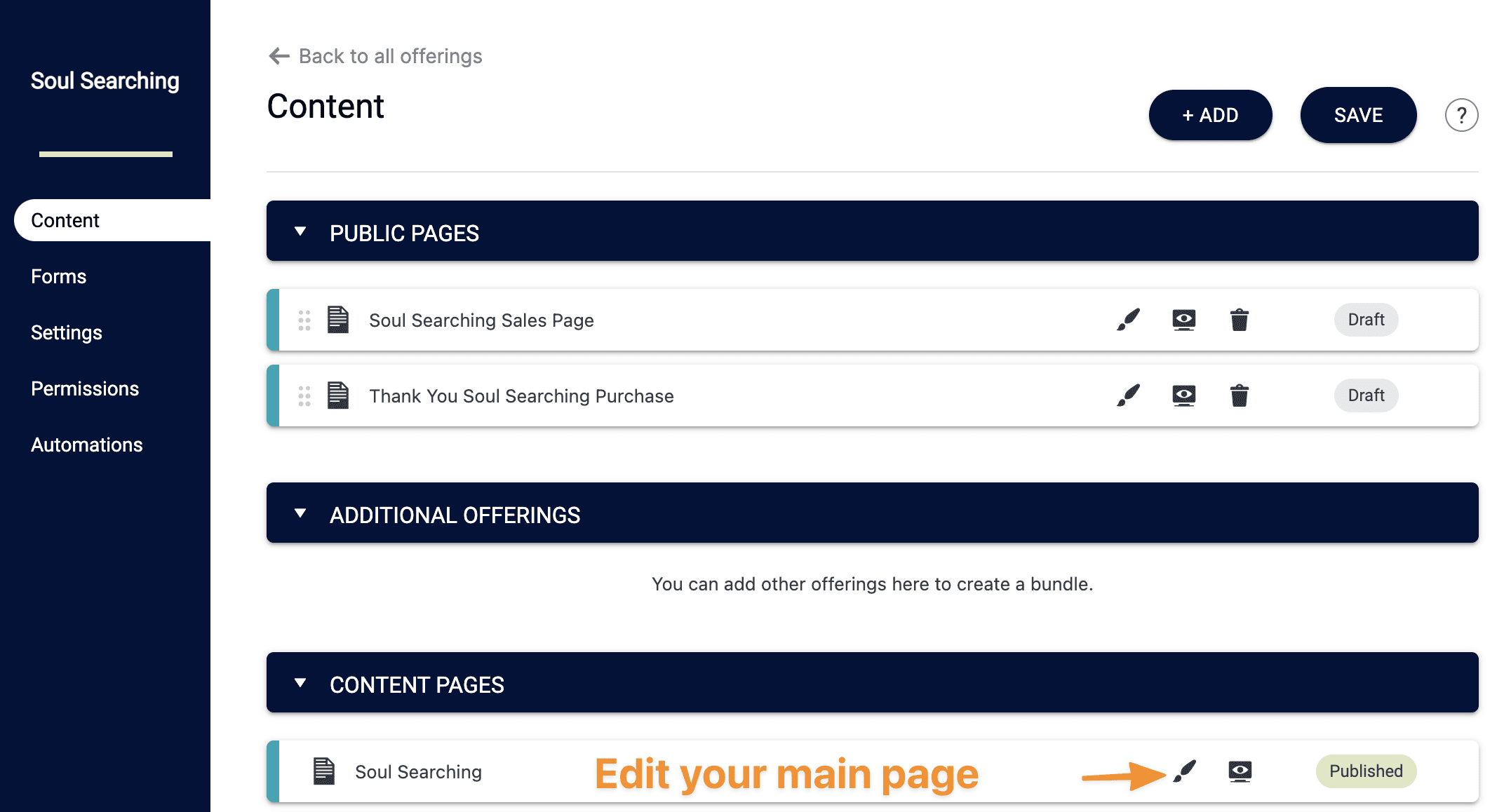
Scroll down to the ProgressAlly setting area on this page, and add an “Offering” objective type. Then choose the name of your Offering from the list. You can also name it, so you know what it’s for. This text will not be shown on the front end.
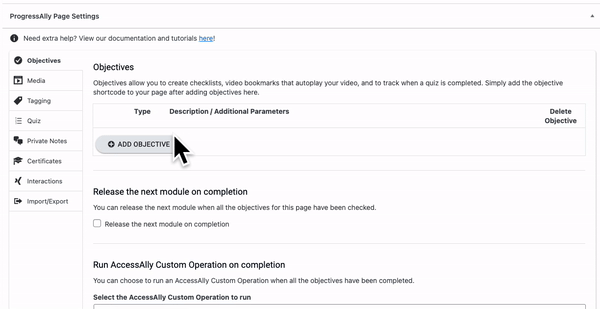
When your members look at the objective checklist, they will see an expanded list of sub-pages inside your offering. These will not be “check-off-able”, because they need to complete each page’s objectives for these to become checked off. You can also choose not to display the objective list.
You can also add a progress bar to your main course page that points to your main page.
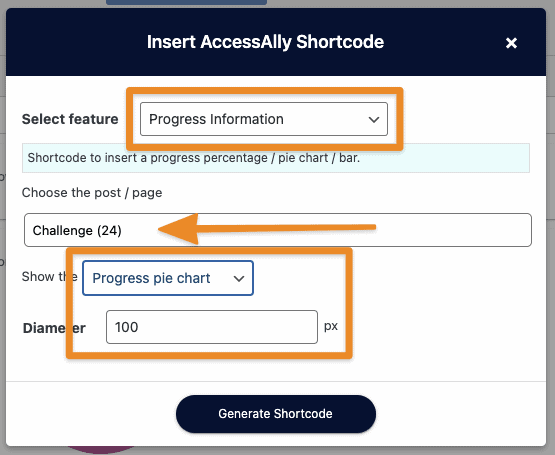
How overall tracking works
Once your members start to complete their lessons will be able to see their progress where you placed the shortcode.
![]()
If you have any pages in your Offering that are unpublished, they will not be included in the checklist or in the progress tracking.
If you delete any pages from your Offering, they will also be removed from your checklist and tracking.

