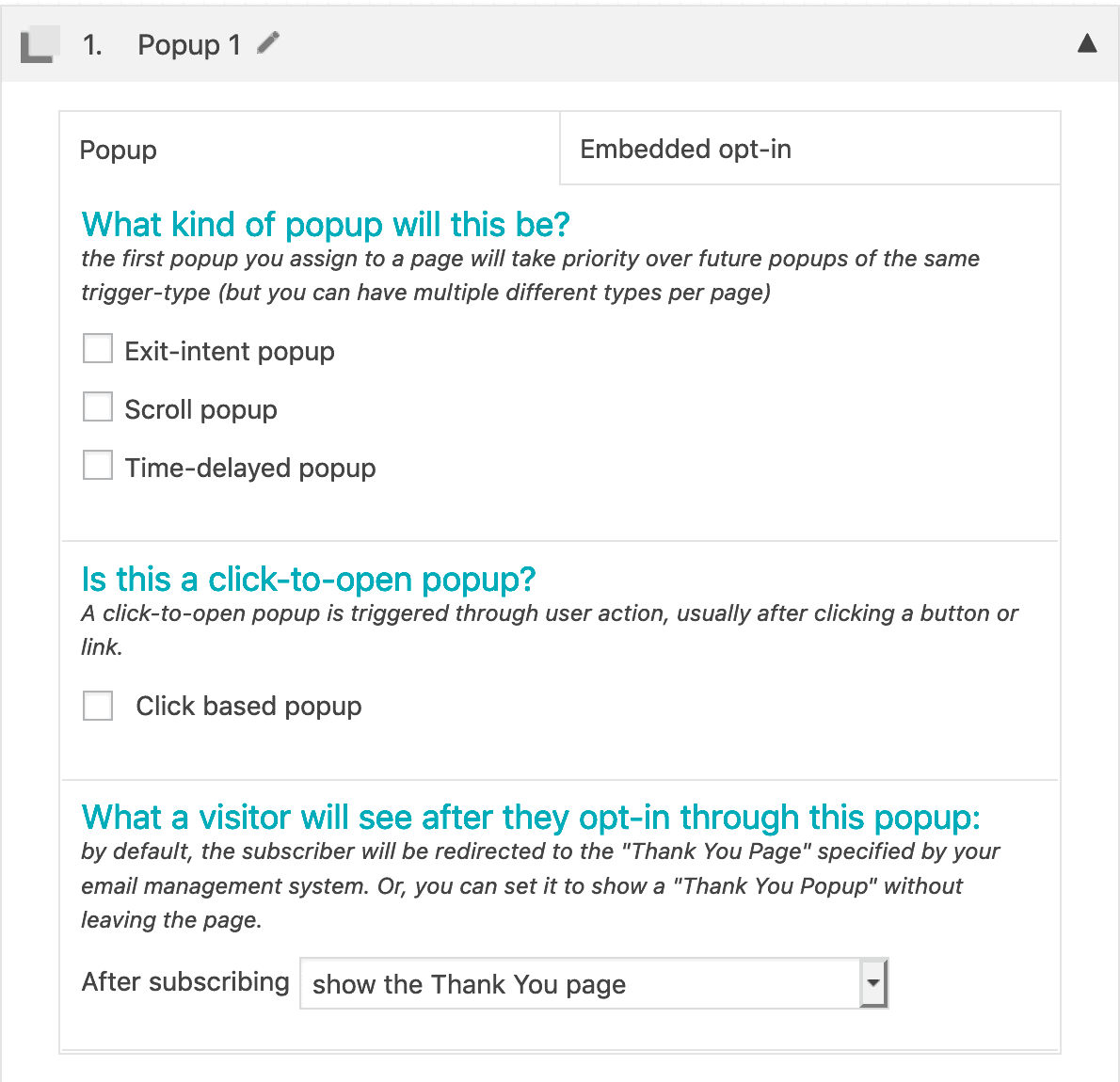This popup can have a congratulatory message, an opt-in, or simply a button that takes them deeper into your website.
ARTICLE CONTENT:
Tutorial to Show a Popup After a Checklist is Completed
Step 1: Scroll down to the ProgressAlly page settings
Add a new objective by clicking on the “Add objective” button.
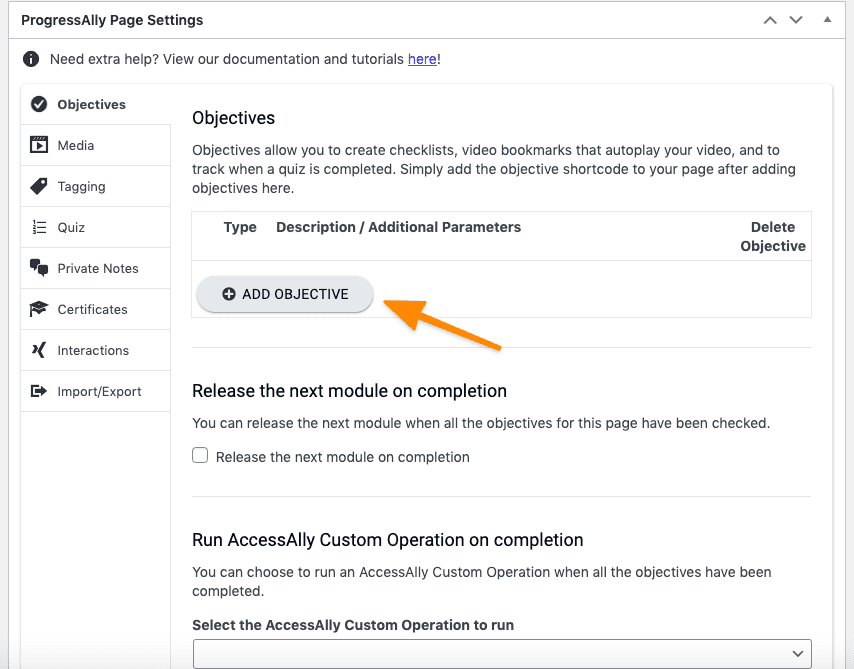
Step 2: Configure Which PopupAlly Pro Popup to Display
After you have added your objectives, select which popup you would like to display once members have completed their objectives.
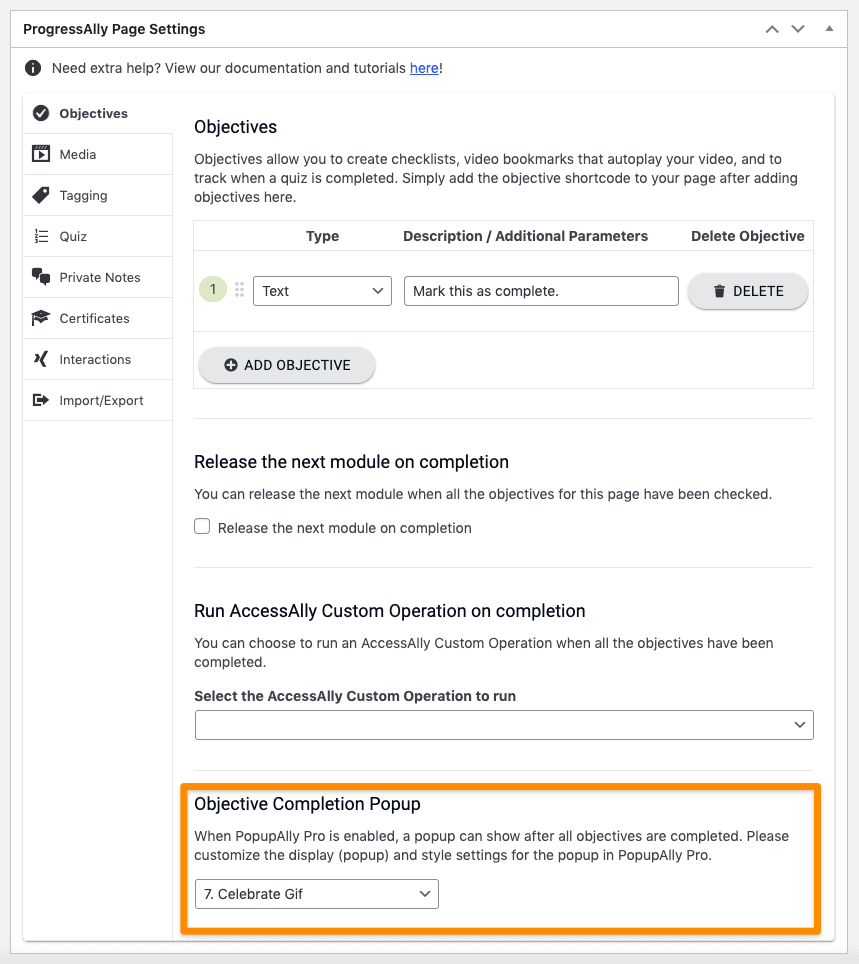
Note: When multiple popups are triggered upon checklist completion, only the one with smallest ID will show.
Learn more about how to customize your PopupAlly Pro popups.
Making sure the popup appears only when objectives are complete
The integrated popups always display based on ProgressAlly settings, regardless of your display settings in PopupAlly Pro.
That being said, if you don’t want your popup to show up for any reason other than when objectives are completed then you’ll want to keep your settings like this for the popup (do not select any popup options or pages):