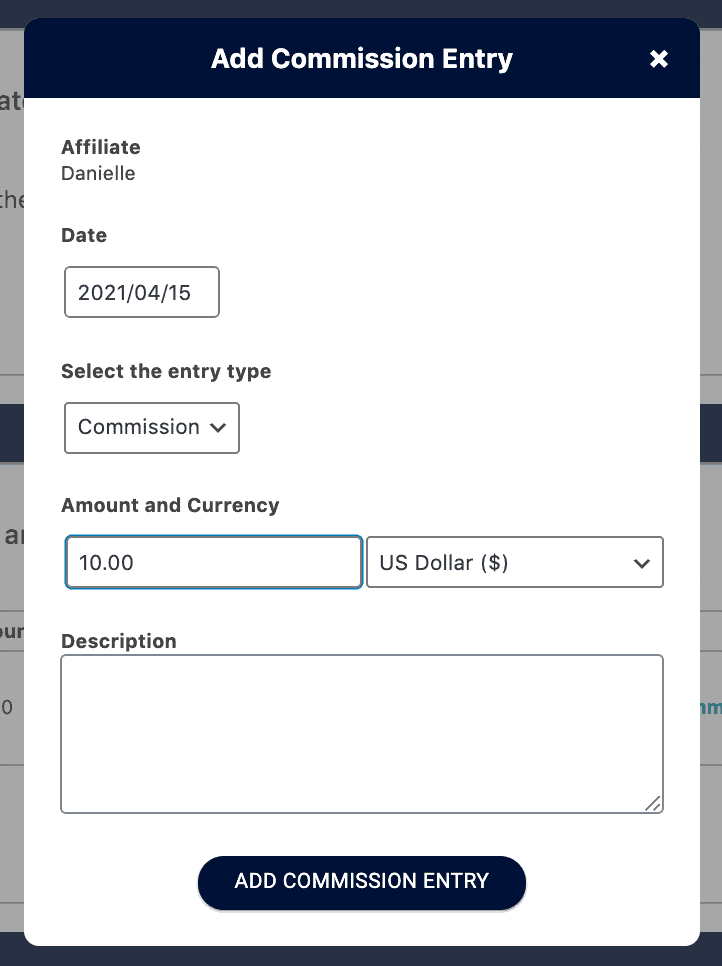ARTICLE CONTENT:
When Manually Adding a Commission is Necessary
There are a few “special” scenarios where you might need to manually add an affiliate to an order that’s already been placed on your site:
- If a client makes a purchase following a word-of-mouth referral (without clicking on the appropriate affiliate link)
- A one-off commission for an affiliate bonus (special commission payout).
In either case, the customer (or affiliate) might contact you to request that the order be attributed to a particular affiliate. (Whether you opt to honor these requests is, of course, totally up to you.)
Tutorial: How to Manually Add a Commission to An Affiliate
Step 1: Locate the Affiliate ID
First, please locate the affiliate’s contact ID by going to AccessAlly > Affiliate > Affiliates .
You can use the search function to easily locate the correct affiliate. The Contact ID is clearly indicated in the record.
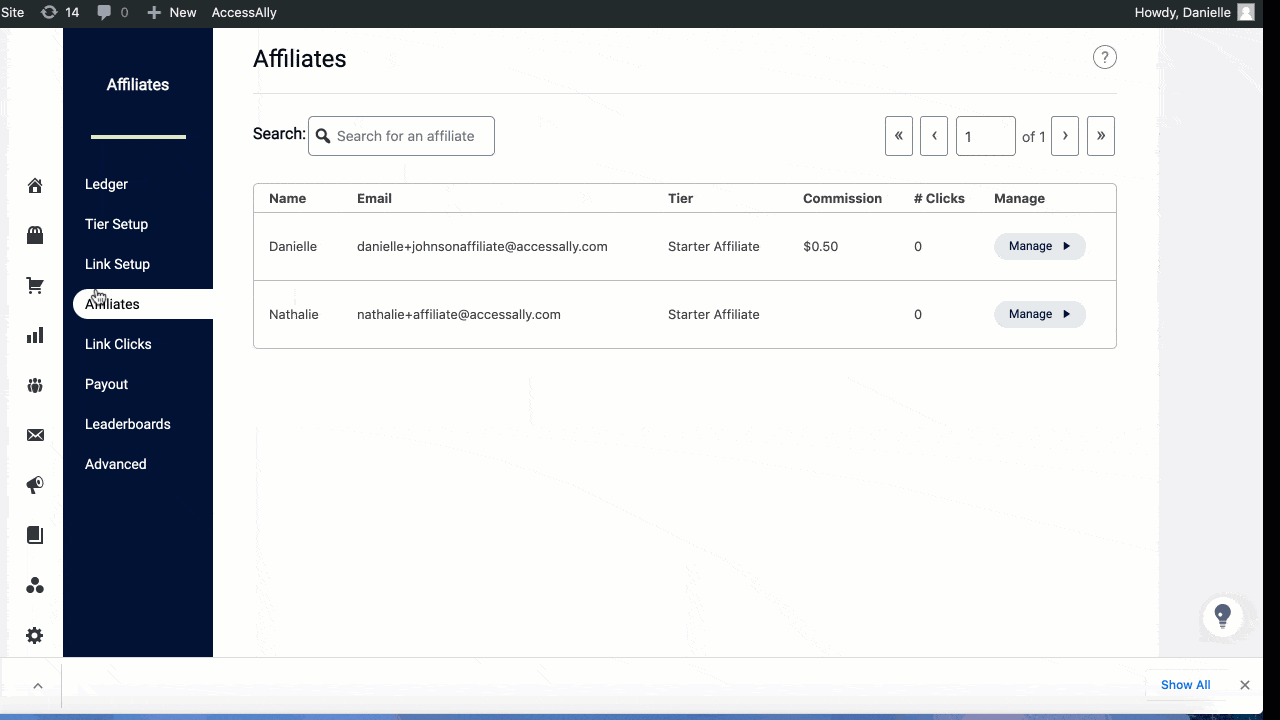
Step 2: Locate the Correct Order
Now, go to AccessAlly > Purchase Log.
Locate the correct order that you would like to add the affiliate commission for. Once located, click on the success button in the Status column.
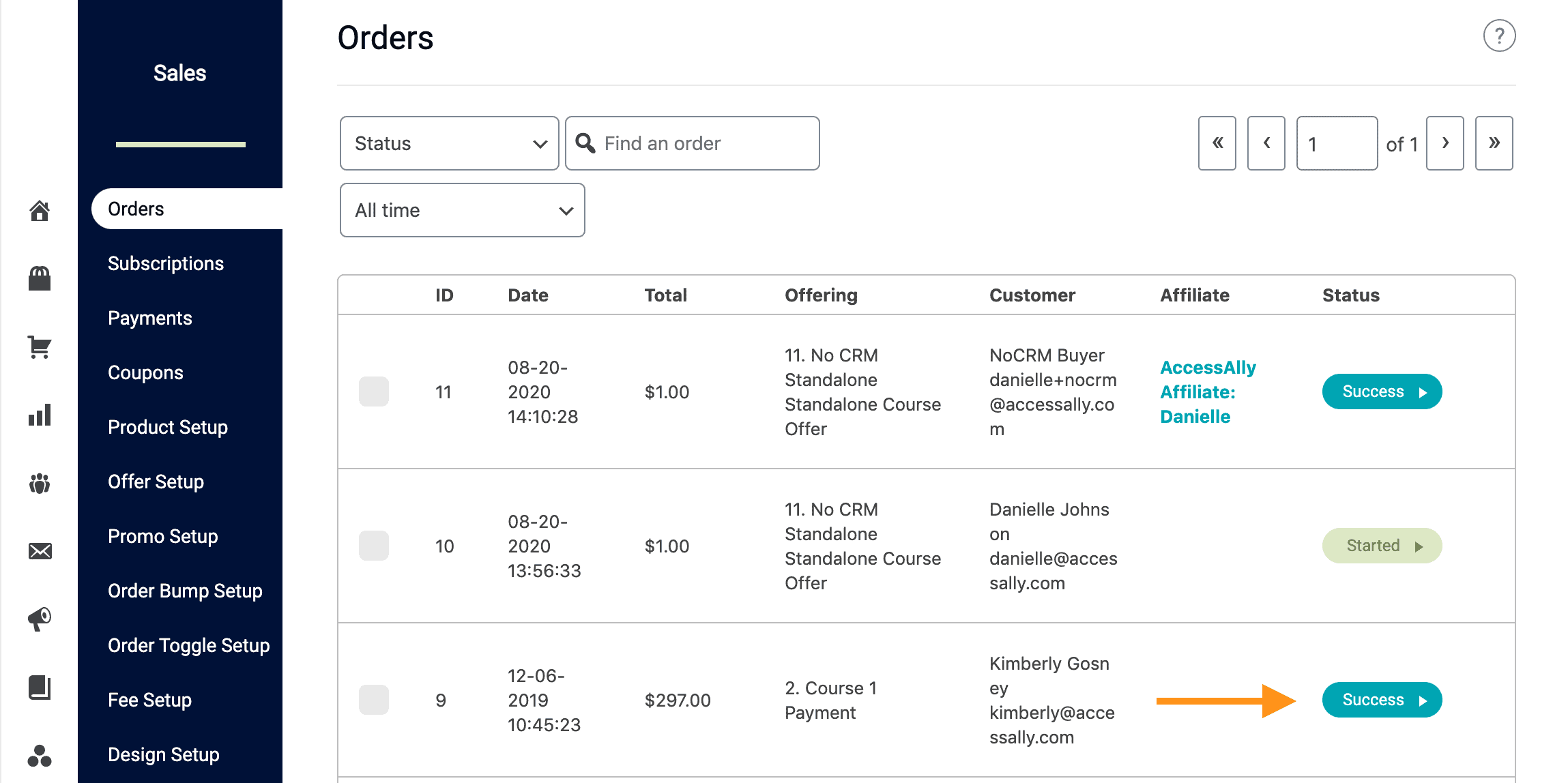
Step 3: Add Affiliate to Order
Once inside the order details, scroll down until you reach the Affiliate Details area. Click on the grey Change Affiliate button.
This will reveal additional settings:
- Affiliate Type: If you’re using the AccessAlly affiliate system, please select that option.
- Affiliate Contact ID: Please copy/paste the Contact ID that you retrieved in Step 1 of this tutorial.
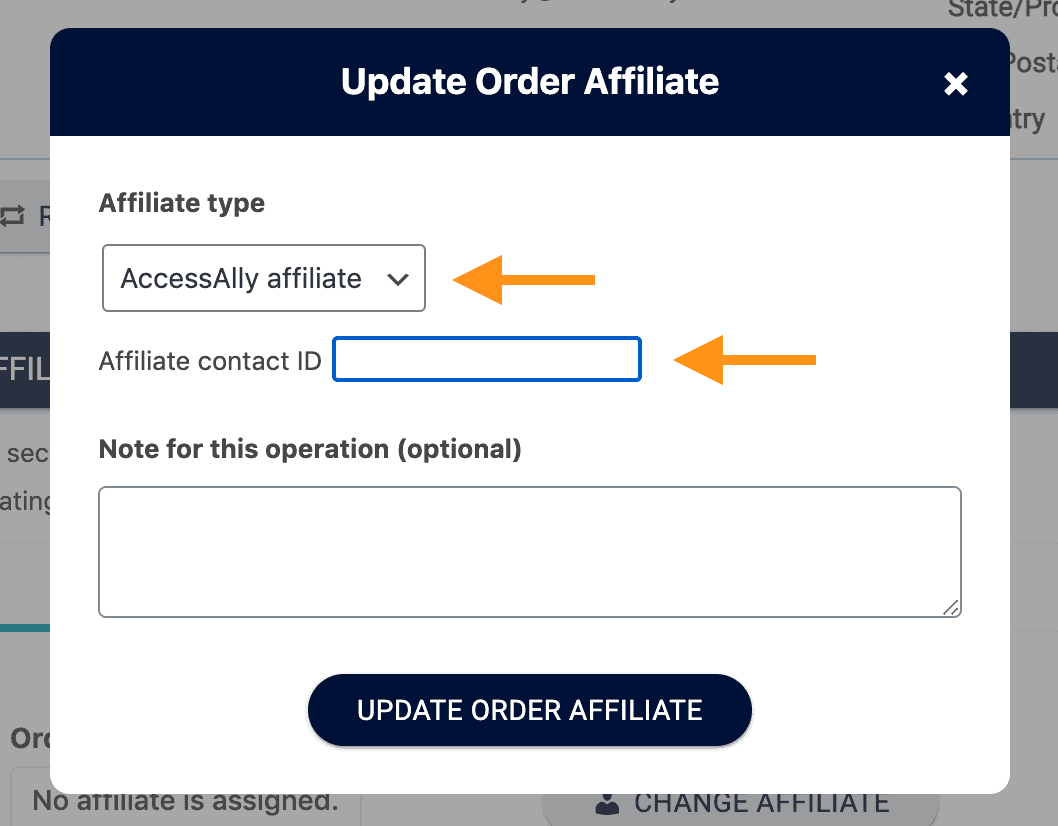
Then, click on the navy Update Order Affiliate button.
Step 4: Confirm Change Has Been Successful
Once the change is successful, you will see the new affiliate information appear.
Special Scenarios: Manual Additions to Affiliate Account
Step 1: Access Affiliate Profile
Log into your AccessAlly site and go to AccessAlly > Affiliate > Affiliates. Click on the grey manage button to view the affiliate information.
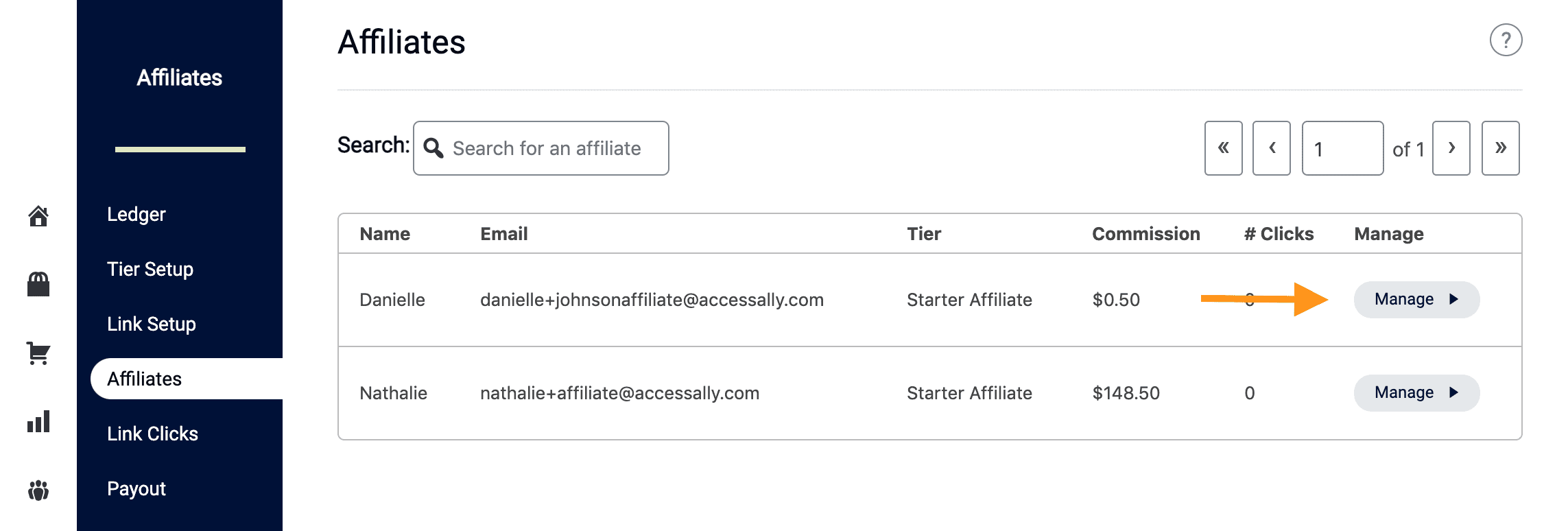
Step 2: Add Record
Now, you can click on the grey MANUALLY ADD A RECORD button.
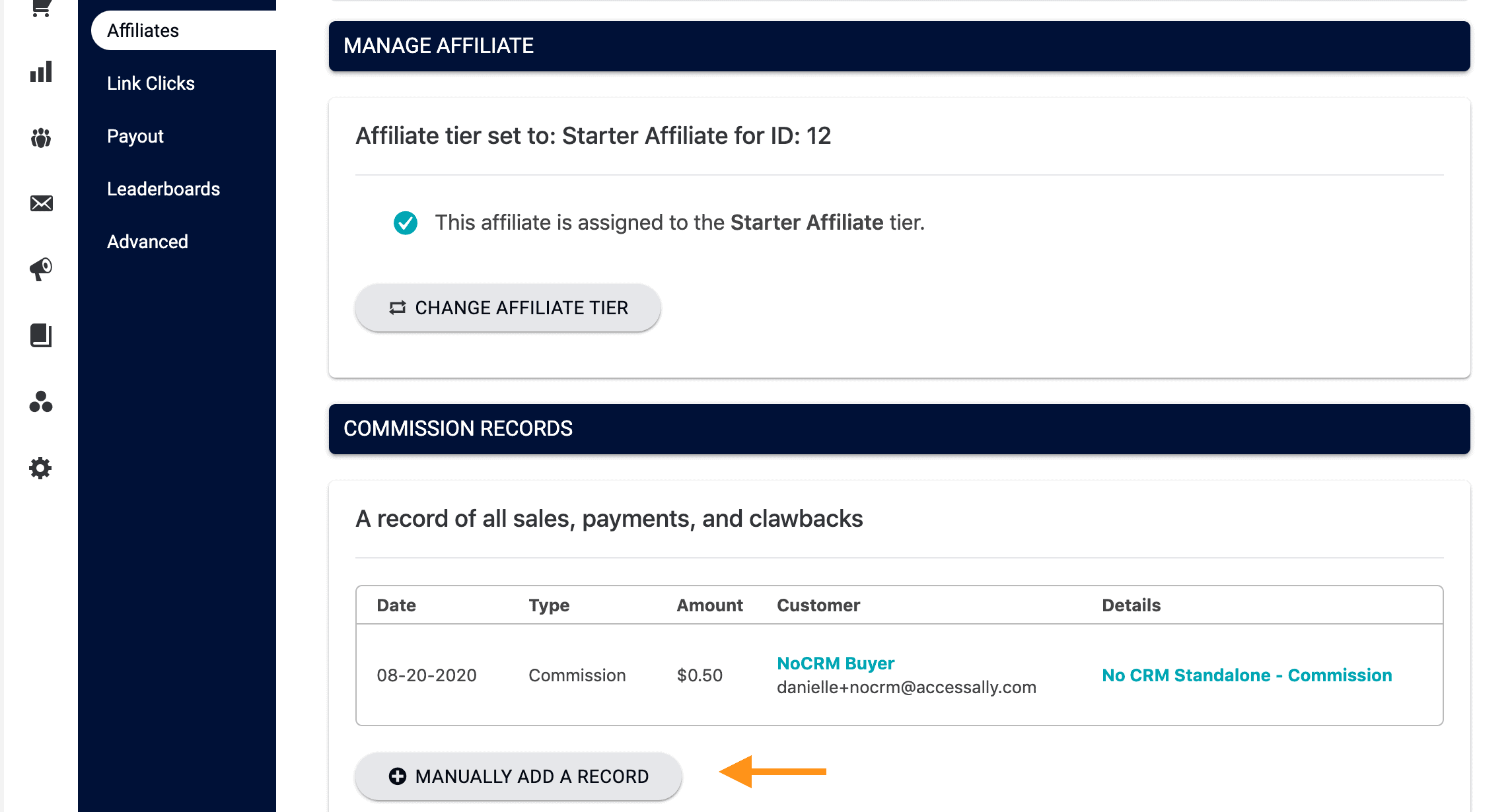
This will open up additional settings:
Date = the date you want to be associated with this particular record addition.
Select the Entry Type:
- Commission = A commission that should be attributed to an affiliate based on a previous order.
- Payout = A payout made for that affiliate.
- Clawback = A referral purchase that was refunded.
- Amount and Currency = you can select any currency that’s configured in AccessAlly’s General Settings.
- Description = write as much description here as you would like recorded with this particular record change scenario. This description will also appear on the “front end”, so the affiliate will be able to view it.
Once your changes are made, click on the navy Add Commission Entry button.