AccessAlly uses a valid Contact ID number from your integrated CRM system to match tags, custom field data, and sync to users on your site. The Contact ID number is also used by ProgressAlly to track progress features.
ARTICLE CONTENT:
1. Find a Contact ID Number in Your CRM
The steps to find a Contact ID number in each integrated CRM system is listed below.
After logging into your Infusionsoft account go to CRM > Contacts.
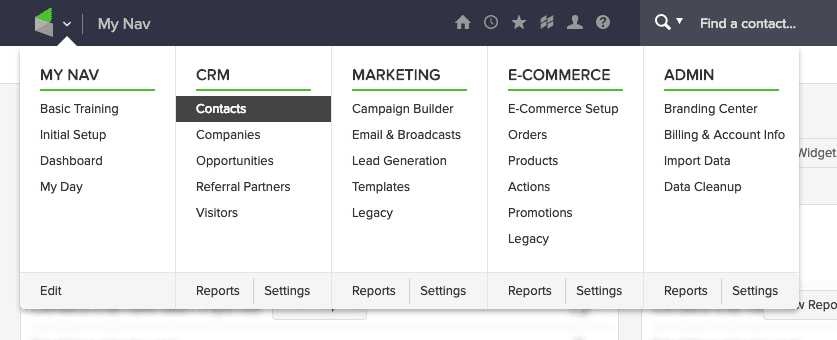
Here, you can use any of the available search functions to locate the user:
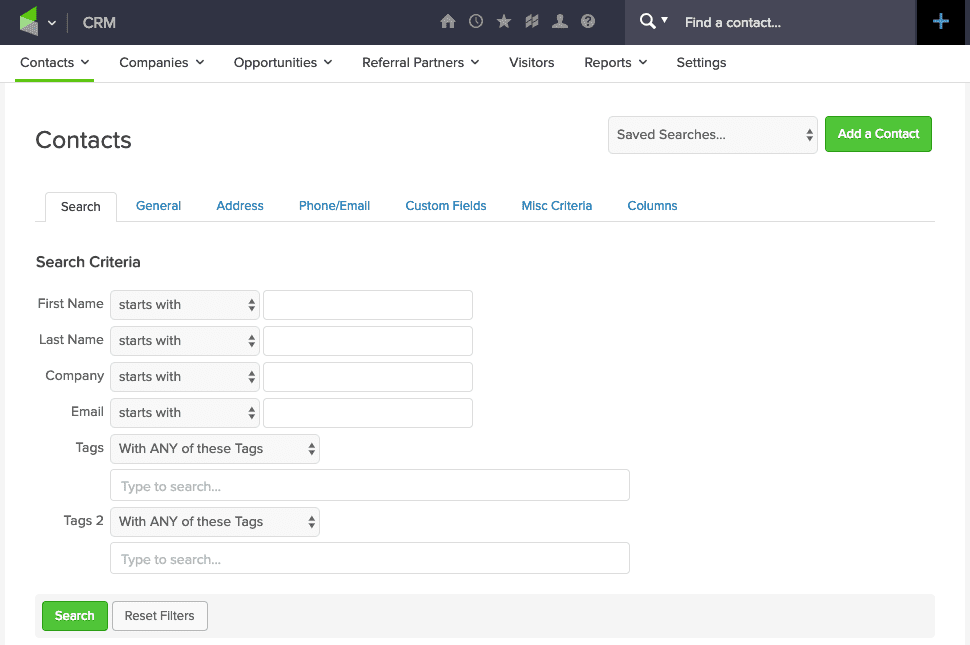
In the search results, you’ll see the user’s contact ID directly under their name:
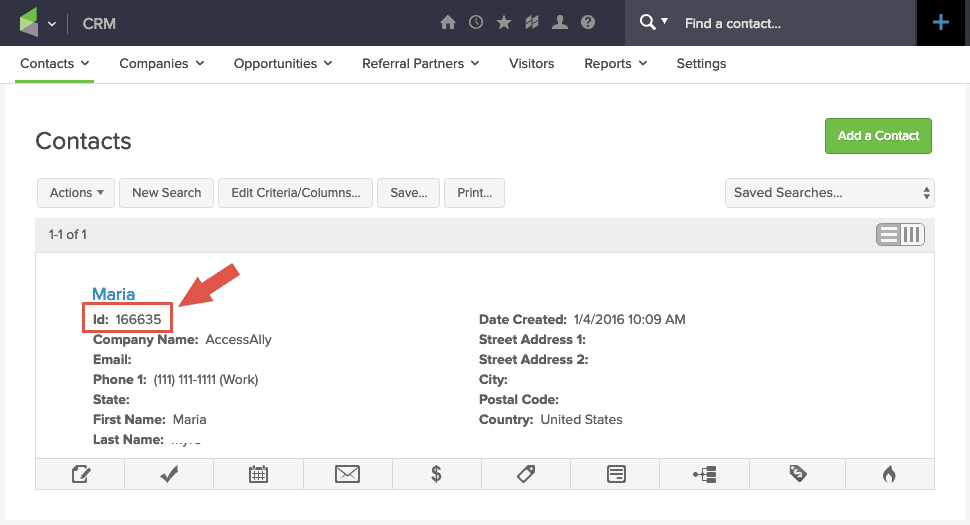
(If you’ve already clicked into the contact’s info, you can see their contact ID in the last portion of the URL in your browser):
![]()
Inside your Ontraport account, go to Contacts. Here, you can use the search option to locate the correct contact:
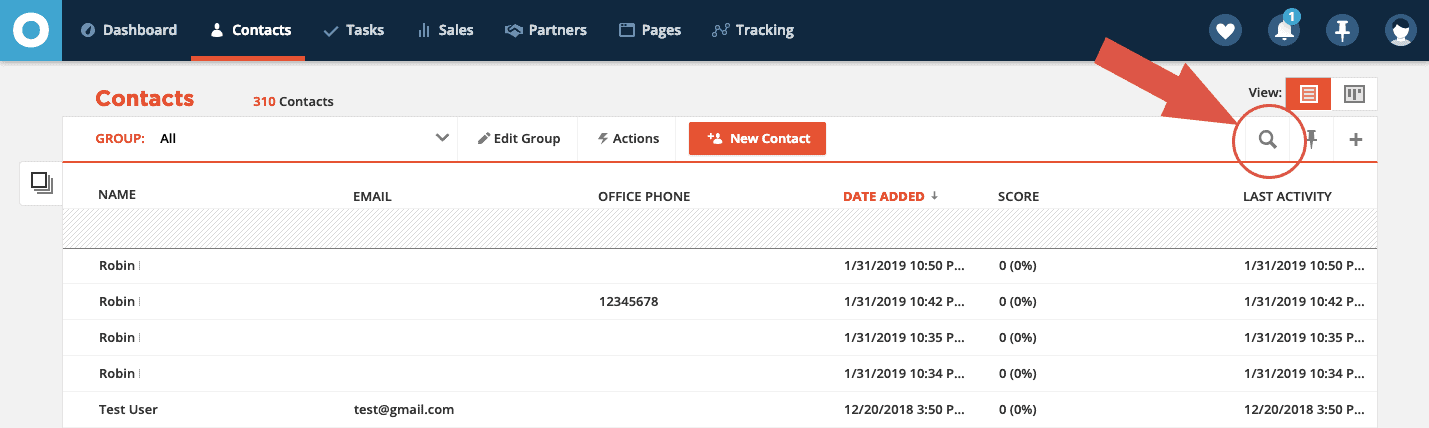
Once you click into the contact’s profile, you can see their contact ID in the last portion of the URL in your browser:
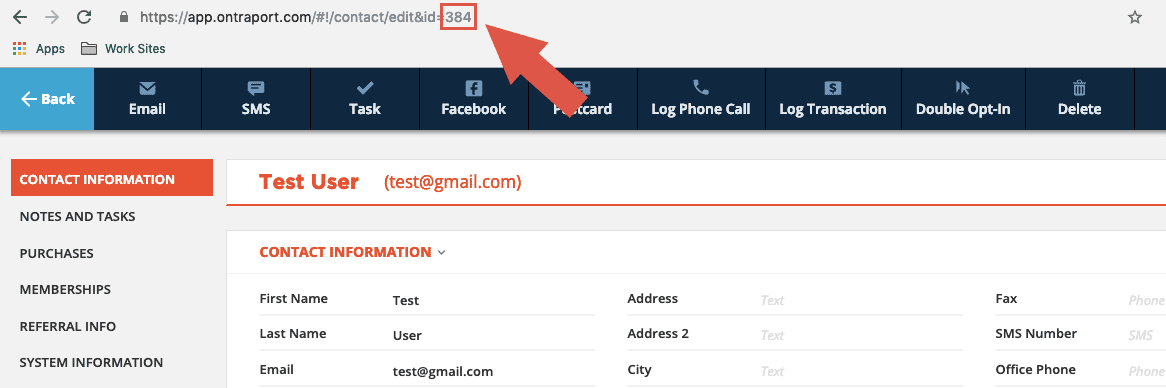
Inside your ActiveCampaign account, go to Contacts. Here, you can use the search option to locate the correct contact:

Once you click into the contact’s profile, you can see their contact ID in the last portion of the URL in your browser:
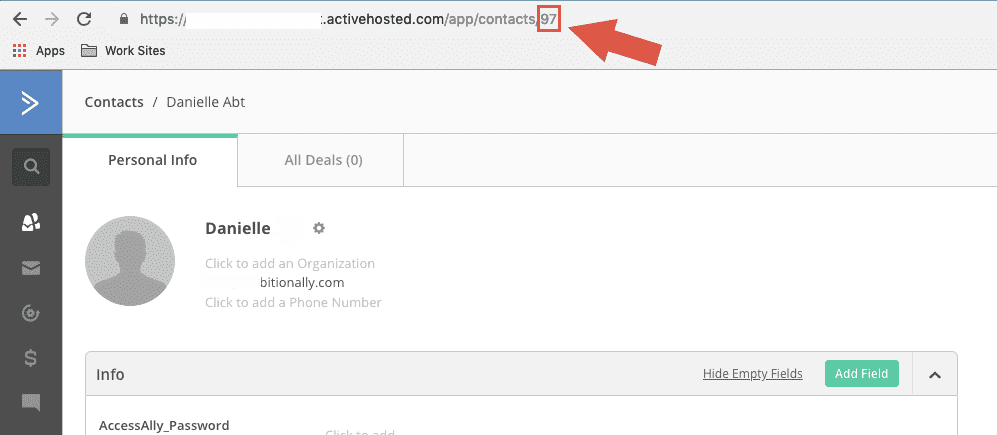
Inside your Kit account, scroll down to use the search function to locate the correct contact:
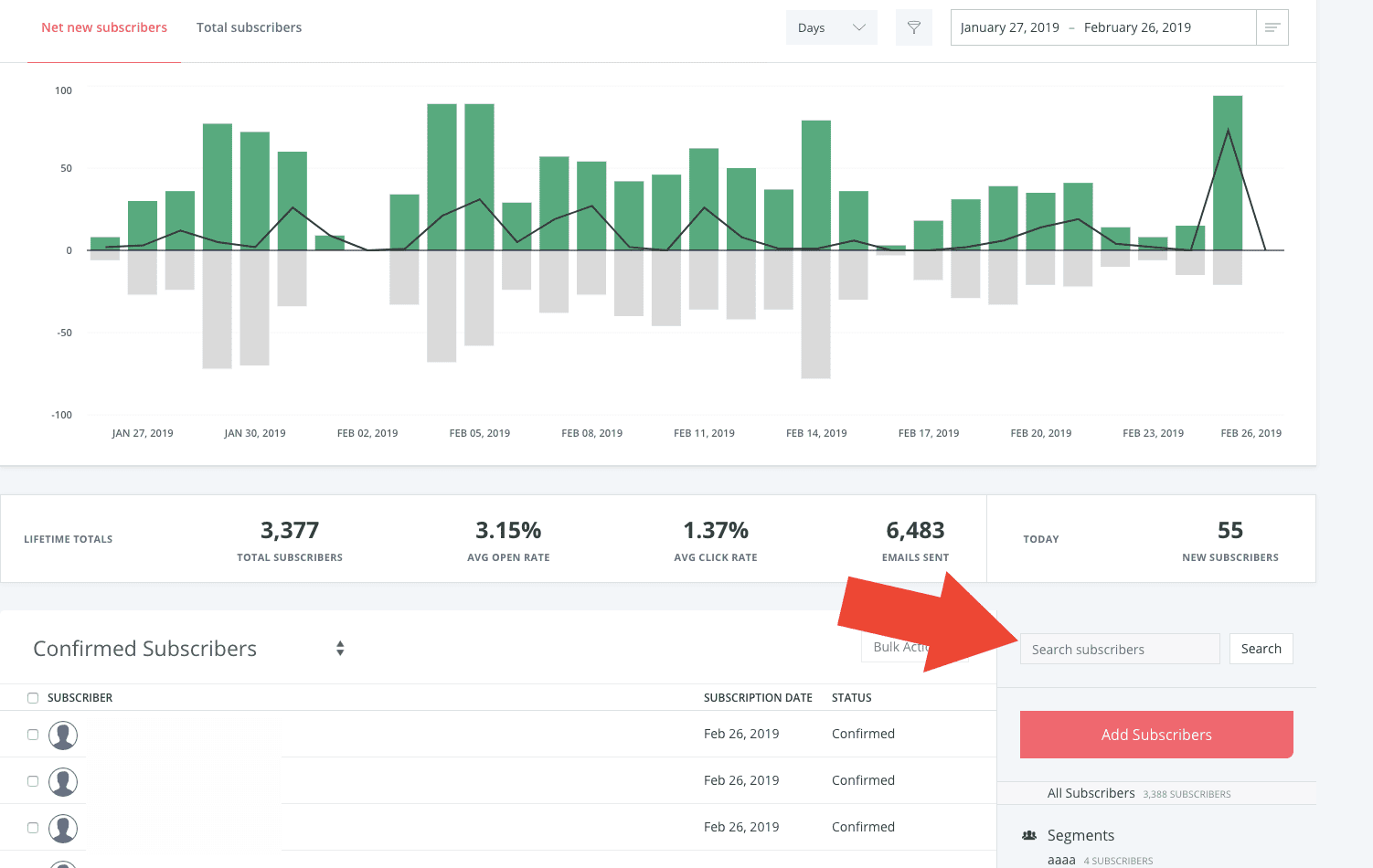
Once you click into that contact’s account, you can see their contact ID in the last portion of the URL in your browser:
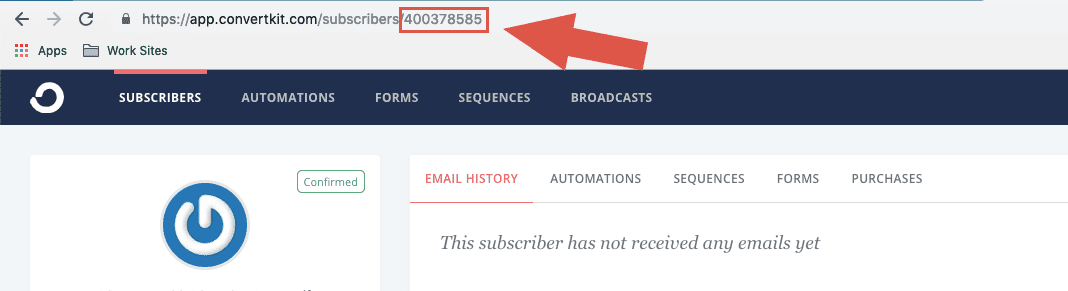
Log into your Drip account and use the search function to locate the correct contact:
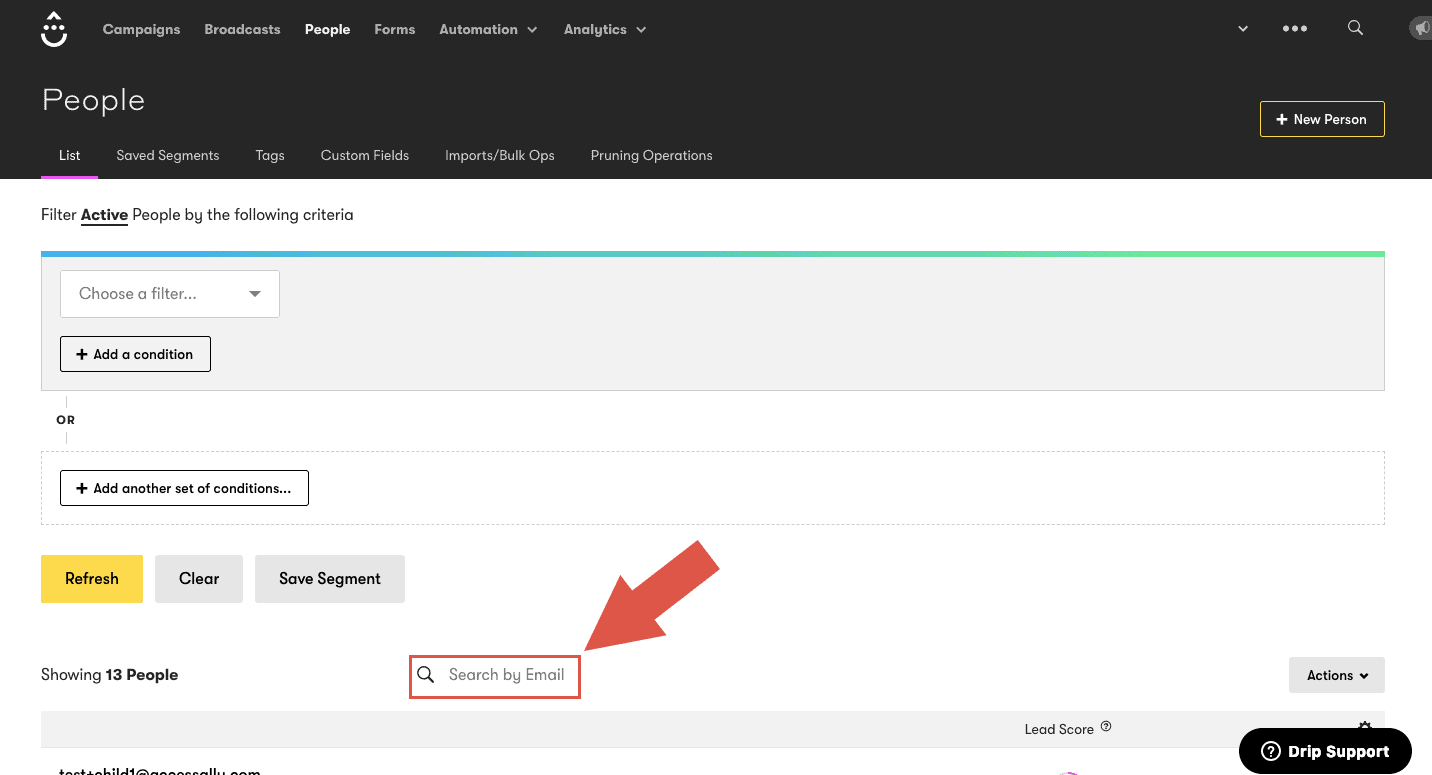
Once you click into that contact’s account, you can see their contact ID in the last portion of the URL in your browser:
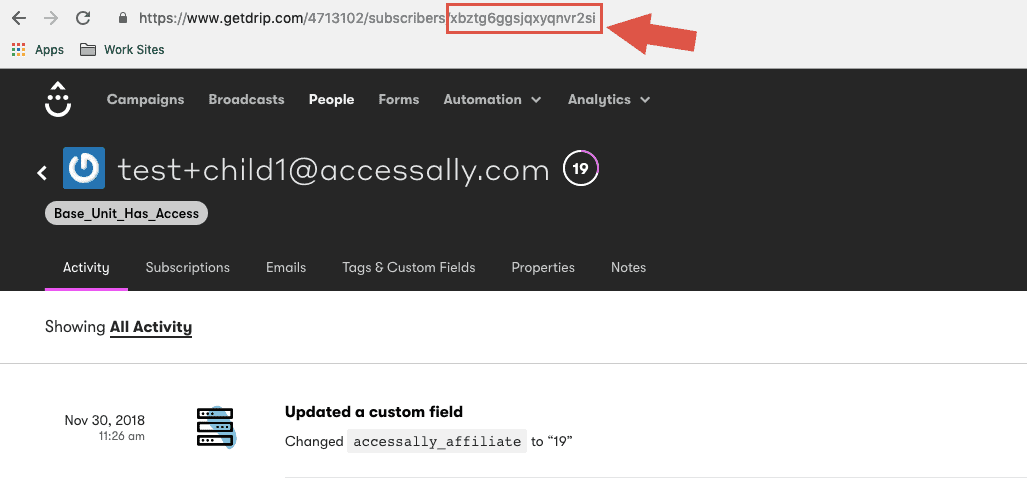
2. Find the Contact ID Number for a WordPress User
The Contact ID number used by your CRM is matched and displayed when searching for WordPress users on your site. The Contact ID number must match, for the connection between your site and the CRM system for AccessAlly to work as intended.
- Go to Users → All Users
- Search for a WordPress User
- Select Edit User
- Select the AccessAlly tab
- Contact ID number, and CRM system in use, are displayed
3. Frequently Asked Questions
1. Go to Users → All Users
2. Search for a WordPress User
3. Select Edit User
4. Select the AccessAlly tab
5. Contact ID number is displayed

